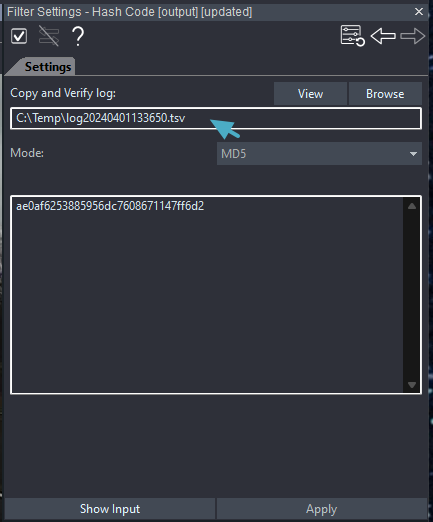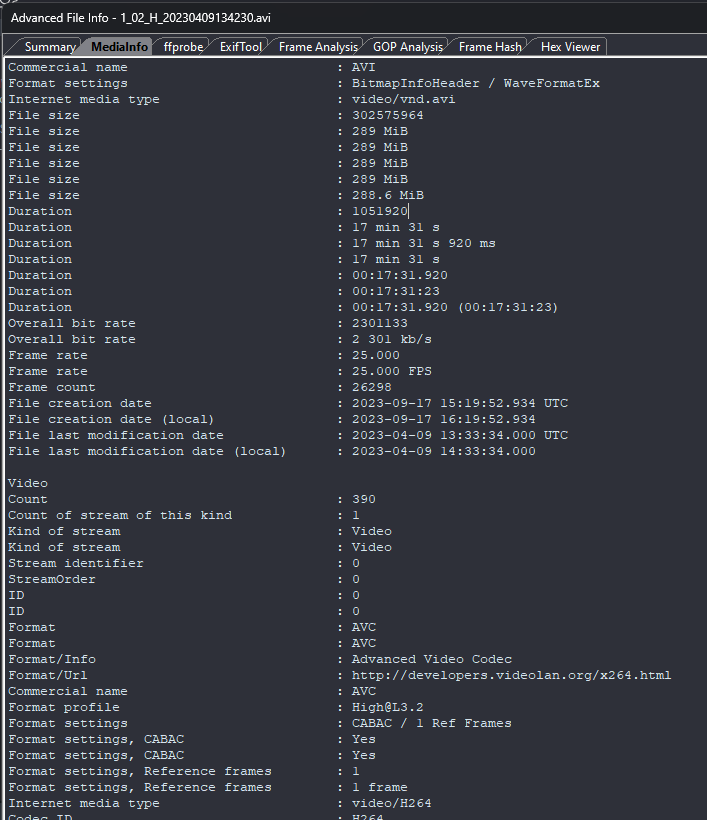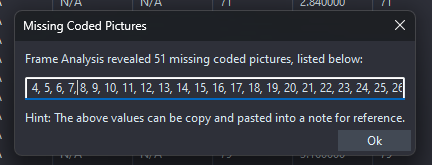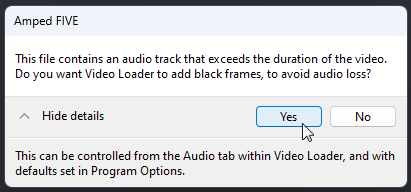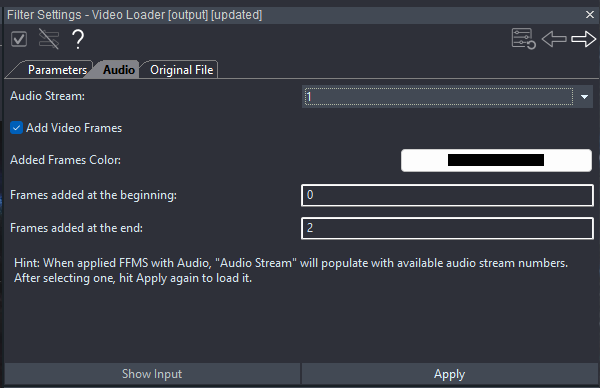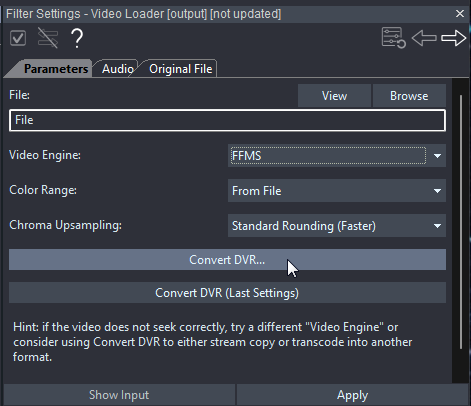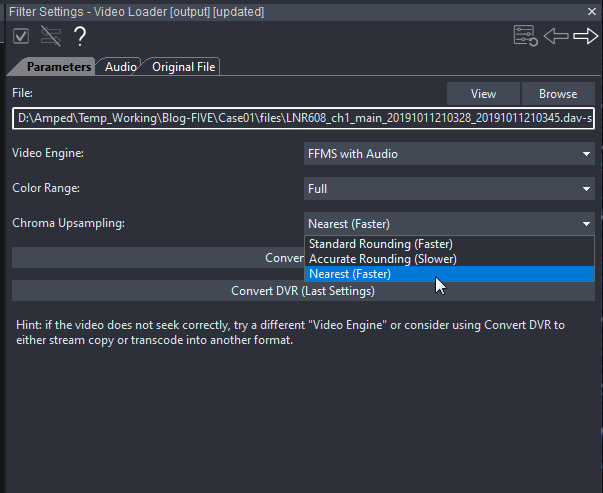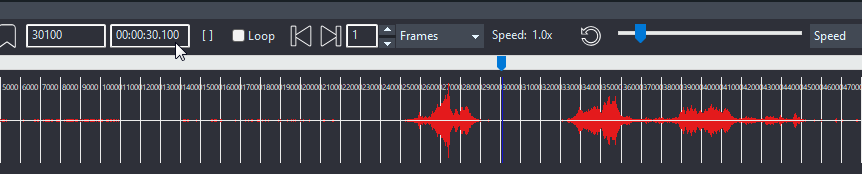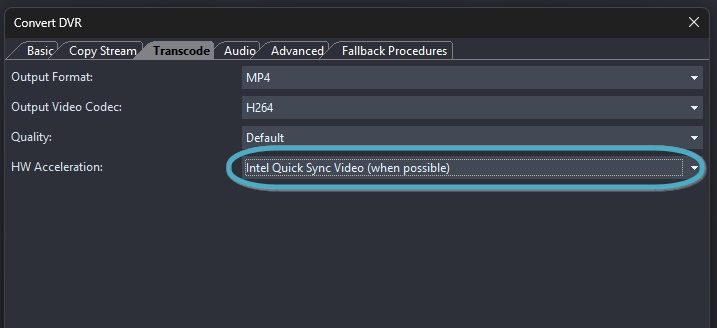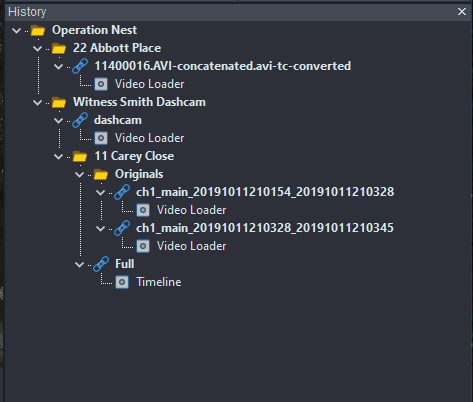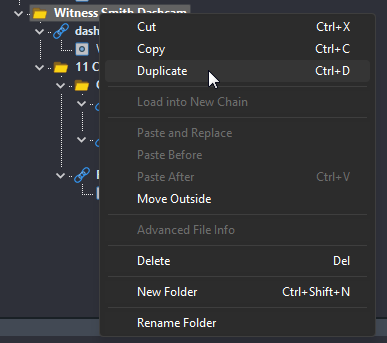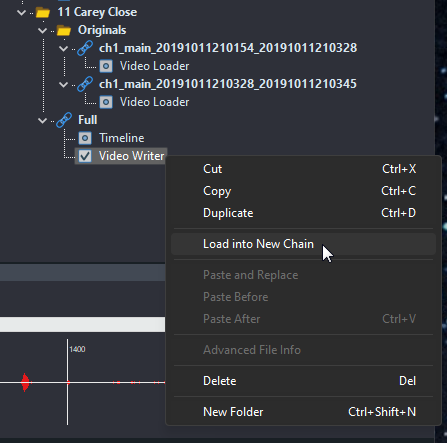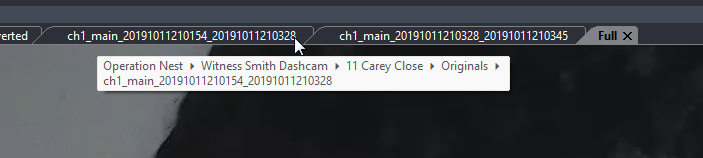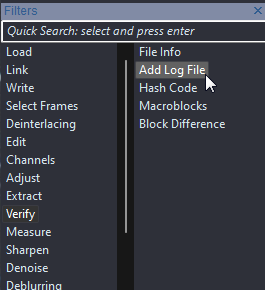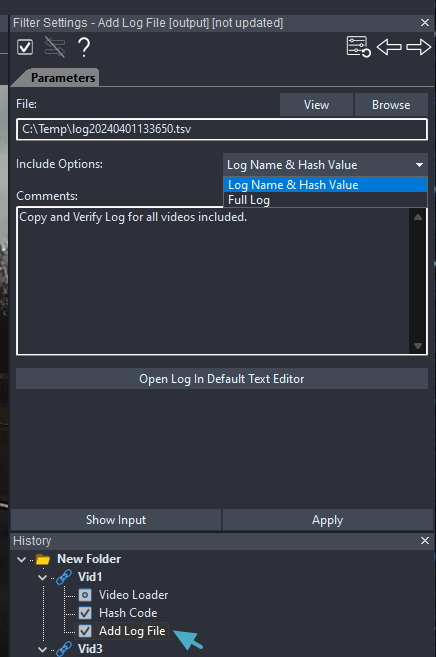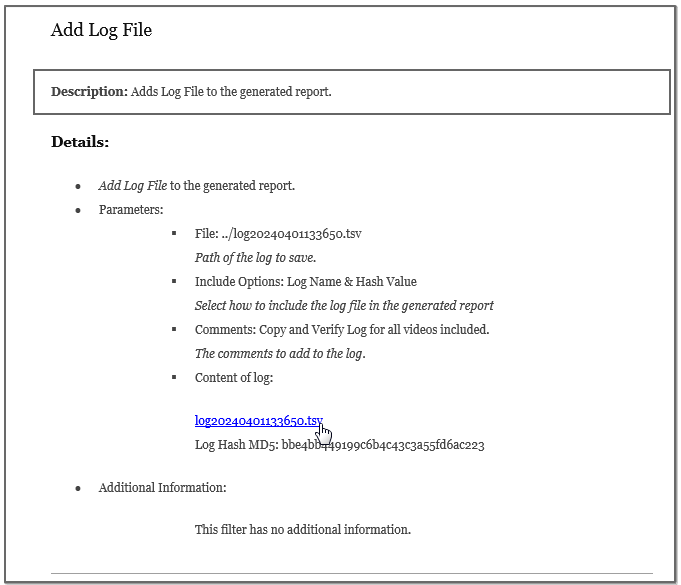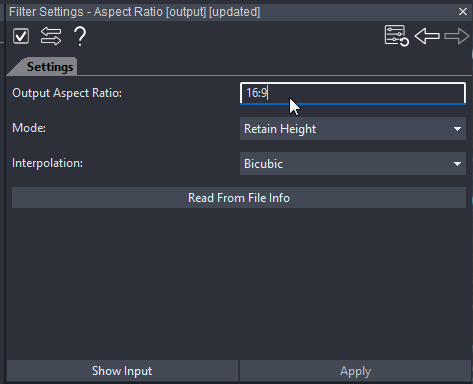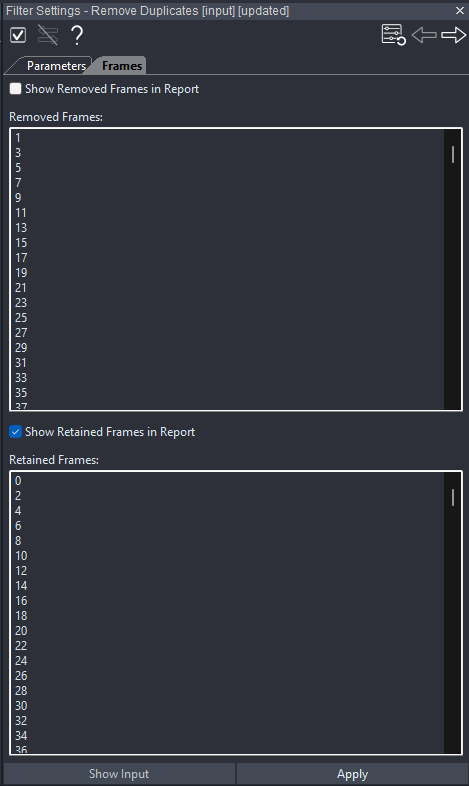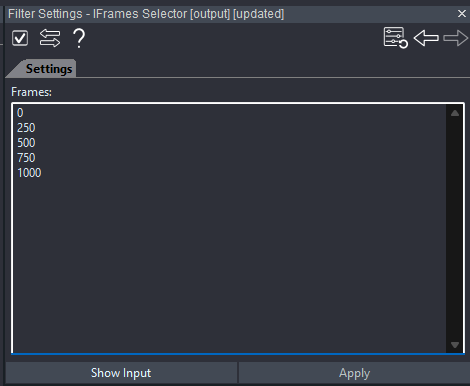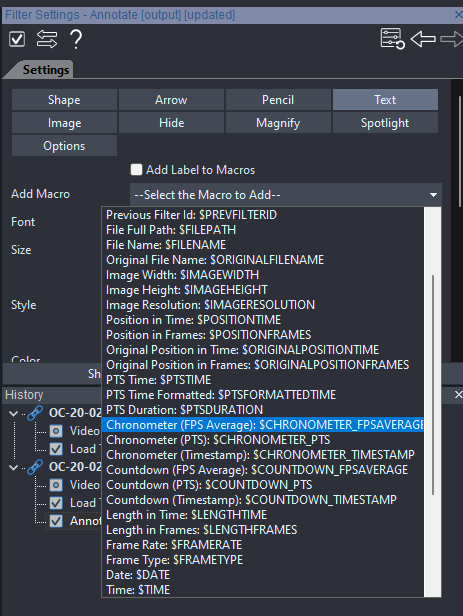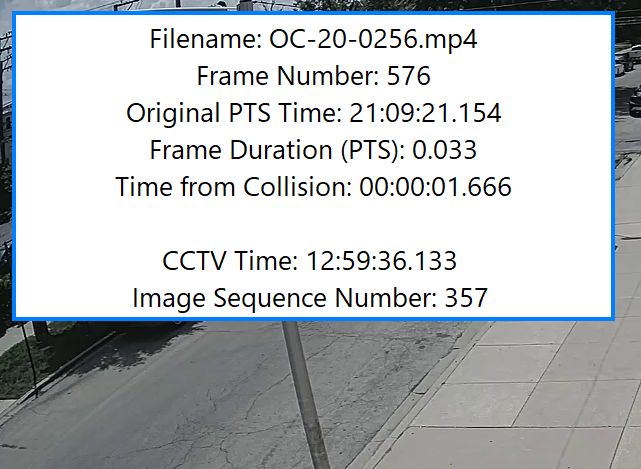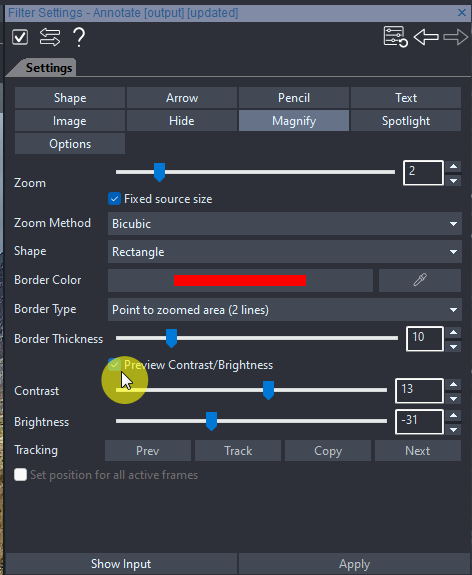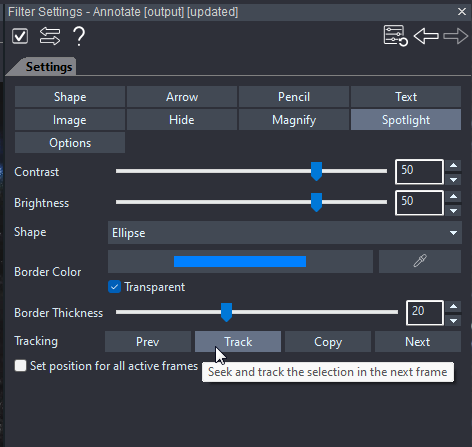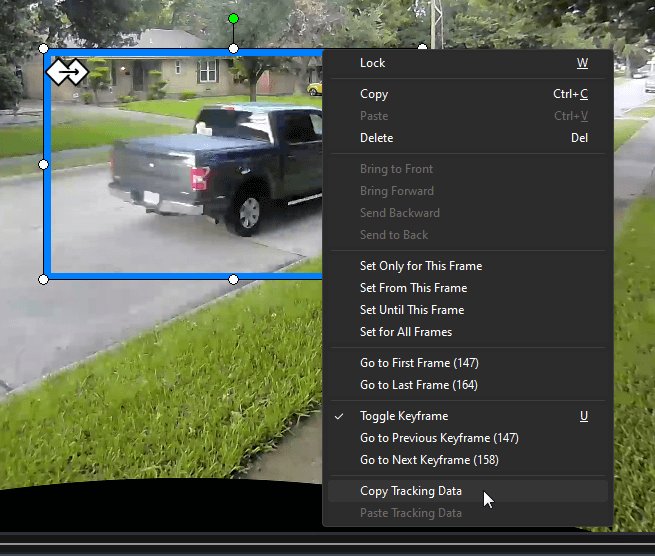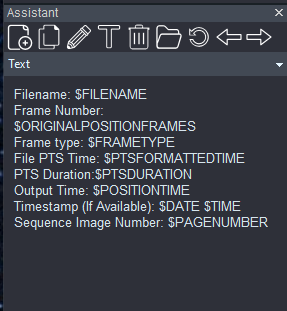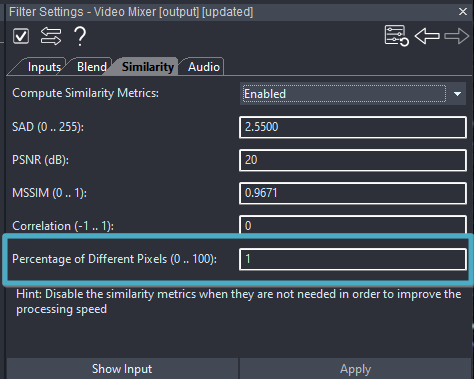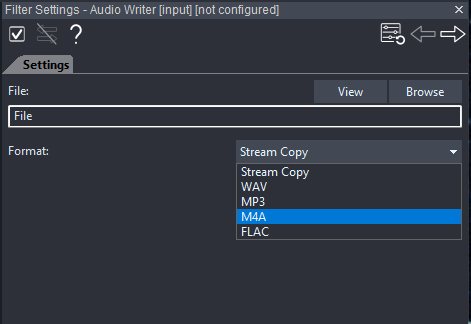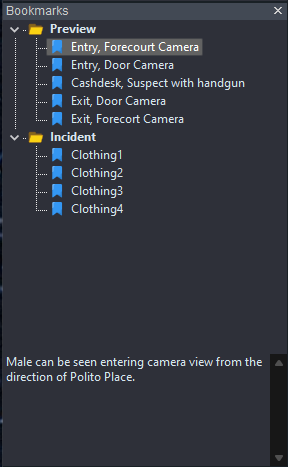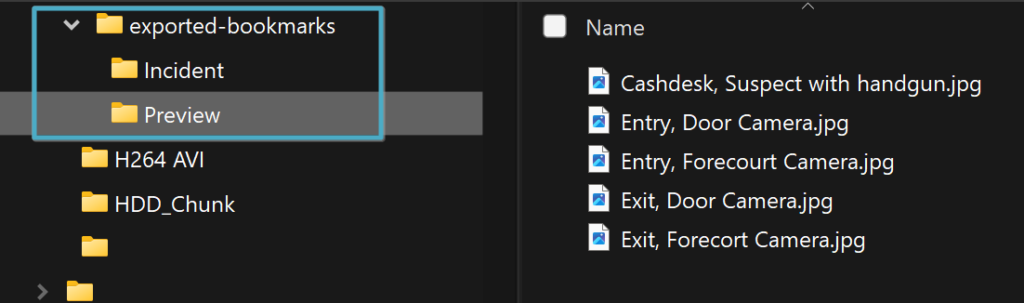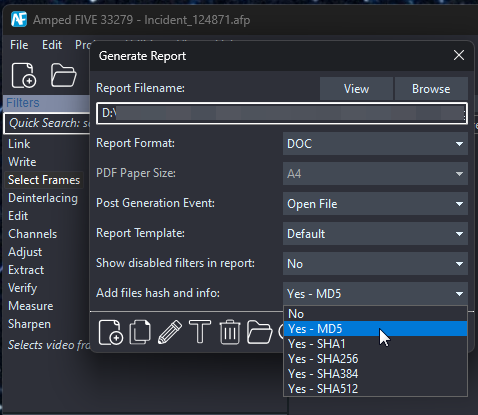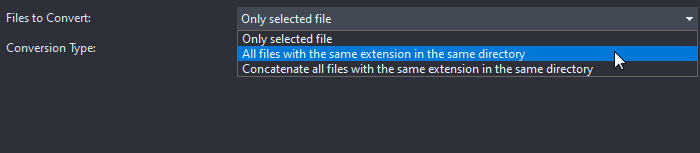Another huge update to Amped FIVE brings the decoding of many more CCTV Formats, Nested Folder Support, Advanced Frame Analysis and Timing Macros.
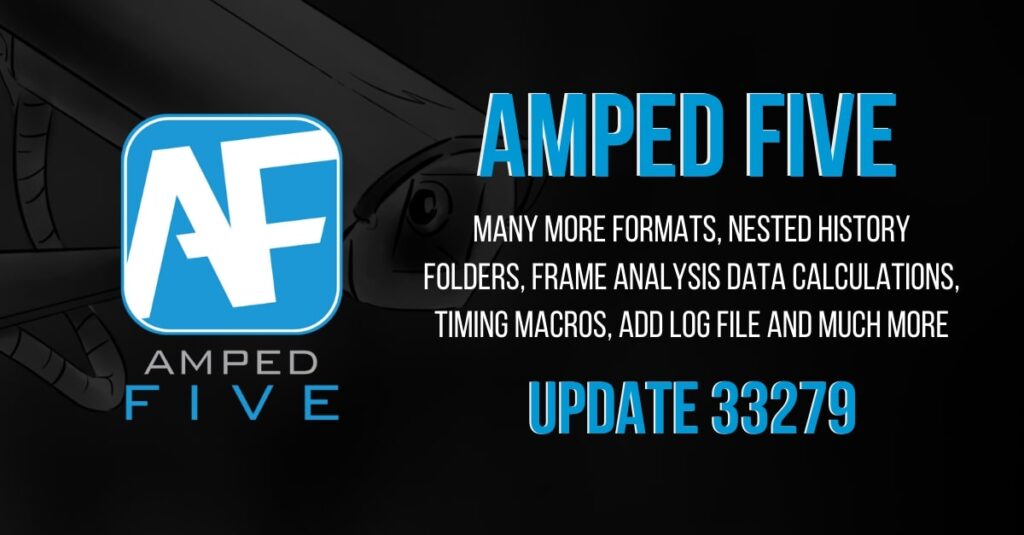
Hey there, it is time for the first Amped FIVE update of 2024. This is a big one, and it is the start of a huge year for FIVE users. In this update, we are laying the foundations in preparation for further developments in the future. There is a lot to get through, and for those who have validation datasets to test application changes, there is some important information. One of the updates relates to improved processing algorithms and this will cause changes to filter results.
Eager to learn more? Then read on.
If you subscribe to our newsletter or follow us on any of the socials, you will know that we have been very busy over the past few months with big updates to Amped Engine. This is the power unit behind the extraction of proprietary CCTV data. In a change from our usual update order, we are starting with CCTV formats in this post, as this release brings big changes to our format support and data extraction process.
See the New Features in Action!
Formats
Over the past year, the format analysis team has developed several new methods that speed up the process of data extraction and formatting. As you can imagine, this is quite a task, but, that is not all. Our data recovery methods now include two new processes. You may therefore find new files created when decoding some proprietary CCTV formats. These intermediary files, if created, will always be retained in the conversion stage.
OriginalFilename.avi-extracted.avi
Or
OriginalFilename.avi-decrypted.avi
If present, a log file will be created alongside the new file that documents the process. Linked to this are new, faster workflows for timestamp extraction and format validation. These new systems directly benefit you, our users, with immediate decoding of many more proprietary files and much faster support for new formats or variants.
Unlike your traditional video converter that goes from A to B directly, at Amped Software, we analyze and extract the raw streams to ensure the integrity of the decoded data when it gets formatted. Without this, you can lose or change information that may affect the interpretation and decisions.
We take a look at this important stage during the Amped FIVE Training. Then, we take a deeper dive into format analysis and conversion during the File Analysis and DVR Conversion Module.
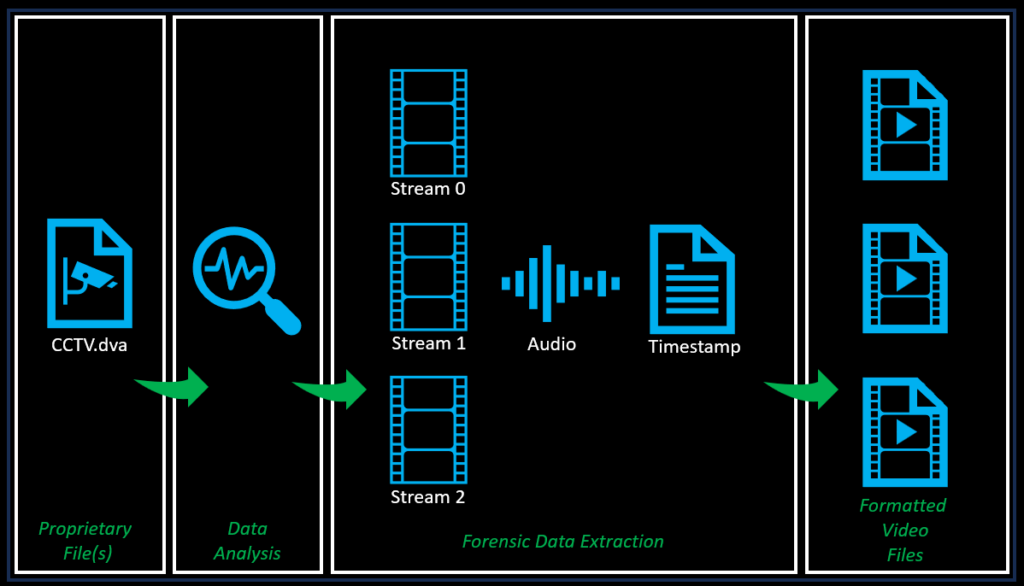
In this update, we have added 10 new formats including the common XBA mobile surveillance system format.
Along with these new formats, we have enabled the extraction of many more timestamps and proprietary audio from previously decodable video. All of these have been the result of nearly 12 months of research from our Codec Team to improve the data identification and extraction systems.
Remember that if you obtain a proprietary multimedia file that is not supported, please reach out to us via your support portal login. This will not only help you in your investigation but the entire Amped community.
Copy and Verify
The first stage of most investigations is the transfer of data from one location to another so you can start working. To facilitate this, we have the Copy and Verify utility that was introduced way back in 2019.
In this update we have added right-click functionality after the process has been completed.
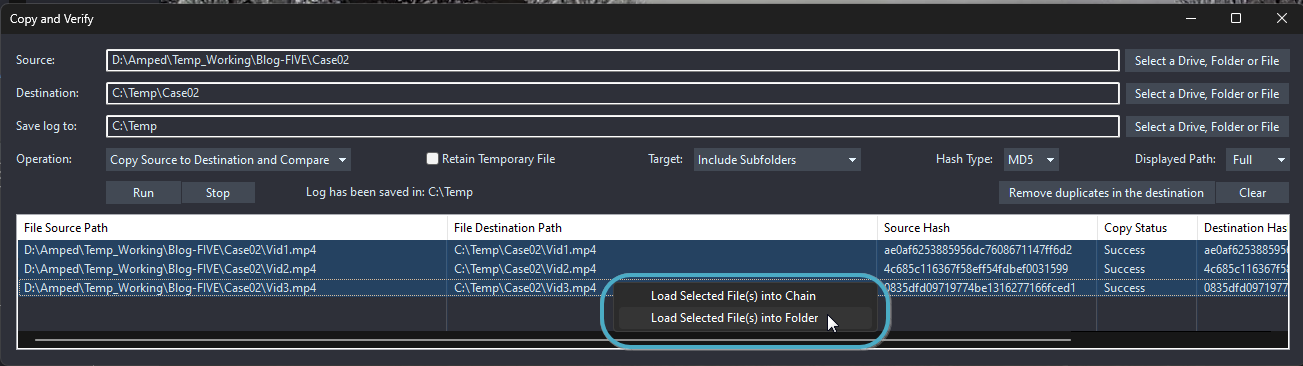
After selecting one or more files, you now have the option to load them directly into your project history. This can be as separate chains or, within a folder. If a folder is selected it will be named “New Folder”.
When files are loaded through Copy and Verify, the Hash Code filter will automatically get applied for you.
Hash Code
Following on from above, the Hash Code filter parameters now include the Copy and Verify log location.
If files have been loaded via Copy and Verify, then the log location will be automatically populated. If you load files manually, but the initial movement of files was conducted with Copy and Verify, you can add the log file at any time. It isn’t just a holder for the log file though. When you re-open a project, the Hash Code filter will compare the hash of the file, the hash in the project, and the hash in the Copy and Verify log.
This protects the integrity of the entire process, from the initial individualization of the files, the copy verification, and then the processing within Amped FIVE.
Advanced File Info
The next stage in most investigations is the analysis of the data. We are constantly working to improve the analysis utilities and have updated the MediaInfo tool to present all available metadata. What data is displayed will change depending on the format capabilities and what data can be decoded by the tool.
The next development in Advanced File Info comes in the Frame Analysis tab. We have added two new columns of data that are computed from the Presentation Time Stamp (PTS) held within the container format.
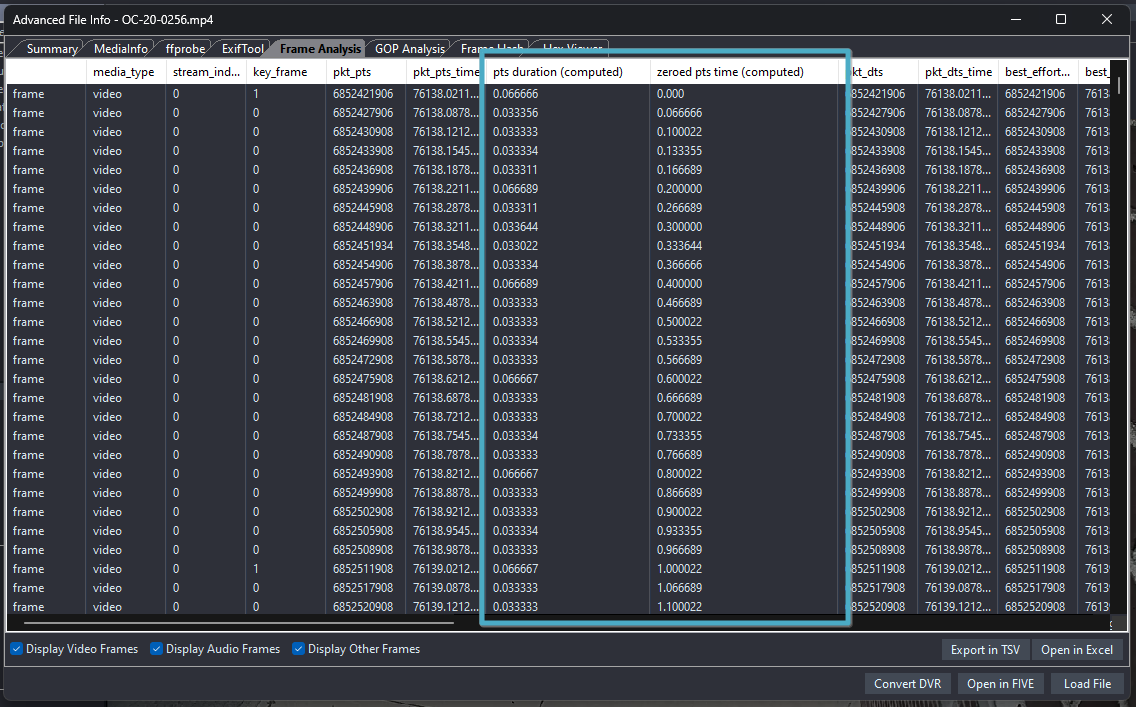
As you can see in the above example, all the PTS values are a very high number. This is usually a good indication that the data is a segment from a much larger video stream. The first new column, highlighted, is the duration of the frame, based on the PTS of that frame and the next one. Remember, that this data can be placed directly onto your frame by using the PTS duration macros within Annotate or Add Text.
The next column sanitizes any large PTS values by starting at zero. This may assist you in visualizing the data or using it for timing analysis purposes. Remember you can export this data into a spreadsheet for whatever purposes you require.
A common procedure is linking the proprietary timestamp data in the .time files, along with the PTS information displayed here, and then perhaps the timing from a captured lightboard. This may verify the reliability and increased accuracy of the timestamp and/or the PTS.
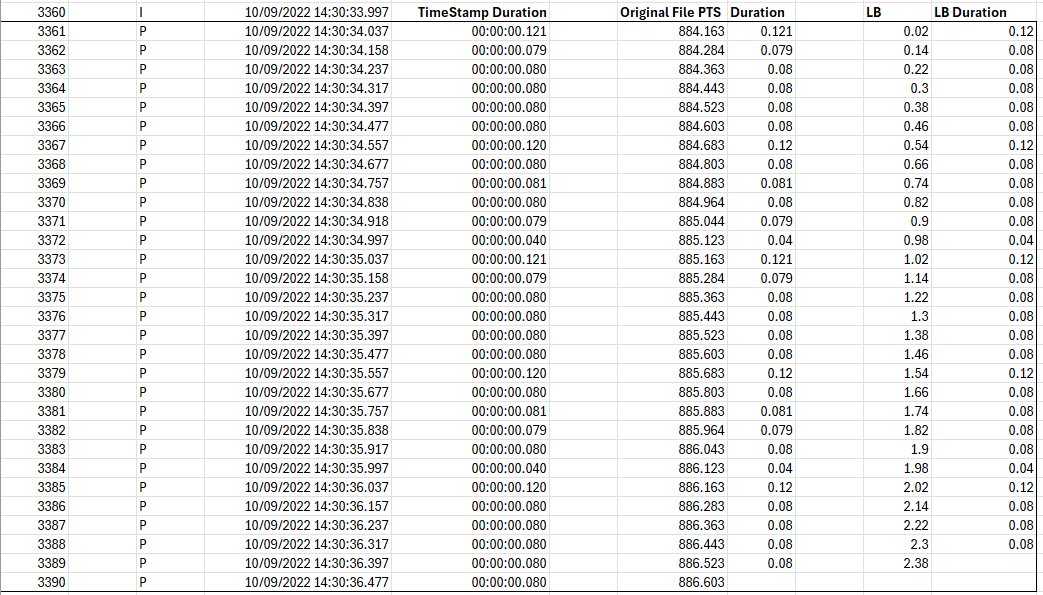
Next, we have the evaluation of Coded Picture Numbers after Frame Analysis.
With possibly thousands of frames, it can be difficult to identify stream errors that result in missing coded pictures. With this update, we analyze the resulting data and will inform you of any missing values to assist in further analysis.
The cause of the Missing Coded Pictures can then be investigated. The two most commonly seen are errors in preprocessing using non-forensic data formatting, or frame damage/loss during an encoding stage.
Video Loader
The first change here relates to a linked audio stream. Due to buffering of start/stop times, you may encounter a video that has associated audio, but with a different duration. When a video is loaded we conduct an analysis pass to identify the durations and, if there is more than one second, the following message will be displayed.
Having small, millisecond differences is quite normal due to the timing controls. However, having 30 seconds of extra audio is not, and the message will help you evaluate and identify its cause and relevance to the investigation.
By selecting Yes in the dialog box, the frames added will be displayed in the Video Loader Audio tab.
As you can see from above, 2 frames have been added at the end of the video.
You can turn this off by default in the Program Options if required. If you decide, after analysis, that you want to add frames, simply check the ‘Add Video Frames’ box within the Audio tab and hit Apply. The durations will be analyzed and the required frames will be automatically added.
To compensate for added frames, we have also updated many timestamp functions to ensure frame sync is retained. Remember that you can use the Adjust Timestamp filter to interpolate the timing data to also include the extra audio if required.
The next update to Video Loader is in the dialog box that appears when you drag and drop a proprietary format into Amped FIVE’s viewer window.
As you may know, there are thousands of different formats and variants of proprietary video.
Sometimes they are standard, and sometimes they are completely unknown. However, most of the time they are somewhere in between. You have had conversion fallbacks within Convert DVR for some time, and they help with some unknown formats that may need re-formatting. In this release though, we have enabled Direct Loading to be attempted without any conversion or re-formatting.
This will bypass the format and extension controls afforded by a drag-and-drop procedure.
There are “pros and cons” to this, but it is there for you to examine differences, give you more options for data analysis, and visualize any decoding differences.
An example of a positive would be to analyze proprietary timing data without any necessary sanitizing. This may be required when reformatting into a standard container.
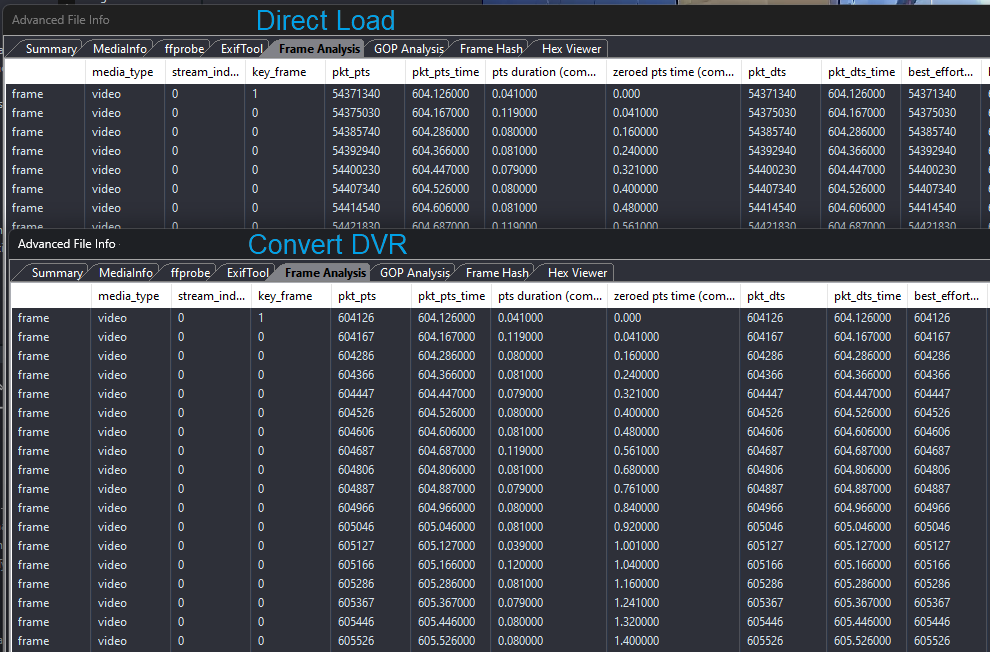
We can now quickly compare and verify the accuracy of the video timing between the new stream-converted file and the original.
A negative however is that with Direct Load, the analysis and extraction of non-standard audio or, most commonly, the CCTV timestamp will not be completed. Also, if there are multiple streams, you may only decode the first one, whereas file analysis will detail them all. You can always run the file through Convert DVR after direct loading, by using the button within the Video Loader filter settings.
Also within Video Loader, we have increased the Chroma Upsampling methods.
The decoding of compressed video can be quite intensive. Different decoders, or players, will have different methods of how they upsample to replace the color components that were removed during the compression process. Fewer computations mean faster rendering as an image. This is why many use “Nearest”, as it simply replicates the value available.
The difference is negligible to the eye but can be seen when comparing the methods using a filter like Video Mixer. Having “Nearest” as an option may help you when comparing upsampling changes.
It will often help explain why the frame hashes are different between an image extracted from a player compared to the raw stream decoded by Amped FIVE. If the player is decoding using “Nearest”, and you are using a tool with more accurate color interpolation (Amped FIVE), there will be a difference in the frame hash.
Audio Loader
We have made time stepping a little easier in Audio Loader by placing a duration of 100ms between Fw and Bw commands. So, when using the J key, the L key, or the frame forward and backward buttons with a loaded audio file, you will move in 100ms steps.
Convert DVR
The major improvement here is the addition of a new hardware acceleration option.
This allows you to fully utilize the power in modern Intel CPUs.
To give you an idea of the speed jump with a 12-minute, 1280×720 MJPEG dashcam video with audio:
- With no hardware acceleration, the transcode to an H264 MP4 using default quality ran at 4.4x speed, reaching 133fps
- With the new Intel QuickSync option, on a Modern i9 CPU, it ran at 10.2x speed, reaching 305fps
Different calculations are happening between the quality settings and the encoders. So, remember to run some analysis tests and use Video Mixer to compute similarity metrics against your sample base footage. In our real-world tests, the Sum of Absolute Difference (SAD) values were all below the visual perception threshold.
There are a few more smaller changes to Convert DVR, made to make your lives easier.
Firstly, it will now accept previously extracted video streams as an input source so you can place a raw stream into another container without running the entire process again. This is helpful when multiple camera streams have been extracted from a proprietary container. If you just need a single camera in another container format, dropping the relevant clean file into Convert DVR will make the process very quick and easy.
Then, we have changed the “Open Folder” option to open the output folder if this has been changed from the default. You will now open the folder where your files are written, rather than the location of the original files.
History
The History window contains every source and filter used in your project. It is therefore important to have good management of the contents, especially when using several different exhibits from different locations.
To help you with this, you can now nest folders. (Hooray!!)
You should all be used by now to creating folders and then moving or copying items within the window. Linked with nested folders you can also now Copy or Duplicate entire folder structures.
It is worth spending a little time to get comfortable with folders in History. It makes things so much simpler in larger cases.
If you need a refresher on moving and copying data within History, take a read of the post published when folders were introduced.
Project management and the control of directories form part of a much larger plan, all designed to help you with multiple sources from multiple locations. Always keep up to date and watch out for the latest developments on our social channels.
Next up in History, we have now included the ability to load a Video Writer source file into a new chain.
Video Writer has several uses. The first, and most obvious, is that it enables the creation of a final output video.
The next is an interim step, where the writer stays in the filter history and further filters are then added afterwards. An example could be that you require one output to be the restoration and enhancement, and then apply annotations before creating a further exhibit.
Having the ability to load the output into a new chain allows this to be completed multiple times. An example could be that you have 4 different people, and you are tracking them individually. You can load the video of the corrected and enhanced footage into 4 different folders now and then Annotate them separately.
Viewer
To make things easier for you when dealing with the same source file but in a different folder, we have added the folder name to the tooltip when hovering over the Viewer tab.
Add Log File
Amped FIVE completes many different processes that often result in supplementary files. These could be formatting logs, created when placing extracted video into a standard container, or tables of data created from our analysis tools.
Within the Verify filter category, you now can add these to your report, using the Add Log File filter.
Earlier, when we were looking at Copy and Verify, a .tsv file was created of the process. With the new filter, you can add this to one or all of the chains.
You may notice that you have options on how to include the data. You can either place the full log into your report or, simply link the filename and then the hash value of the file.
If you decide to simply link the file, the result will look something like this.
The hyperlinks will use relative paths.
This is a timely reminder to always prepare your working directory, and take your time copying, converting, and saving files. Moving files around after any project work can cause issues with links.
There is one last important reminder concerning the new functionality of hyperlinks within the reports. The default templates (in Documents/Amped FIVE/report-style) will be refreshed upon installing this update. If you have modified these in any way, they will not be over-written. You may, therefore find that hyperlink functionality fails.
It is recommended to use unique filenames to help in identifying your edited templates and create new custom reports based on the new default format.
Aspect Ratio
The input of the aspect ratio can now use both the : symbol and the / symbol to separate the height and width values.
Remove Duplicates
We have added more control to the Frames tab from Remove Duplicates.
You can now visualize the removed frames and the retained frames, and then decide what to be displayed in the report. There are many times when you may only have a small amount of duplicate frames. So, simply reporting on what frames were removed should make that key information more easily readable.
IFrame Selector
Within this filter, we have tidied up the output view.
The individual frame control boxes have been removed. We have then added an active scrollbar so you can scroll the values presented on the output. However, perhaps here we should have used an example file containing more than 5 I-frames!
Annotate
We are always developing Annotate to better serve your data presentation requirements, so let us start with Text Macros. As these take the data from the input file, they are easy to use for displaying certain data types and then have that data shown on any demonstrative evidence.
The first two additions are Chronometer and Countdown.
Both of these new data sources have three methods of timing control.
- Average FPS
- PTS
- CCTV Timestamp
Remember that if you have a pixel-embedded timestamp you can create a Data Timestamp by using the Add Timestamp filter.
The Chronometer will increase for the range selected, and the Countdown will decrease.
The next Text Macro is the PTS Formatted Time. PTS values are often shown in seconds and can be very large. This new macro will display the PTS Time, but formatted into HH:MM:SS.sss
Here is an analysis data overlay that could be used for both data visualization and presentation.
As annotations can be set for different ranges, with these showing different information, the possibilities here are limitless.
Moving onto Magnify, you can now toggle the preview of your magnified area’s Contrast/Brightness changes.
This now makes it so much easier to quickly assess the impact of your changes against the original.
Next, there are now two changes to Tracking, with the first related to Assisted Tracking.
When you double-click the Track button, you will now activate Assisted Tracking and start playing the video from that point. A single click will move forward frame by frame.
The next development is the ability to copy and paste tracking data between objects and chains.
There may be scenarios when you only need to copy the tracking information that you have associated with an object and paste that onto another object.
A right-click of the original object now reveals the options to copy and paste tracking data.
Finally, there have been some other smaller improvements to Annotate:
- Improved Undo/Redo operation for sliders
- Object selection is now preserved after an undo/redo operation
- Improved memory management by objects not present in the current frame
- Improved the stability of parallel processing of multiple annotations in a frame
- Addressed several performance issues
Add Text
As you may have guessed, the new Macros found in Annotate are also in Add Text, for when you simply want to write the data to the entire video.
A handy trick to speed up initial analysis is to have some of your commonly used data sources in an Assistant script. You can then copy and paste this quickly into the Add Text filter for immediate analysis and presentation of key data.
Video Mixer
Mixing two inputs and then comparing the differences is a very common task in forensic video analysis. In this update, we have added a new similarity metric: Percentage of Different Pixels.
It’s an easy one to understand. In the example above, the images were both 100×100 pixels.
One of the images had a 10×10 pixel redaction.
The filter presents a “1%” difference in pixel values.
As you can guess, if you mixed one video with the full-color range, and then in the next you used a limited-color range, you would likely result in a near “100%” difference as most pixels would be altered. However, the SAD may be relatively low.
You will also find that we have improved the presentation of the Video Mixer parameters within any report.
Audio Writer
Writing an audio stream out of Amped FIVE has now become even easier with the addition of two new formats.
You can now write directly to M4A and FLAC, with the latter providing lossless transcoding at a much-reduced filesize compared with WAV.
Two more smaller changes that will be of interest to you:
- The writer will now use input sampling rate and number of channels while encoding an audio file to WAV or MP3
- The writer will use the pcm_s16le codec when writing to the WAV container
Bookmarks
This is the first of many updates to Bookmarks as it is a popular function to create a storyboard of images of an incident or event. It can also be used to simply show the restoration and enhancement changes to an individual source file.
In the following example, we have two folders of Bookmarks related to an incident.
When exported, your directory structure will now be maintained, along with the filenames.
It is worth highlighting here, that if you use a Digital Evidence Management System or internal data structure that requires specific naming conventions, try to start with that. This may avoid problems at a later stage. As you can see, the filenames in the example above use a comma, as this was in the bookmark name. This character may not be accepted by certain applications or systems.
Generate Report
In the last update, we added the functionality to automatically add the file information and the hash value of all source and generated media into the technical report. To assist you further, in this update, we have included all common hash algorithms to ensure compatibility with your organization’s Standard Operating Procedures (SOPs).
Processing Library
This is important for those users that have validation datasets created with the Validation Tool. We have updated an internal processing library to improve the speed and calculations of several filters. The result of this is that the filter results will slightly change, producing a different frame hash. These changes are expected and are a consequence of the improved results.
Within the results of the validation, you will see a column detailing the Sum of Absolute Difference (SAD). The purpose of this is to inform you how different the dataset comparison result is. In testing, the results were only just above 0, meaning a change not perceptible to the eye.
It is highly recommended to create a new master dataset from this revision.
Batch Convert DVR
Here we have another important piece of news. As you have seen, we have made several improvements to the linking between Copy and Verify and History, and then a major change with Amped Engine. All of this is designed to help you navigate from proprietary source evidence to an Amped FIVE project containing all useable media.
Just the same as temporarily closing a road whilst a new water pipe gets put into place, we have temporarily removed Batch Convert DVR from the Utilities menu. Remember that you can still “batch” through a directory of proprietary files by selecting the below option within Convert DVR.
A few final tweaks, improvements, and changes.
Perspective Stabilization
We have renamed the Prepare for Perspective Super Resolution button label and changed it to Apply Perspective Super Resolution filter.
Video Writer
We have improved the writing speed when some computationally intensive filters are in the filter chain.
Filter Settings
Resetting the parameters of a filter with Smart Font Size will retain the calculated size.
Player
The waveform panel has been optimized for improved stability.
Graphical User Interface (GUI)
Improved several dialog boxes with Yes / No options and changed user prompts regarding the relocation of missing source media.
Bugs
Thanks to the users reporting strange behaviors and replicable crashes. With your help, we have fixed the following issues:
- Filter Settings: fixed an issue causing the Apply button to be disabled after resetting a non-auto-apply filter.
- Load Timestamp, Load Subtitle: fixed a bug causing an error message to appear when resetting the filter.
- Import Replay Project: fixed an issue with the Range Selector wrongly being placed after Deinterlace.
- Advanced File Info – Frame Hash: fixed and improved the behavior of the search by hash code feature.
- History: fixed a bug in duplicated chains that selected incorrect frames.
- Video Loader: fixed a bug that caused buttons in the Original File tab not to work.
- Load Timestamp: fixed a bug where extracted timestamps were not retaining original timing control.
- Annotate: fixed a corner-case bug that caused the program to crash after the use of hundreds of annotations.
- Advanced File Info: fixed an issue causing the ffprobe process not to terminate when a Frame Analysis is aborted.
- Advanced File Info: fixed the computation of GOP size statistics for files whose first frame in display order is a B picture.
- Advanced File Info – Frame Hash: improved the frame numbering and the linking into Amped FIVE’s Viewer.
- Fixed occasional crashes caused by filters reallocating image data.
- Video Writer: fixed an issue that prevented hardware acceleration from working in chains that started with a Timeline filter.
- Video Loader: fixed a bug within the Original File Tab that caused Advanced File info and Convert DVR not to open.
- Video Loader: fixed a bug that caused a video to load into History when only Advanced File Info or Convert DVR were requested.
Don’t Delay – Update Today
If you have an active support plan you can update straight away by going into the menu About > Check for Updates within Amped FIVE. If you need to renew your SMS plan, please contact us or one of our authorized partners. And remember that you can always manage your license and requests from the Amped Support Portal.