Amped Software welcomes you back in 2024 with a refreshing Amped Replay release, featuring a revamped GUI, support for audio-only files, enhanced Annotate tool, and expanded file format support.
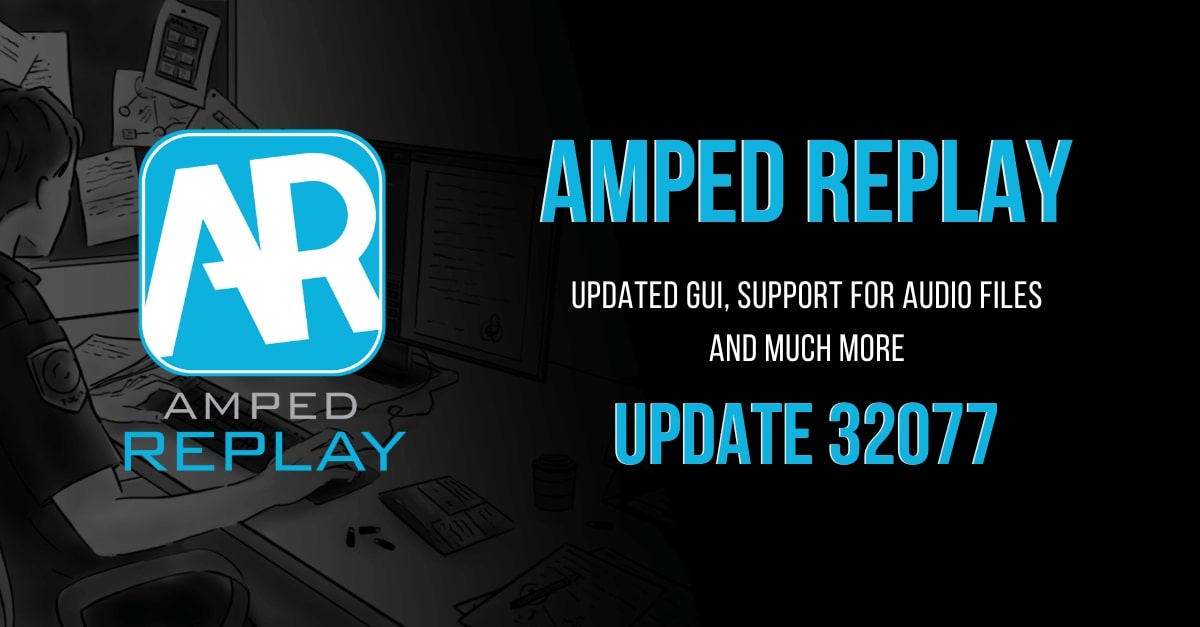
Happy New Year everyone! From all of us at Amped Software, we hope you had a great Christmas and we wish you all the best for 2024! We kick off this new exciting year with a brand new release of Amped Replay! To complete the circle of cosmetic updates that we have already implemented in Amped FIVE and Amped Authenticate last year, we bring you a new revamped Replay with fresh and modern-looking buttons, icons, and panels. At popular demand, we also bring you support for audio-only files and improvements to the Annotate tab. Stick around to find out more!
See the new features in action!
Updated GUI
One of the targets we put in place for 2023 was modernizing the look and feel of our products. After updating the Graphical User Interface (GUI) of Amped FIVE and Authenticate, it’s now Replay’s turn in the spotlight!
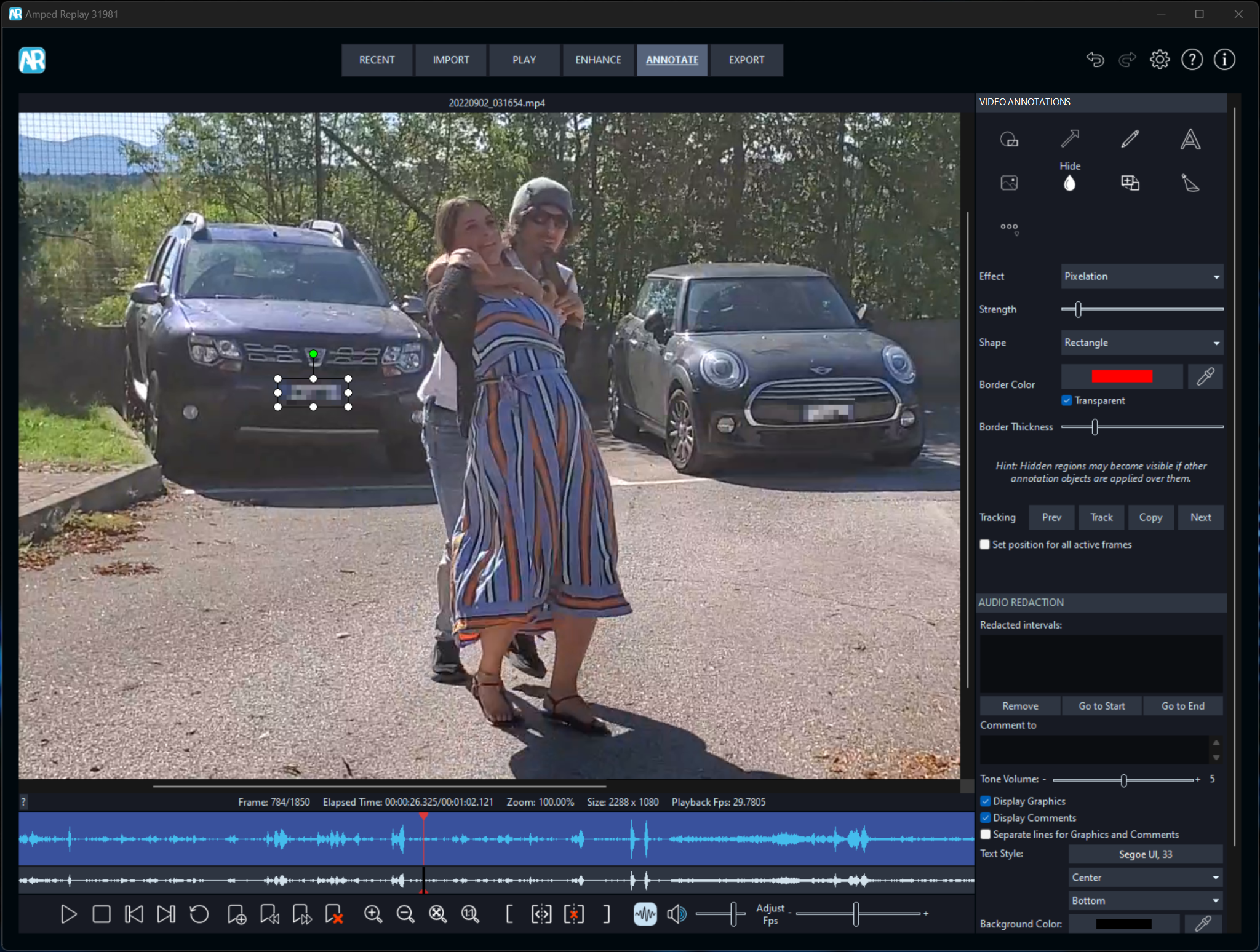
Users will be pleased to know that nothing has changed in terms of functionality and workflow. But buttons, icons, panels, and sliders are all now more modern and in tune with Windows 10/11 operating systems and our other Amped products. We hope you enjoy this new year look!
Support for Audio-only Files
Audio-only evidence is of paramount importance for the criminal justice system. In many instances, the first witness (or victim) account of an incident comes from a call to the emergency services. These include the Police, the ambulance or the fire brigade. These calls are always recorded as digital audio files, and they will most likely be used as evidence.
Due to data protection legislation, however, witness and victim personal details (and/or other unwanted content) will need to be removed from the audio evidence. To accommodate these demands, we have now introduced support for audio-only files such as MP3s or WAVs.
All you need to do is drag an audio file from an Explorer window directly into Amped Replay, and you will be able to work with the clip in the usual manner. You can playback, scrub, perform a range and, of course, redact as necessary. Just as you would for a regular video clip.

Whilst working with audio-only files, video tools such as the Enhance tab and the Video Annotations panel will be hidden from view. When you have finished editing your audio clip, simply navigate to the Export tab.
From here you will be able to export the original audio (useful for topping and tailing and/or retaining the original file container) or the processed audio (useful for exporting redacted audio clips).

We have also added the ability to export the audio track from a video. When you have a video with sound, you will now see a new option in the Export tab called “Export Audio Track”. Simply select this option to export the sound as an uncompressed WAV file.
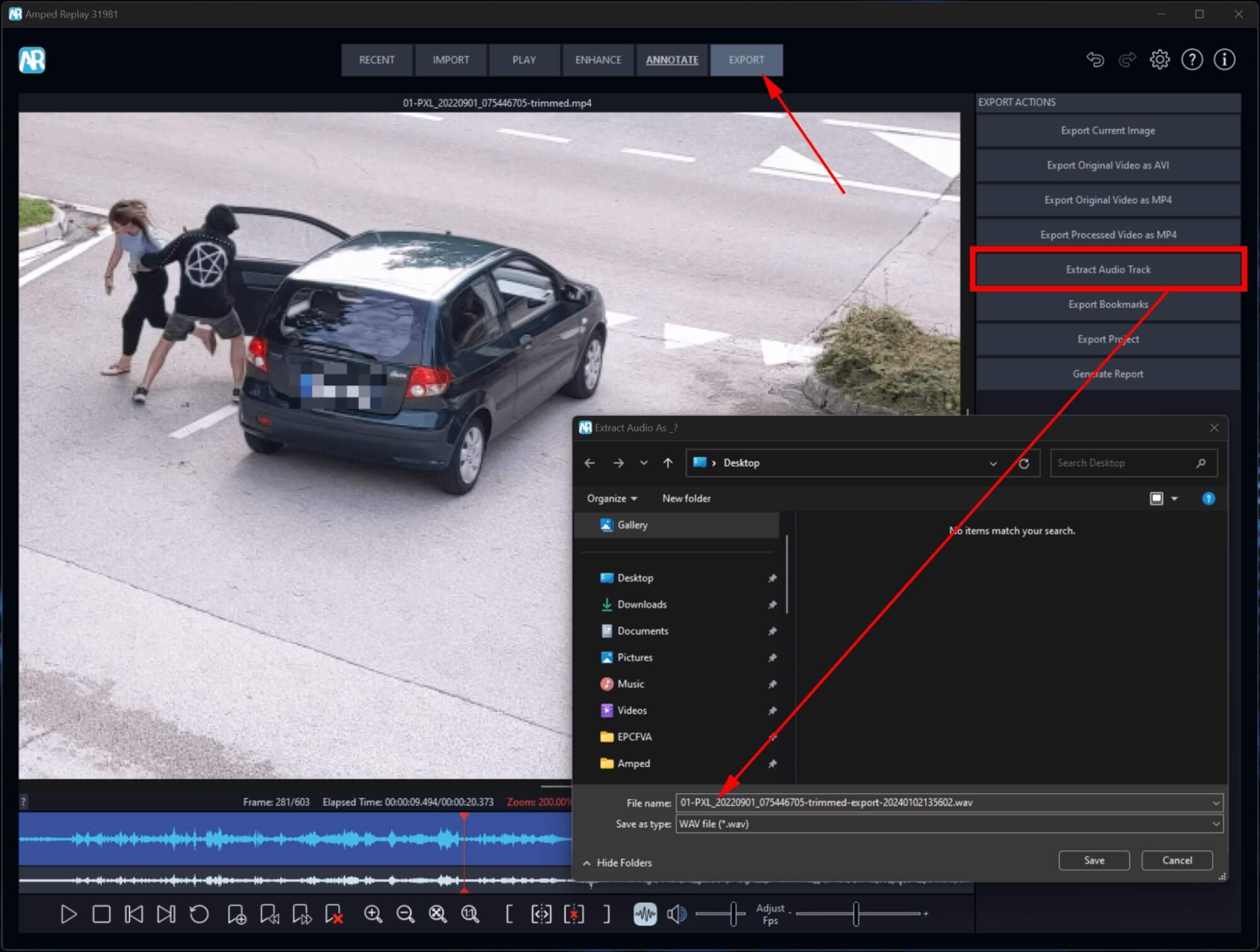
Annotate Improvements
With this update, we bring you some neat improvements to the Video Annotations panel (formerly known as the Annotate panel). For starters, we have improved the functionality of the Software Assisted tracking functionality, which automates the animation of annotations such as arrows, outlines, etc. When you now use this feature, you no longer have to click and hold the Track button to follow the target. You can simply double-click on the Track button and the tracking will be automatically performed as the clip is playing back. When you wish to terminate the process, simply single-click on the Track button or anywhere on the Viewer.
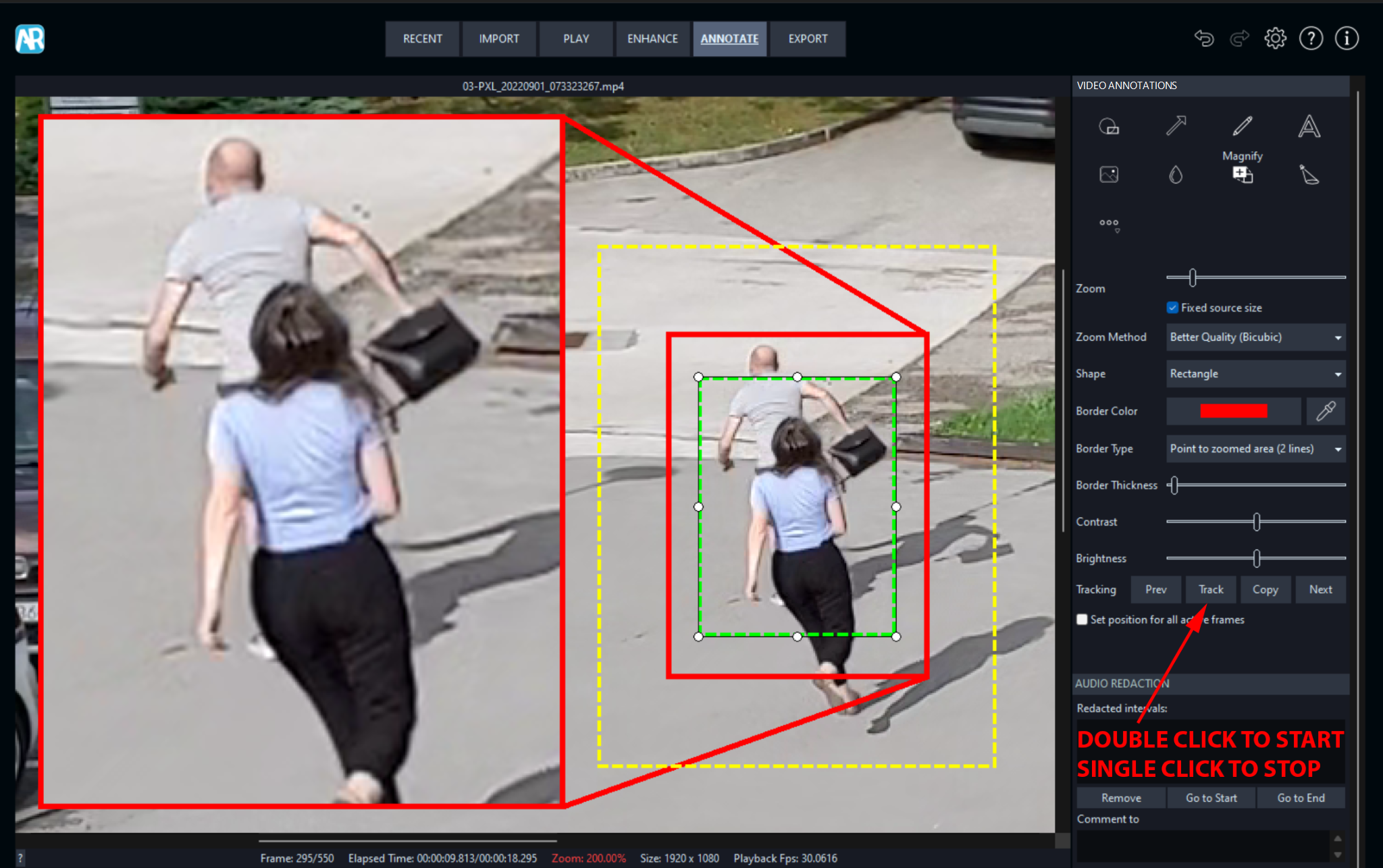
We have also added the ability to copy the tracking data (keyframes and/or software-assisted tracking data) from one annotation to another. This makes the process of adding and animating multiple annotations for a single subject/object that much more time effective.
First, track your target with an annotation of choice, using keyframes or the software-assisted tracking mode. Once completed, right-click on the annotation and select the option “Copy Tracking Data”.
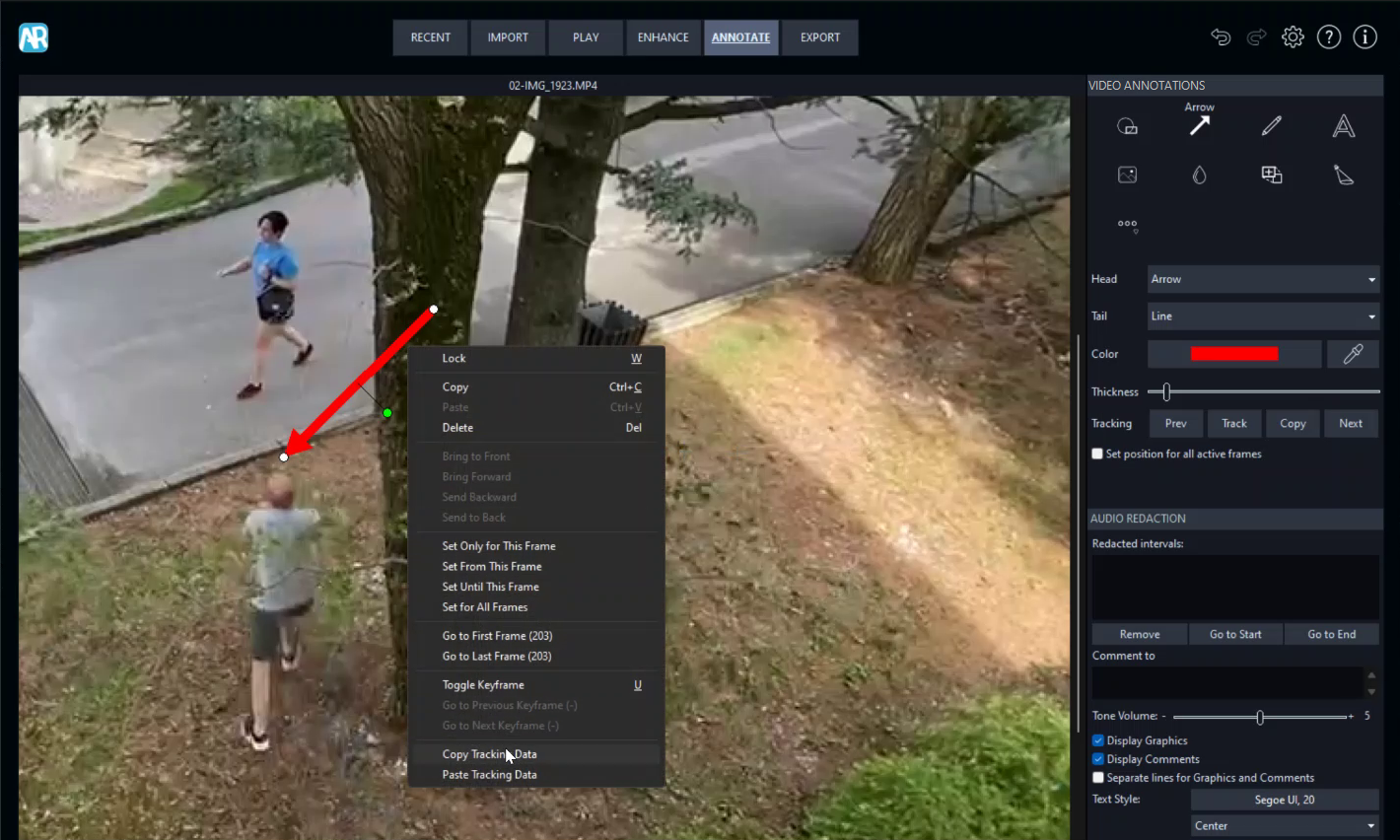
Then, add another annotation, such as text for example, and move it to the desired location. Right-click on the annotation and select “Paste Tracking Data”. The two annotations will have matching movements when tracking the target.
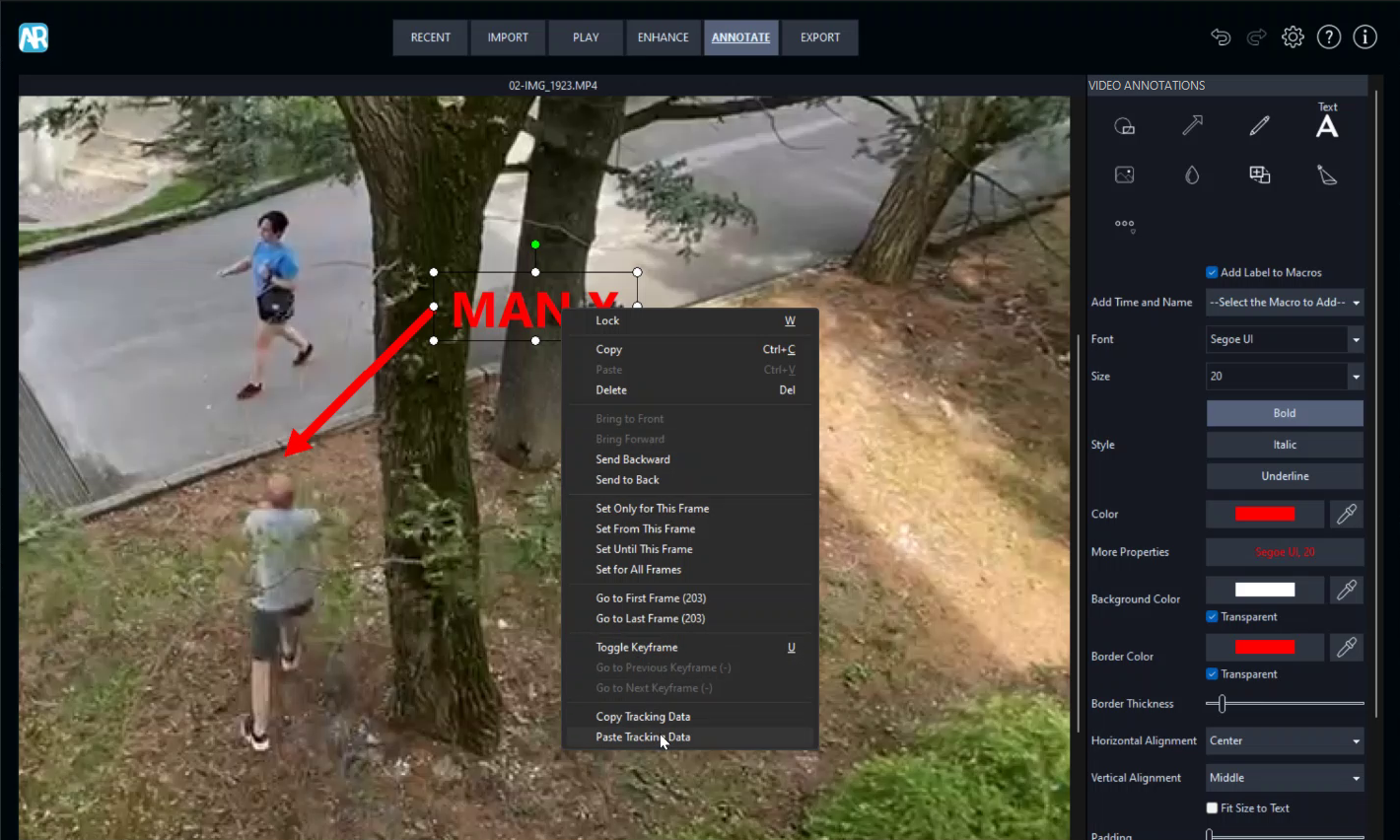
Other Improvements
- The user manual has been updated and improved
- When accessing the Export tab, the timeline will automatically stretch to the existing clip range
- If Amped Replay is already running when a user double-clicks on an ARP project, this is now loaded in the current instance of the program
- If Amped Replay is already running, the current program window will be active
- Similarly to Windows Explorer, hidden drives are no longer shown in the Recent tab
Formats
In this update we have added support for many new formats and variants! More specifically:
- 8 new file extensions
- 8 new variations of already-supported formats
- 4 new variations of already-supported timestamp formats
- 3 new variations of already-supported audio formats
Remember: if you find a video that we do not fully support, then there is a good chance we have never seen it before.
Reach out to us on the Amped Support Portal to request support for new proprietary formats. This not only helps you with your case but the entire Amped Community.
See here on why it is important to keep your SMS up to date.
Bugs
In this release we have fixed an issue that caused keyboard shortcuts to stop working after changing tabs.
The Final Word
Replay overcomes the challenges of a limited toolset often encountered by police officers and detectives throughout the world. It protects them with the forensic rigor required in today’s legal environment and speeds up investigations. Forensic video analysts and technicians have benefited from Amped FIVE for many years. The common toolset is now available for everyone within Amped Replay. If you are lucky enough to have Replay on your desktop, then update today or send us an email at info@ampedsoftware.com.
Don’t Delay – Update Today
If you have an active support plan you can update straight away by going into the menu About > Check for Updates within Amped Replay. If you need to renew your SMS plan, please contact us or one of our authorized distributors. And remember that you can always manage your license and requests from the Amped Support Portal.




