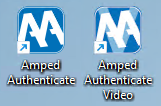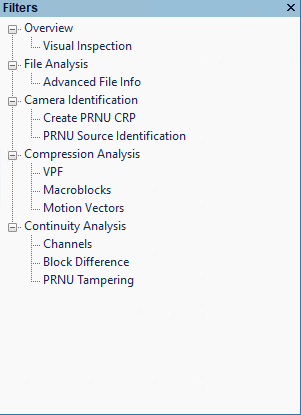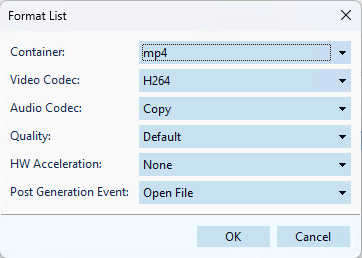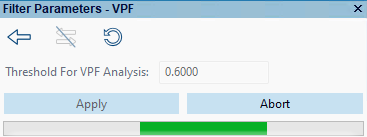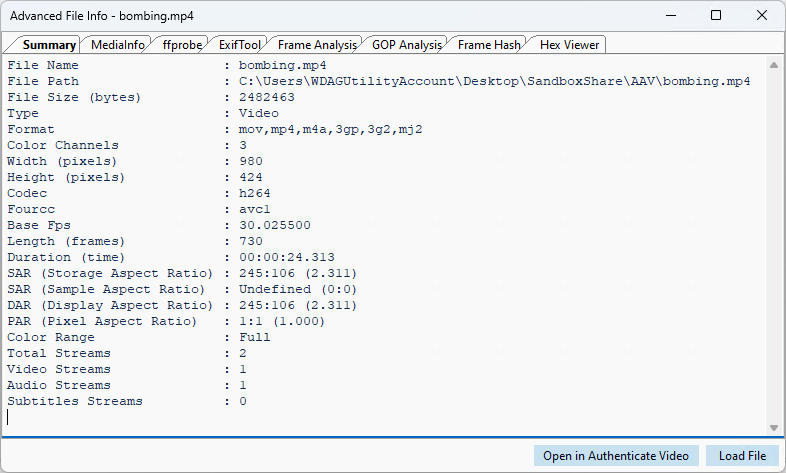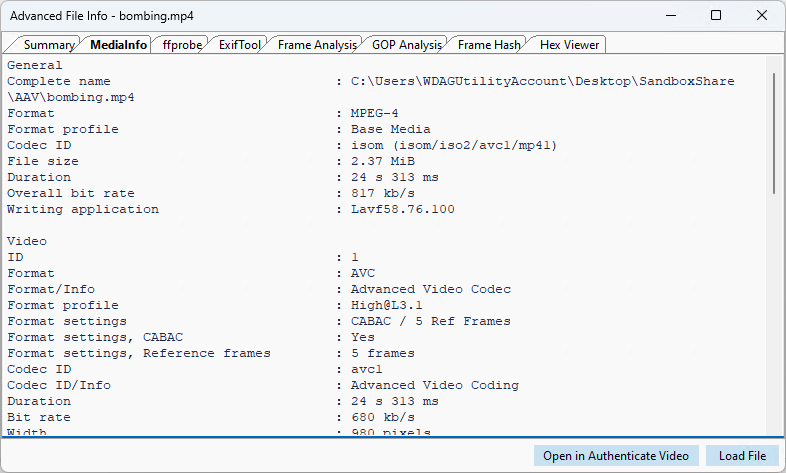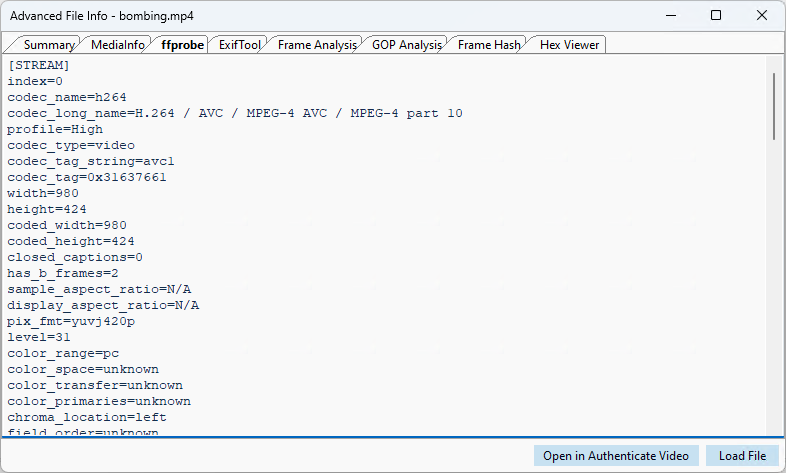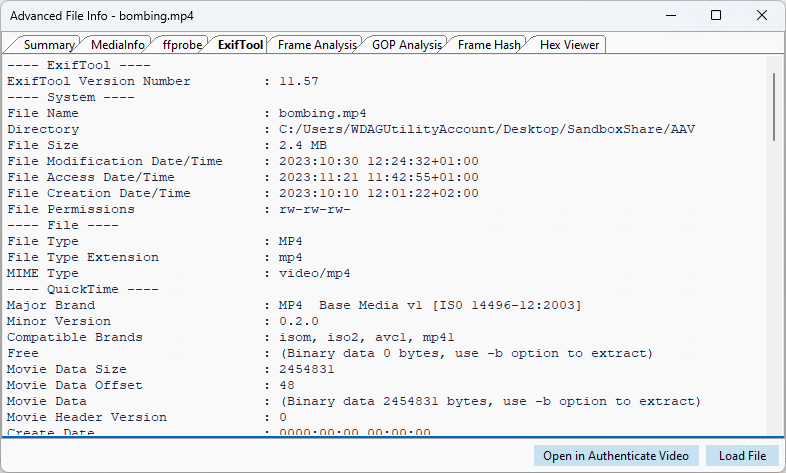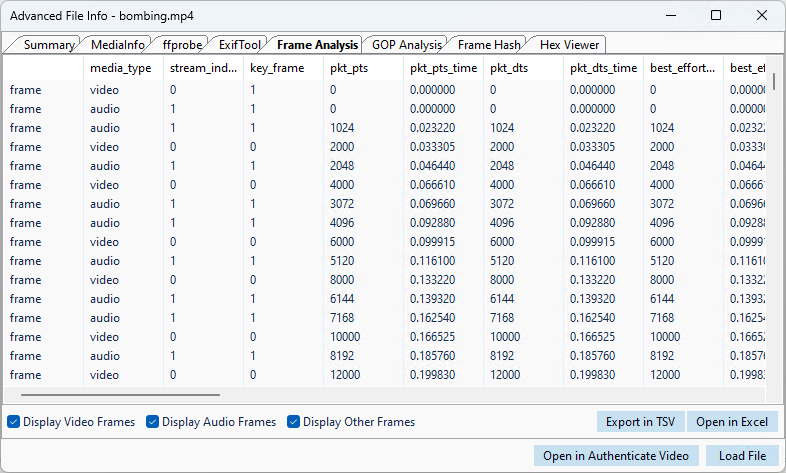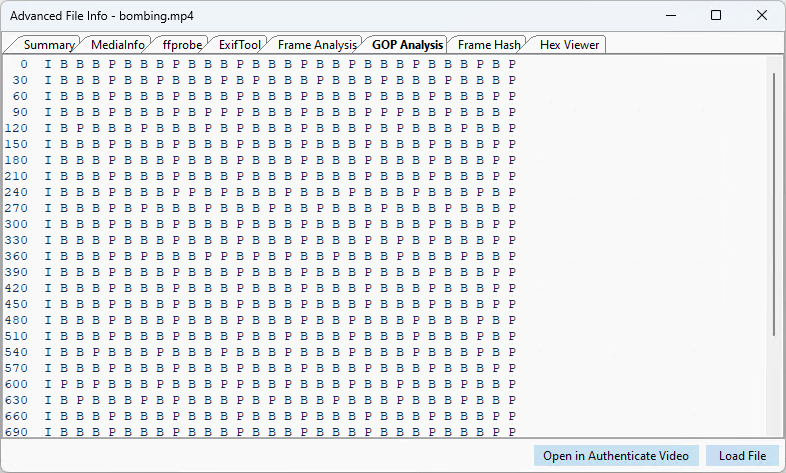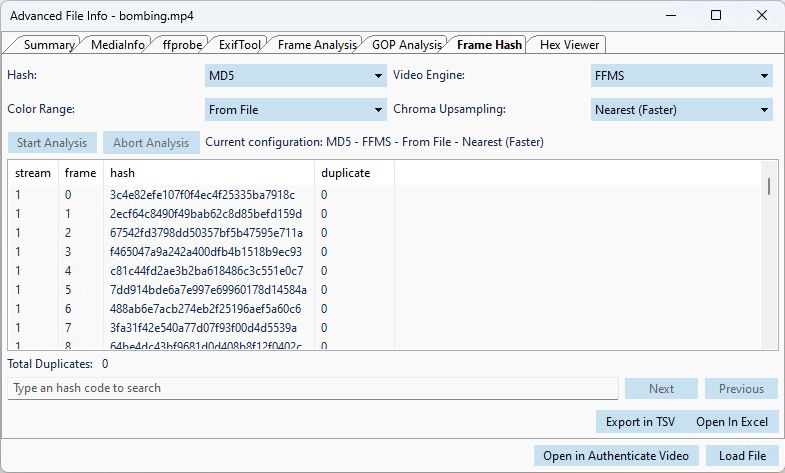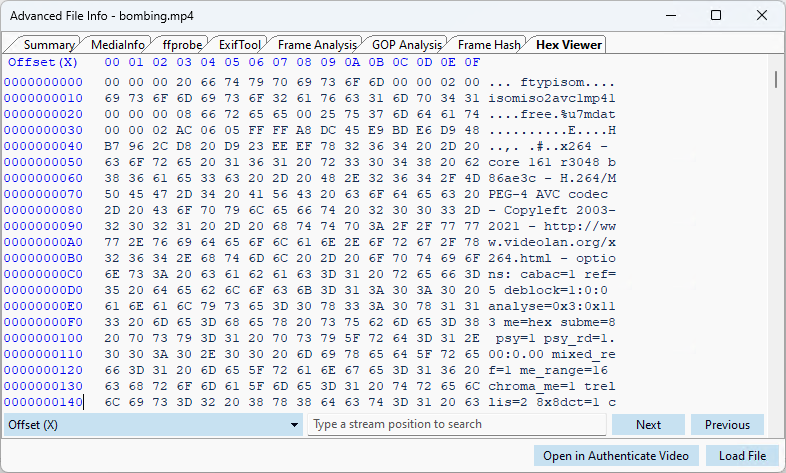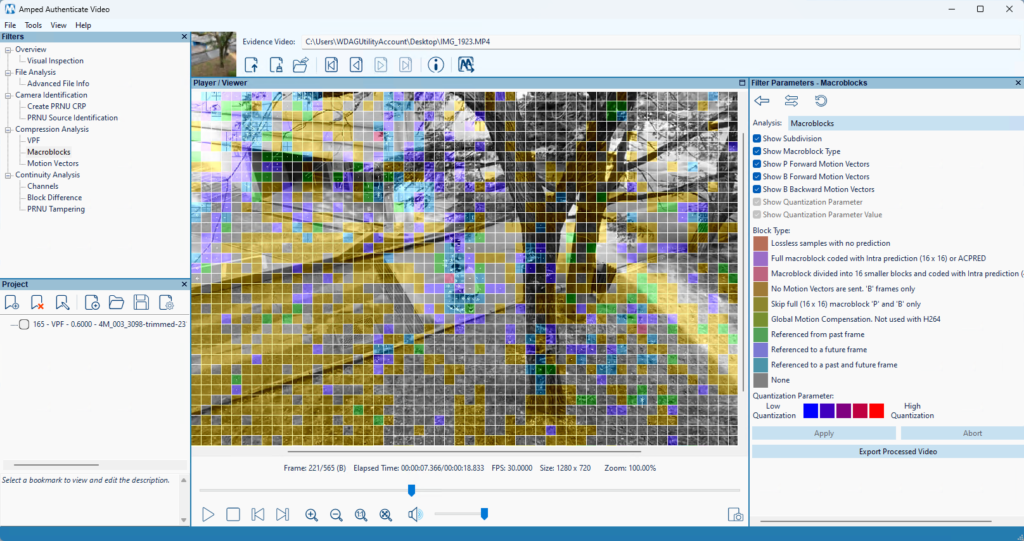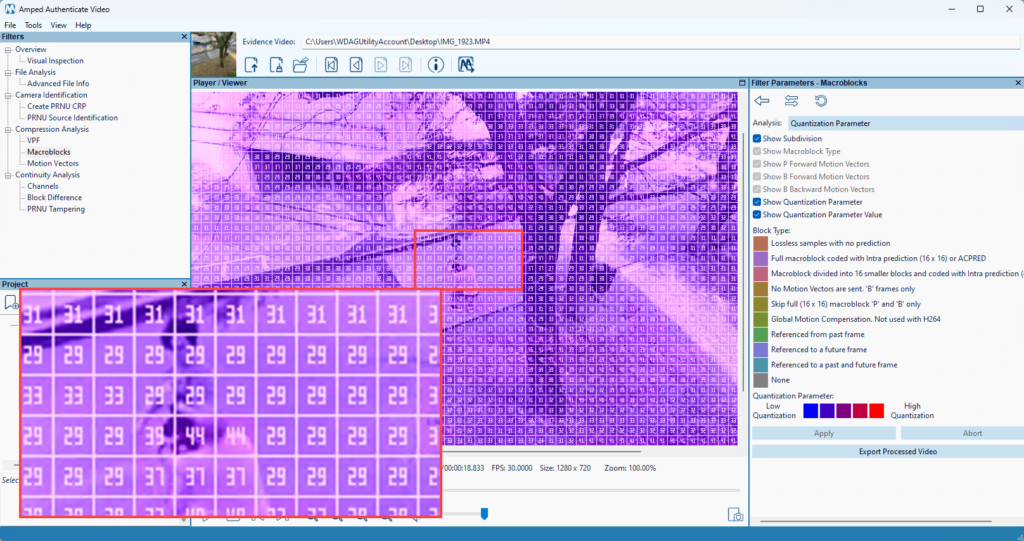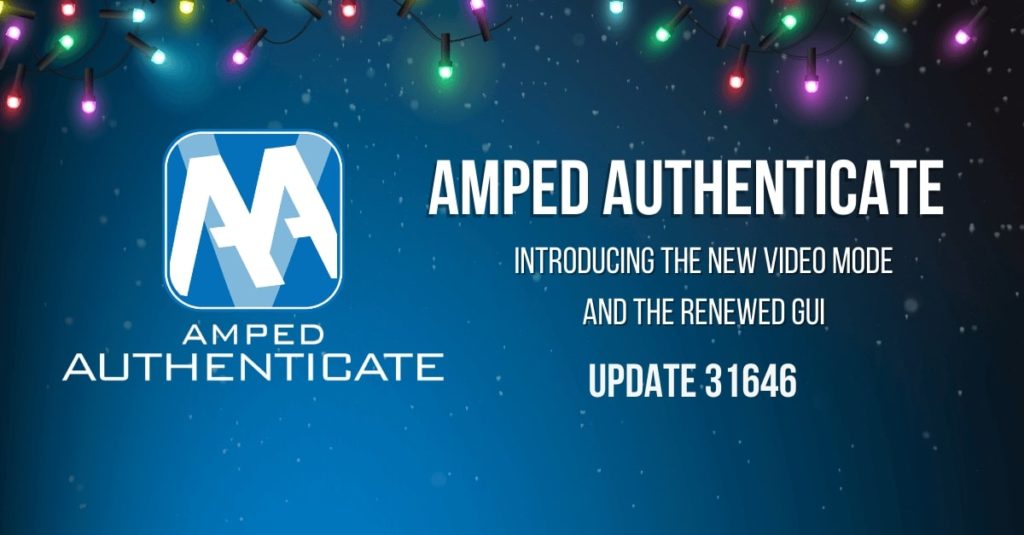
Dear loyal friends, welcome to a new (and massive!) Amped Authenticate update announcement! We’re thrilled to share with you a major breakthrough: we’re releasing the new Authenticate Video Mode! Yes, that’s right: we’ve built a new home in Authenticate, entirely dedicated to video authentication. And we’ve also renewed the Graphical User Interface (GUI). There’s a lot to show, so let’s dive deep into it.
See the new features in action!
The New Authenticate Video Mode
Our users have been asking us to improve Authenticate’s capabilities for video authentication, and we’ve put considerable effort into answering such a request. Starting from this update, Authenticate will offer two analysis modes. The first is the Image Mode, entirely dedicated to images (which is the Authenticate you’ve always known). The second is the Video Mode, which is entirely focused on videos. They’re still part of the same product, Amped Authenticate. This means you’ll get both at no extra cost if you have an active subscription license or SMS plan!
Due to the many differences between images and videos when it comes to authentication, we’ve determined it was more functional and easy to separate the Image and Video Mode into two distinct GUIs. That is why, right after installing, you’ll notice you now have two icons sitting on your desktop:
Double-click on the Amped Authenticate Video icon to see the newborn Video Mode! Just drag a video into the top bar to load it into the software:
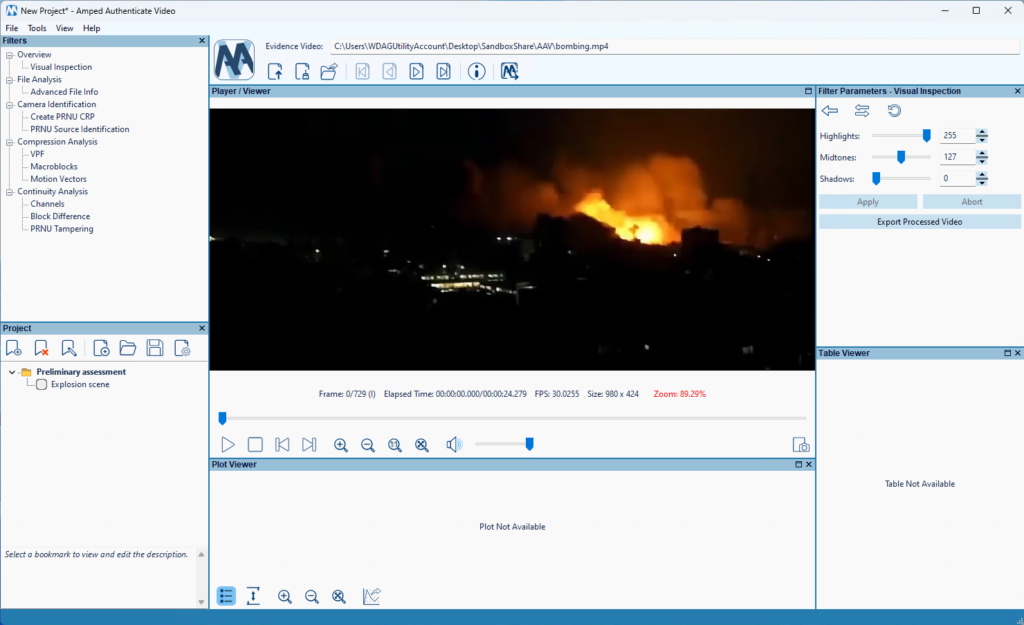
The GUI should look familiar to previous Authenticate users. We have a list of filters on the top left, a viewer in the center, and a project panel on the bottom left. However, there are some differences as well! Filter parameters are set in a dedicated panel on the right. You can view three output panels at the same time: the Player/Viewer, the Plot Viewer, and the Table Viewer. You can adapt the layout of the GUI as you wish by dragging panels around or detaching them.
Let’s have a closer look at the Filters panel:
As you can see, we have several new entries and some tools (VPF and PRNU filters) that already existed in Authenticate and have now been moved to their new home.
A Quick Tour Through the Filters and Features
Visual Inspection and Exporting of the Processed Video
The Visual Inspection filter lets you play the video, possibly adapting the levels to increase the visibility of details in regions that are too dark or low in contrast. Below the video frames, you’ll find the player’s controls, which allow frame-by-frame navigation. You’ll also see some properties of the video, such as time and spatial resolution, as well as details about the current frame position and type.
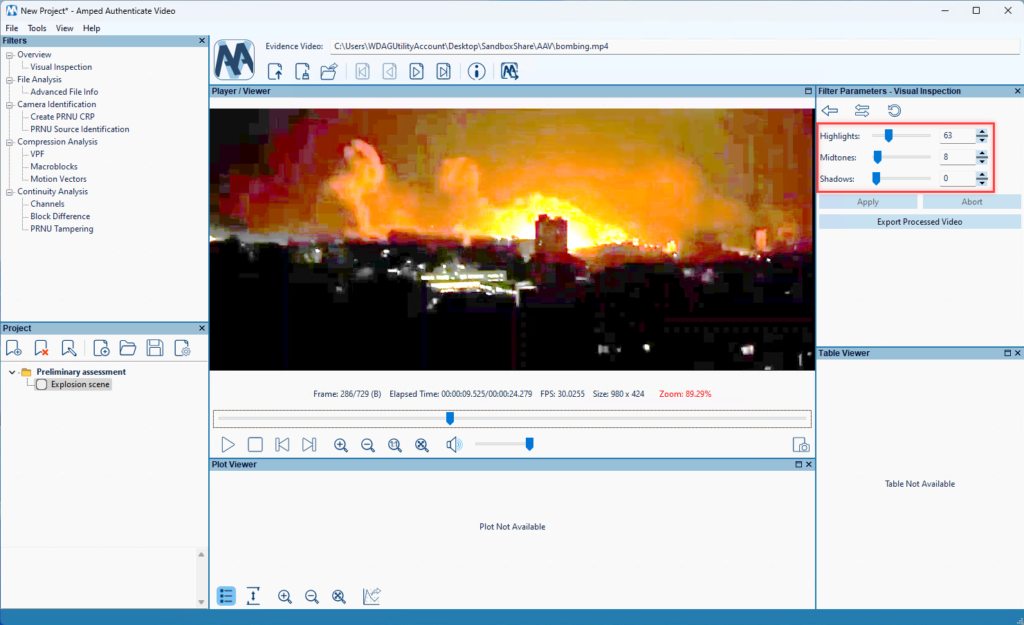
In the Filter Parameters panel, you have an Export Processed Video button. This feature lets you export the entire processed video to a file, offering a wide choice of codecs and settings that should look familiar to Amped FIVE users. The video codec list includes lossless codecs such as FFV1, so you can avoid any compression noise due to the export stage.
If you find some relevant frame, you can bookmark it from the Project panel or use the keyboard shortcut CTRL+M. Each bookmark will be linked to the currently displayed video frame, the currently selected filters, and its parameters.
Integration with Authenticate Image Mode and Background Processing
Some of the image authentication filters in the Image Mode are suitable to be applied to video frames. A noticeable example is the Shadows filter. You can easily send the frame currently displayed in the Player/Viewer panel to the Image Mode by clicking the dedicated button on the top bar.
For example, consider this video featuring an armed drone. One may question whether the shadows of the drone are consistent with those of other objects in the image. We move to a frame where the shadow is well visible and click on the “Send Current Frame to Image Mode” button.
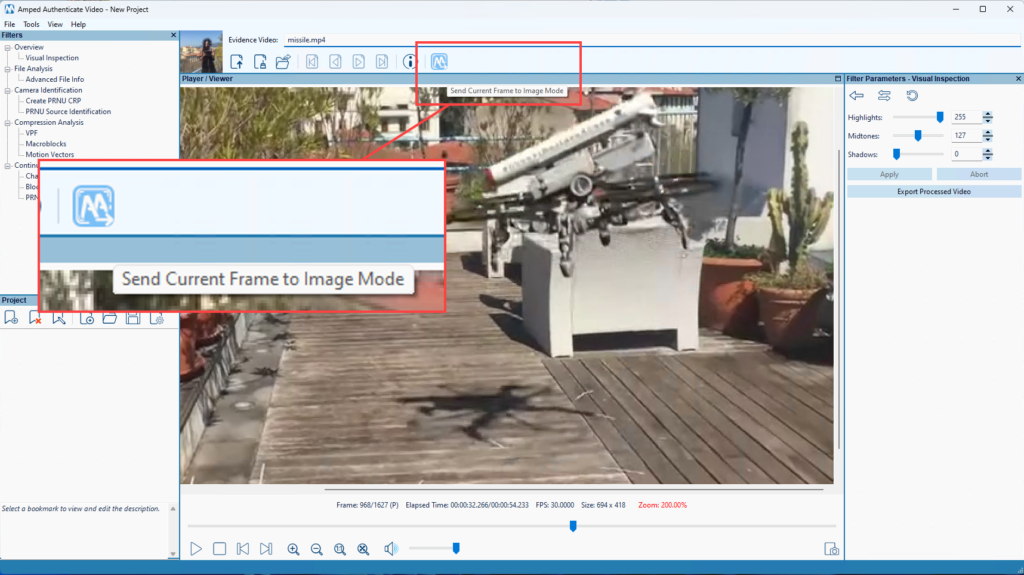
The Image Mode will fire up with the image already loaded. Then, we can configure our Shadows analysis to reveal that the shadows are indeed inconsistent, suggesting the drone is likely a fake.
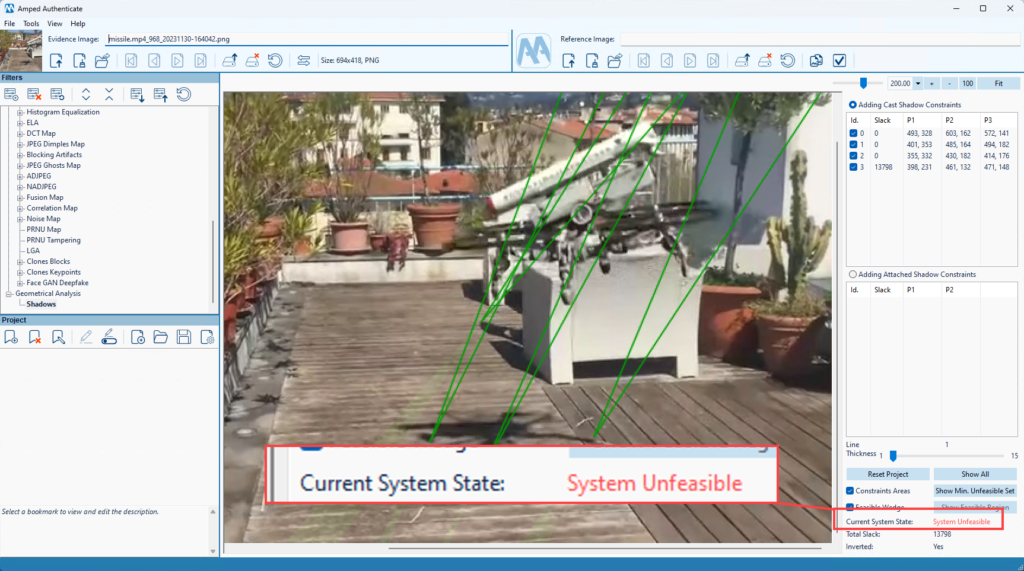
One more tip: depending on their resolution and length, processing videos can take some time. For this reason, the Video Mode comes with a background processing system. After you’ve clicked on the Apply button for a filter, a progress bar will appear showing that computation is ongoing. You’re free to move to other filters while results are computed in the background!
Advanced File Info
The Advanced File Info tool is available both from the Tools menu and from the filters list for your convenience. It shows the same powerful capabilities of Amped FIVE’s homologous tool. You can do a deep inspection of file properties and metadata, including details about encoded frames and GOP structure. Additionally, you can compute the hash value of all frames to detect duplicates and view the hex code of the file. The gallery below allows you to scroll through the images to view all tabs in action:
PRNU Analysis
These filters let you use Photo Response Non-Uniformity (PRNU) analysis on your video evidence. Specifically:
- The Create PRNU CRP uses a reference video to create a Camera Reference Pattern (CRP), which will be used as input for other PRNU-based filters.
- The PRNU Source Identification filter lets you do PRNU-based source camera identification.
- The PRNU Tampering filter processes the evidence video in chunks to detect whether some portions are compatible with the input CRP while others are not, thus revealing a possible montage.
You can find a full description of how they can be used in the blog post we released when we introduced these video tools into Authenticate.
VPF (Variation of Prediction Footprint) and the Plot Panel
VPF analysis was already available in previous versions of Authenticate, and there’s an entire blog post explaining how it works. However, in the new Video Mode, you can now see the plot, table, and video frames in an integrated fashion. When you click on a point in the plot, the video player automatically syncs to the frame associated with that data point. When you play the video, the red bar in the plot will show you the currently displayed frame.
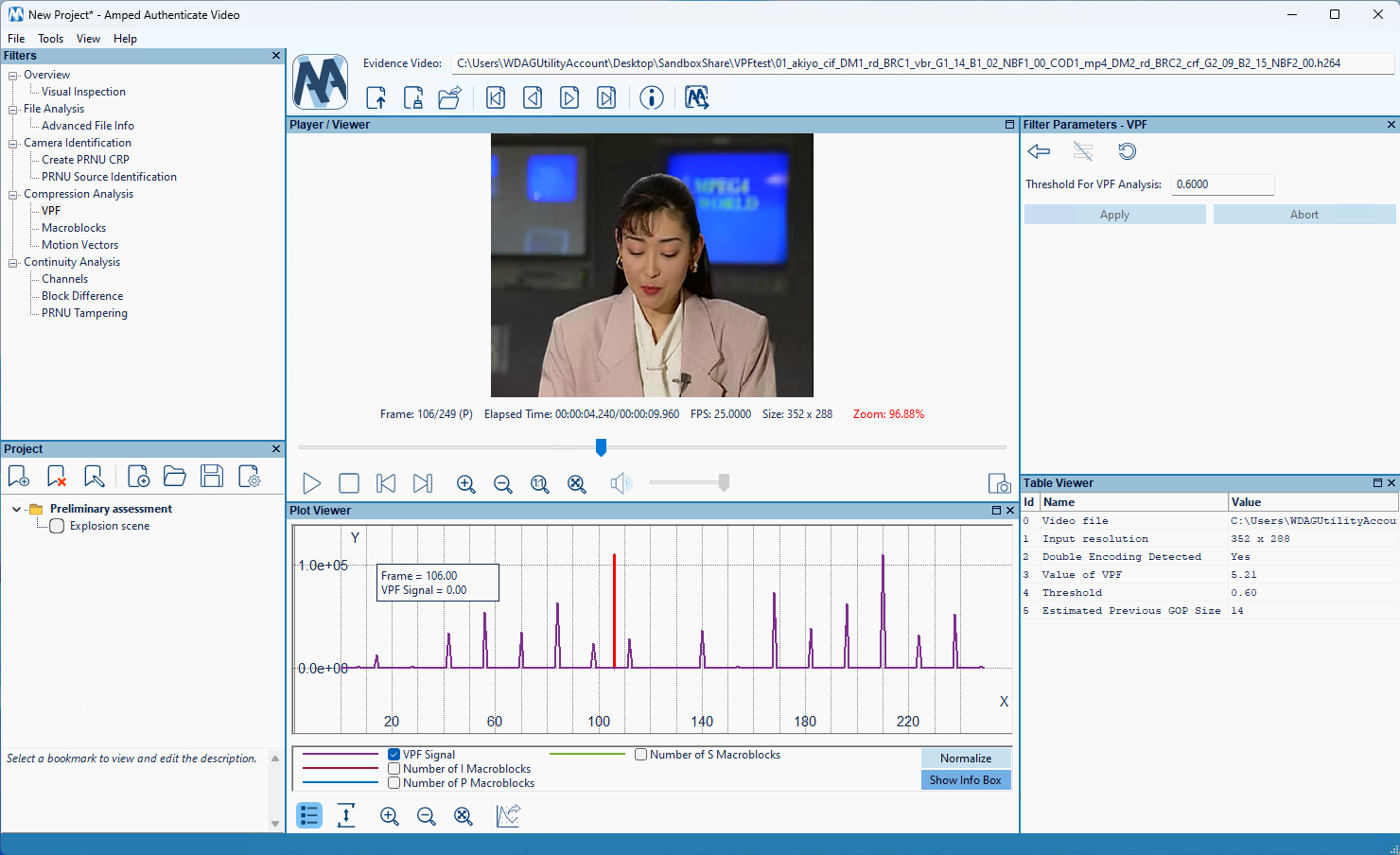
As a very useful feature, when you bookmark a filter, the current plot’s status and location are also bookmarked. That means if you’ve zoomed in on a particular range of frames in the plot, that range will be displayed in the report. Consequently, it allows for an adaptive and fine-grained presentation of results.
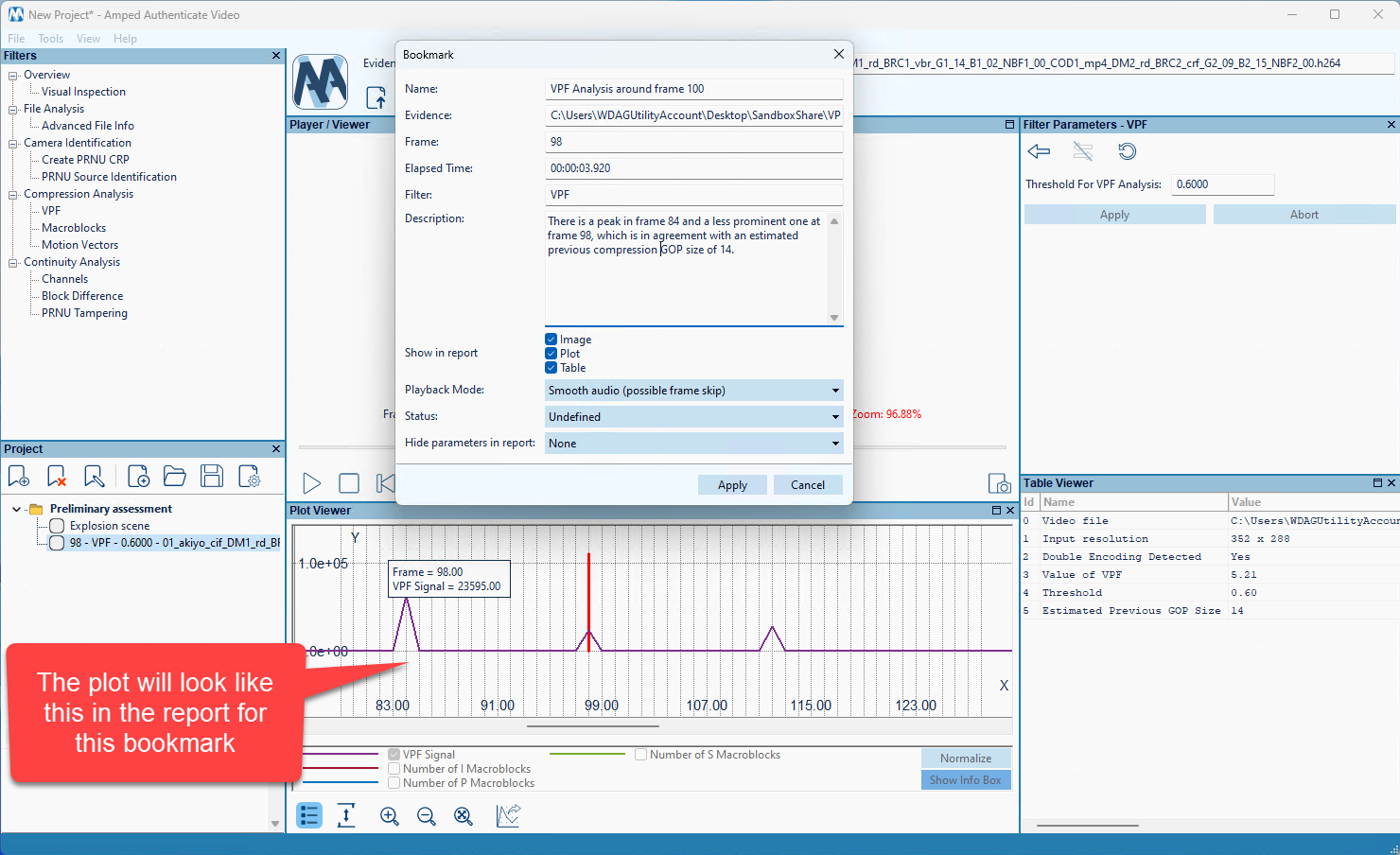
Macroblocks and Snapshot Saving
Video authentication often requires in-depth analysis of the video at a coding level. We’ve seen how many details the Advanced File Info tool shows at a file- and frame-level. The Macroblocks filter goes one step further and shows coding details at a macroblock level for MPEG-based video formats. If you set the Analysis parameter to “Macroblocks”, you’ll be able to see the macroblock type (predicted, intra, bidirectional, etc.) and the direction of motion vectors visually. Set the analysis to “Quantization Parameter” to be able to see the quantization parameter (which basically translates to compression strength) applied to each macroblock individually.
Should you need to export the current frame you’re viewing, just click on the dedicated icon on the bottom-right of the Player panel. You’ll be prompted where to save the file and which output image format to use.
Motion Vectors and Exporting Plot Data
The Macroblocks filter is designed to let you inspect the very fine details of motion vectors. The Motion Vectors filter, instead, produces a plot that gives you a general idea of the overall aggregated direction and magnitude of motion vectors throughout the video. For example, in the image below, we’re plotting the “X Value”, which means the frame-wise averaged length and direction of motion vectors (positive values mean pointing right, while negative means pointing left).
In the example below, the plot gives an initial indication of the camera’s movement. At certain points in the video, the camera is moving to the left. Conversely, at other times, it moves to the right, resulting in several consecutive frames with strong positive and negative motion vector values.
There’s a button in the Plot Viewer panel to export the plot data to a TSV file. Only the currently selected series will be exported.
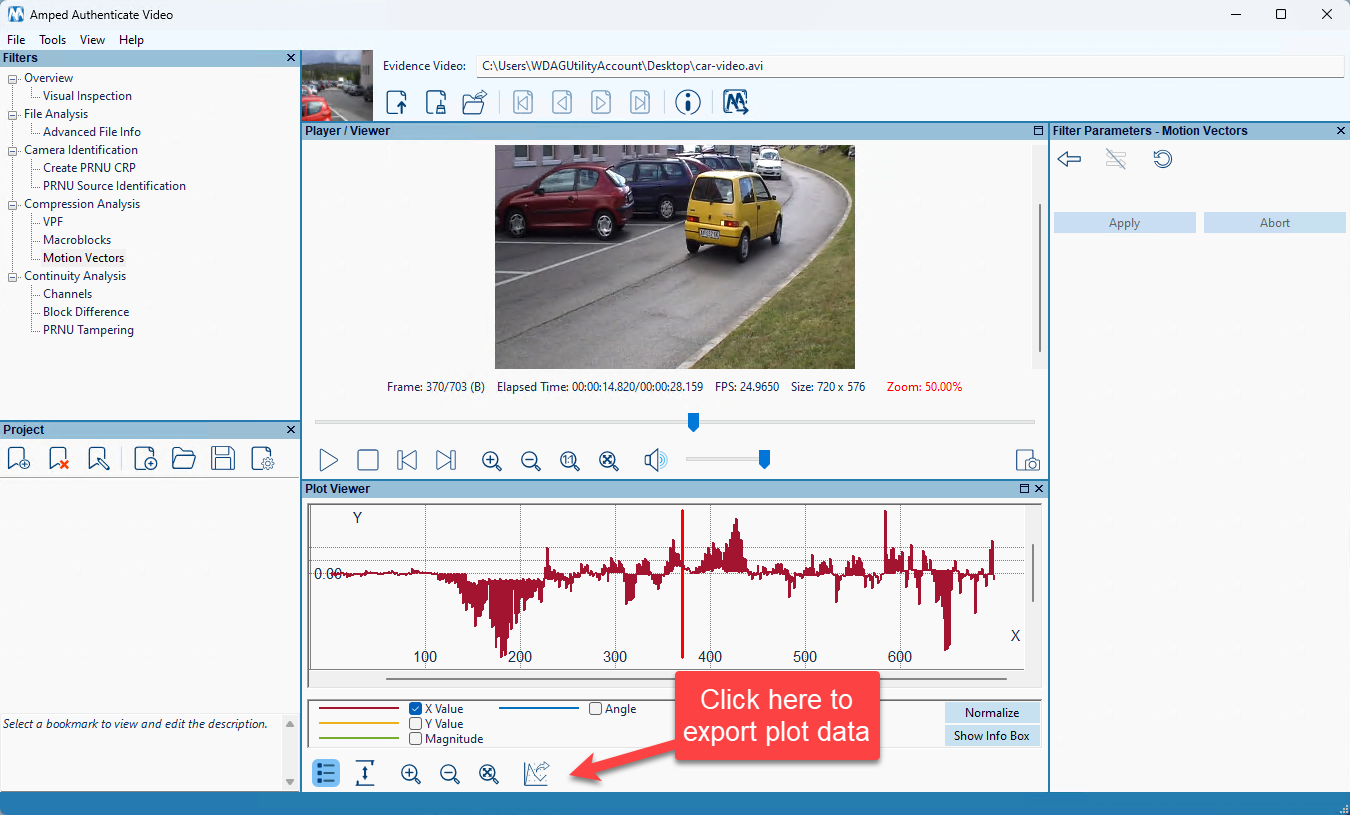
The Continuity Analysis Category
The Continuity Analysis category allows for inspecting the temporal coherence of various possible descriptors. It is useful to detect suspicious similarities (e.g., those that may result from replicating a frame multiple times, or from repeating an entire sequence of frames) or abrupt changes (e.g., those that may result from removing a group of frames). Let’s have a quick look at the filters hosted by this category.
Channels
This filter computes the average value of the pixel’s color component values for each frame and shows them in the Plot Viewer. Although conceptually simple, it is very effective for locating cloned sequences of frames. As illustrated in the example below, we can clearly identify three repetitions of the same pattern.
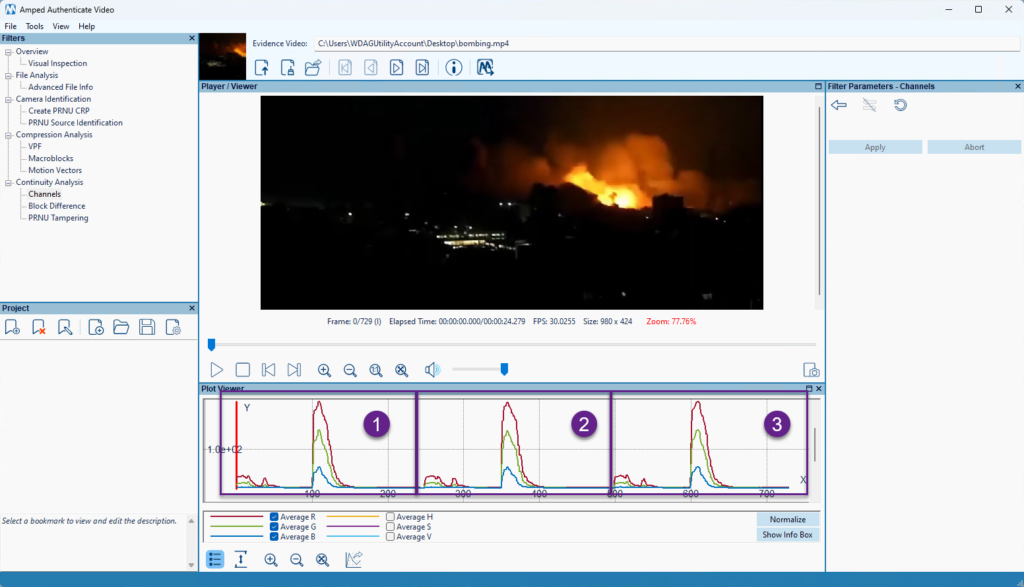
Block Difference
This filter lets you easily spot pixels that didn’t change at all or changed very little between consecutive frames.
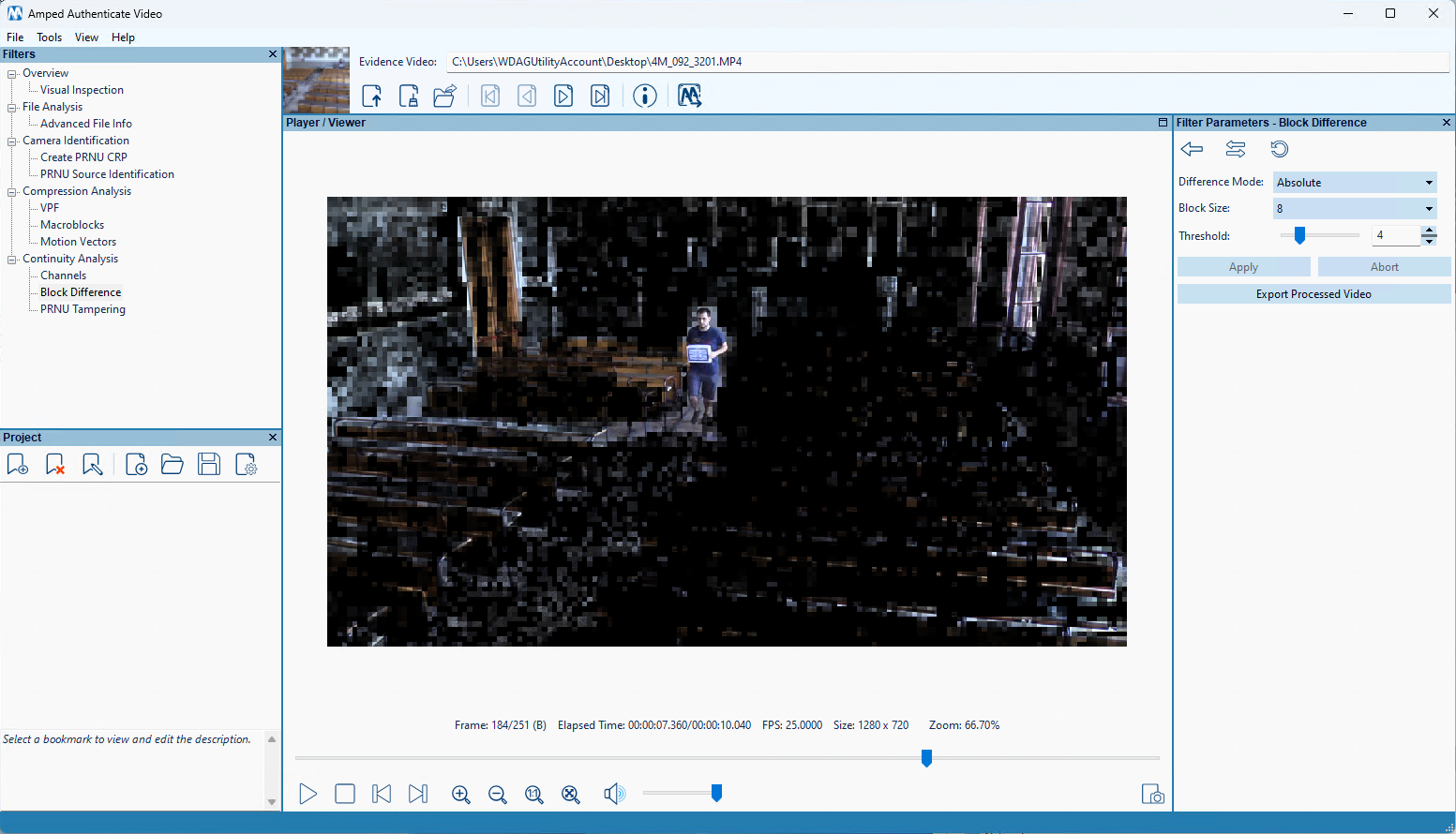
PRNU Tampering
Given a Camera Reference Pattern file, this filter will run a window-based PRNU analysis to locate portions of the video that match the CRP and portions that don’t. This effectively detects video montages when you have access to the recording device.
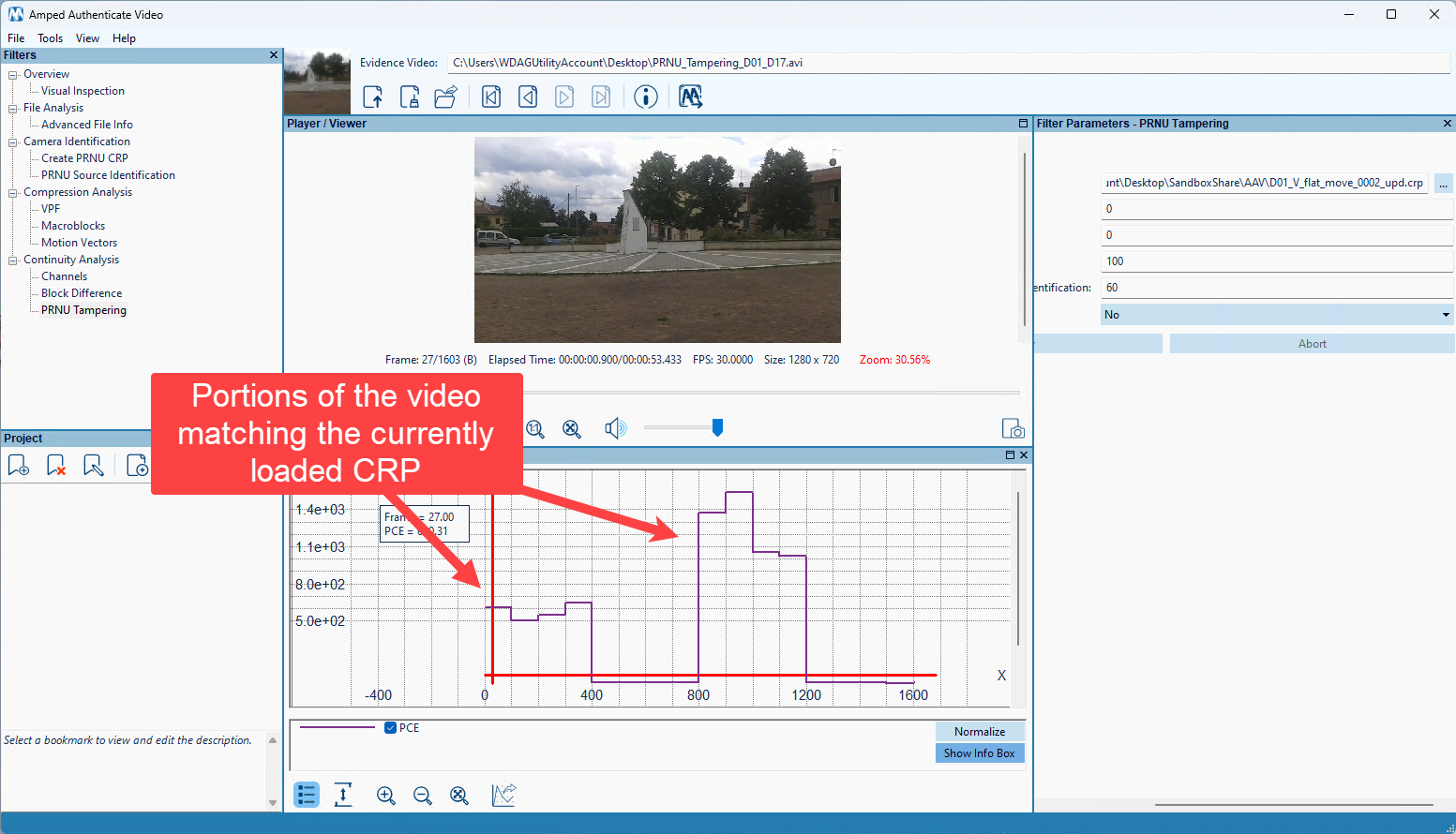
And that’s the end of our quick tour through Authenticate Video Mode! In the next weeks, we’ll publish more articles and videos on our YouTube channel to show the power and effectiveness of this new tool you’re now empowered with!
Authenticate Image Mode Gets Improved as Well!
Don’t worry, although we’ve spent significant effort in developing the new Video Mode, we didn’t forget about the Image Mode (and we’ll never do!). With this release, we’re bringing two main improvements.
New GUI
We’re proud to announce that Amped Authenticate Image Mode now comes with a much more modern and sleek GUI! Don’t worry, you don’t have to learn anything new: commands and features are still in their original place, but they look much better!
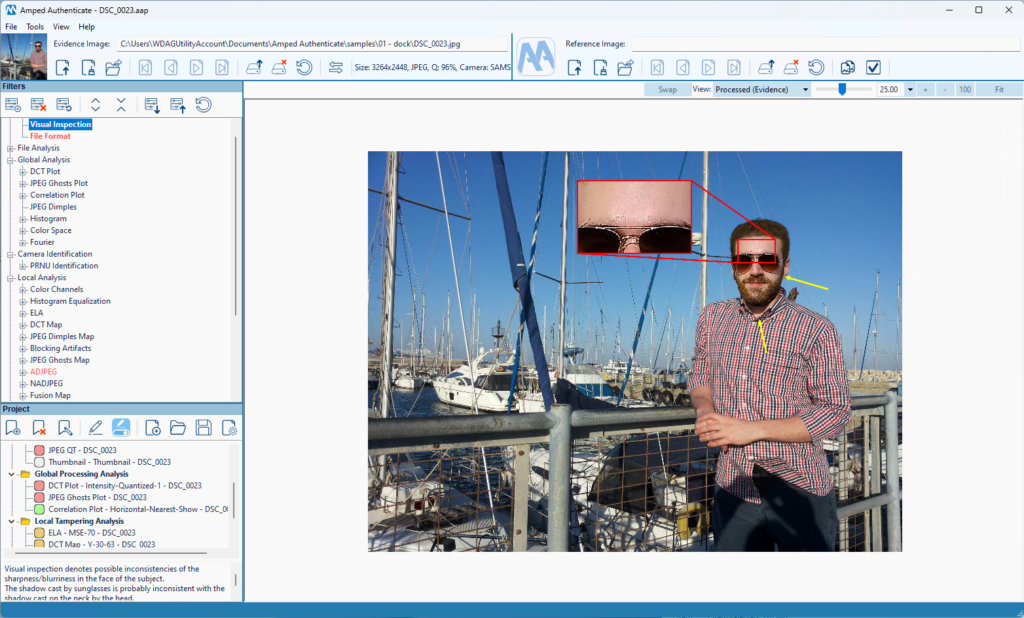
Improvements to Bookmark Annotations
The annotation engine is empowered with new features! First of all, when using the Magnify tool over a region, you’ll now be able to adjust the brightness and contrast of the magnified pixels. To make this feature even more helpful, we’ve enabled the ability to set the Zoom value to “1.0”, which will allow you to enhance the contrast/brightness of a region even when zooming is not needed.
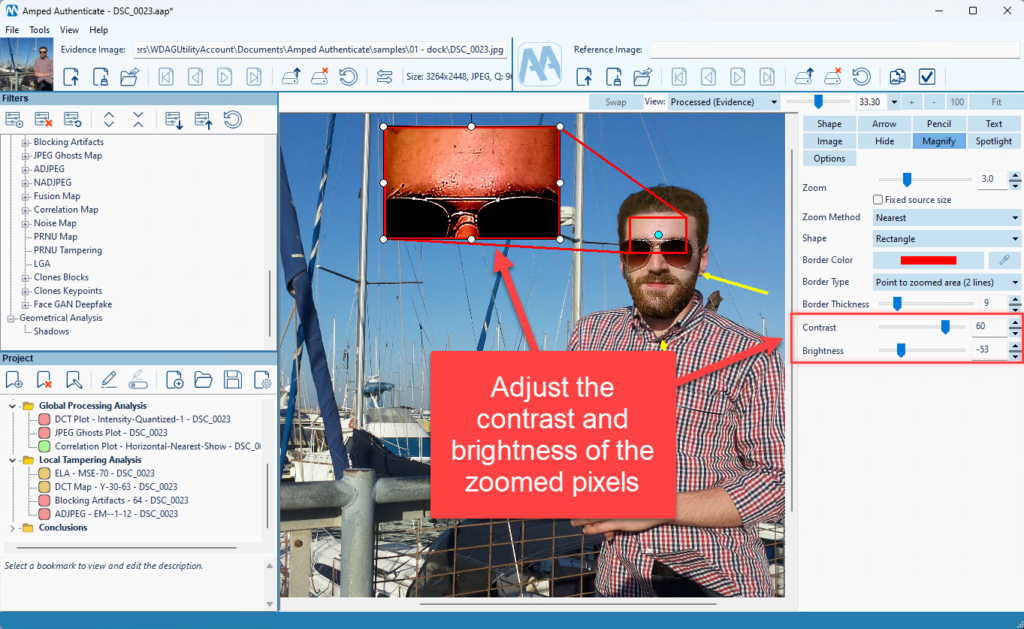
Moreover, you can now set the tail shape for each Arrow object. Finally, when rotating an annotation object, the rotation will snap automatically to significant angles (30 degrees and multiples, plus 45 degrees).
Improved Face GAN Detection Filter
We’ve improved the neural network behind the Face GAN Detection filter. Moreover, we’ve improved results reporting. When the analysis outcome is uncertain, we’ll now show a gray box to distinguish them from faces where the network is more confident.
The text label on the filter has been updated for clarity. It now reads “GAN” instead of “Real,” and “Not GAN” rather than “Fake.” This change emphasizes that the filter only verifies if faces were generated by a deepfake creation model seen during training. It does not confirm with certainty that an image is authentic or “real.”
Other Changes and Bugfixes to the Image Mode
We made a few more improvements:
- It is now possible to resize the bookmark editing panel
- Video Tools have been removed from the Image Mode as they are now part of the Video Mode
- Annotate: we’ve improved the resizing of text objects when the text size was larger than the object itself
- Files can now be loaded by dropping them over the entire Evidence/Reference Image panel
- We changed the default export format to TSV rather than CSV for improved compatibility
- The 32-bit binaries have been removed from the installer
We’ve fixed some issues, and we’re thankful to the users who reported them:
- Fixed a bug that caused annotated bookmarks with extended canvas to show rendering issues when zooming over the image
- Fixed a bug that caused the auto-padding applied to an image not to be exported
- JPEG QT: we fixed a bug that caused the QT to be reported as being Standard even when it was not in some circumstances
- Fixed an issue that prevented the integration with CameraForensics from working correctly
- Project Panel: fixed a bug causing an active bookmark selection being not visible after loading the project
Don’t Delay – Update Today
If you have an active support plan, you can update straight away by going into the menu Help>Check for Updates Online within Amped Authenticate. If you need to renew your SMS plan, please contact us or one of our authorized distributors. And remember that you can always manage your license and requests from the Amped Support portal.