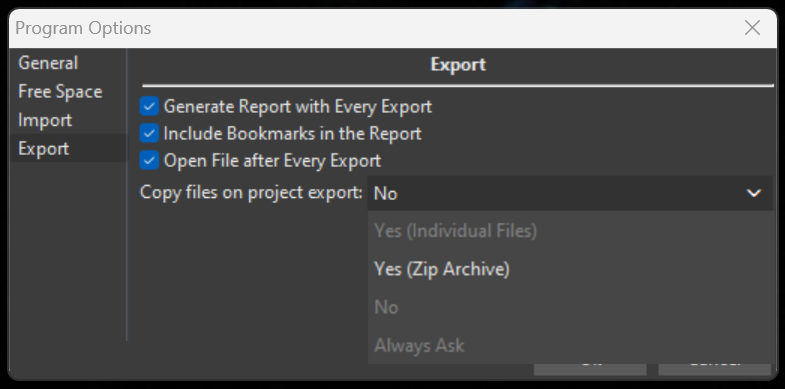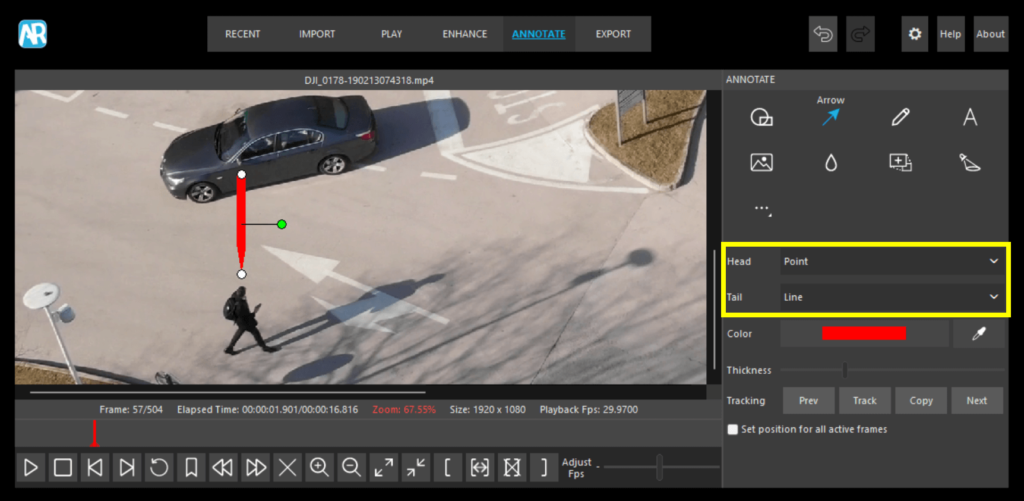We are pleased to announce that the latest release of Amped Replay is here! Further to many user requests and successful implementation with Amped FIVE, we have now finally added the ability to undo and redo! We have also made some considerable improvements in the interaction between the Annotate tab and the Enhance tab. Additionally, we have introduced some subtle but important GUI updates for you.
Let’s go and find out about all the exciting new features now available!
See the new features in action!
Undo/Redo
The new ability of the program to undo and redo your latest actions is fairly straightforward to explain and to use. However, it did take a considerable amount of time to develop. Making small mistakes, especially when using Annotate, is totally normal. Instead of fiddling with tabs and menus, you can now simply click a button to go back one step or as many steps as you like. The new Undo and Redo buttons are located at the top right side of the program, easily accessible for your convenience.
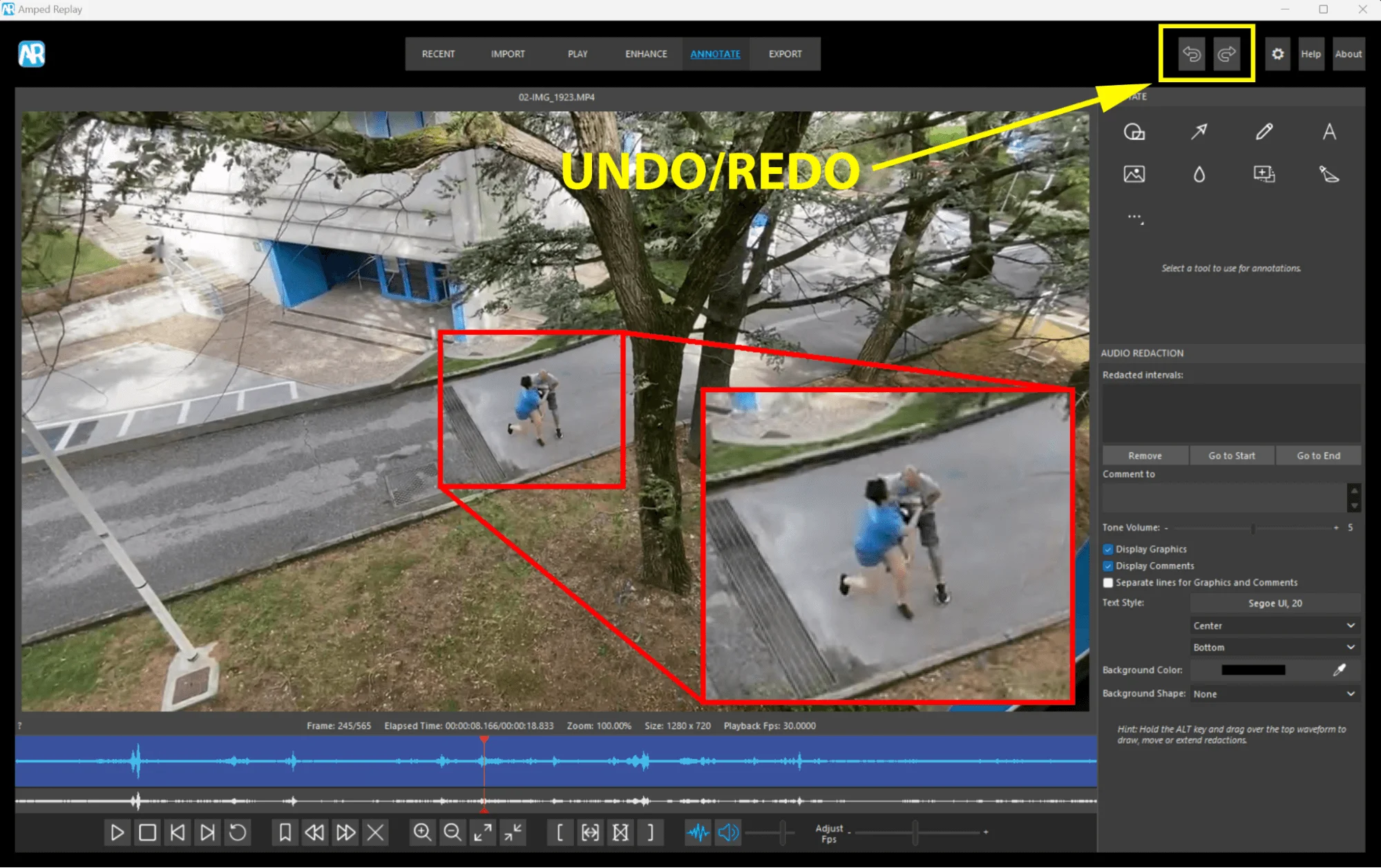
Applying Geometrical Transformations to Existing Annotations
Have you ever added annotations to your video in Amped Replay, only to find them completely misplaced when you later resized or cropped it in the Enhance tab? Well, this happened because annotations used to be constrained by existing pixel coordinates. Meaning that any geometrical transformations you applied at a later stage would misplace them in the new rendition of the video. The good news is that this is no longer a problem!
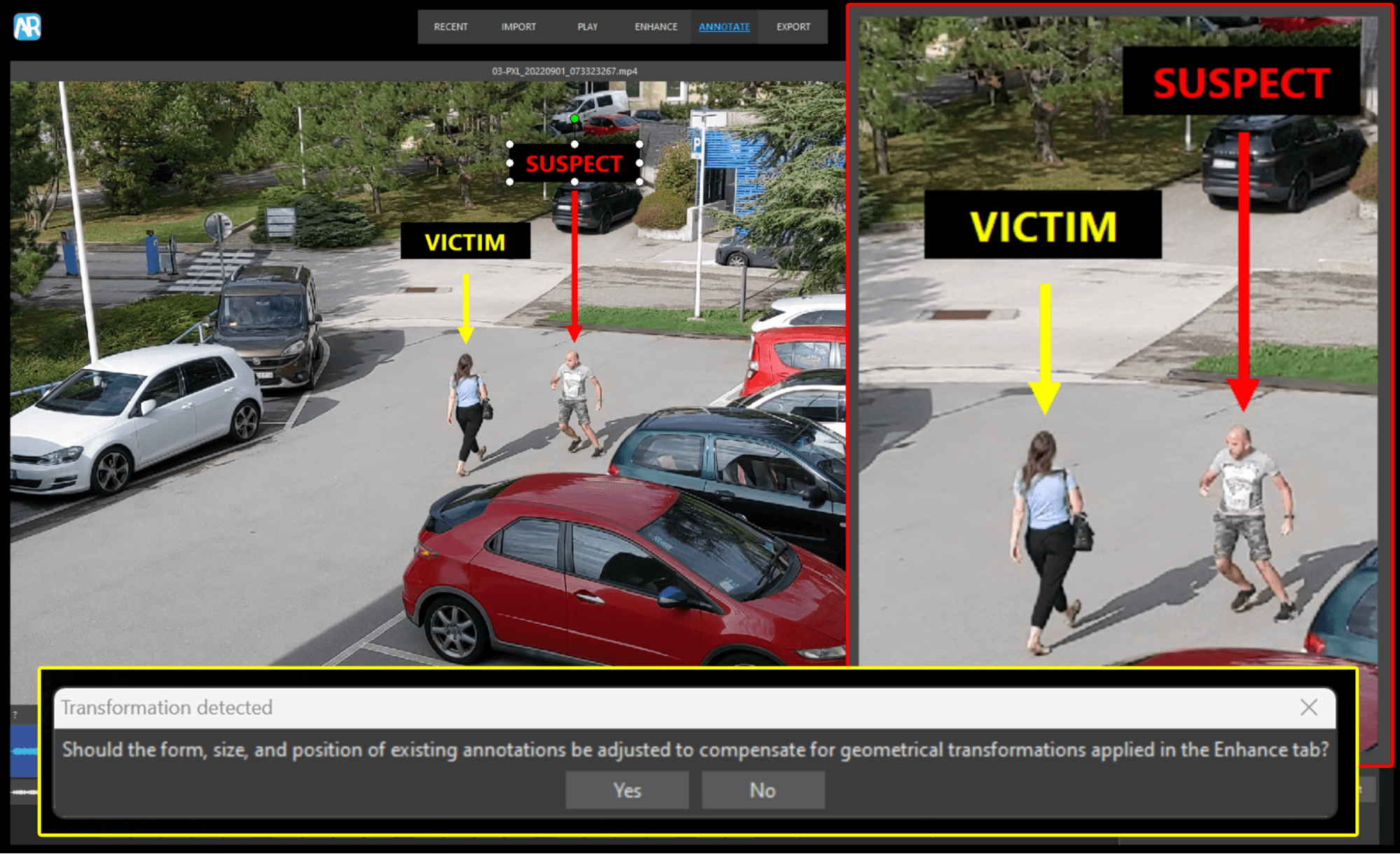
When the program detects annotations before a clip is resized, cropped or rotated, it will prompt you to reposition and/or resize them after the clip has been geometrically transformed. Click “Yes” to proceed or “No” to retain current annotation size and position.
Selected Range Elapsed Time and Duration
You may have noticed that when selecting a range of frames in the Play tab, the elapsed time and duration data displayed under the video was still information relevant to the whole video. With this update we have amended the behavior of these counters. They will now show the elapsed time and duration of the selected range when stretching it to full view.
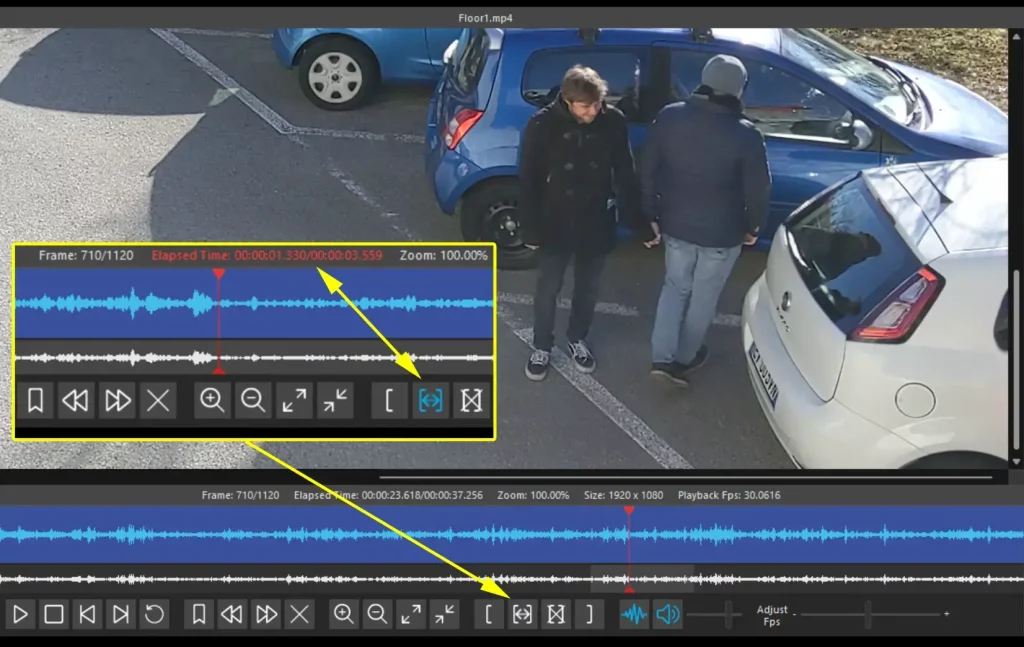
Program Options
We have added a couple of useful entries in the Program Options. First, it will now be possible to display the software version number at the top bar of the program window to easily locate the information when required.
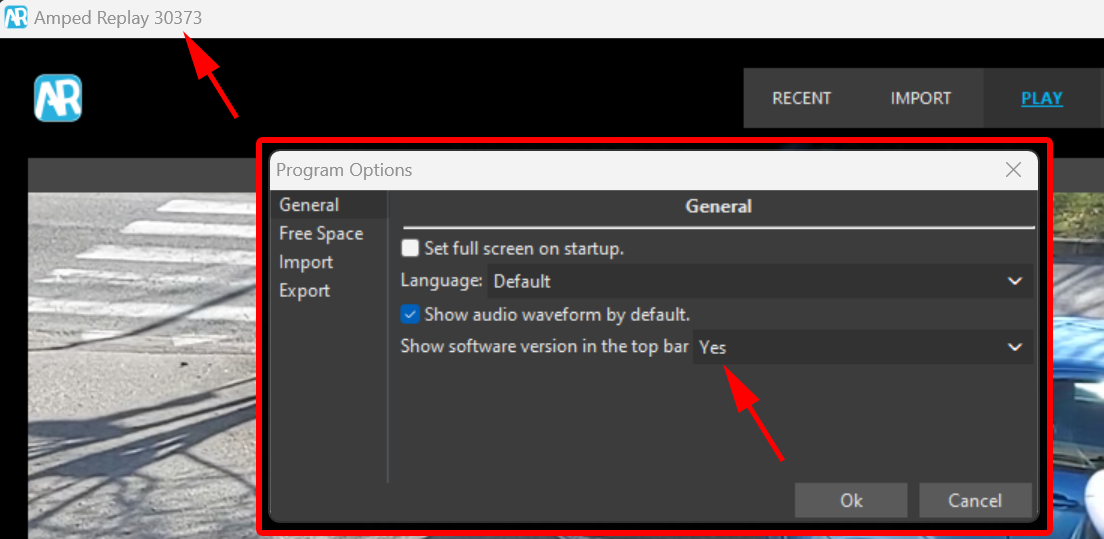
Secondly, it will now be possible to export all files associated with an .arp project in the same location, individually, or within a Zip archive. This can be extremely useful when forwarding projects and associated media to a colleague or when transferring them to a different computer.
Arrows
It will now be possible to customize both the head and the tail of an arrow annotation. This, in turn, will add the ability to customize the drawing of such annotations. Options such as straight lines, double-ended arrows, and pointed arrows are all now available for you to use.
Audio Redactions
Finally, you will now be able to customize the color of any textual annotations relevant to audio redactions by using the new color picker feature. Simply click on the eye dropper and hover the mouse over a color of choice within the current video. When satisfied with the color chosen, left click to apply that color to the annotation background.
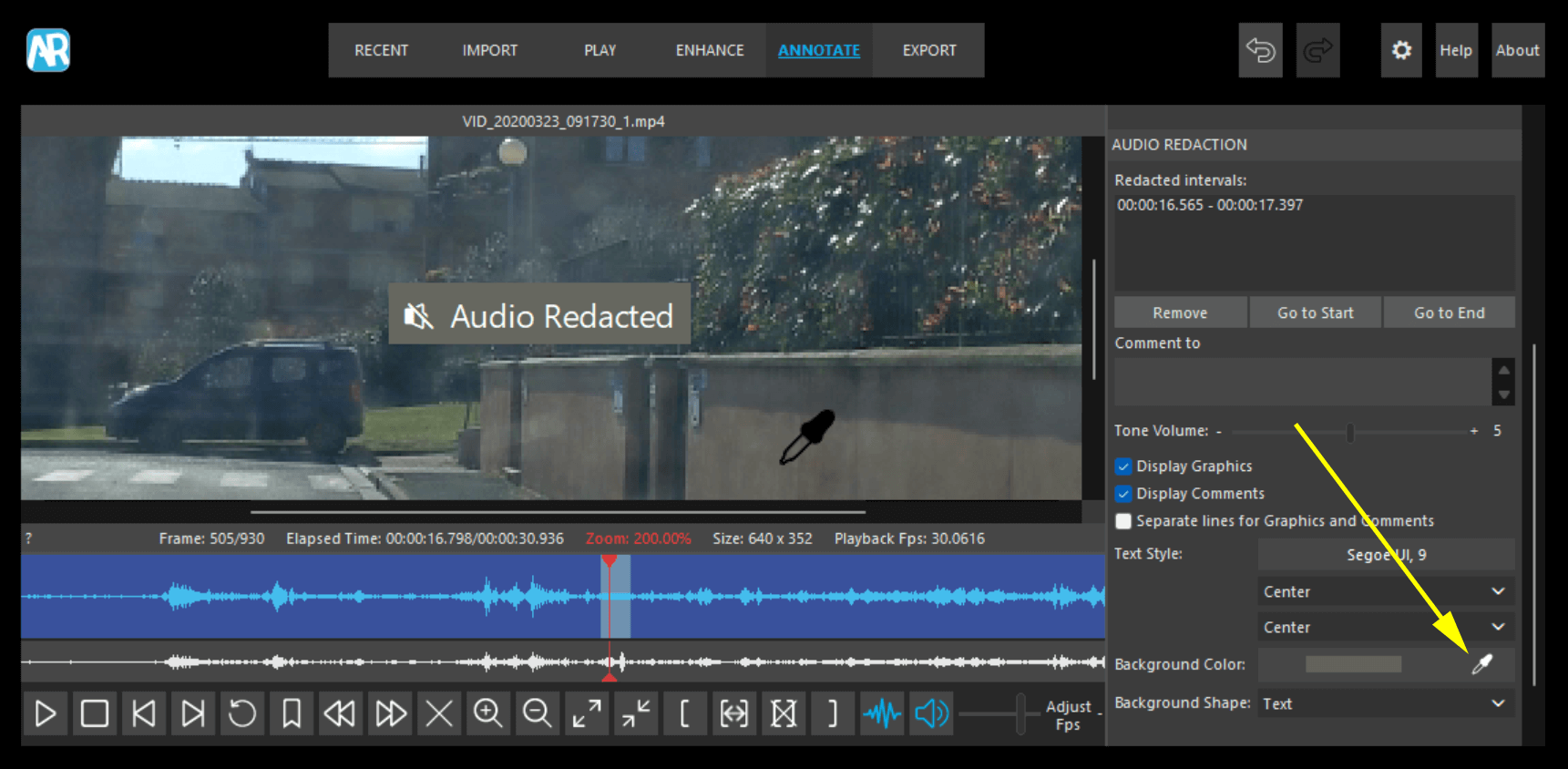
GUI Improvements
We have made a subtle change to the GUI that we feel will benefit our users. When you have previously activated and used the Enhance tab and/or the Annotate tab, these will now be underlined. Furthermore, the current active tab will be highlighted in blue.

Other Improvements
- The user manual has been updated and improved.
- Improved conversion logging for a number of file formats.
- Changed the “Deleted selected range” tooltip to “Reset range”.
- The program window size and position will now be retained when shutting it down.
- Program window size can no longer be reduced below a minimum resolution of 800×600.
- Improved conversion logging for a number of file formats.
Formats
In this update we have added support for:
- 1 new file extension (264001)
- 3 new variations of already-supported formats (dav, g64x, mp4)
- 1 new timestamp format (264001)
- 3 new variations of already-supported timestamp formats (dav, exe, h264)
- 2 new variations of already-supported audio formats (dav, g64a)
Remember: if you find a video that we do not fully support, then there is a good chance we have never seen it before.
Reach out to us on the Amped Support Portal to request support for new proprietary formats. This not only helps you with your case but the entire Amped Community.
See here on why it is important to keep your SMS up to date.
Bugs
We continue to reduce bugs with each product update.
- Fixed a bug which caused the “Smooth Playback” feature to crash when using particular Windows features.
- Fixed a seeking issue when dragging the play head across a selected range.
The Final Word
Replay overcomes the challenges of a limited toolset often encountered by police officers and detectives throughout the world. It protects them with the forensic rigor required in today’s legal environment and speeds up investigations. Forensic video analysts and technicians have benefited from Amped FIVE for many years. The common toolset is now available for everyone within Replay. If you are lucky enough to have Replay on your desktop, then update today or send us an email at info@ampedsoftware.com.
Don’t Delay – Update Today
If you have an active support plan you can update straight away by going into the menu About > Check for Updates within Amped Replay. If you need to renew your SMS plan, please contact us or one of our authorized distributors. And remember that you can always manage your license and requests from the Amped Support Portal.