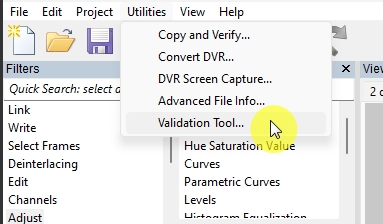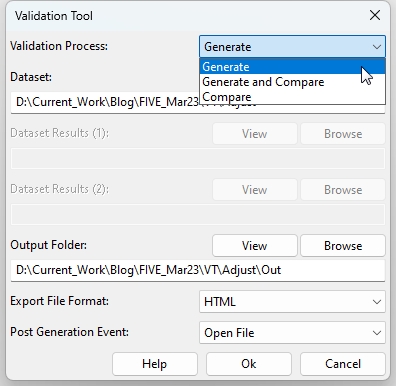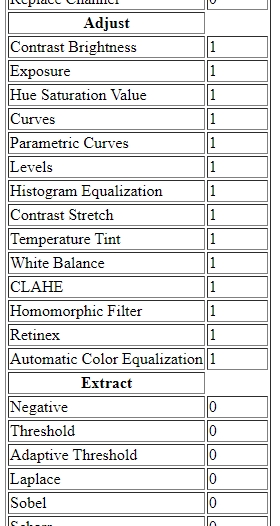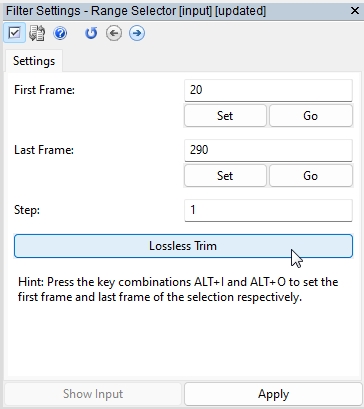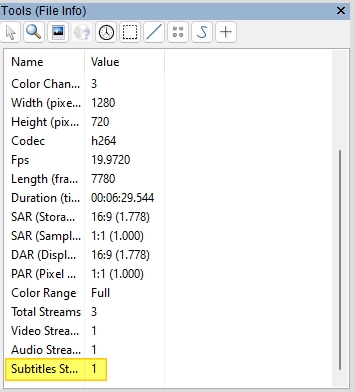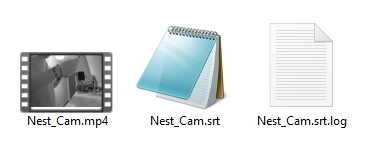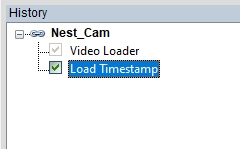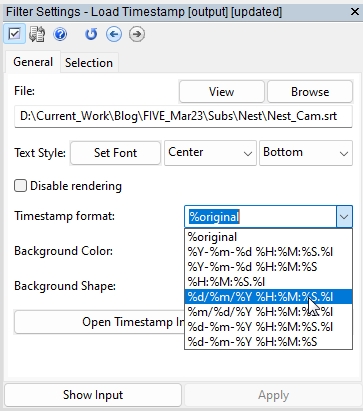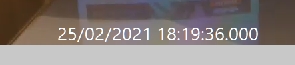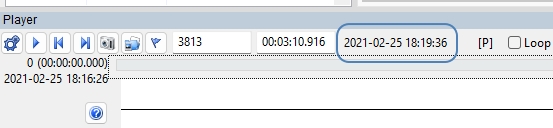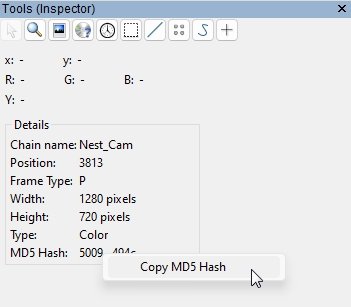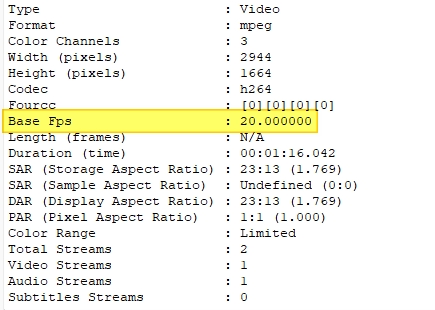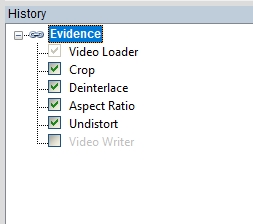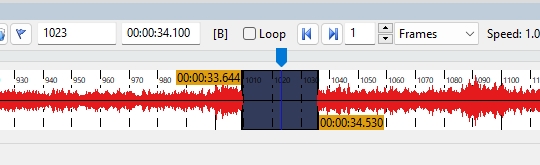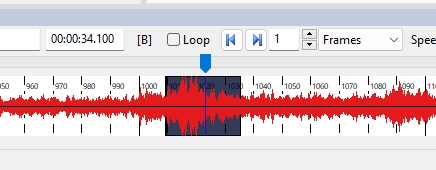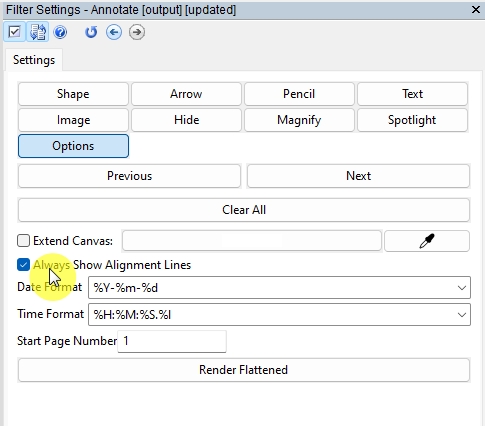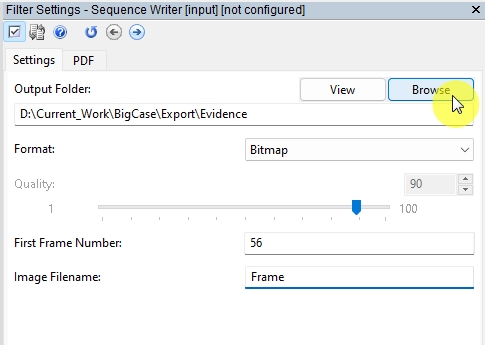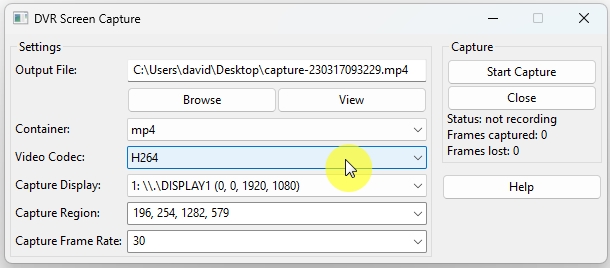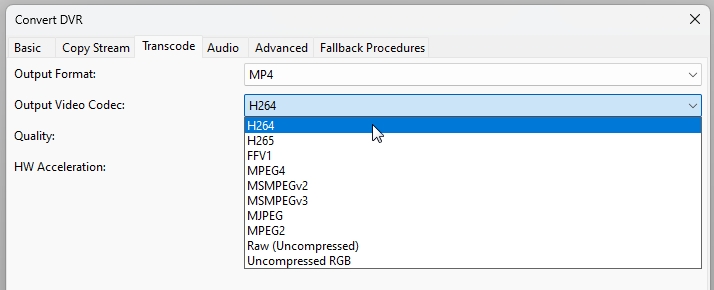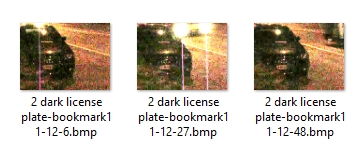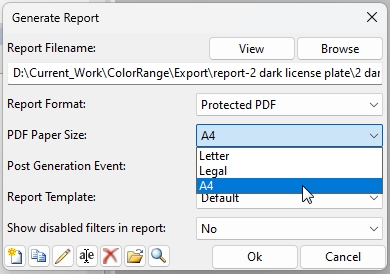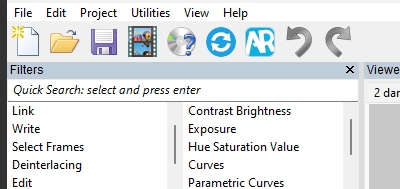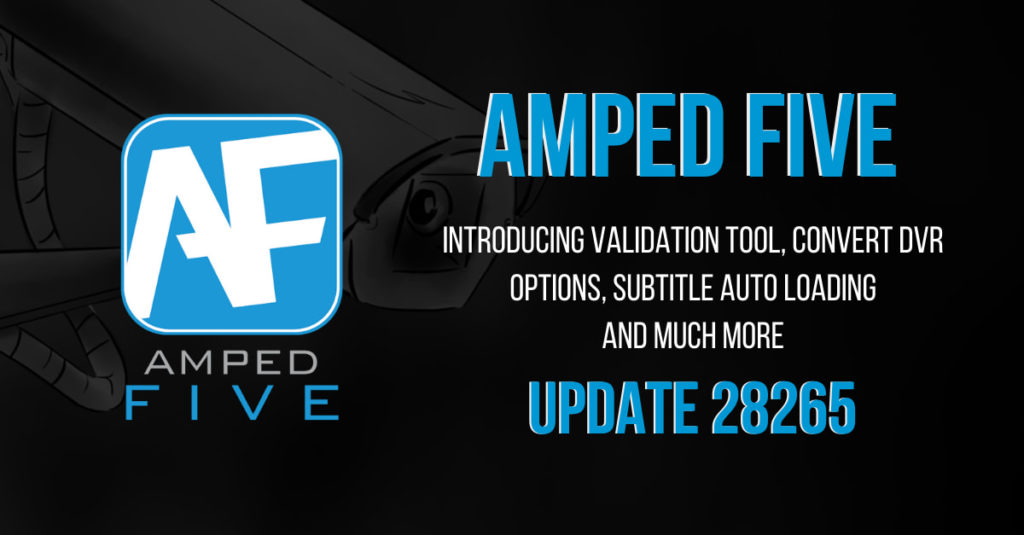
Hi everyone, it’s Amped FIVE update time again. We have new tools, many filter updates, and a raft of bug fixes to cover. So let us dive straight in. The new Validation Tool deserves a dedicated post, which will follow within the next week. In the meantime, let’s take a brief look at it. Then, we will go through all the other new features in this Amped FIVE update.
Validation Tool
With a dynamic development cycle, Amped FIVE is usually updated 3 or4 times per year. If a digital forensic lab or video unit is required to perform software validation, the process of doing so can become a constant task. After working with several international video units, we have created a tool to assist you in creating datasets and comparing results between different versions or workstations.
The tool can be found under the Utilities menu item.
When opened, the tool allows for three different processes.
- The generation of a dataset.
- The generation of a dataset and then a comparison against a previous dataset.
- The comparison between two previous datasets.
Whatever process is selected, the appropriate input boxes will become active.
The following chart shows the results from a Generate and Compare process.
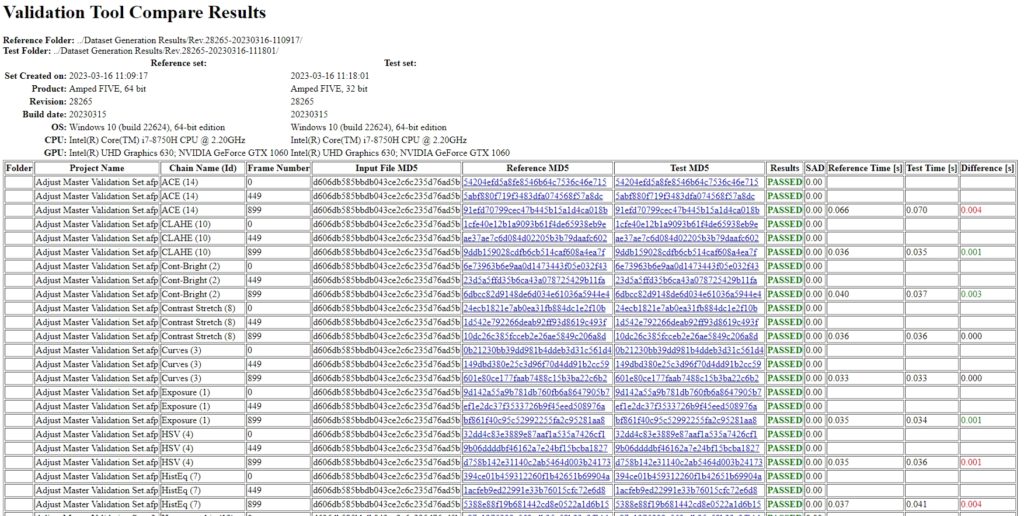
Here we have validated that all the filters in the Adjust category are providing the same result between the 64-bit version of Amped FIVE and the 32-bit version. We could have used different version revisions or the same revision but on a different workstation.
In this short example, we have only used a single project. However, the tool can work on multiple projects during the creation of a dataset.
After the creation of a dataset, you will also have a handy filter list file that will detail the filters tested and how many times they appear in the dataset.
This tool will be of huge benefit to those labs working under accredited guidelines. It will dramatically speed up the process of update validation.
An in-depth workflow of all procedures will be published very soon to help you in your validation process.
Convert DVR in Amped FIVE
One of the most popular capabilities with Convert DVR is concatenation, the simple joining of data from a segmented video stream. Dashcams and Body Worn Video systems do this regularly. Rather than having 5 files of 10 minutes duration, your result will be one 50-minute file with no loss of image integrity if Copy Stream is selected.
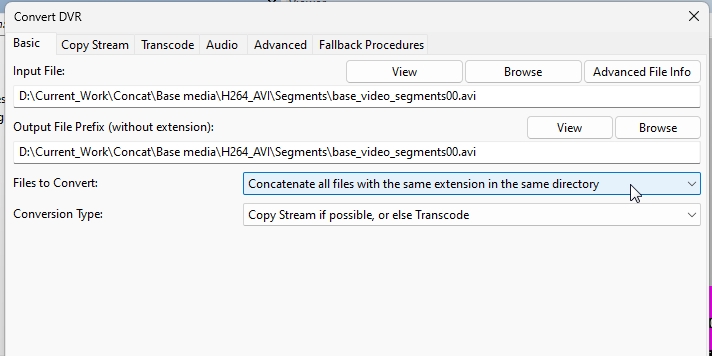
After a concatenation process, from this update, Amped FIVE will create a file list document within your working folder that, yes, you guessed it, has a list of all the files used in the concatenation process.
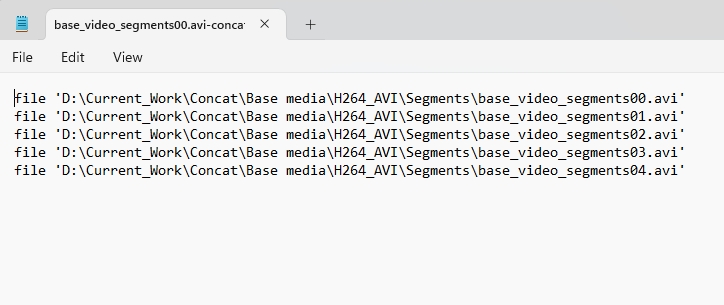
Staying in Convert DVR, when you drag a proprietary video into Amped FIVE, or load one into Convert DVR directly, there are times when you may wish to take a look at the files’ media properties before deciding on a conversion process. We have added a button to load the selected file directly into Advanced File Info to make this process possible.
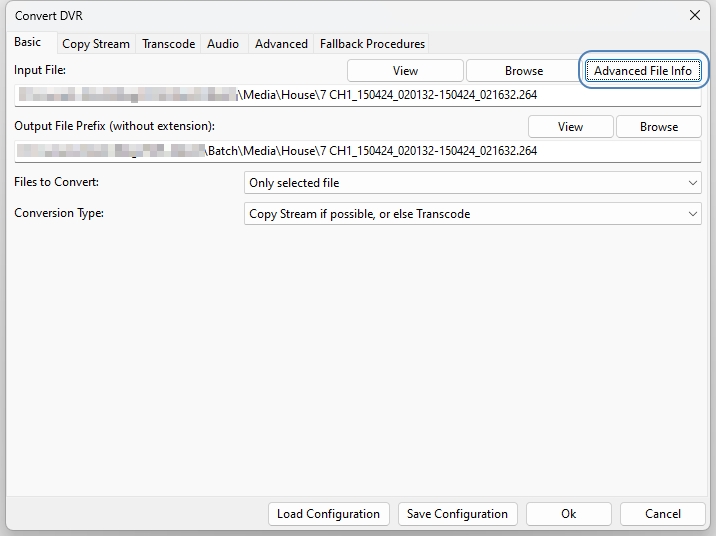
One last thing in Convert DVR, you may remember that we recently added the functionality to save, and then load, Convert DVR Config files (having .afcd extension). This makes it super easy to identify a fallback procedure and then save the settings to send to someone else or to retain within your case notes.
The files ending in .afcd can now be loaded directly into Convert DVR via Drag&Drop. There is no need to use the Load Configuration button if you already have the file within a Windows Explorer window.
Range Selector
We have made a few changes to the Lossless Trim capability of Range Selector.
Just a reminder, Lossless Trim is the ability to take a range of frames and then save this as a new file with no transcoding or change in data integrity. The new trimmed file will then be loaded into a new chain.
In this latest Amped FIVE update, when completing a lossless trim of a video whose audio track has not been loaded by the decoder, a pop-up message will warn the user that the audio will be included in the lossless trim. The trim is completed at a file level rather than a decoded level. If there is audio linked with the video, this does not get removed by this process.
Also, in this release, we have added a date and time string to the name of the file created with Lossless Trim. If you complete several trims, your files will be listed in the order they were completed.
Load Timestamp
Many standard CCTV files, and those coming from cloud storage services, place their timestamps into a standard subtitle format and then encapsulate that within a multimedia container.
From now on, when a file containing a subtitle stream is loaded into Amped FIVE, the subtitle will automatically be extracted and analyzed by the Amped conversion engine. A log of the extraction process will be included.
After analysis, if the data is in a recognized timestamp format, it will be loaded automatically with the Load Timestamp filter.
There are many different format options for timestamps, and the original will always be displayed first. Therefore, you may encounter formatting tags that are not required by Amped FIVE.
Load Timestamp has the ability to override any of these, allowing you to change the size, color, and location manually. At the same time, you can select the output format to only display the date and time information.
This allows for a much neater data overlay.
As the data is recognized as a timestamp, it is parsed to the software and is actionable data for other filters such as Adjust Timestamp or Speed Estimation 2d.
There are hundreds of subtitles being used for timestamps, and many formats do not adhere to standards. If you come across a format that is not read as a timestamp and is not parsed to the software, please send us a sample via your support portal so we can integrate the format and help the entire community.
Tools
In the Inspector tab, you will find the MD5 hash of the decoded frame. A right click now gives you the ability to copy this data.
Frame Hash Reminder: the presented value is directly associated with the manner in which the pixels are decoded. If another video engine is used, if the color range is changed, or if the chroma sub-sampling method is different, the frame hash value will change. Comparing frame hashes across multiple applications must be used with caution to avoid errors in data comparison.
Advanced File Info
In the summary tab, we have changed the name of Fps to Base Fps.
This value is often written by other applications as Original Fps, or Container Fps. To simplify the reporting of the various frame rates that could exist in a file, we have decided on Base Fps to avoid confusion.
Base comes from the Timebase. It is the timebase that allows for variable frame rate recordings.
In this example, for this second, we have 12fps, but the Base Fps is 20.
There are several Fps values regularly encountered:
- Base
- Stream
- Average
- Timestamp
Video Writer
To assist users with lossless codec comparison and validation, in this latest Amped FIVE update we have added support for Uncompressed RGB within the MKV Container. Users can now output video to both the Uncompressed RGB codec and the FFV1 codec inside the MKV container to assess its suitability for lossless transcoding and archiving.
Also, in Video Writer, several CCTV formats use a very low sample rate in their audio. Therefore, if a sample rate lower than 16kHz is detected, the audio will be automatically transcoded when written to ensure playback is supported.
All Writer Filters
There is an important change within all writer filters and how they react to changes in your folder structure. If you save a project file containing a writer filter, the project file will contain the relative path for that file. If you remove the written file, when opening up the project again, it will not be able to find it. The previous behavior was to write the file again, and this could be a lengthy process for large files with several filters.
It is for this reason that we have changed the behavior.
You will now be able to open the project immediately, but the writer filter will be unchecked. If you wish to write a new output file, you can do so when appropriate.
Audio Redaction in Amped FIVE
There have been several improvements to Audio Redaction in this fresh Amped FIVE update. The first one is quickly noticeable when adding or adjusting a redacted area.
From this release, the start and end time will be displayed over the waveform.
Another change is that when you select Show Input from within the filter Preferences Window, the original audio waveform will be present in front of the redacted area.
Both of these changes combine to make fine-tuning any redaction much easier.
A few minor changes are that we have reduced the maximum and the default redaction tone volume values. Therefore, when loading projects created with previous versions, the volume will be clipped to the new maximum value. It was previously loud, VERY LOUD!
Annotate
There are several small updates to Annotate, with the first one being found within the Options.
You now have the ability to turn snapping, and the visibility of alignment lines, on or off. To temporarily invert the setting, just hold the ALT key while moving annotation objects. Snapping has also been enabled on rotation functions.
Within the tools themselves, you will find these changes:
- A 16px margin will be added automatically when an object exceeds an image border
- Holding the Shift key while drawing an arrow will now force it to be horizontal or vertical.
- When using the Image tool, the interpolation algorithm for scaling the image will automatically switch between Area (for downsizing) and Bicubic (for upscaling).
Sequence Writer
Outputting an image sequence and perhaps creating an Image Sequence PDF for charts etc., is a very common task.
We have changed the behavior of the Browse button to open up in the parent directory. It’s easier and quicker to create folder structures inside your current working folder.
Screen Capture
Screen Capturing is still required in certain cases for several different reasons, e.g., when encryption has been utilized by a Video Surveillance System (VSS). To assist you in the quick capture and perhaps dissemination of a proprietary video in a player, we have added the H264 codec to the list of codec options.
Codec Lists
More codec changes here, but this time, is the ordering of them within the various codec option dropdowns.
The most commonly used are at the top, with the raw and uncompressed options at the bottom.
Generate Report in Amped FIVE
Within the report, we have titled the Bookmarks portion “Bookmarks”, which replaces the previous title of “Exported images”.
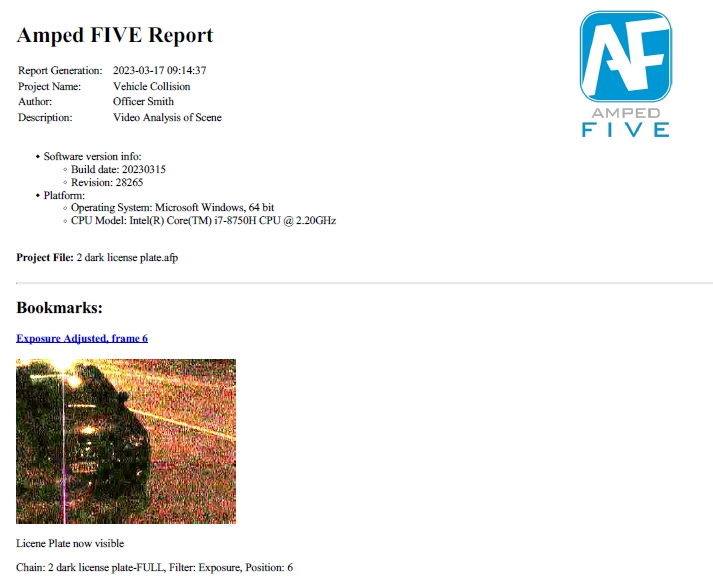
You will also find that all exported Bookmarks will be appended with “bookmark” in the filename.
Another addition to Generate Report: we have added a parameter to choose the paper size of a report in PDF format. Your choice will be remembered, so you don’t have to set it every time.
GUI
We are continuing to update various parts of the Graphical User Interface (GUI). You will now notice various improved icons in both the standard toolbar and also when using HiDPI (150% scaling).
The Copy and Verify interface has also been updated for HiDPI screens.
Small changes of note
Many filters have presets for centering a region, object, or text. To assist users, we have improved word consistency for these alignment options.
Center is always used for horizontal alignment.
Middle is always used for vertical alignment.
When loading a project, if any values are out of range in a particular parameter, the values will be automatically adjusted to fit the allowed range. This will avoid unexpected filter behavior.
One last one in this Amped FIVE update. We have removed the obsolete command line parameters “screencap” and “convert”.
Formats
We update the Amped Engine with every release, adding more proprietary codec support, which includes video, audio, and timestamps. Worthy of particular mention are several new executable based container formats and IMM codec timestamp variants. You may also have noticed from the section on Subtitles, that we also now parse the NEST system timestamps as actionable data.
Remember that if you obtain a proprietary multimedia file that is not supported, please reach out to us via your support portal login.
Bug Fixes
Finally, we have the bug fixes.
- Import Amped Replay Project: fixed a bug that caused the Format list box of an Image Writer to be disabled.
- GUI: changed the behavior of the New Project button to clean more information.
- Add Text, Annotate: fixed a bug causing macro “Original Position In Time” to show a wrong value when filter “Change Frame Rate” is present upstream in the chain.
- Audio Writer: fixed a bug ignoring audio modifications.
- Range Selector: fixed a bug with Lossless Trim with several proprietary formats producing an unwanted result.
- Export Video: fixed a bug ignoring audio redaction.
- Annotate: fixed a bug that caused textual annotations to temporarily disappear when copied and pasted.
- Corrected a typographical error in the Parameters section of the Levels filter description in the generated report.
- Video Writer: fixed a bug causing an error message to appear when the enable/disable filter checkbox is unticked.
- Motion Detection: fixed a bug causing the message “Failed Conversion” to appear when a user deletes a number from the Selection and then moves the Motion Threshold slider.
- Annotate: fixed snapping lines displaying incorrectly for image edges and objects not present in the current frame.
- Video Writer: fixed a bug for the HW acceleration compatibility test.
- GUI: fixed a bug where audio/video playback is interrupted, and sync is lost on window move, resize, open menu bar, and open system menu.
- File Info: fixed a bug where, restoring FIVE after a crash, the File Info panel appears empty.
- Player: fixed a bug where IFrame seek doesn’t work after Range Selector.
- History: fixed a bug where, trying to copy/paste a chain with Video Input, FIVE crashes.
- Image Writer: fixed a bug where format control remains disabled while importing Replay project.
Don’t Delay – Update Today
If you have an active support plan you can update straight away by going into the menu About > Check for Updates within Amped FIVE. If you need to renew your SMS plan, please contact us or one of our authorized partners. And remember that you can always manage your license and requests from the Amped Support Portal.