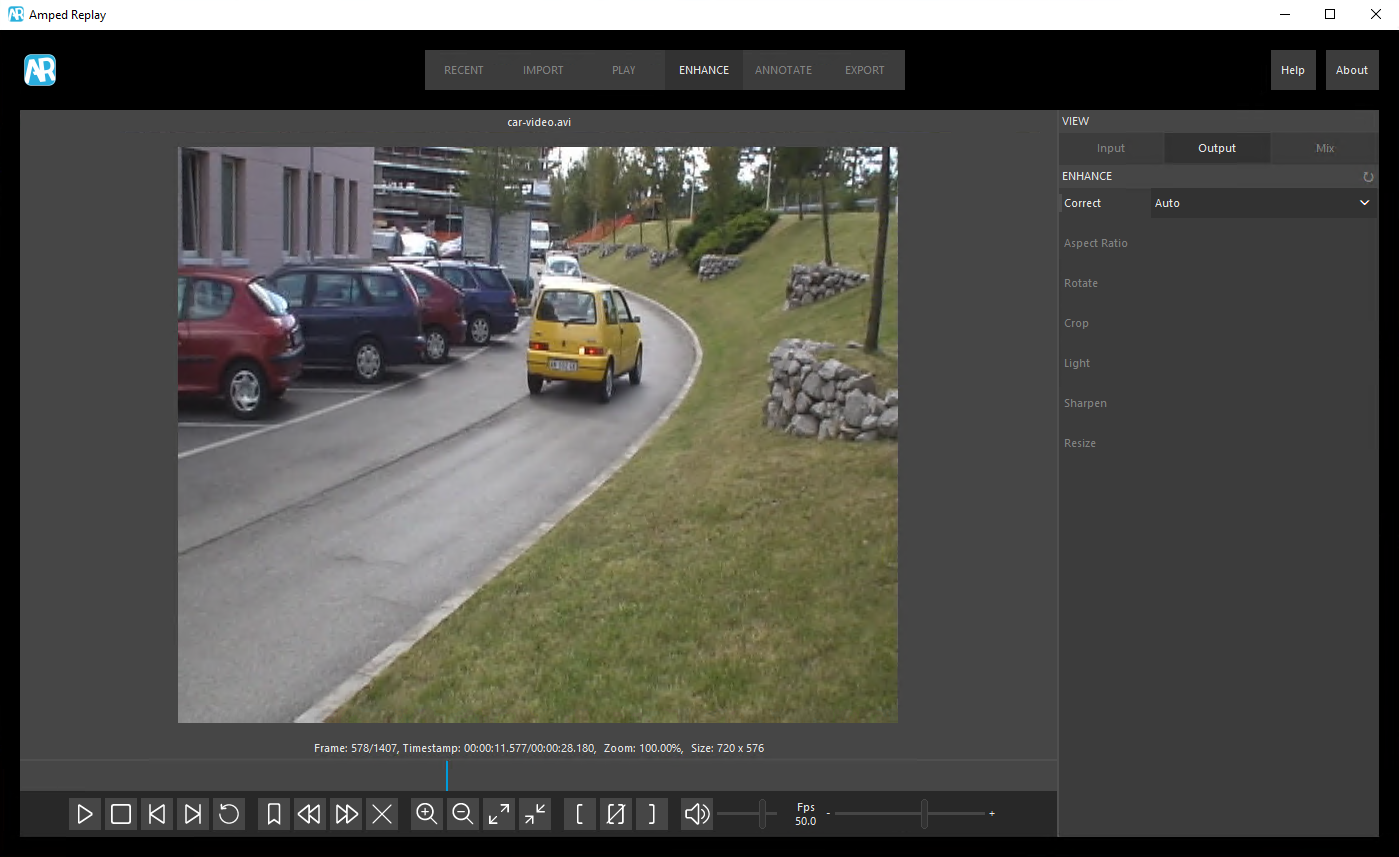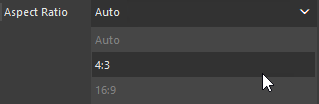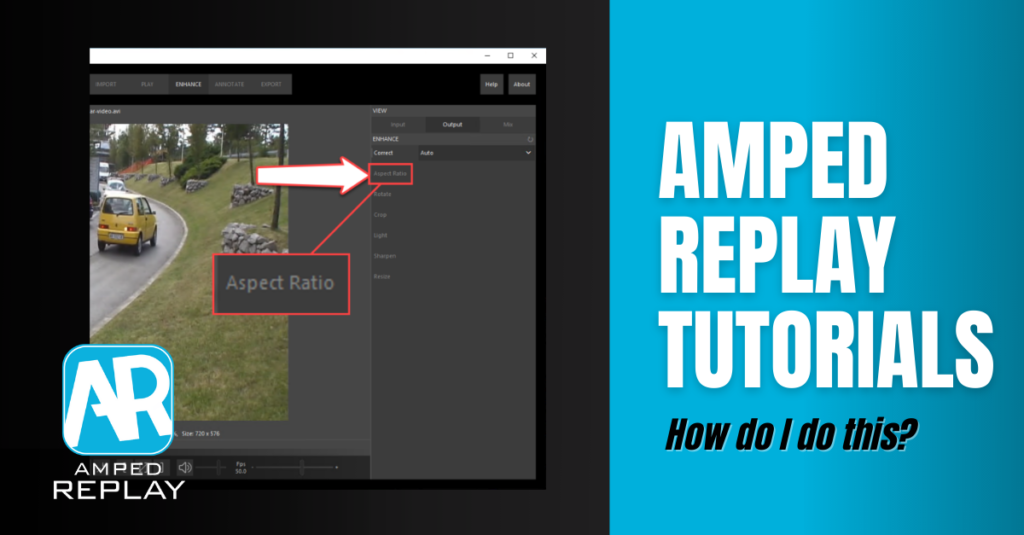
Welcome to this week’s post of the “How do I do this?” series! Today we’re dealing with a rather sneaky and common issue in video forensics: fixing the aspect ratio of videos. Also, we’re dealing with the issue of avoiding objects being stretched. It’s a problem hardly encountered in most digital videos nowadays. But in the domain of CCTV recordings, it’s instead very frequent. So we ask ourselves: are we watching pixels in the correct way, or were they stretched somehow? And if so, how can we fix this? Keep reading to find out more!
Within Amped Replay, go to the Enhance tab and activate the Aspect Ratio filter. The “Auto” mode will detect if your resolution is uncommon and possibly fix it. However, you’re free to manually set 4:3 or 16:9!
As we explained in this recent post, the aspect ratio (that is, the ratio between the width and height in pixels of your video) is a very sensitive point in video forensics. If your evidence is supposed to be played back at a 4:3 aspect ratio but gets displayed in a different one, objects will appear stretched. It can be a problem in many situations. Whether you are trying to figure out the suspect’s car model, his height, or his weight, you need an accurate representation of reality.
Now, while last week’s case of field-based recording has the advantage of being quite straightforward to recognize, the aspect ratio is more subtle and, therefore, more dangerous. Consider, for example, the video below:
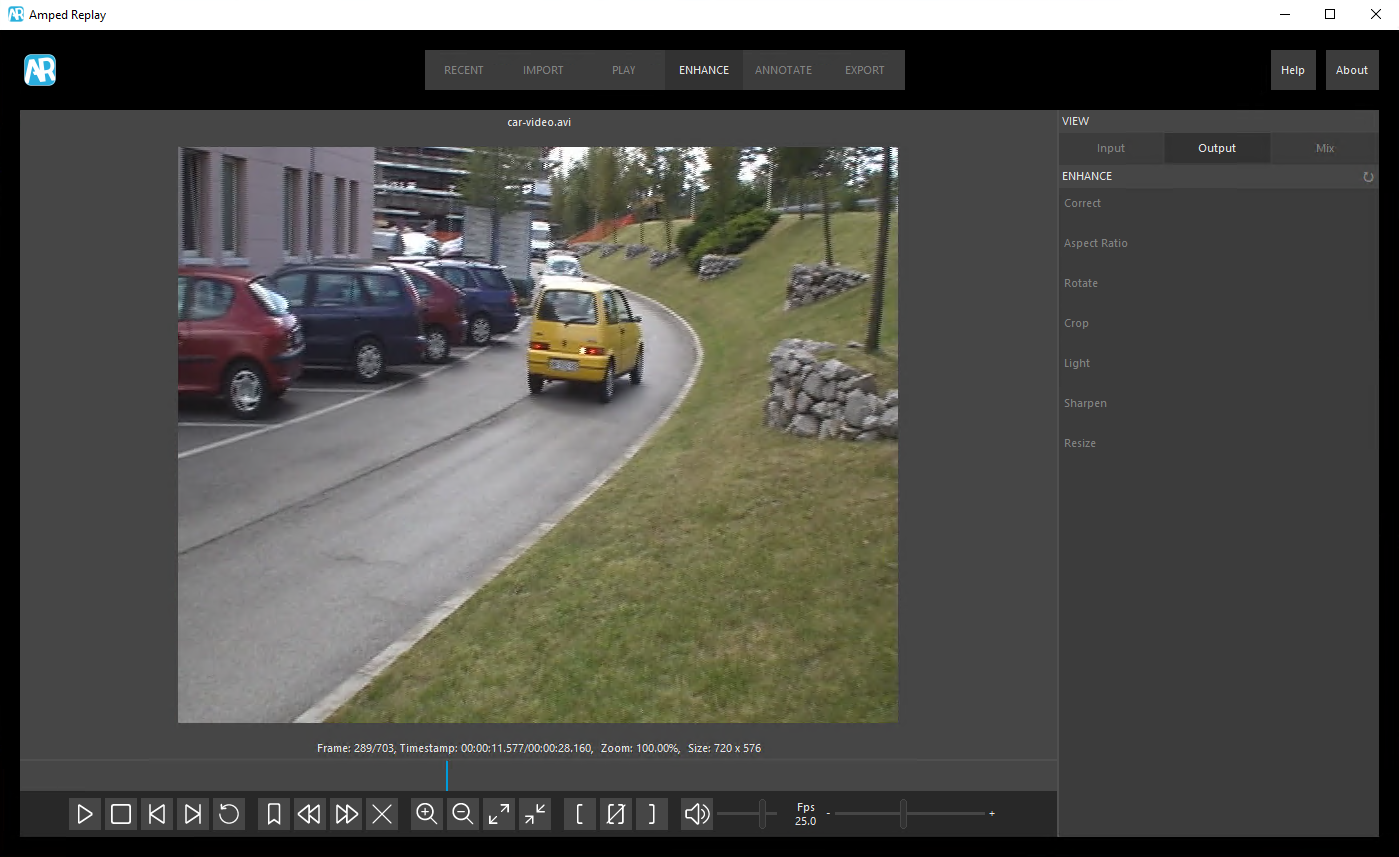
First of all, we notice the video needs deinterlacing, as witnessed by those jagged edges.
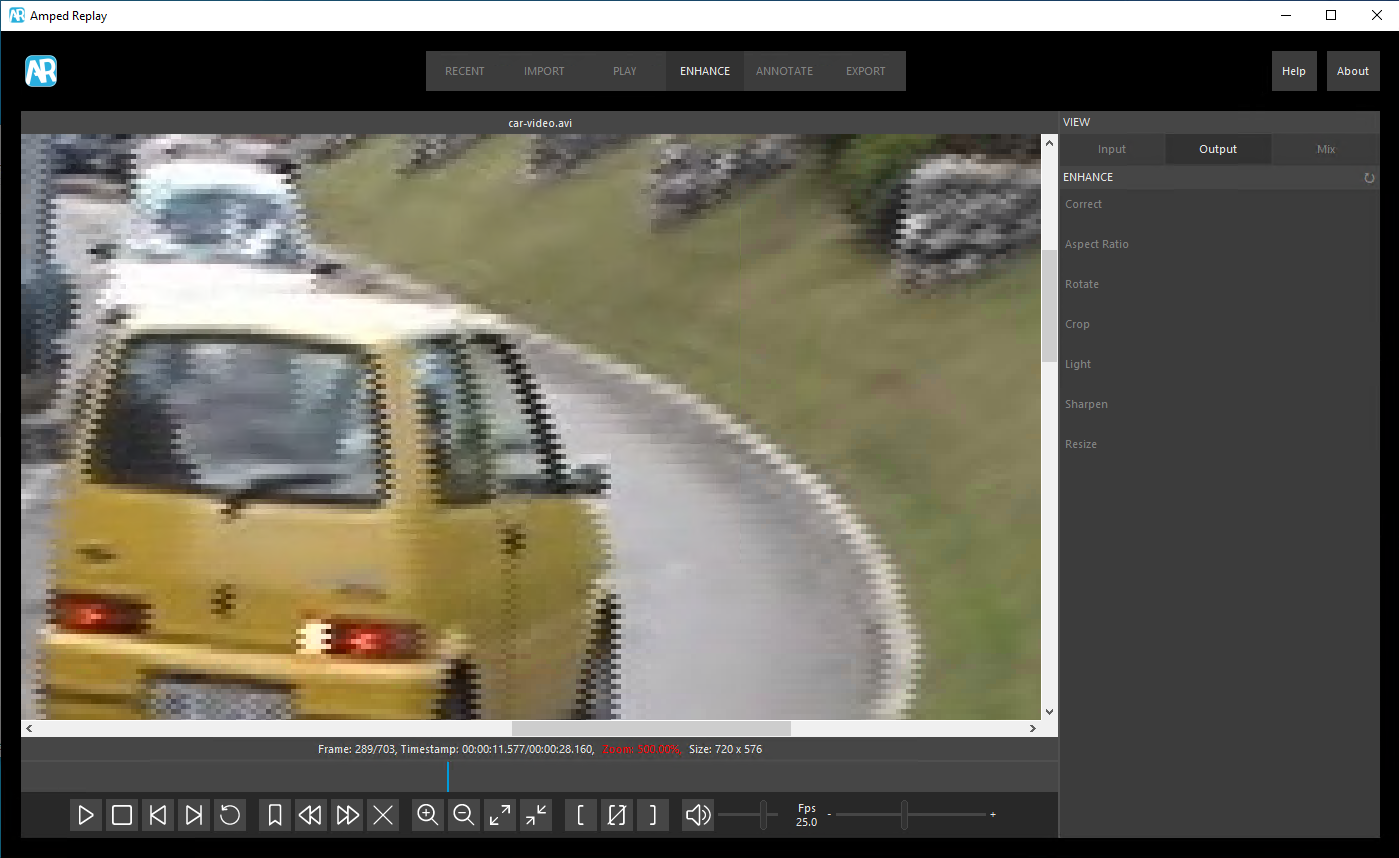
So, as we said two weeks ago, we activate the Correct filter and come up with this video, where jagged edges are removed:
Now that they’ve been removed, we can take a look at the current resolution, which is 720×576 displayed just below the player. The 576 height is reminiscent of the PAL video format, whose aspect ratio is 4:3. But 720×576 is 5:4, not 4:3!
To get 4:3, we need to “change” the width to 768.
What’s happening? Most of the aspect ratio issues are due to a clash between rectangular vs square pixel aspect ratios. Analog systems use a (slightly) rectangular sampling element, while computers use square pixels. Since we’re watching the recording on a computer we must fix that.
Luckily, Amped Replay makes it very easy. In most cases, you just need one single click on the Aspect Ratio button, which you can find under the Enhance tab.
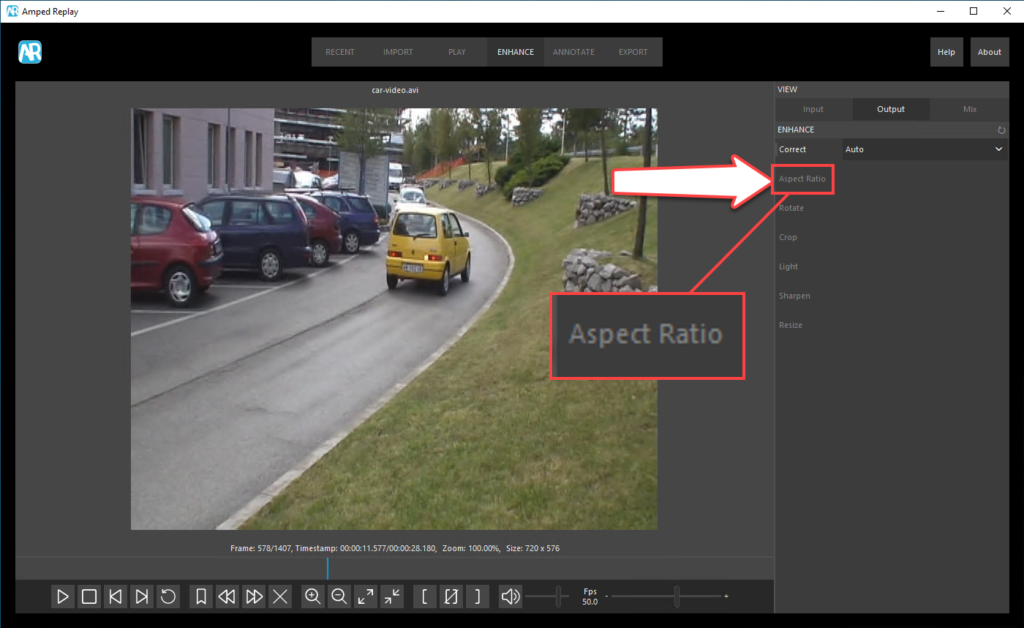
When you activate the Aspect Ratio filter, by default it will go in Auto mode. The video resolution will be compared to a table of expected resolutions. If it falls in one of the “well-known cases”, like the previous 720×576, it will be automatically fixed. In our example above, the difference is pretty visible with a classical “before/after” comparison:
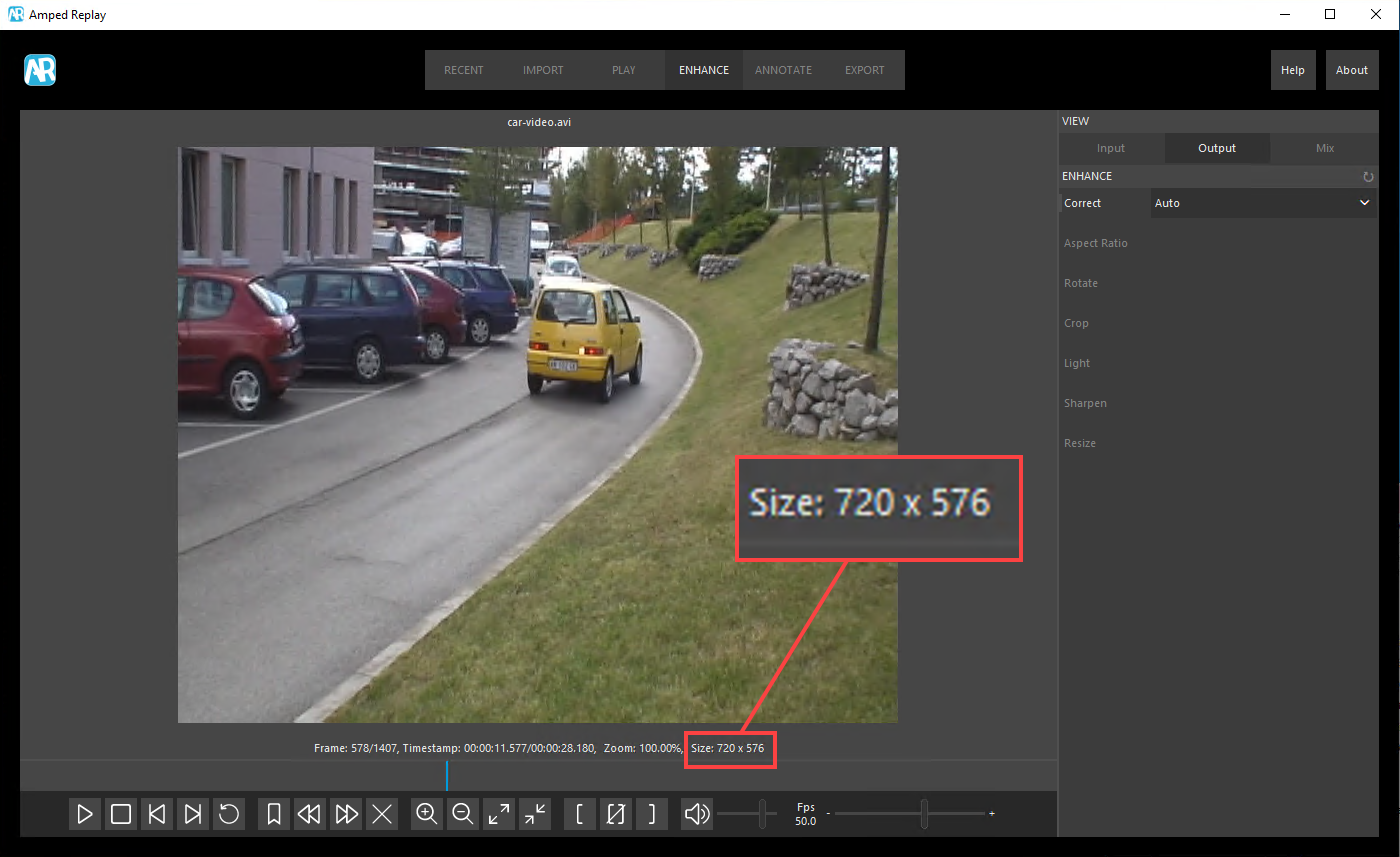
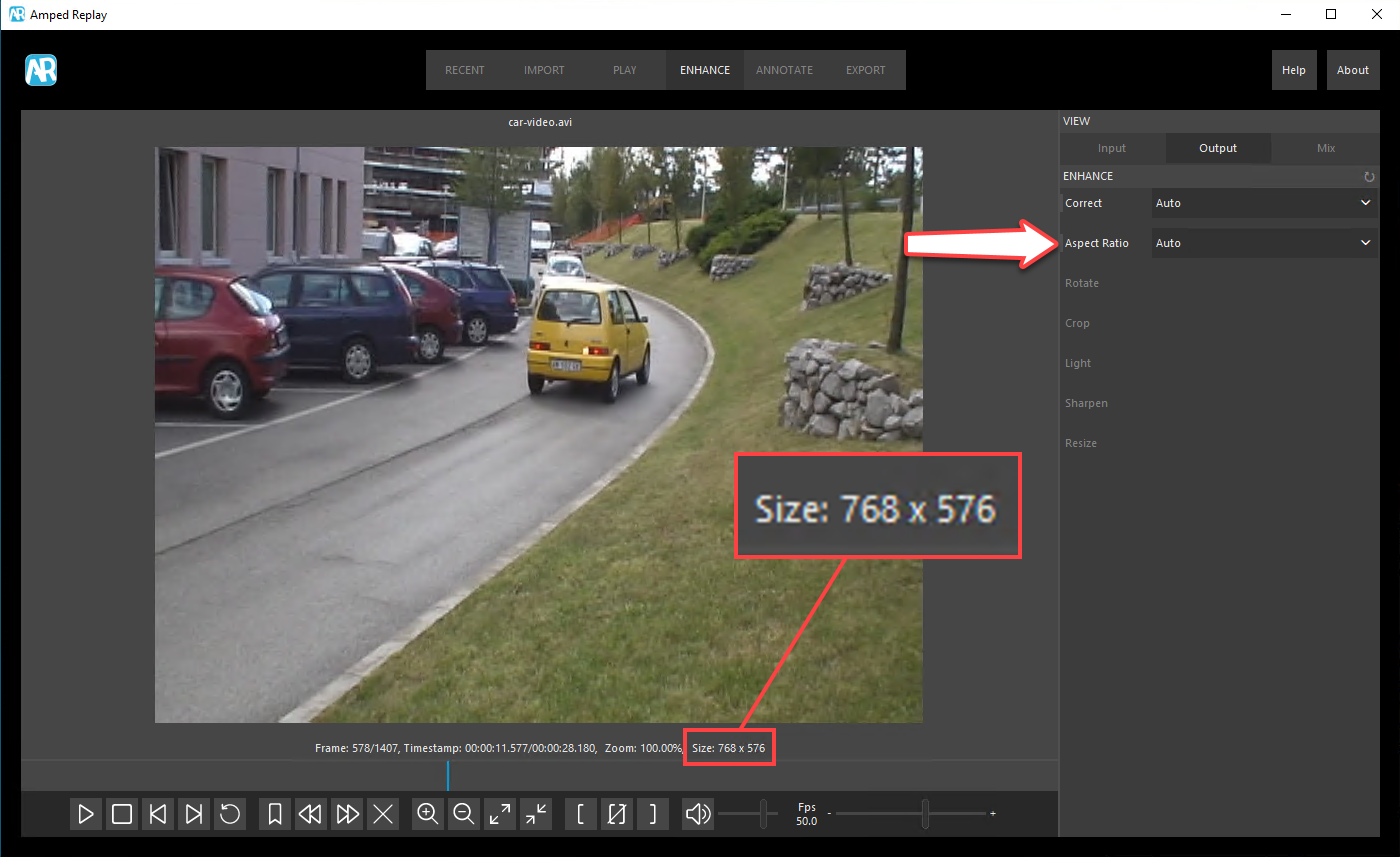
Of course, you’ll get an explanation of what was done in the report!
If you think the automatic processing is not getting it right, you can manually set the aspect ratio and select one of the two possible values:
This will adapt the video’s width, preserving the height, in such a way that the target aspect ratio is obtained.
That’s all for today! We hope you’ve found this issue of the “Amped Replay Tutorials: How do I do this?” series interesting and useful! Stay tuned and don’t miss the next ones. You can also follow us on LinkedIn, YouTube, Twitter, and Facebook: we’ll post a link to every new tutorial so you won’t miss any!