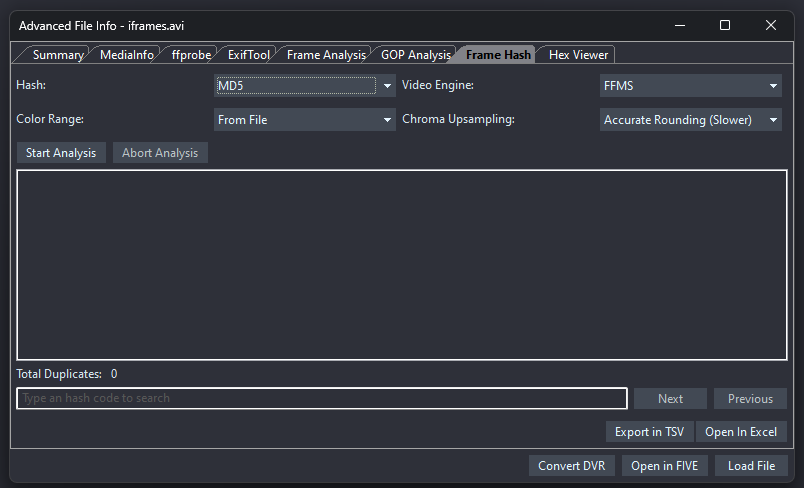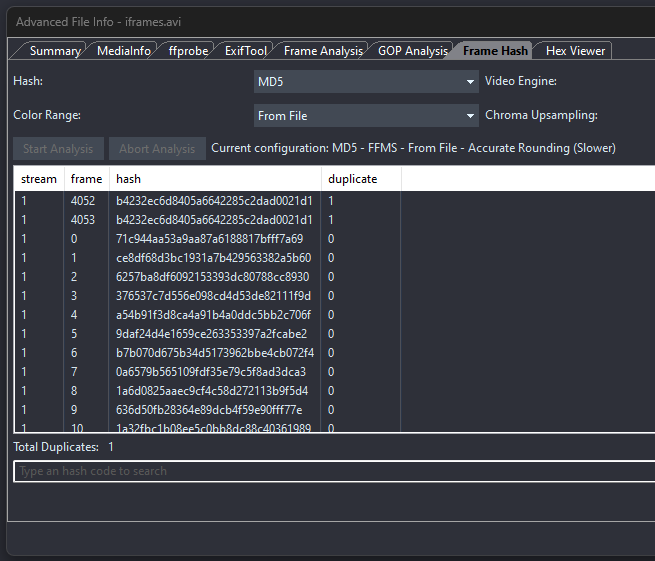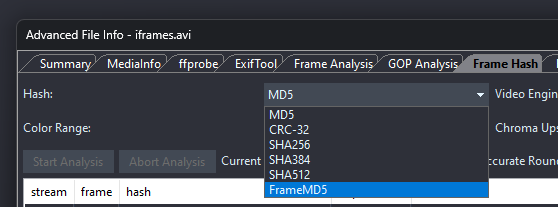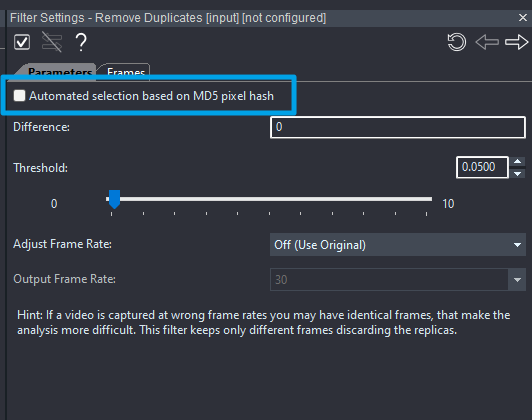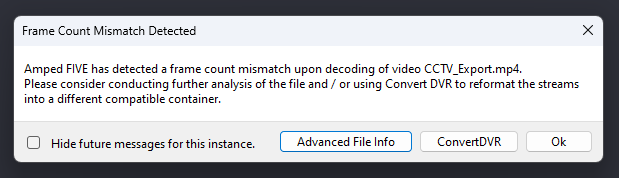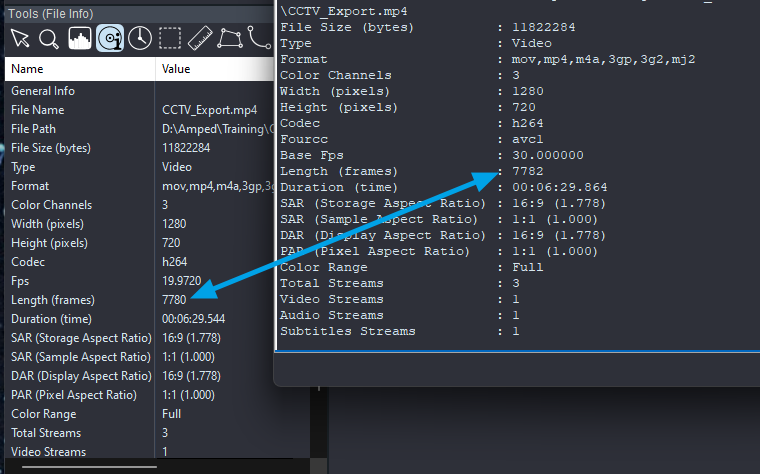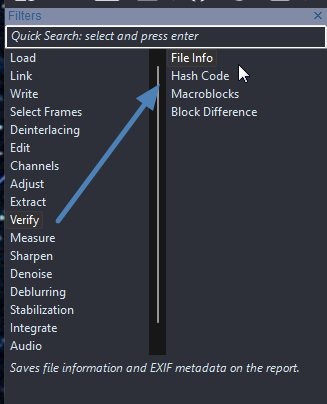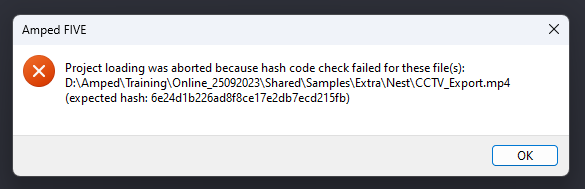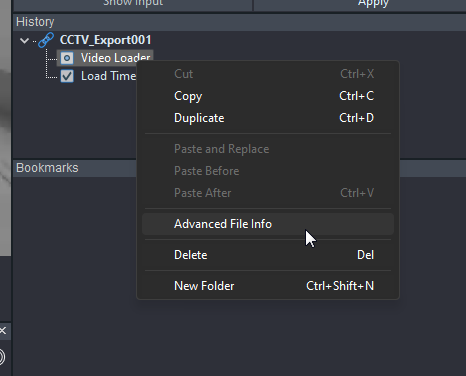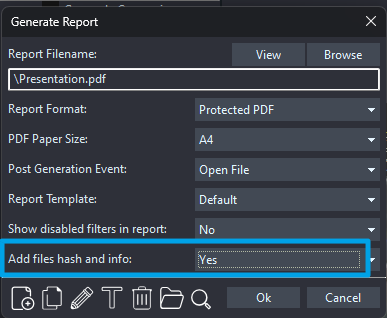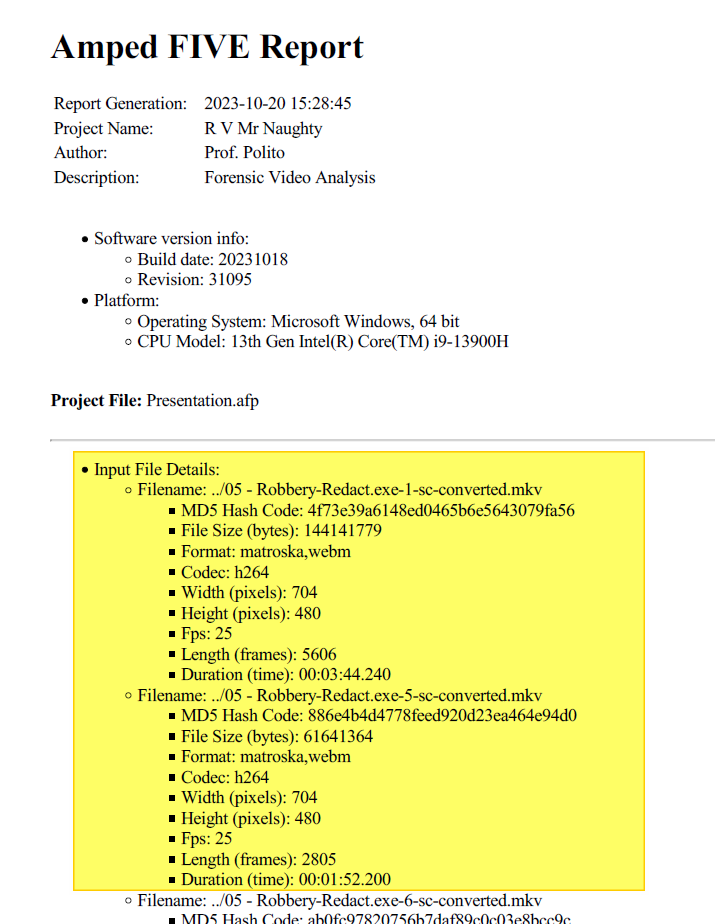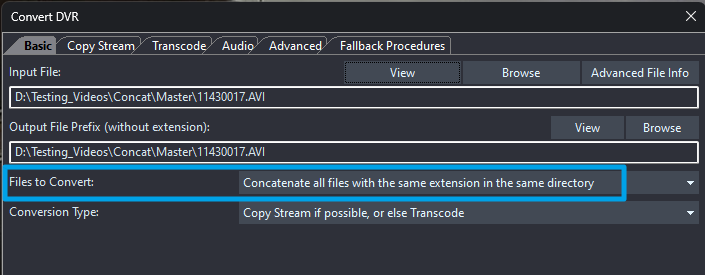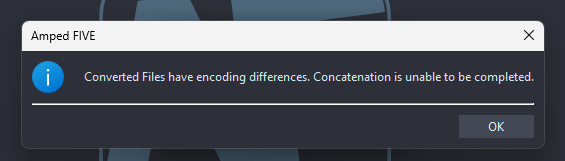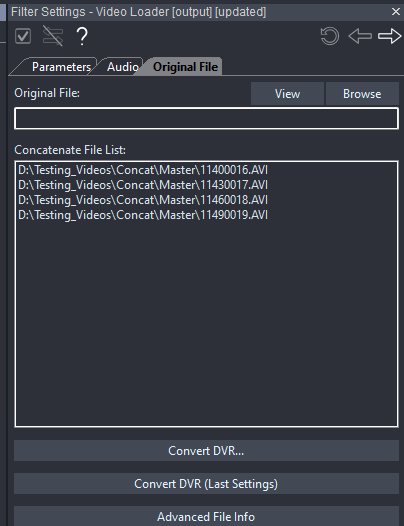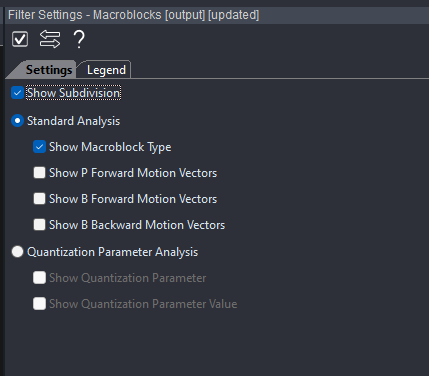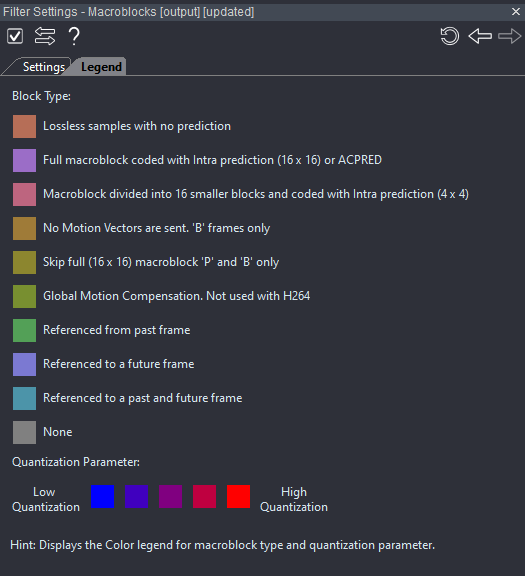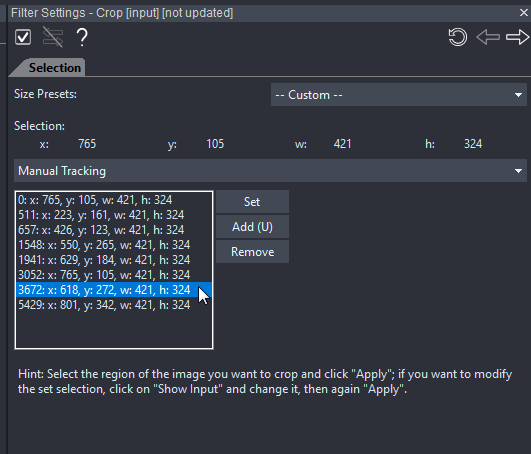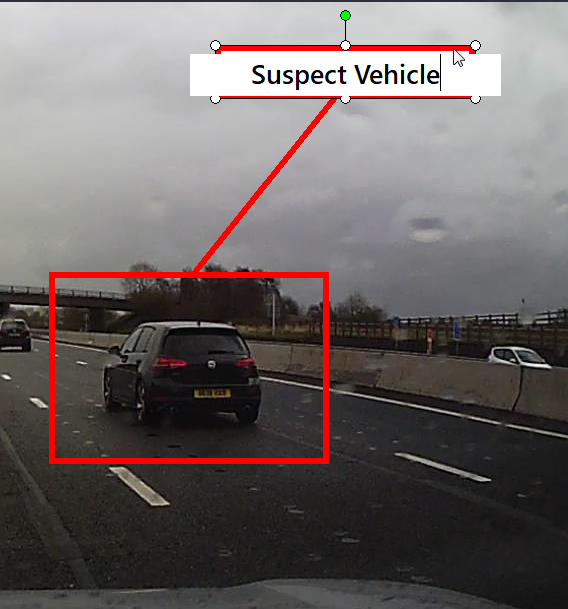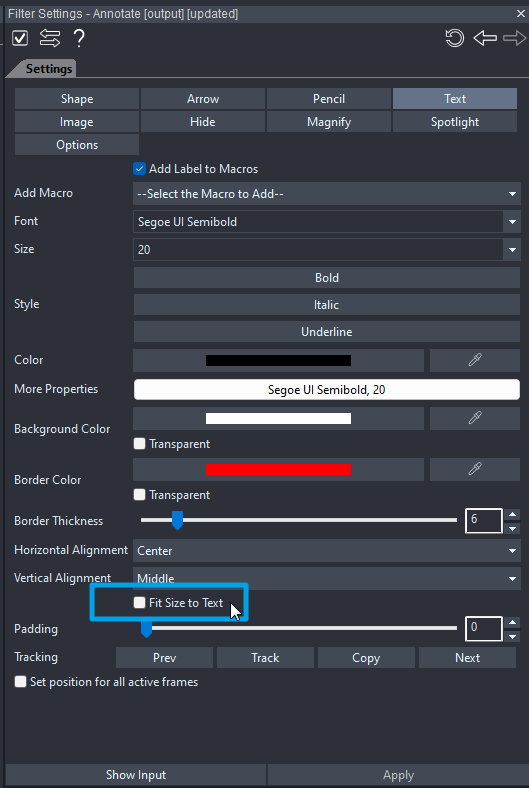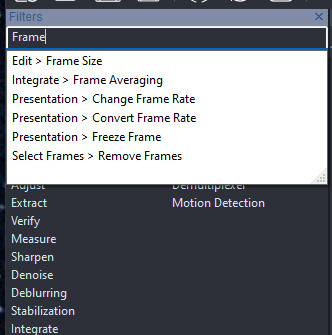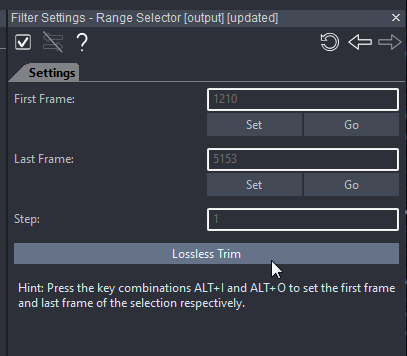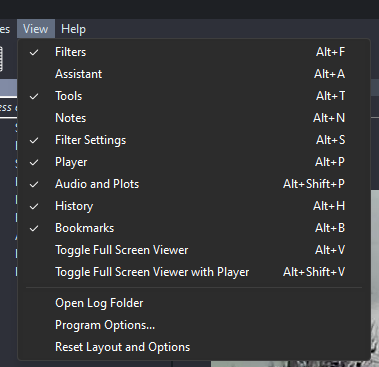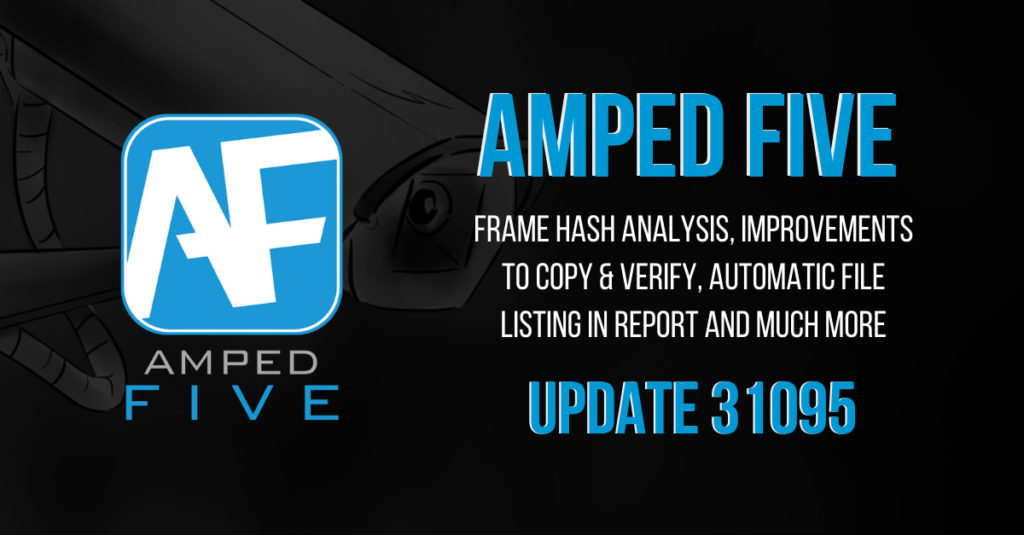
Hey there everyone, thanks for checking out what’s new in this latest revision of Amped FIVE. There is a theme with this release. As you go through the improvements, changes, and additions, you may sense a concentration on file integrity and hashing. There is an important reason for this. Data integrity is vital when dealing with digital multimedia evidence due to the ease of unintended changes. We hope you will find many of the updates valuable in your forensic video and image analysis, restoration, and enhancement.
See the New Features in Action!
Advanced File Info
Within the Advanced File Info utility, we now have the ability to hash all frames within that file.
This simple, but very powerful function allows you to individualize every decoded frame within a video file. How the video gets decoded will affect the resulting hash value. Therefore, when using standard hash algorithms with the default FFMS Video Engine, you can select the color range and the chroma upsampling method required for the decode.
After the analysis has been completed, any duplicate hash values will appear at the top of the list, allowing you to evaluate the file further.
The duplicate count column shows the relationship of each set of duplicates. For example, if frame 0 was duplicated 4 times, resulting in the first 5 frames being the same, this would be duplicate number 1.
The hash algorithm can be selected with the dropdown at the top.
We have also included the ability to use FrameMD5 hash. This will compute the values differently so the “Video Engine” and other parameters will not be selectable. If you are validating the movement of a file between another video application and Amped FIVE, this option may be beneficial to you.
The hash data can be opened in Excel directly, or exported to TSV if Excel is not available. This Export in TSV button is also new, and now available to you from the Frame Analysis tab as well.
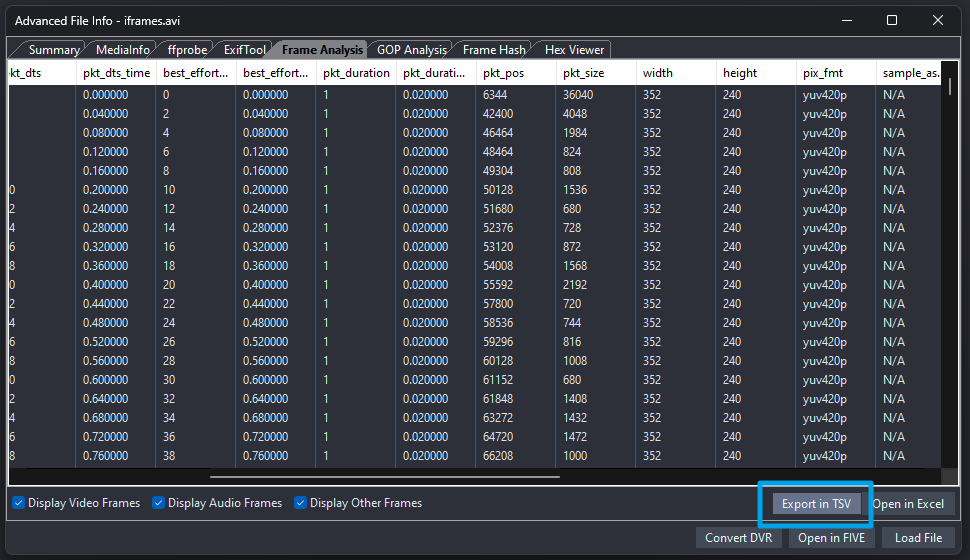
Remove Duplicates
Following on from above, we have added pixel hash comparison to the remove duplicates filter.
Using the hash value of the decoded pixels is a very quick way to identify duplicates.
Remember: removing duplicates will affect the frame rate, audio sync, or sync between other camera views. They are often placed into a stream for a valid reason. However, there are also scenarios when duplicates are added in error, or not required for analysis purposes.
Video Loader
Amped FIVE performs various, behind-the-scenes, scans when a file is loaded. One of those is a comparison between the decoded file and the format data.
If there is a mismatch in the frame count, you will now see the following message. It serves as a nudge to consider looking a bit deeper into the file to ensure you are interpreting it correctly.
There are many reasons why the data may not match the decoded video. The most common is that certain frames can be marked as not used within the container. Consequently, they do not get displayed.
Here we have 7780 frames decoded, but the file metadata displays 7782 frames.
By reformatting the stream into a different container, it’s possible to decode the two B-Frames that were marked not be decoded by the original container. This scenario happens frequently with buffered video recordings.
Hash Code
When you load a file into FIVE, or when you have written a file within a forensic chain, you can apply a Hash Code filter afterward. This then individualizes that file with a unique hash value.
When the project is re-opened, the Hash Code filter is run again, and the result is compared against the original.
In this latest release, if the file’s hash values do not match, the message will now display the name of the file that failed validation, along with the expected hash value.
This will help you troubleshoot the problem and perhaps locate the correct file.
Remember: you can use Copy and Verify to hash a single file to identify its hash value.
History
We have added an option to the right-click dropdown under a loader. You will now have the ability to open up that file directly into Advanced File Info.
Copy and Verify
A vital initial stage of any investigation is preserving the integrity of the data. We have made some changes to the Copy and Verify tool to assist in this.
First, we have included the ability to save the log file to a user-selectable location. Next, you can also retain the sorted list of hash values that get hashed separately.
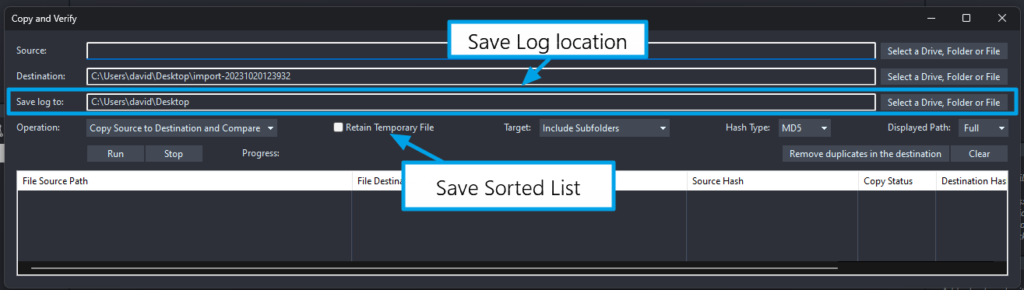
The temporary file is not something that you may need during every use but assists you in the validation of the tool itself. During the writing of the Copy and Verify log, the hash values obtained are placed into a list and this list gets hashed. The resulting value is then written into the log file to ensure the integrity of the process.
You will see something like this in the log:
MD5 of this operation (Copy Source to Destination and Compare): 226ad22db2f9d77745faa83112232af0
This is the hash of the .txt file whose content is a sorted list of all the hash codes (one per line) calculated during the current operation.
In your department’s software validation process, you may be required to verify the Copy and Verify tool. Giving you access to the temporary .txt file will enable the comparison of this value using another hashing tool.
One last small thing, we have changed the refresh button title on the right from Clean to Clear.
Generate Report
This new option is a huge time saver for those who use the Hash Code Filter and the File Info Filter for reporting purposes.
Within the Generate Report options, you will now find the ability to add the file information and hash value for every file used within that project.
When selected, the data will be positioned at the top of the report as highlighted below.
Important reminder: if you do not place the Hash Code filter after a loaded file, there is no automated check to ensure it’s the same file when the project is re-opened.
Also, this addition to the report is just for the input files. If you require hash individualization of any written files, use the Hash Code filter after a writer in the filter chain.
Convert DVR
One of the many powerful functions within Convert DVR is the concatenation of segmented files. Dashcams often create small video files that can be easier to evaluate as a longer single video.
The concatenation option can be found under the “Files to Convert” dropdown.
From this update, FIVE will conduct a scan on each file to ensure that all the encoding parameters match. This operation will safeguard you against merging files that could perhaps have different timing.
If conflicting, encoding parameters are encountered, the following message will appear.
After selecting OK, you will encounter two possibilities, depending on the nature of the files loaded.
If you attempted to concatenate standard files, perhaps in an AVI container, and selected AVI as your output format, no intermediary files will be created. Therefore, no files will be loaded after the message.
If you had selected to concatenate proprietary files, or had opted to reformat during the concatenation process (AVI > MP4), then the individual reformatted files will be loaded into FIVE in separate chains.
Remember that after a successful concatenation, the files used will be listed under the Original File tab within the Video Loader. They will also be listed in any report.
Macroblocks
The main Settings tab of the Macroblocks filter has been updated with better separation of the modes and options. We have also added a “Show Subdivision” checkbox at the top that adds a white grid to the analysis overlay.
The Legend tab has also been redesigned to assist you further in interpreting the color overlays.
Selection
Many filters have a selected area option through the use of a Selection tab. There is then a mode dropdown. Manual tracking has been updated to allow for easier viewing and navigation.
Here we are keyframing a Crop area.
The parameters box has been made larger to assist in viewing the parameters. Next, when you move back to a frame in the middle of the range, that frame will be highlighted and you will stay at that point in the range.
Annotate
Text objects within Annotate are now easier to manage and control. We have changed the interactions to allow easier manual resizing of the box to fit any text.
Remember, there is a checkbox to do it automatically as well!
Filters
When using the Quick Search box at the top of the Filters menu, you will now see the category the filter is in, along with the filter names.
Remember: these work as hyperlinks. Just clicking your required filter in the results list will add it to your active chain in History.
Range Selector
Within the Range Selector, there is an ability to create a new file of this range
This will use reference or key frames within the original file and then place your range into a matching container. There is no transcoding or changes to the stream.
In this new revision, we have improved the ability for Lossless Trim to trim to the nearest reference frame.
Remember: this process may result in your new trim having slightly more frames than your range. This is required as the new file must start at a reference or keyframe.
Layout
We have removed the Assistant and Notes panels from the default panel layout. You can always load them when needed from within the View menu.
Bugs
Thanks to the users reporting strange behaviors and replicable crashes. With your help we have fixed the following issues:
- Fixed a bug that caused an error when the filename contained some Japanese characters or double-byte symbols.
- Convert Frame Rate: fixed a crash when applied after Range Selector under some circumstances.
- Fixed a bug that caused an error message to appear when dragging a folder of images into the Viewer.
- Annotate: fixed an issue with auto-pad not correctly exporting.
- Annotate: fixed a bug causing FIVE to crash to the desktop when adding the Annotate filter to Milestone XML video.
- Annotate: fixed a bug that caused the program to loop when searching for missing images in an AFP project.
Formats
The lossless extraction of data from proprietary video is a core component in many forensic video processes. We therefore update the Amped Engine with every release, adding more proprietary codec support, which includes video, audio, and timestamps.
Remember that if you obtain a proprietary multimedia file that is not supported, please reach out to us via your support portal login. This will not only help you in your investigation but the entire Amped community.
Don’t Delay – Update Today
If you have an active support plan you can update straight away by going into the menu About > Check for Updates within Amped FIVE. If you need to renew your SMS plan, please contact us or one of our authorized partners. And remember that you can always manage your license and requests from the Amped Support Portal.