With the latest Amped FIVE Update 21826, we introduced Fallback Procedures within Convert DVR. In this post, we detail all the options available to you.
As anybody working with CCTV evidence knows, there are thousands of proprietary video formats and variants. To preserve forensic integrity, the raw data must be analyzed and ‘cleaned’ before placing that data into a standard container for decoding.
Without cleaning, it is possible that any resulting video may have pixel errors, missing or duplicated frames, muxed video streams, or lack of audio and time files.
That is the main purpose of Convert DVR, a simple and easy tool to analyze, clean, separate, and output proprietary video into standard formats for forensic analysis.
Fallbacks now give you a powerful set of options to extend this process and attempt to find a ‘procedure’ that will result in visual information if standard conversion is unsuccessful, without the immediate need to send the file to support.
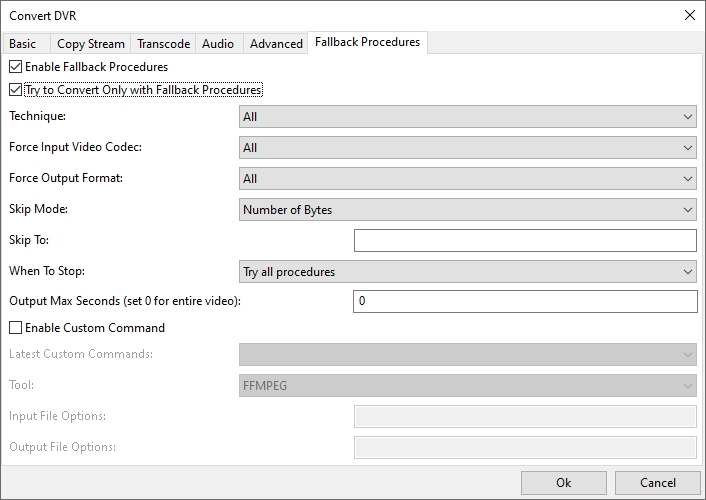
At Amped, we understand the importance of quick, actionable intelligence. Fallback Procedures now allow all Amped FIVE users to attempt a temporary solution to proprietary video decoding, speeding up the initial stages of an investigation. All within the Amped FIVE application.
It is important to consider though, that in-depth analysis should be undertaken by the team here at Amped, so we can correctly identify the data structure, build the automated cleaning procedure and add it to the Amped Conversion Engine.
As all the procedures are logged, ensuring full disclosure of files produced for forensic integrity, users are able to include these logs with the original multimedia when submitting to support.
Fallbacks are off by default, but can easily be activated using the checkboxes at the top of the Fallback Procedures tab within Convert DVR. After activating, you have a choice of Technique.
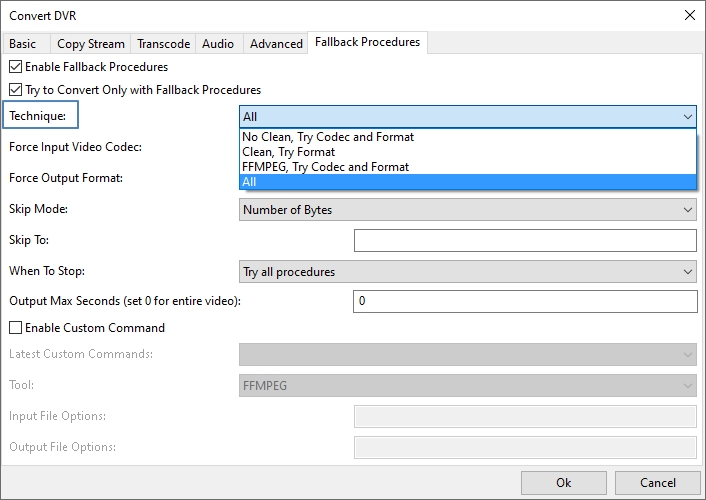
You can attempt ‘All’ techniques, or just select one of the following options:
- No Clean, Try Codec and Format: No data cleaning will be conducted but all or single codec and format will be attempted.
- Clean, Try Format: Data cleaning will be conducted and all Output Formats, or only the one selected, will be attempted.
This is a good option if you have originally attempted a conversion into a format such as AVI and it failed. You can try all the others in one go. - FFMPEG, Try Codec and Format: This will use raw FFmpeg with no data cleaning. It will try either all or the selected Video Codec and Format.
After selecting your required Technique, you have options for Video Codec and Output Format.
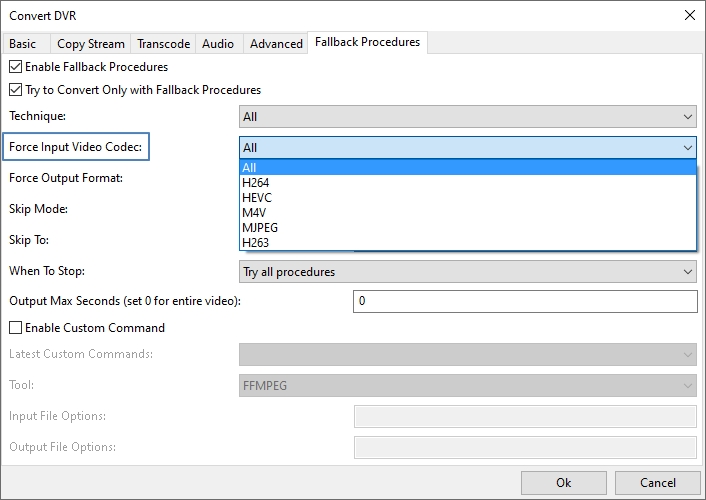
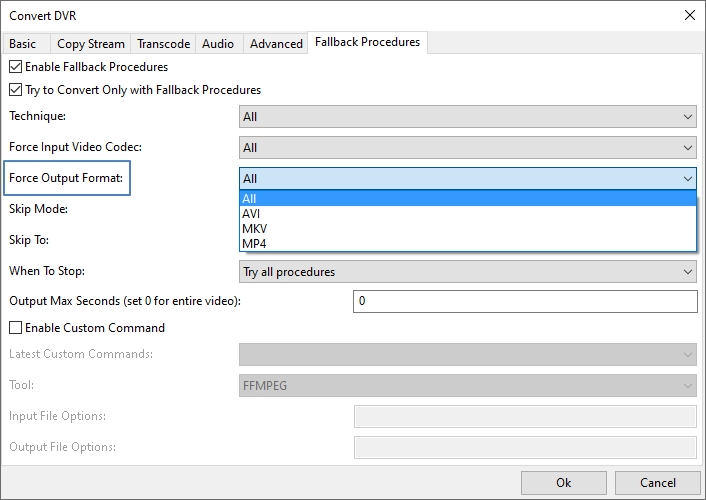
You then have Skip Mode. Skipping allows you to move and start the analysis at a specific point in the data. There are three options available to you.
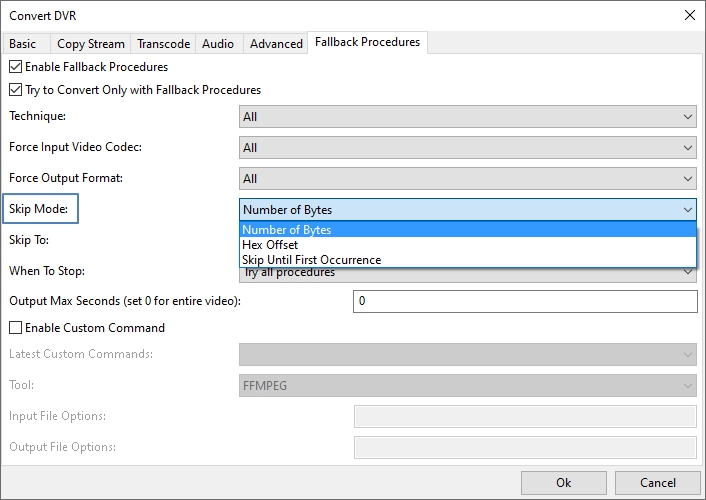
- With the mode selected, you can enter the data in the field box below. Examples:
- Number of Bytes – 1028
- Hex Offset – 192A
- Skip Until First Occurrence – 00 00 01 65
And where can you locate and obtain this information? In the Advanced File Info Hex Viewer tab.
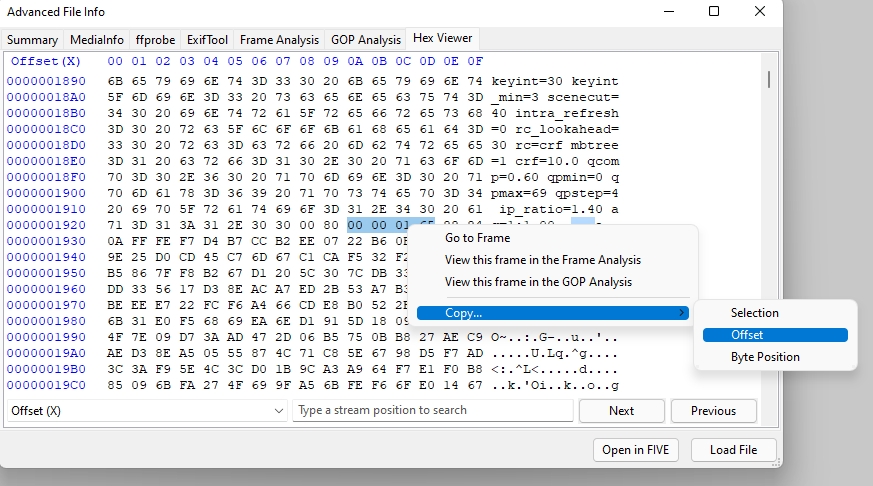
To help you, we have added three copy options directly related to the Fallback Procedures. Copy the selected Hex Date, Copy the Offset, or Copy the Byte Position.
Going back to the Fallback options, you have further choices.
When to Stop: You can either try all procedures or stop after the first output is created.
Having the ability to also then set the maximum video length is also a great time saver. If you were to run all the procedures it could take some considerable time. Limiting this to 30 seconds may help speed things up by identifying a procedure. Then simply run the file fully through again with more specific settings.
The resulting files will have the Technique and Codec included in the filename. As an example: original.vid-NTCF_H263-Converted-sc-avi
This would mean that this video is the AVI format output using the H263 input codec and No cleaning, Try Codec and Format was used.
At the bottom of this tab, we have further flexibility with the option to enter Custom Commands. If enabled, all other options above are disabled.
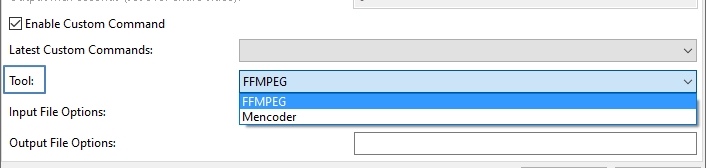
Users have the choice of two tools: FFmpeg or Mencoder.
Any Custom Commands used recently will appear in the “Latest Custom Commands” dropdown. These are saved within the Amped FIVE user settings so they do not get lost when you update!
The flexibility of the file options is only limited by your knowledge of the command line syntax. A simple example could look like this:
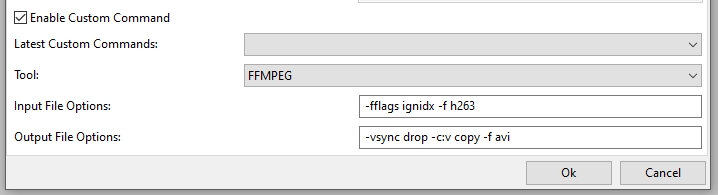
The command used will be automatically entered into an output log file. So again, you have a record of what command was used.
Having the Fallbacks, and the ability to use Custom Commands will be a huge benefit when having to quickly identify video from new and previously unseen formats.
Fallback procedures are exactly that; procedures to try if standard conversion fails in order to give you something prior to submission to Amped Support. File analysis and the identification of correct cleaning methods come included with your support and maintenance. You also help others, ensuring that in the future, another investigator will not have to resort to Fallbacks as it would then be included in the Amped Conversion Engine.
Fallback Procedures are new in Amped FIVE Update 21826.
Don’t Delay – Update Today
If you have an active support plan you can update straight away by going into the menu About > Check for Updates within Amped FIVE. If you need to renew your SMS plan, please contact us or one of our authorized partners. And remember that you can always manage your license and requests from the customer support portal.




