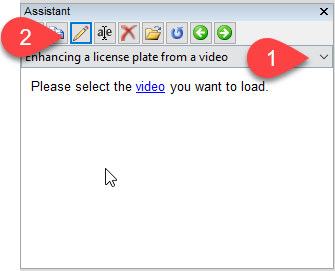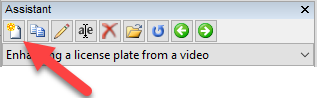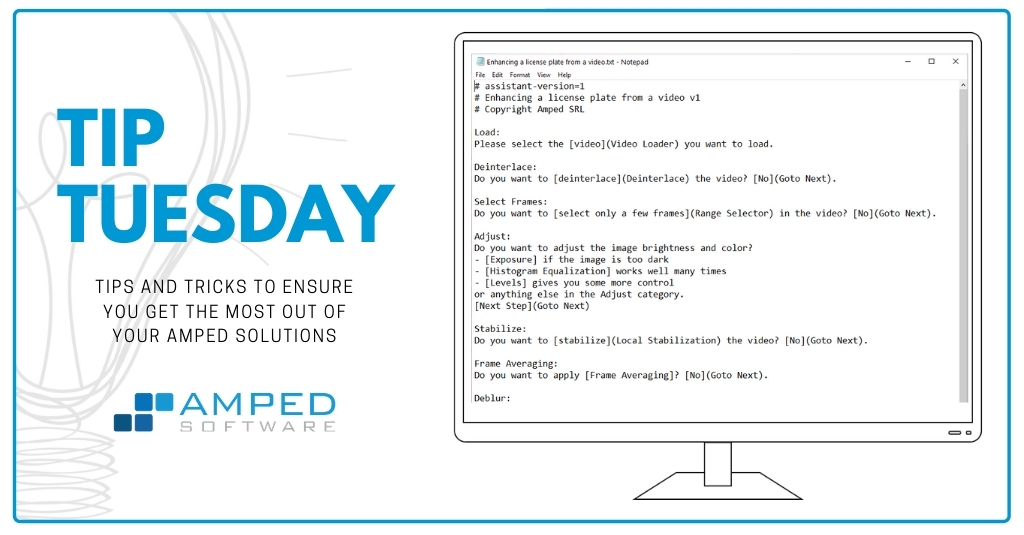
Dear readers, welcome to our weekly tip! Today we continue exploring the features and powers of the Amped FIVE Assistant. We’ll see how you can customize and create your own scripts and, most importantly, why you may want to do it. So keep reading and walk with us!
First of all, if you’ve never used Amped FIVE’s Assistant and you want to get in touch with it, take a look at last week’s tip. Done? Good! From this point on, we’ll assume that you know how to use the workflows available by default in the Assistant :-).
The great thing about the Assistant is that you can customize existing workflows and create entirely new workflows. Let us start easy, and say we want to improve the default workflow for enhancing a license plate from a video. For example, we may suggest the user add a Hash Code filter right after the video has been loaded! How do we do that?
First, let’s select the mentioned workflow, and then click on the pencil icon:
A text file will open up in your default text editor (it will probably be Notepad for most users). Its content is quite easy to follow:
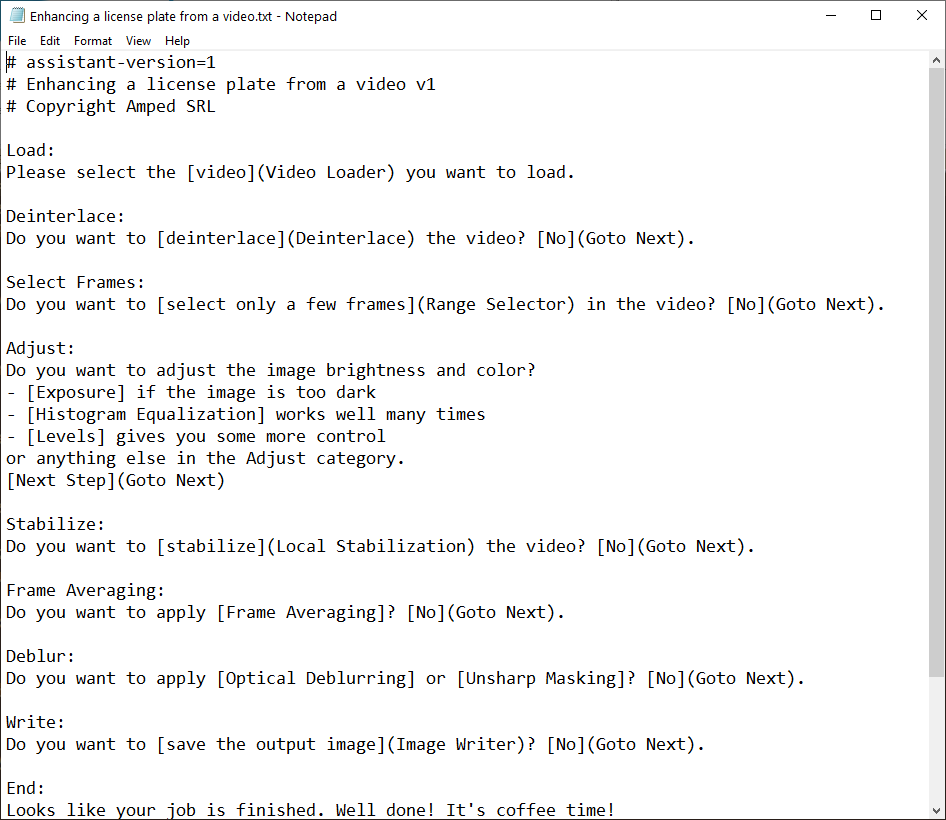
What’s written in the first lines, after hashtags, are just comments: they won’t be considered by the Assistant. As you can see, each step of the workflow is defined by a label (e.g., “Load:” for the first step) and a message that will be displayed to the user. In that message, notice that there is the text:(Video Loader). What you write inside the square brackets defines what will be shown to the user as a hyperlink. What you write inside the round brackets defines what filter will be selected if the user clicks on the hyperlink.
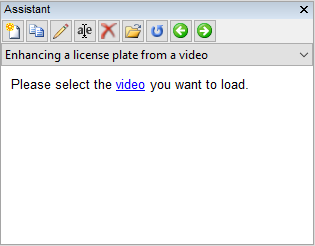
Now, if we want to add a step to the workflow which suggests the user adds the Hash Code filter, all we need to do is add one more step in the text file, as shown below:
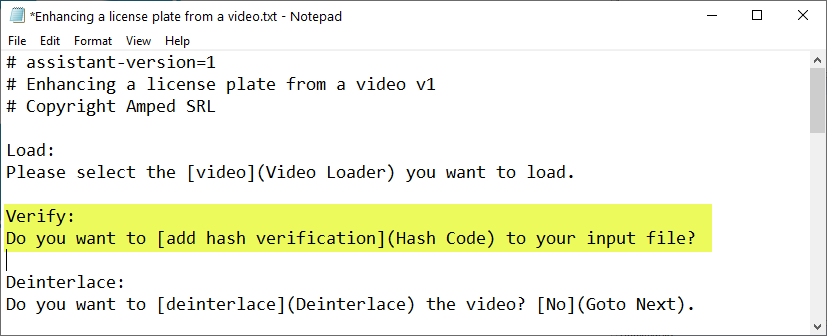
However, what we’ve written above is not very polite: we ask the user whether they want to add verification, but we don’t provide a way to say no! 😀 Let’s rephrase it like this, then:
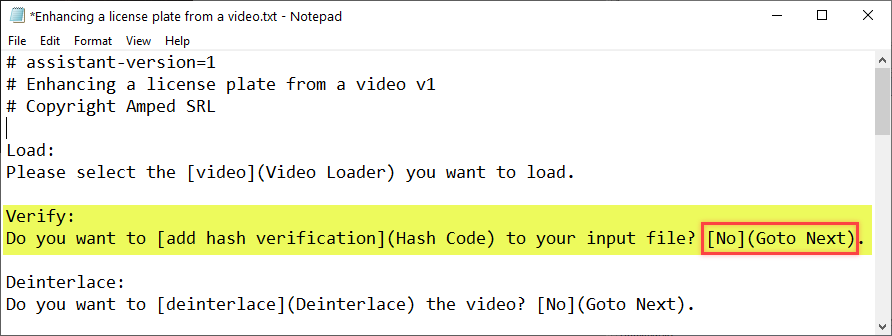
The Goto Next command simply tells the Assistant to move to the next step without adding any filters. More generally, you could also use Goto followed by one of the labels that precede messages, such as “Load:” or “Deinterlace:” in the examples above (don’t put the semicolon in the round brackets when you reference a label). These longer Gotos can turn very useful when there is an optional part of the workflow which is made of two or more steps: if the user chooses not to use the optional part, you can skip to later steps in the workflow.
Ok, time to save the workflow and load it in Amped FIVE! After loading the video, we’ll be shown this message:
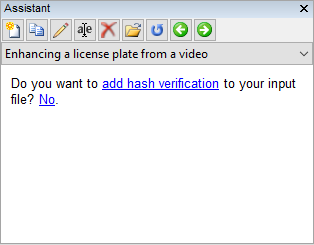
Great! We have our first customized Assistant script! What we’ve learned until now is already enough to do very powerful things. If your unit wants to implement some Standard Operating Procedures for video enhancement, then the Assistant can be a true lifesaver! Remember, indeed, that you can even define steps of your workflow that simply deliver a message, without adding any filter. For example, we could add this message here right before the “Load:” step.
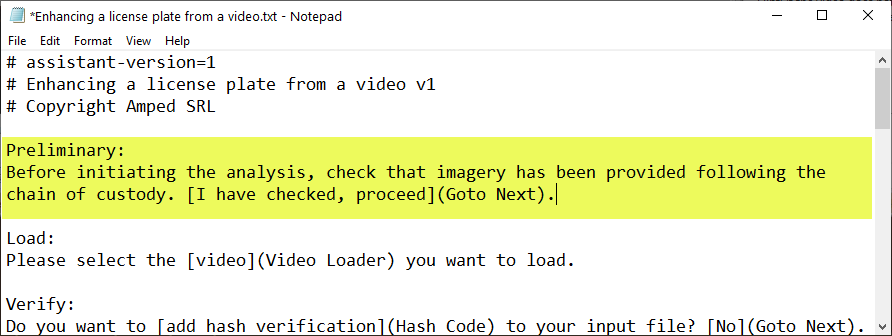
So that when you start the workflow, you’ll be presented with this
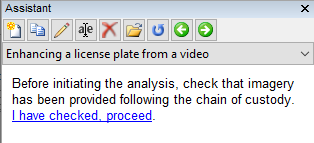
Or you could create a whole workflow dedicated to ensure all the “paperwork” was conducted properly before initiating the analysis. And thanks to the Goto command, you can inform users on what you do based on their answers. Let’s try – to create a new script, use the “New” button:
Then you can edit it by clicking on the pencil as we did before. This is an example of an informative assistant script, it will not even load any video, just inform the user:
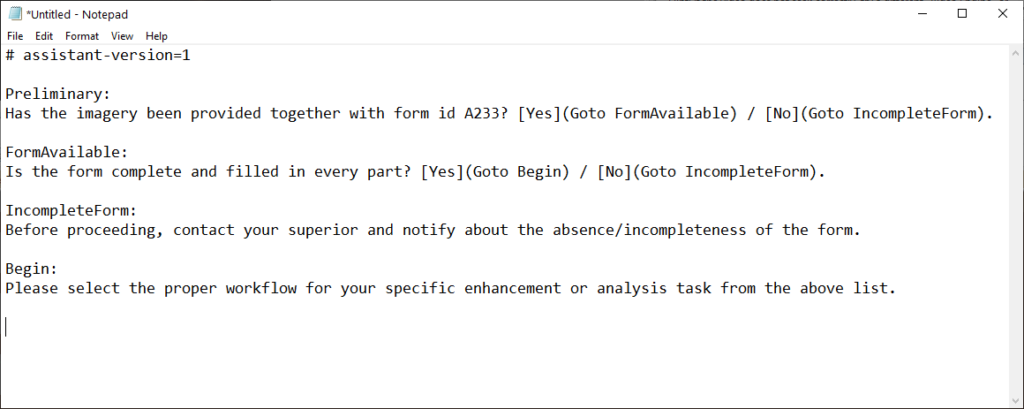
Cool, isn’t it? However, there are also more trivial yet very useful ways to exploit the Assistant. One that’s very nice is the Favorite List script, which is already available in the default list:
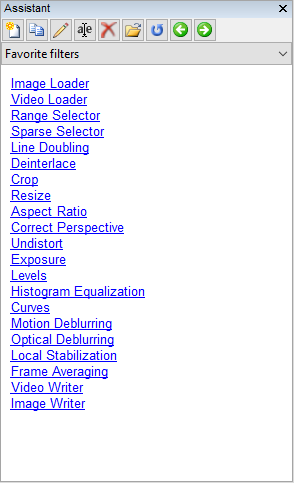
It’s a very simple way to have the filters you use the most always one click away. And now that you know how to customize the script, the power is in your hands! Just click on the Edit button and add/remove any filters from the list.
Don’t be afraid to get something wrong. If you make some mistakes in the script, Amped FIVE will notify you when you try loading it, explaining what’s wrong. For example, if in the script above we erroneously wrote “Incomplete:” in the label, when loading the script we’ll be presented this message:
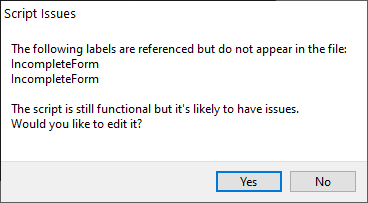
What we’ve shown above are just some examples of the great power coming with Amped FIVE’s Assistant: we hope you’ll make the most of it!