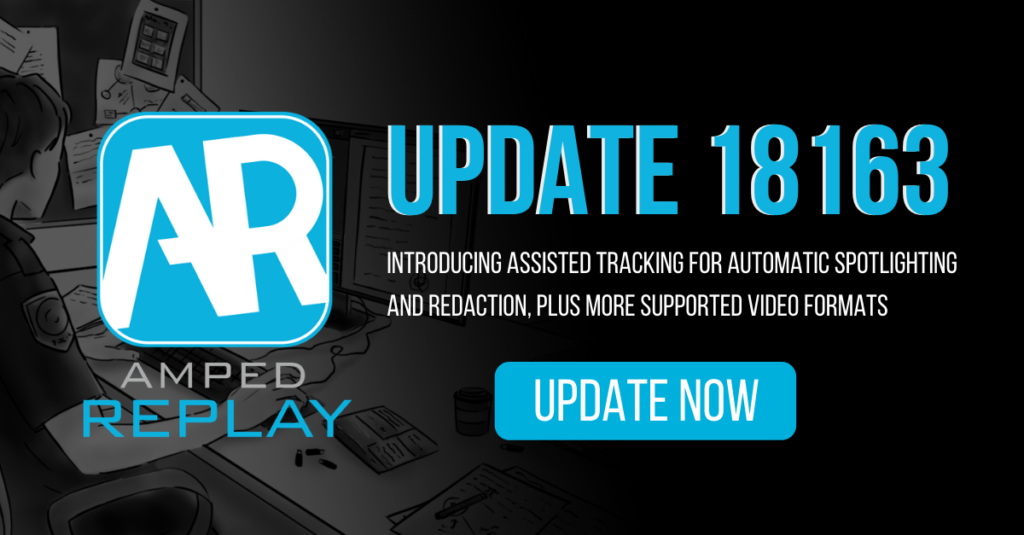
Hello Amped friends, we are back with another huge feature-packed update to our DVR/CCTV converter and player, Amped Replay. We continue to listen to our users when developing our software and today we bring to you one of the most sought after features – automatic tracking for all annotations, from spotlighting to redaction, to the many other tools available in Amped Replay.
In this post we will also delve deeper into Replay, looking under the hood at the powerful Amped conversion engine which continues to drive investigations worldwide.
Assisted Tracking
Since its launch, Replay has allowed the user to easily track annotations, simply moving the selection while playing the video would record all the movements. This mode is still available but is now complemented with our new assisted tracking option that allows users to annotate their media in an even simpler and more intuitive way than ever before.
You can find the new tracking feature in all the tools available in the Annotate tab. We will demonstrate how it works with the Spotlight tool, but it works exactly the same for Hide, Shape, or any other annotation type.
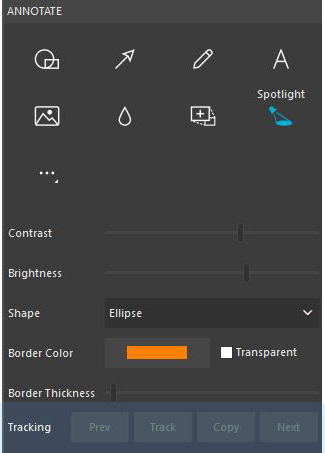
After you have created your spotlight around your subject you can press the Track button in the interface to activate the assisted tracking. You will know the feature has been activated because both a green and yellow rectangle will appear around the subject of interest within the spotlight.
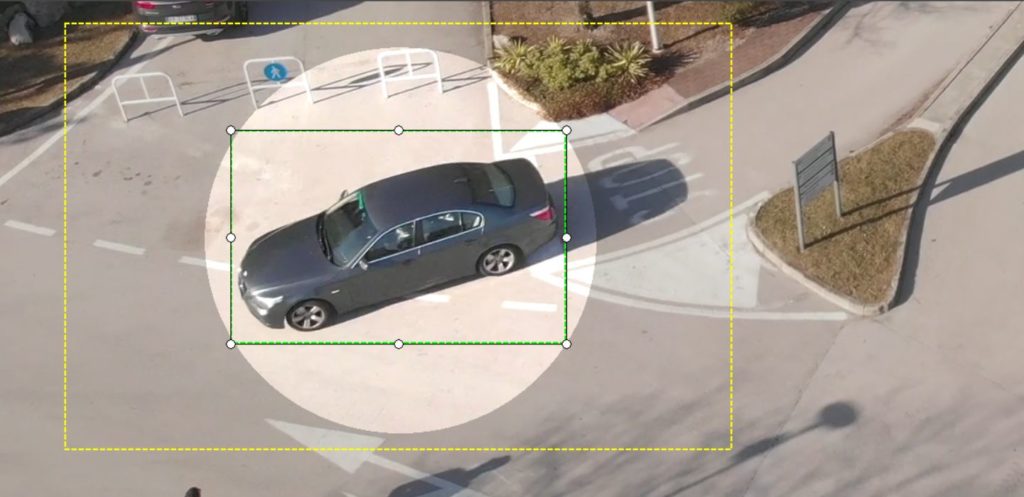
The green selection identifies the object that we want to track. We can manually change the size of this green rectangle. For the most accurate tracking, we recommend that you reduce the rectangle to only fit the tracking subject.
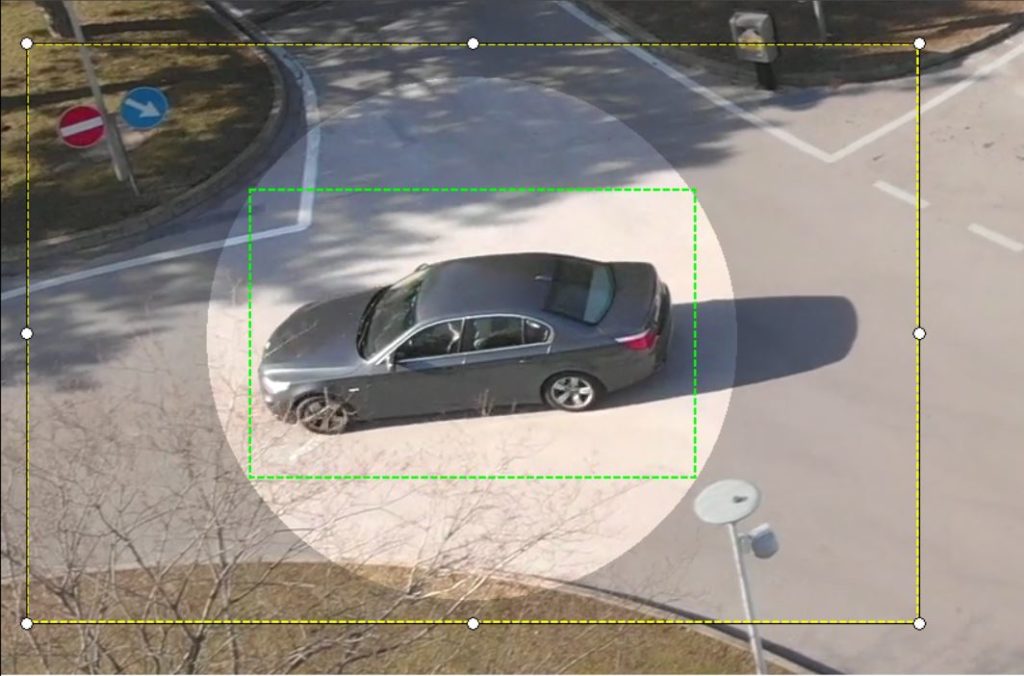
The yellow selection defines the search area to track our subject in the next frame. In our example, we have a vehicle moving at a moderate speed and a FPS of 30, therefore it is unlikely that the car will move far between frames so we could reduce the size of the yellow rectangle to increase the accuracy and automation of the tracking.
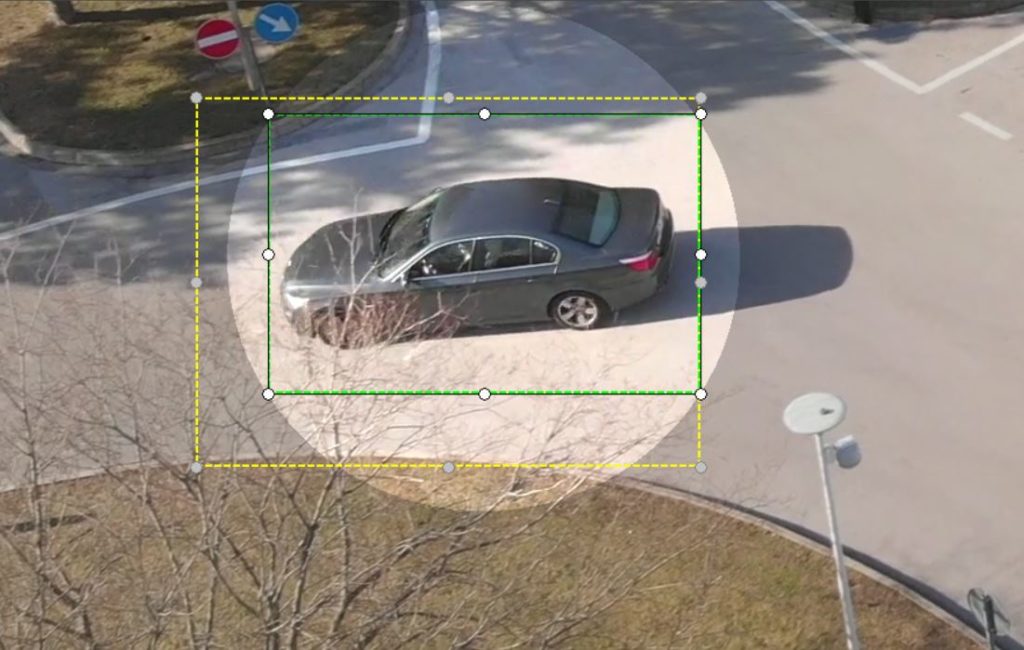
If we had a vehicle moving at a high velocity through our scene and we only had a limited number of FPS, the vehicle would be able to move greater distances between frames so the yellow rectangle would need to be resized to account for this.
There will be times when you need to resize the spotlight, as well as the colored rectangles surrounding it. We have added a “chain lock” icon to the rectangles which will tell you when you’re adjusting all of the tracking sizes or if you only have one part of it selected before you begin your resize.
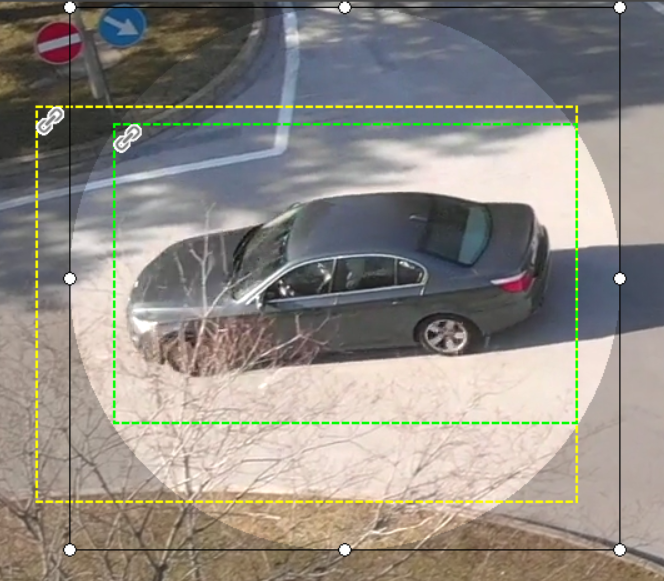
After you have selected the appropriate sizes for your rectangles you are ready to let the software take care of the spotlighting for you. Simply click and hold the Track button that you originally used to activate the tracking mode.

While you hold down the Track button, the software will begin spotlighting the video for you and progress frame by frame. If at any point the tracking feature loses your subject of interest, you can manually reposition the tracking and alter the sizes of the rectangles to ensure a smooth tracking progress throughout.
If you hit the Copy button, this will just copy the selection from the previous frame without actual tracking. This is useful for parts of the video where the assisted tracking has difficulties and the selection doesn’t change frame by frame.
Not Your Standard Player
Let’s now shine a spotlight (pun intended) on some of the often-overlooked features of this powerful software.
Conversion Engine
It all begins with the powerful Amped conversion engine, the driving force behind the outstanding DVR/CCTV support of most Amped applications. This engine works behind the scenes in Amped Replay, ensuring a user can play the majority of proprietary video out there, whether the video has come from a DVR system, a body worn camera, drone, or any other video capture device.
The user does not have to make decisions on the conversion process as it is automated immediately from file selection. Simply choose your file and the conversion process starts, if necessary.
Amped’s unique file analysis procedure ensures changes are kept to a minimum and most files will only require format changing – the video itself remains untouched –granting a fast and truthful conversion. This is vital within forensic software. The importance of this stage cannot be understated as it also removes non-multimedia data that may corrupt the visual image. You do not want to miss frames or have visual distortion.
We work with users worldwide and analyze every video sent to us, ensuring the correct decoding. Remember that this support service is included in your standard support and maintenance subscription (SMS). If you cannot play it, it’s a simple procedure for you to upload it for playback support.
Don’t Delay – Update Today
If you have an active support plan you can update straight away by going into the menu About > Check for Updates within Amped Replay. If you need to renew your SMS plan, please contact us or one of our authorized distributors. And remember that you can always manage your license and requests from the customer support portal.





