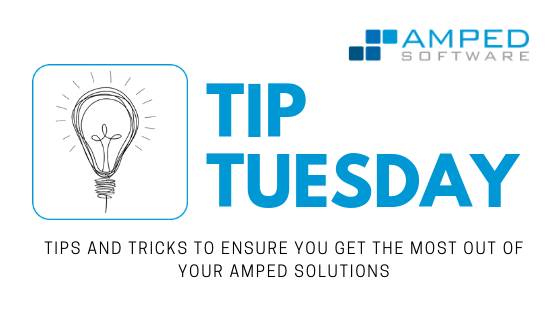
Dear fellows welcome to this week’s tip! When users try Amped Replay, they are always super happy with its graphical interface usability and friendliness. There is usually just one point where they ask for clarification: the various video export options that the software provides. This week’s tip is devoted to clarifying how they differ and when you should use them, so keep reading!
Amped Replay’s interface is designed to be friendly and lead the user through a standardized workflow, as witnessed by Replay’s top bar (yes, I do believe a picture is worth a thousand words):
In this tip, we’re focusing on the Export tab. In video forensics, the export phase is of the utmost importance. It’s fundamental that you know what you’re doing, as you’re dealing with evidential material! If you’re working on a video, you’ll see there are three different video export commands available:
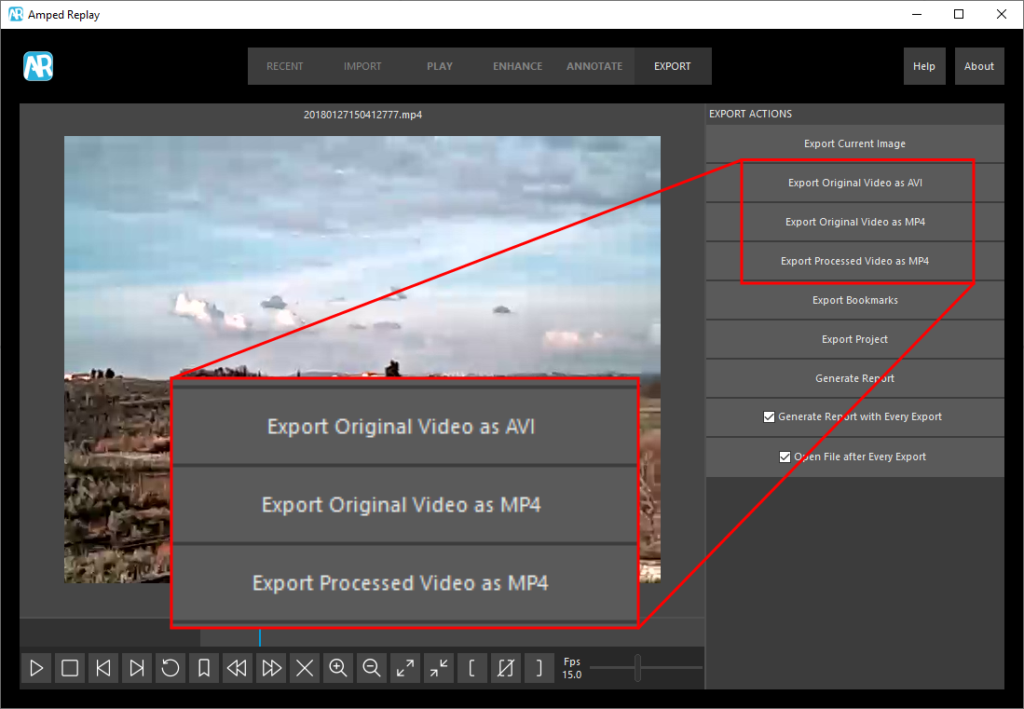
What’s the difference between them and, most importantly, when should you use them? Let’s start from the easiest one. The Export Processed Video as MP4 button will produce a video where enhancements and annotations made with Replay are visible. It’s the obvious choice when you want to “save the final product” to a video file.
Let’s now focus on the first two buttons, and ask ourselves two questions:
- Why would I want to export the original video?
- What’s the advantage of choosing AVI over MP4, and vice-versa?
There are mainly two reasons that justify the need for exporting the original video. The first one, is that very often video exported from video surveillance systems do not use standard containers, so they won’t play on a normal player such as VLC, let alone Windows Media Player. To tackle this issue, Amped Replay comes with the great Amped video conversion engine, which supports most proprietary video formats. But what if you need to send the original video to a colleague who doesn’t have Replay? You need to export the video to a standard format!
The second reason behind exporting the original video is that videos can be bulky. Perhaps you’ve been given a 4 GB file containing 2 hours of recording, but you’re actually interested in 5 minutes. With Amped Replay, you can easily trim the video and export only the relevant part.
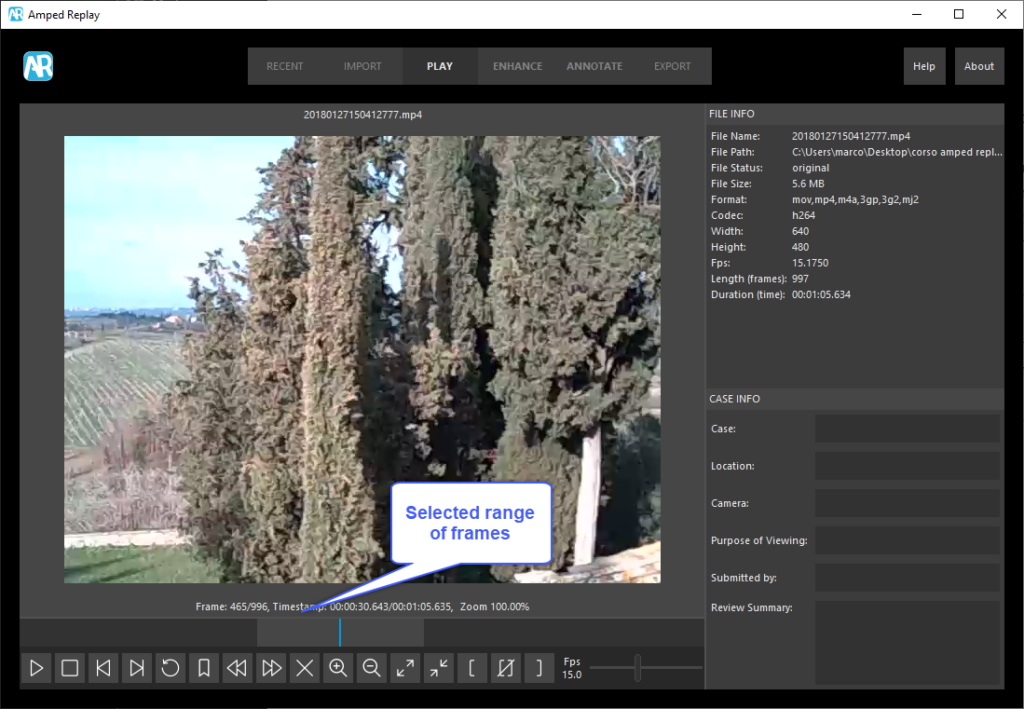
Okay, we’ve seen why exporting the original video can be important. Let’s now compare the two exporting options: should we choose AVI or MP4? There’s a non-trivial difference going on here.
When you choose Export Original Video as AVI, the video track normally will NOT be re-encoded: we’ll attempt to copy the video stream and place it into an AVI container, which will hopefully make the video playable with consumer players. Stream copy works even when you selected a range of frames: Amped Replay will apply a lossless trim, as explained in this previous tip, so that you can maintain the original pixel quality while still obtaining a playable video. This option is also very fast since it requires no pixel processing. If stream-copy is not possible, the user will be prompted whether they want to try re-encoding the video. The main drawback of Export Original Video as AVI, however, is that the final video could still be hard to play, depending on how the original stream was encoded. Which brings us to the other option.
Export Original Video as MP4 is the best choice when compatibility is of the essence. With this command, the video will be fully decoded and re-encoded with a standard codec and container. The final video can be fed to normal video players and it will play without issues. Of course, re-encoding pixels takes some time, surely more than just copying the stream. Moreover, as you know, re-encoding means that you’ll necessarily lose a bit of information, despite that we configured the output codec to provide high visual quality.
And that’s it! Now that you know the differences between those three buttons, we’re sure you appreciate the possibility to choose between them. If you’re sending the video to a colleague for further examination, you’ll want to preserve the original pixels if possible, and then choose the Export Original Video as AVI option. If you’re sending the video to a news agency, compatibility is likely more important than forensic integrity, and you could use the Export Original Video as MP4 option. Remember, however, that your changes to the video will only be visible when you use the Export Processed Video as MP4.






