One of Amped FIVE‘s many input features is having the ability to preview and capture a video signal, directly within the interface.
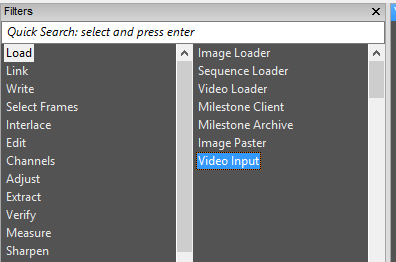
Any Directshow compatible video device can be used. When selected, the Input Filter settings dialogue box will open, giving you the ability to choose the device and configure its settings.
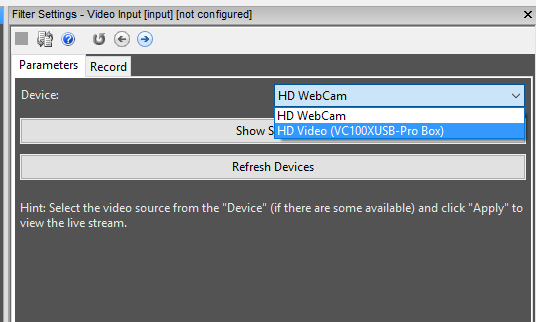
On the system used here, I have a webcam, and also a driverless USB 3.0 External Capture device.
When the device is selected, and the filter applied, you may need to configure the device settings to receive the signal.

This is a simple case of clicking the Show Settings button.
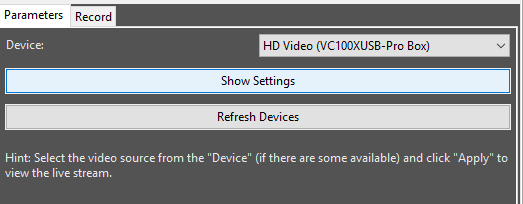
Most devices will include a configuration panel that will then open. These settings are not part of FIVE, they come from the device. Some are fairly basic, allowing for simple color adjustment. This one though is fairly well specified.
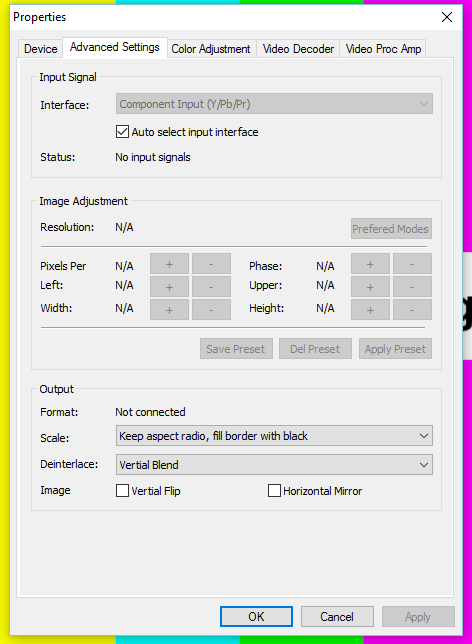
In this example, the signal Interface needs to be changed, as I am attempting to decode a video signal via the S-Video input.
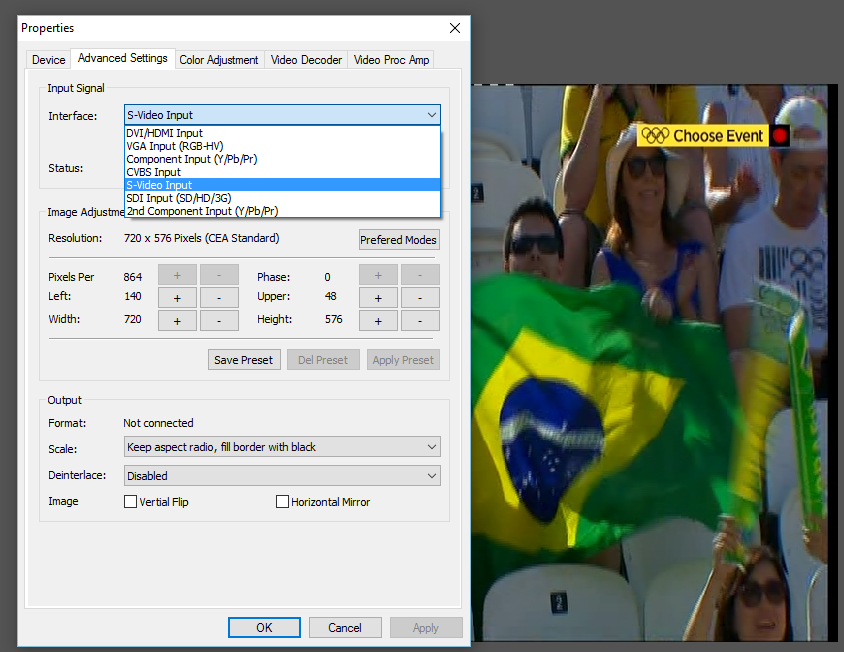 I now have a signal, and you may notice that I have also disabled the device signal processing of the analogue source (No deinterlacing).
I now have a signal, and you may notice that I have also disabled the device signal processing of the analogue source (No deinterlacing).
I can now preview the signal and capture the input if necessary.
When can this be helpful…
- Capturing the boot up procedure and menu navigation on a DVR, including camera settings, date/time parameters and export procedure used.
- Capturing DVR playback for the immediate retention of video, prior to conducting native, evidential export.
- Capturing a PC Monitor, when no screen recording or network interface is possible.
- Previewing a DVR output when no monitor is attached, is faulty, or in another location.
- Previewing a direct camera input when positioning items in a scene when conducting reverse projection. See the Video Mixer for an example of this.
It’s worth mentioning that any signal being processed through a DVR’s video output is going to be of a lower evidential value. The entire structure of the video will change and important metadata lost when using this option. As a quick retention, backup or preview option, it’s a fantastic and easy filter to use.
Remember, if you wish to keep up to date with developments in Amped FIVE or other Amped News, just ‘Subscribe Via Email’ using the link at the top of this page.




