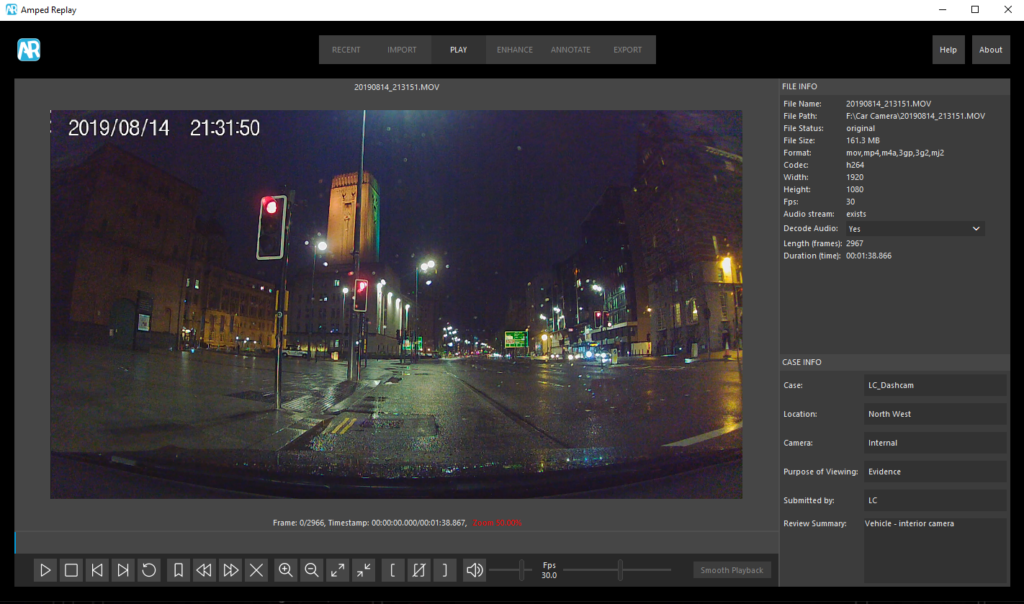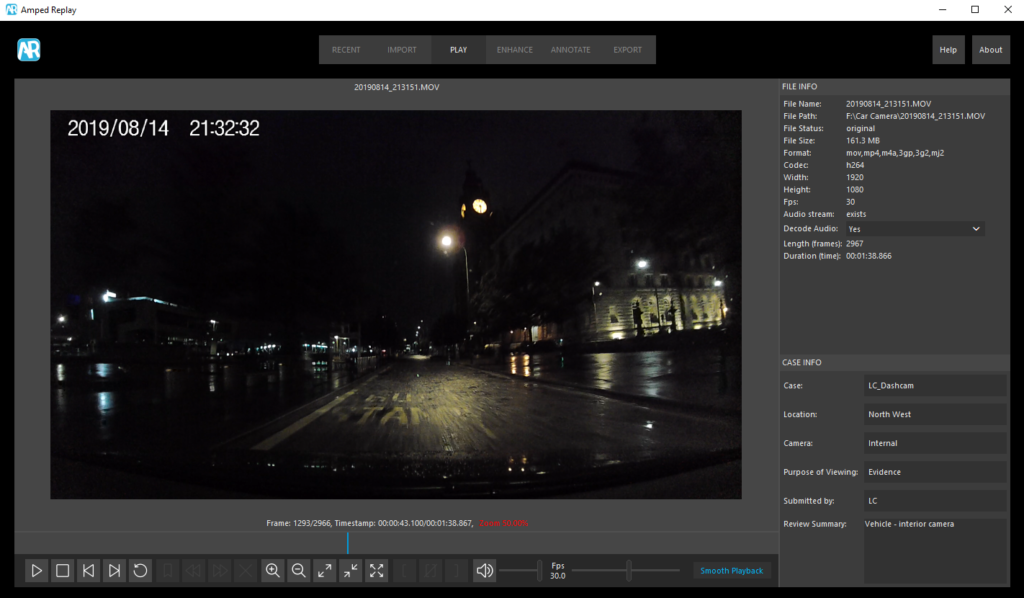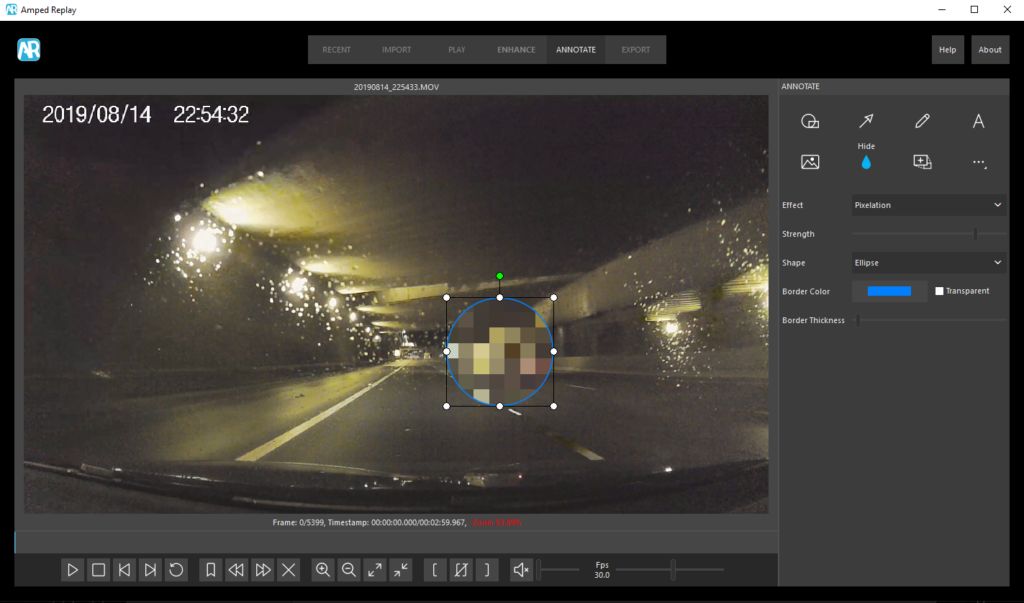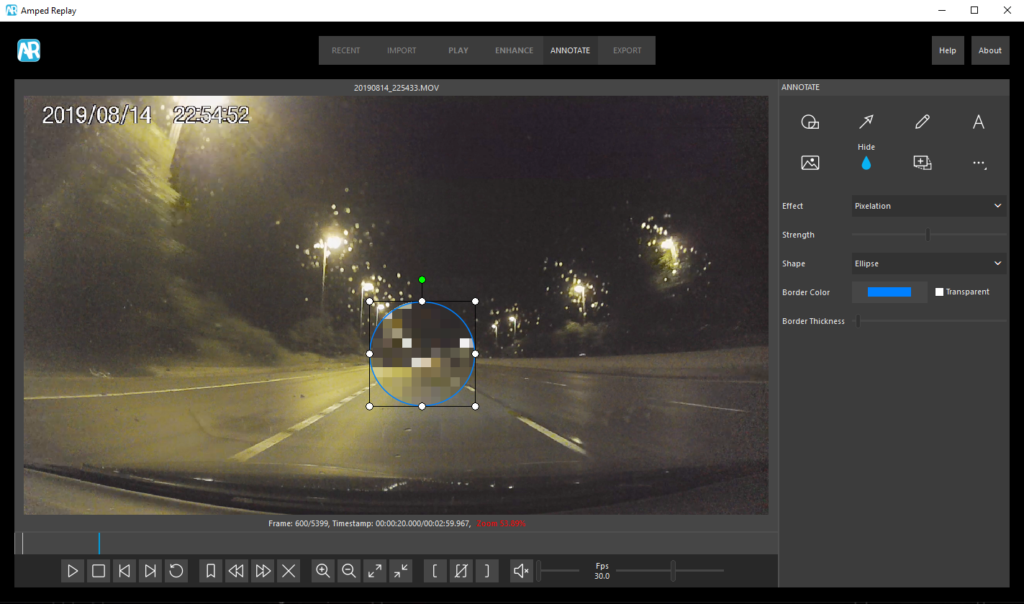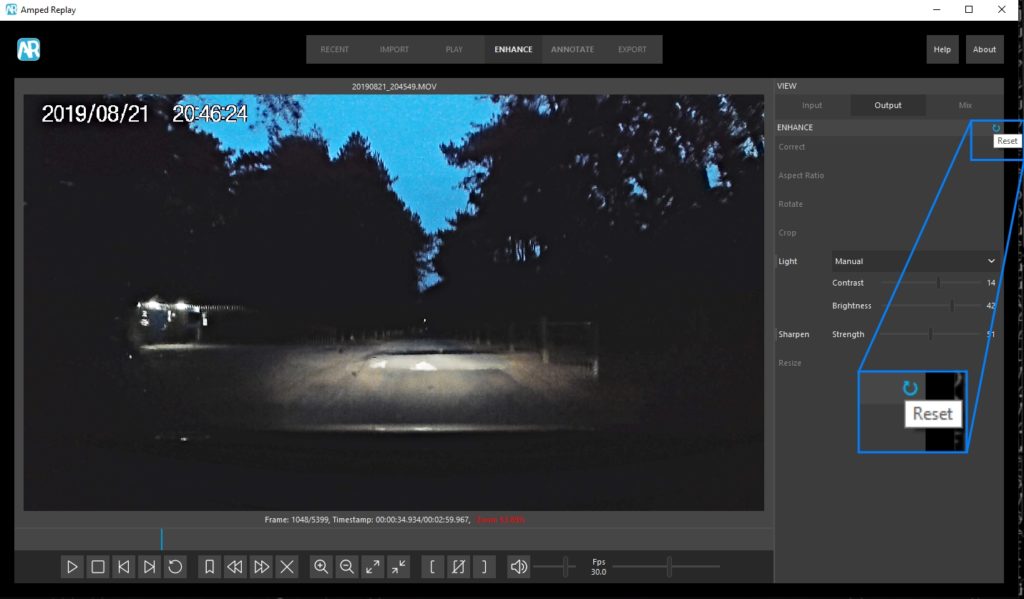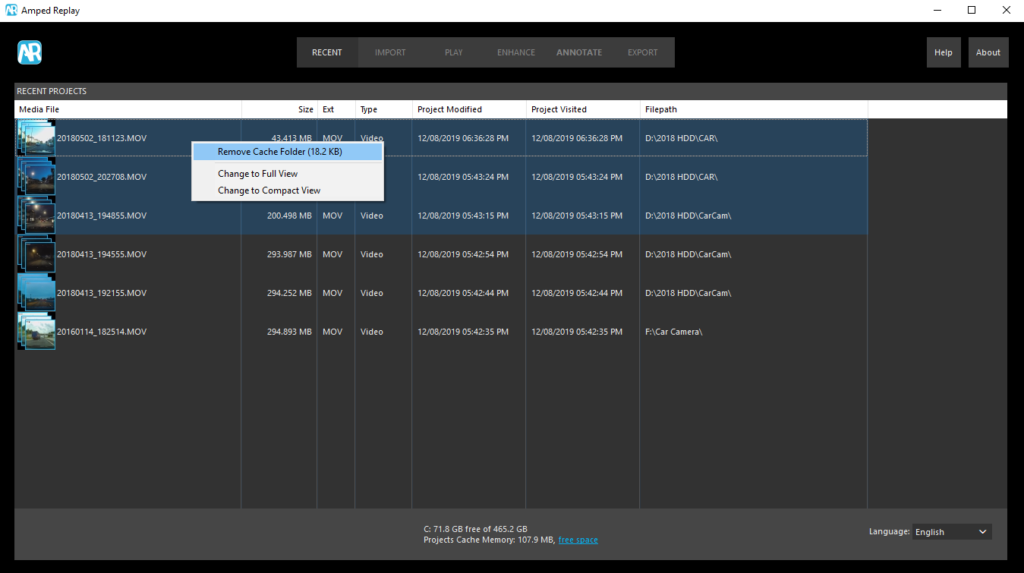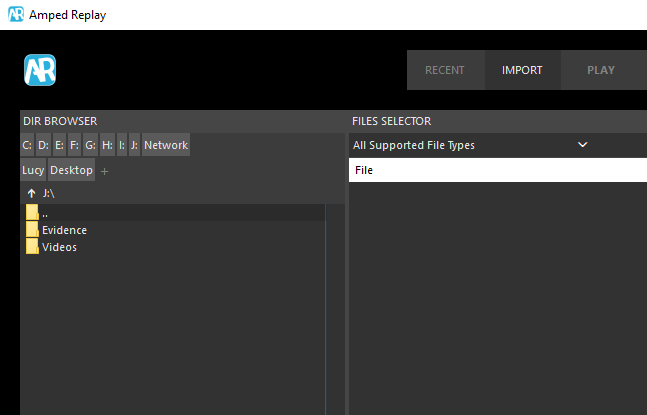It’s here! The first update to Amped Replay and we couldn’t be more excited to share with you the new features!
Amped Replay is a universal player and converter for proprietary and standard video files, with basic enhancement, annotation and redaction functions, designed to be used by everyone from those on the immediate frontline of law enforcement to the more intermediate lab workers ‘behind-the-scenes’. Our work didn’t stop following the launch this past March, and we have had nothing but praise from police officers around the world who have been seeing the benefits of Replay in their case workflows.
Let’s not delay any further and take a look at what’s new!
The Play Tab
Arguably, the Play Tab is one of the more crucial aspects of Replay – playback and ultimately viewing of your video evidence is often the first step in your workflow or as part of your investigation.
We’ve made playback even smoother than before with the ability to enable hardware-accelerated playback for previewing videos faster – introducing Smooth Playback! You’ll see the Smooth Playback button located to the very right-hand side of the player controls.
Simply click Smooth Playback until the button is highlighted in blue to enable it and click it once again to disable Smooth Playback for usual frame selection and navigation.![]()
You’ll also notice that any icons that can’t be used during the running of Smooth Playback, for instance, the ability to bookmark and select a region of frames, are now greyed out.
This is a fantastic and long-requested feature for higher resolution video, such as mobile phone footage, drone footage or in-car camera footage, as I’m using, and we’ve no doubt it will further speed up your initial investigation!
Next to the Smooth Playback button, you’ll also notice we’ve improved the frame rate slider bar: you can now set Frame per second (fps) values as low as 0.1, which means that each frame will be displayed for ten seconds. Simply slide to the desired frame rate, marked at the side of the slide bar for your convenience.
We’re so proud of the user interface on our Play Tab and we know it will enable you to quickly and easily preview, playback, bookmark and, ultimately, present your video evidence.
The Annotate Tab
We’ve added even more features to our Annotate Tab, so let’s start by taking a look at the new text macros that can be included in your project under the Text button!
Here you’ll find macro options to include the following information:
- Frame number
- Time
- Timestamp
- Filename
This means you can present the information you need in your output file in no time at all, making it even easier to relay important video evidence data to colleagues or outside agencies.
Tracking
We’re also super excited to announce that we’ve added tracking ability for all our redaction tools! Let’s see how you can make your annotations follow your object(s) of interest very easily.
In the video above, I’ve created a Hide object using pixelation in order to obscure the vehicle in my dashboard camera footage. My video is a fairly high frame rate, 30fps, so to make tracking my subject vehicle; I’m going to use the Frame Slider in the bottom right to make sure I can move the pixelation object with accuracy – a vital component in body worn video with sensitive addresses or subjects, for example.
While the video is playing at low speed, I use the mouse to drag the annotation object, the pixelation in this case, to where I want it.
The vehicle is now completely masked, and all I had to do was lower the frame rate and drag the annotation object to where I needed it. It’s important to note that if you do choose Set For All Frames in the right-click menu, the pixelation object will remain in the same position and not follow the tracking so be mindful of this when setting your annotations!
We’re sure this is welcome to those who regularly use Replay for viewing and presenting footage in which some sort of redaction or annotation is required and it’s bound to further expedite your video evidence and protect sensitive material more effectively.
The Enhance Tab
We’ve added the ability to remove any enhancements applied within Replay by way of a Reset button at the top right of the Enhance options.
Simply select this to remove any enhancements and reset the image back to its original state.
The Recent Tab
As it’s the first tab to greet you when you fire up Replay, we want to make sure the Recent Tab allows for a quick and easy revisit to your recently accessed files.
We’ve now updated the Recent Tab to allow you to quickly remove cached files. Simply hold CTRL and select the files from which you want to remove the cache folder, be it a single project or multiple files. Next, right-click and select Remove Cache Folder which will delete the selected files from your recent history.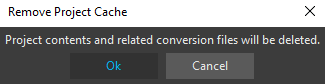
Clicking OK will remove projects and related conversion settings should you need to do so for storage reasons or if you have a particularly sensitive case on a shared PC.
The Import Tab
You’ll now notice that we’ve made improvements with the detection of inserting and ejecting removable media drives within the Import Tab, making sure that should you be playing media from removable storage it is ready and waiting for you in the Import folder browser!
We have worked incredibly hard bringing you Replay and its first official update and we can’t wait to bring you even more as we continue our hard work ‘behind-the-scenes’! In the meantime, we’ve no doubt that the new features will help empower those of you working within modern policing and enable you to deal with video easier and faster.
So, what are you waiting for?
Don’t Delay – Update Today
If you have an active support plan you can update straight away by clicking into the menu About > Check for Updates within Amped Replay. If you need to renew your SMS plan, please contact us or one of our authorized partners.