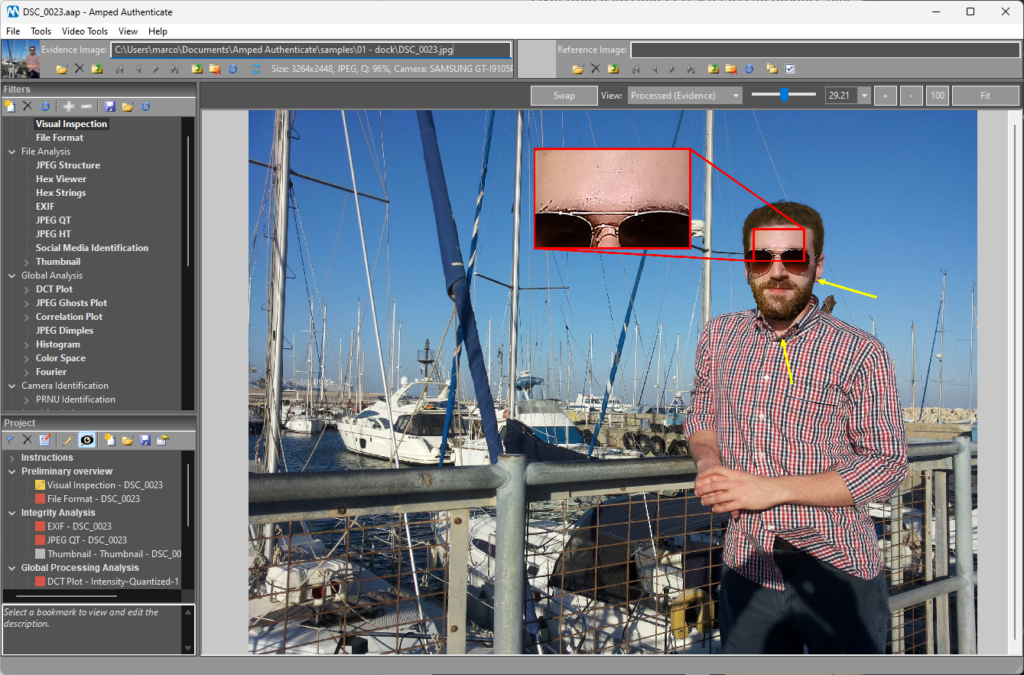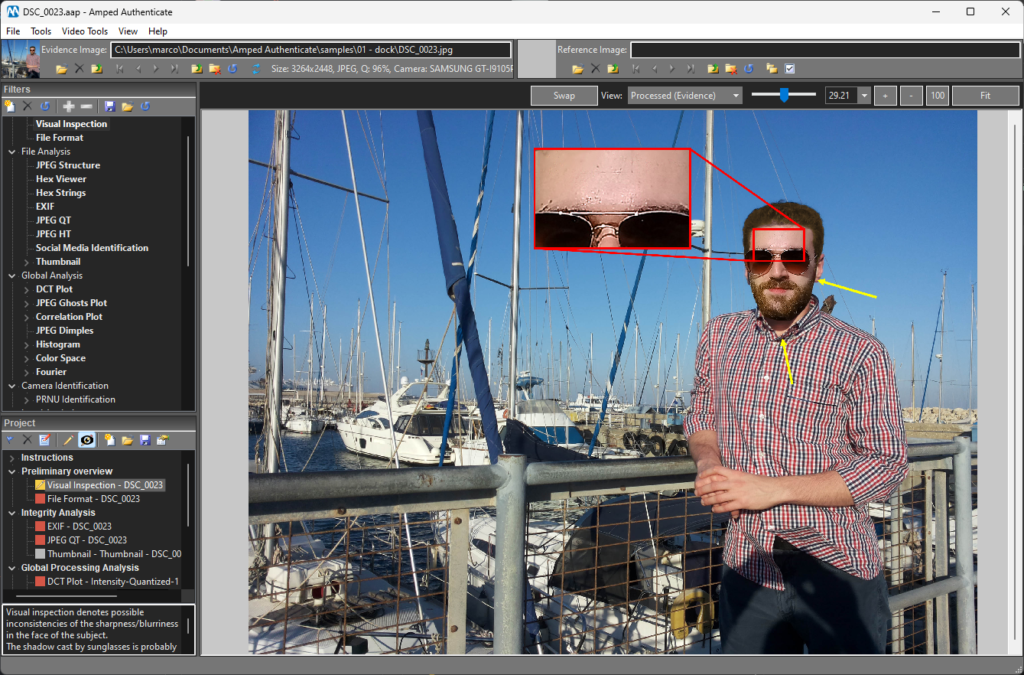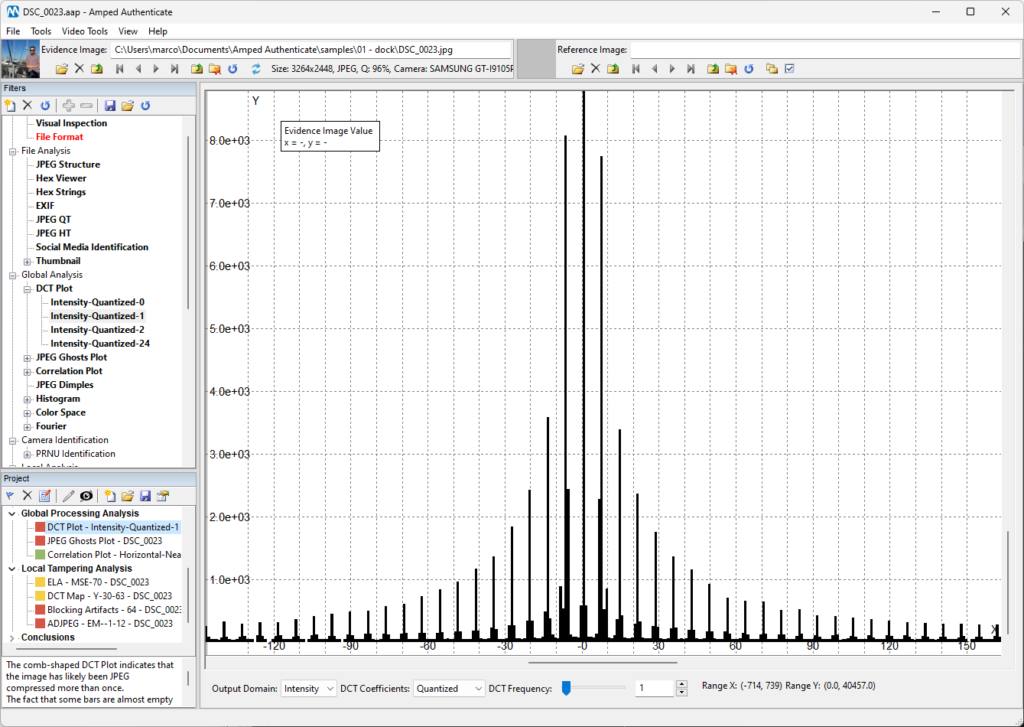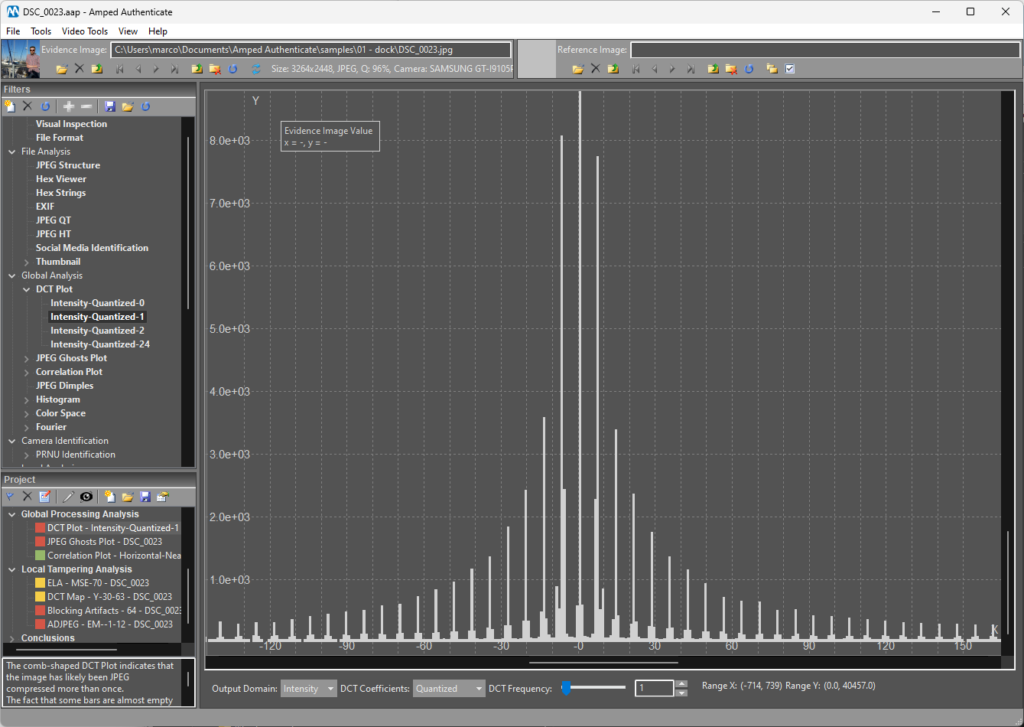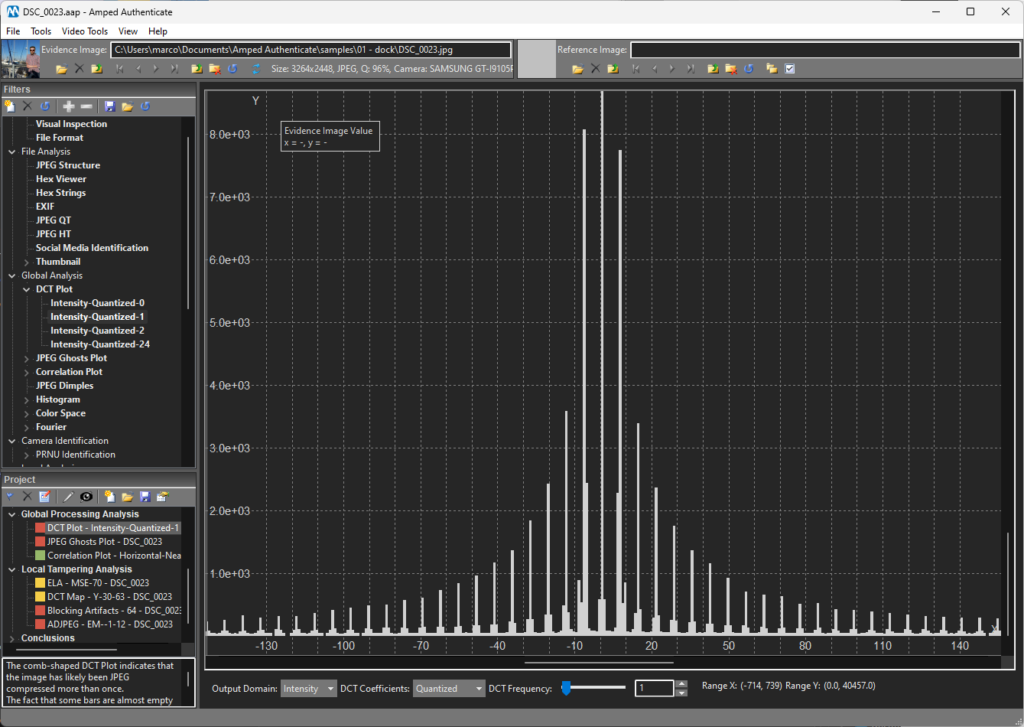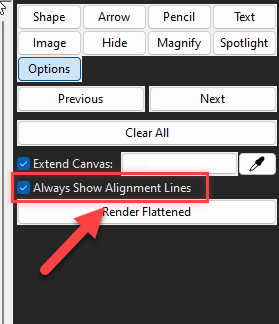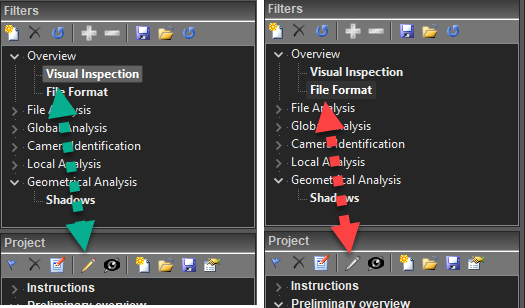Dear Amped friends, the time for a new Amped Authenticate update has already come! Following the much-appreciated suggestions from our users, we’ve brought two new color styles into the software, plus other improvements. Keep reading to find out more!
See the new features in action!
New Gray and Dark Color Styles
Dark Color themes have become very popular in recent years, as they associate with lower energy consumption and reduced exposure to blue light (and they look cool!). For some individuals, it is also a matter of health since watching a brilliant white screen the whole day may be too aggressive for their visual system.
We’ve thus built two new color styles inside Amped Authenticate: “Gray” and “Dark”, which add to the already existing “Bright” style. Here’s a quick comparison of the main Authenticate interface when you switch through them (scroll the gallery to compare):
Switching between the various styles is possible through the Program Options menu:
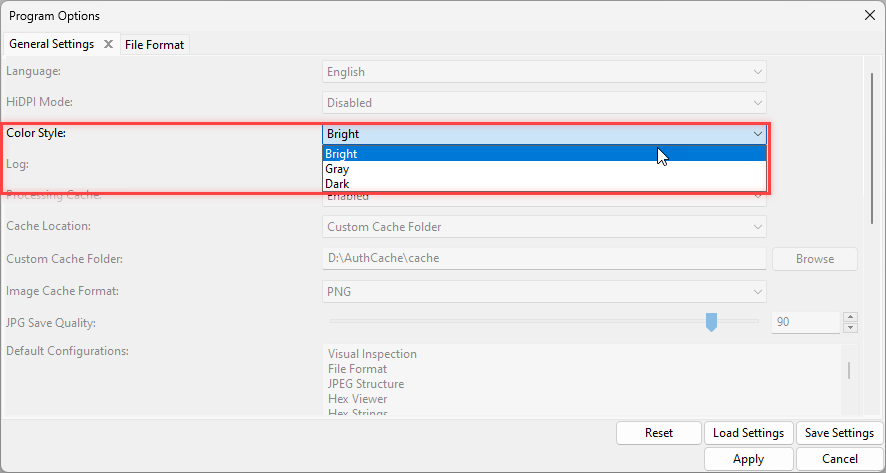
Switching between various styles affects how plots and tables are displayed, as shown in the gallery below. However, the selected theme is not reflected in the report, where everything will stay as usual.
Customizable PDF Paper Size
When generating the report to a PDF file, you can now choose between three different paper sizes: “Letter”, “Legal”, “A4”.
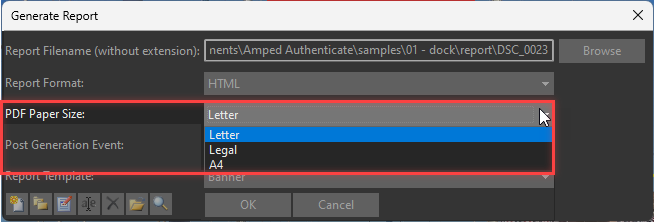
Since the paper size is something you won’t likely change every time, you can customize the default value from the Program Options once and for all.
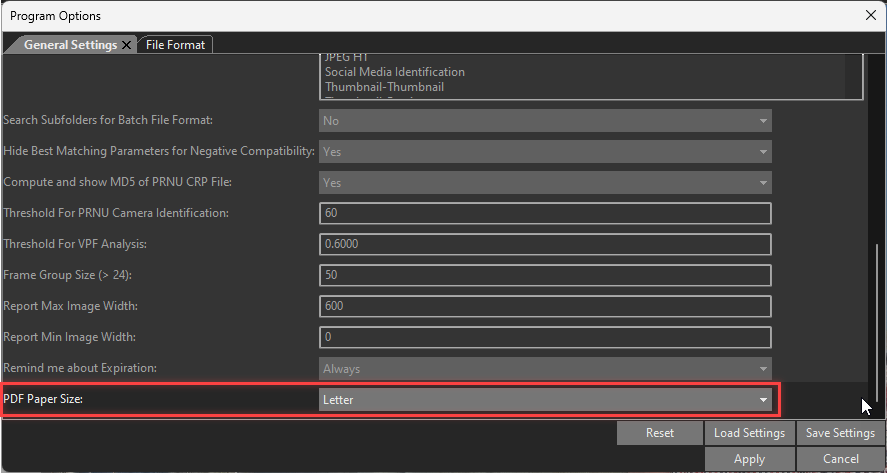
Please remember that, as suggested by its name, the PDF Paper Size parameter only affects reports created in the “PDF” and “Protected PDF” formats. It will not make any difference when you output to “HTML” or “DOC”.
Updated JPEG QT Database
We’ve further enriched the JPEG quantization tables database featured by the JPEG QT filter. Introduced models include Doogee S96 Pro, Huawei Mate 10 Pro and Lite, LG G7 ThinQ, Motorola Moto G2, OnePlus 8T, Samsung Galaxy A12, Sony Xperia M2, Xiaomi Redmi Note 9, and more.
You can check the list of camera models in the database from within the JPEG QT filter. Just click on the View All QTs in Database button at the top:

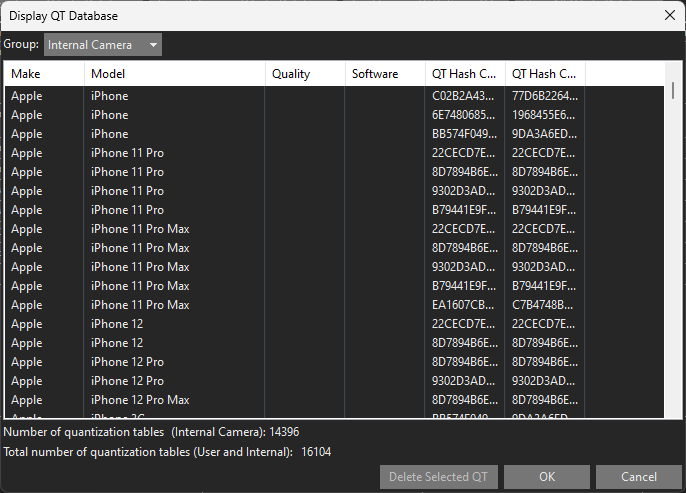
Improved Annotations
Since their introduction in Amped Authenticate, annotations received lots of great feedback. Following a suggestion from a user, we’ve made it possible to copy-paste annotation objects from one bookmark to the other, so you can save time and improve consistency.
Besides that, we’ve added an “Always Show Alignment Lines” option. It enables or disables the magenta alignment lines and the associated snapping feature. When the option is enabled, you can hold the ALT key to temporarily disable it, and vice-versa. This option is available by clicking the Options button within the Annotate box. Settings for this option are automatically propagated to other annotations until you restart the software.
Finally, the Project panel has been enhanced so that when viewing a filter that supports annotations, the Annotate (pencil) icon will be active and grayed out otherwise.
Other Improvements and Bugfixes with this Amped Authenticate Update
- We have improved the Face GAN Deepfake so that it automatically rotates images according to the Exif Rotate tag (if any);
- We’ve added a shortcut for saving the project when requesting to generate a report;
- We have improved the speed of the Noise Map filter; results may change by negligible amounts on some images;
- We have improved the PDF report appearance by removing the outer gray background, which is also good in terms of ink consumption when printing;
- We’ve fixed a few glitches with the Viewer that caused artifacts to appear when moving Authenticate’s window across multiple screens;
- We’ve fixed a bug that caused the thumbnail and preview pixel resolution to be poorly displayed in the Thumbnail filter;
- We’ve fixed a minor rounding issue with the Correlation Map filter (the impact on output images is visually negligible).
Don’t Delay – Update Today
If you have an active support plan, you can update straight away by going into the menu Help>Check for Updates Online within Amped Authenticate. If you need to renew your SMS plan, please contact us or one of our authorized distributors. And remember that you can always manage your license and requests from the Amped Support portal.