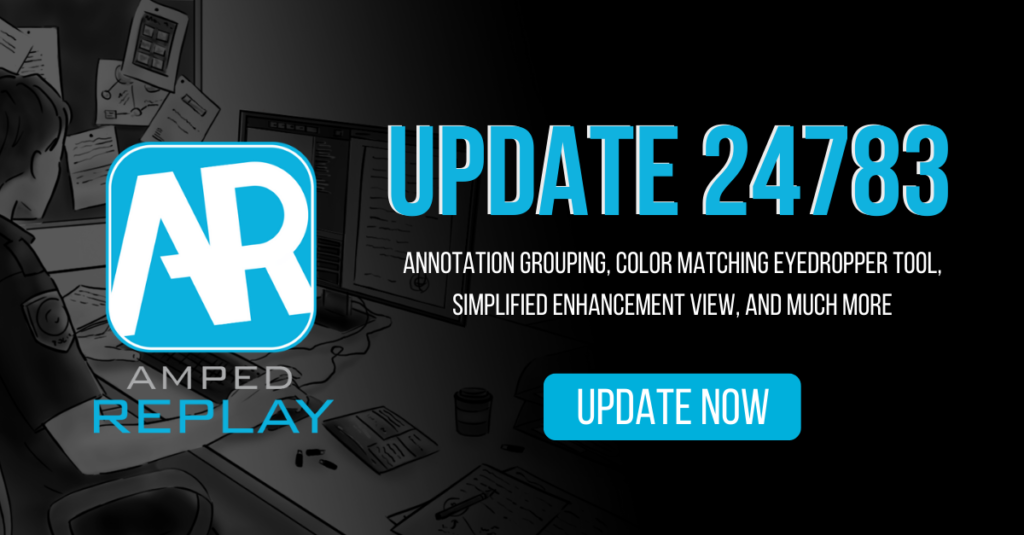
Amped Replay, the video player designed specifically for modern policing has another big update today. After receiving feedback from front-line officers and detectives using Replay to speed up their CCTV caseload, we have developed a major new feature in the Annotate tab, as well as updated several other components.
Your time is important so let us get right to it.
See the new features in action!
Annotation Grouping
The annotation functions in Replay are so simple, yet extremely powerful. Developed to aid in the visual presentation of evidential multimedia, and then simplified for quick and easy use, they make the task of adding, or redacting visual information a breeze.
In this update, we can now group objects together, either by annotation type or according to a user-defined selection.
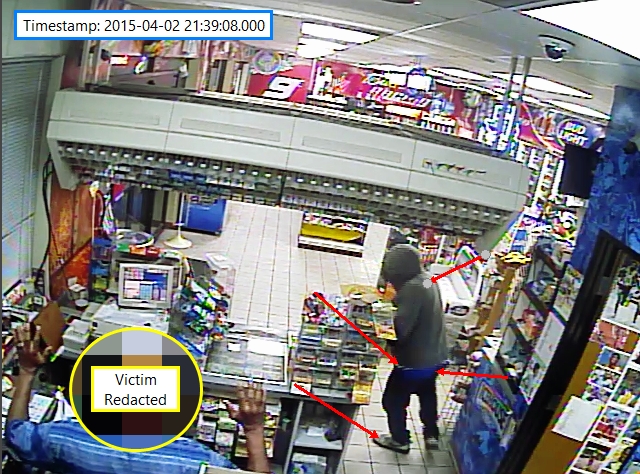
In this image, we have 7 annotations. The text annotation at the top uses a macro to add the decoded date and time. Two have yellow borders, and we will come back to those shortly. Let us look at the 4 red arrows.
After quickly pointing out the various pieces of clothing, you may decide to change the arrows. It is now possible to group them together and change some of their common parameters in a single action.
By holding down the Shift key whilst selecting each one, you can link them all into a single selection.

As they are all of the same types, you can select the arrow tool and change the parameters you require.
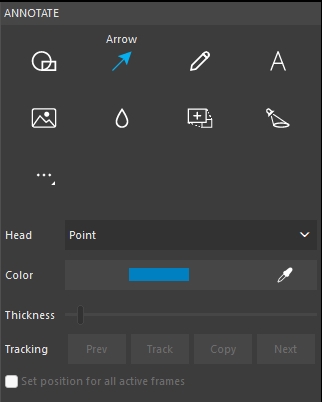
And look at that: a new Head type called ‘Point’. Just another one of the smaller additions requested by users.

Rather than arrows, we have pointers. In one action we have also increased the line width, and of course, changed the color!
You are also able to delete a selection of annotations with a single action.
Let us now focus on grouping a selection of different annotations. Once selected, there is now a right-click option called Group. This can also be activated through the keyboard shortcut Ctrl+G.
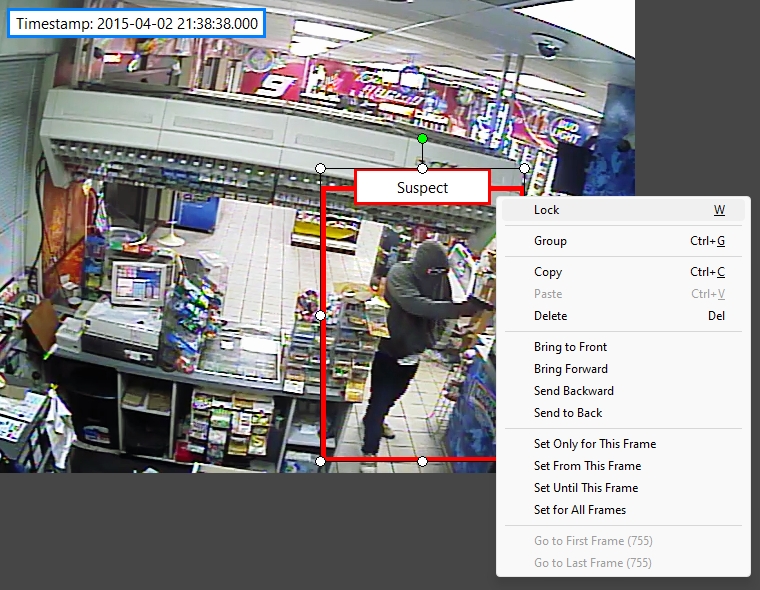
The top annotation in this group is Text, the larger one is a Shape.
Tracking Annotations
By grouping them, we can move them and also track them together.
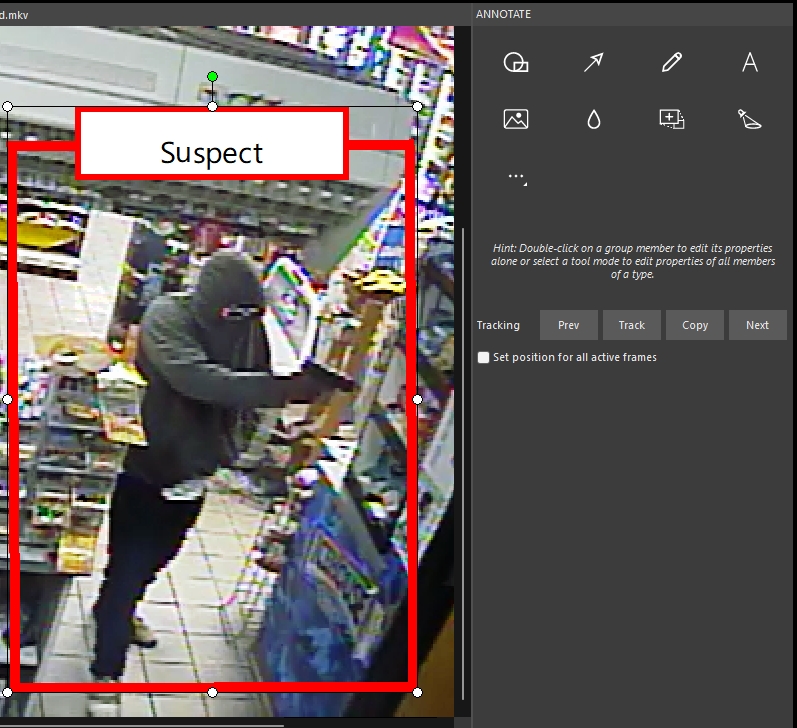
The tracking function is now available when a selection of objects is grouped. There is also a small Hint here to remind us how to change the properties if needed.
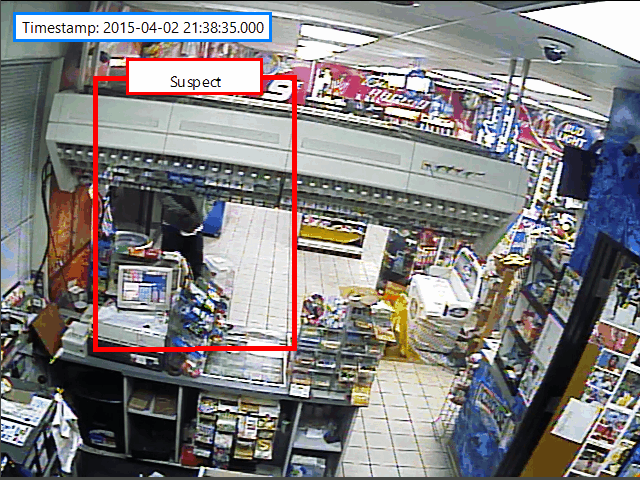
Remember those yellow-bordered annotations earlier?
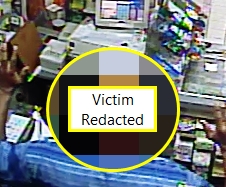
Now, we can group this Text annotation, along with the Hide annotation, and keep the two together whilst we keyframe track the victim in this crime. Keep in mind that, when an annotation object is added to a group, it will lose its current tracking (if any) and it will inherit the group’s tracking settings.
Finally, Replay supports hierarchical grouping: we can group together two existing groups, and if we discard this last action, the two original groups will be restored.
Eyedropper
Many Annotations allow the selection of color. This can be for borders, text, or background.
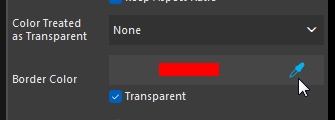
All color fields now have an eyedropper tool, allowing us to select a color directly from the image. You may need to use the color scheme for your Police Force or Agency.
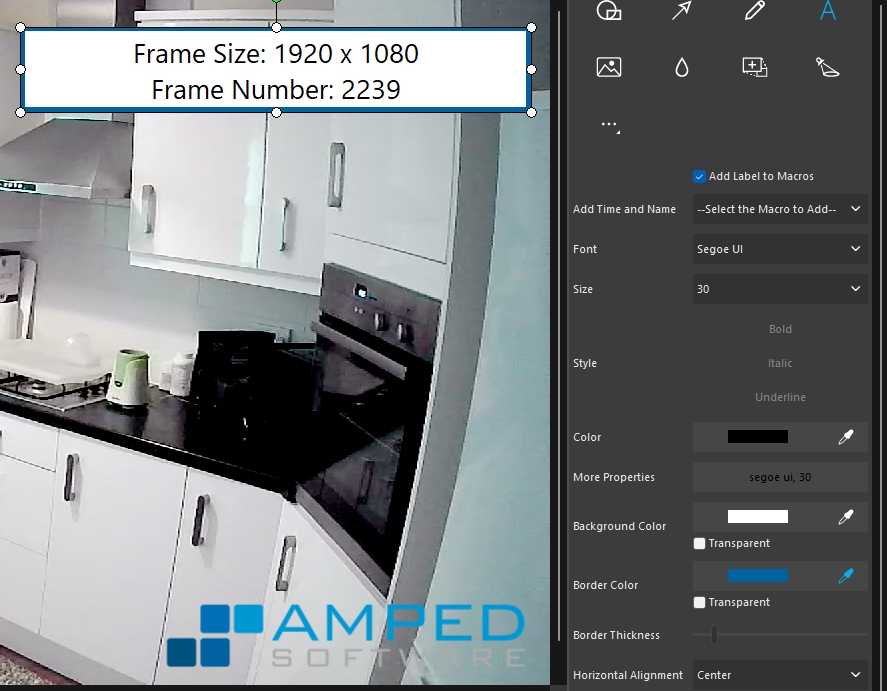
In this example, we have added the Amped logo and then added some text with a border. Using the eyedropper tool it is now possible to select a color from the logo and use that as the border color in the text annotation.
The selected color will be automatically applied and added to Custom colors, so we don’t need to use the eyedropper every time.
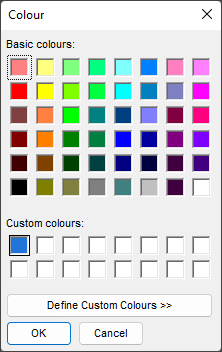
If we try the eyedropper but then change our mind, we can simply right-click or press the ‘Esc’ key.
It is a simple addition to the color capabilities, but it allows for a more bespoke color scheme if required.
Annotation Shortcuts
We have already seen the new shortcut of Ctrl + G for group a selection of objects within Annotate. There are some other new shortcuts:
- W = Lock annotation or group
- Ctrl+C = Copy annotation or group
- Ctrl+V = Paste annotation or group
Other Annotate Changes
There are a couple of other small changes to the Annotate tab.
- Magnify object parameters are now included in the report to allow full reproducibility.
- The pencil cursor will be the same as the size set in the parameters to quickly identify the size of your pencil annotation. This can be resized manually.
- Arrow and Pencil can now be rotated.
- When Render Flattened is used, the image view will revert to 100%.
- Keyboard arrow keys can now be used to move objects.
Enhanced View
Within the Enhance tab, users have access to several commonly required functions, such as Correction and Sharpening. The default view is Processed, however the previewing of the original image has now been simplified into the single option of Compare.
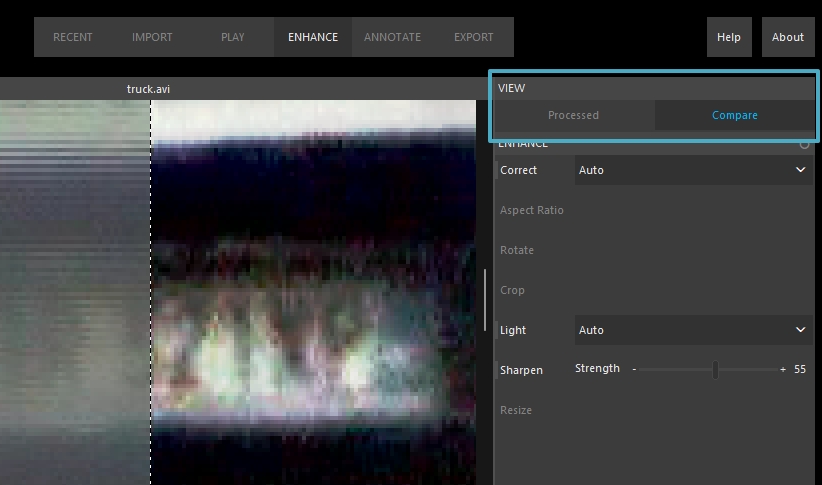
This makes the job of taking a look and seeing the improvements to the image or video so much easier. Don’t forget that we can keep this view and export it. By keeping on the Compare view, and moving onto Annotate or Export, we will retain the before and after image view.
Formats
As you know, we are always researching, developing, and increasing support for proprietary video, audio, and date/time information.
With this release, we added support for 6 new formats, 7 video variations, 2 new timestamps, and 8 timestamp variations.
Remember: if you find a video file that we don’t fully support, then there is a good chance we have never seen it before! Hop over to the Amped Support Portal, upload it to us, and we will get straight on it. This not only helps you out but the entire Amped community. The best part? This is all included in an active Software and Maintenance Support plan.
Bugs
- Fixed a bug causing invalid/empty Magnify objects when the image is too big.
- Fixed a bug causing incorrect offset and artifacts in the viewer after deleting an object
- Fixed a bug causing a crash when clicking “Set position for all active frames” while using assisted tracking.
- Fixed a bug occasionally causing a crash when pasting an annotation
- Fixed a bug causing Render Flattened to redraw the canvas at a wrong offset
The Final Word
Replay overcomes the challenges of a limited toolset often encountered by police officers and detectives throughout the world. It protects them with the forensic rigor required in today’s legal environment and speeds up investigations. Forensic Video Analysts and Technicians have benefited from Amped FIVE for many years and the common toolset is now available for everyone within Replay. If you are lucky enough to have Replay on your desktop, then update today or send us an email at info@ampedsoftware.com.
Don’t Delay – Update Today
If you have an active support plan you can update straight away by going into the menu About > Check for Updates within Amped Replay. If you need to renew your SMS plan, please contact us or one of our authorized distributors. And remember that you can always manage your license and requests from the Amped Support Portal.




