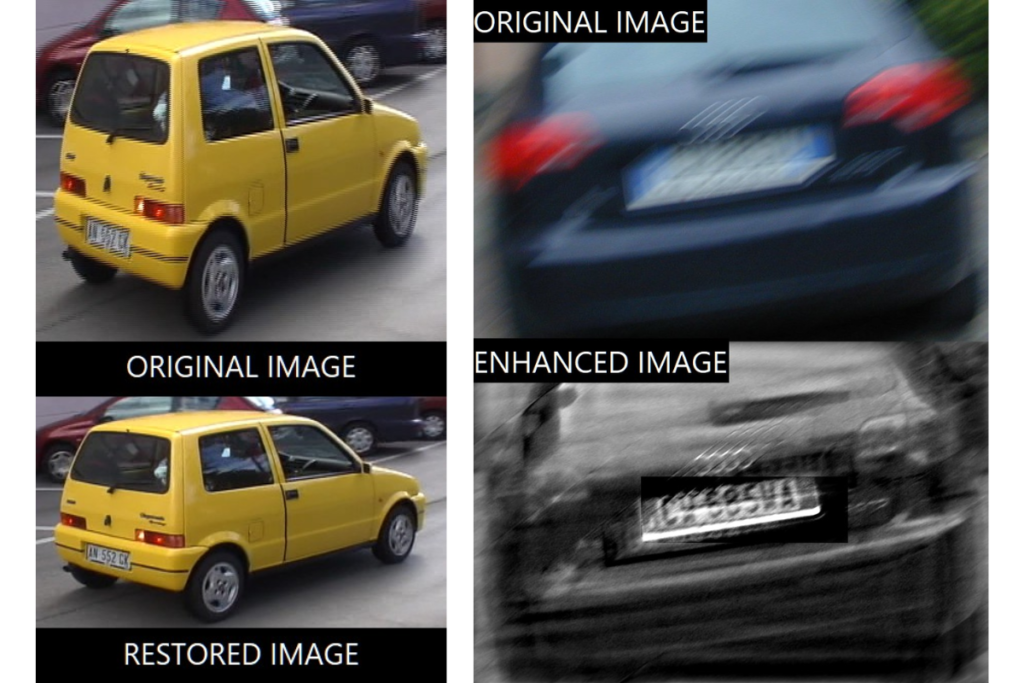In the past few years, we have hosted many webinars about our products. During the sessions, we received lots of interesting questions on Amped FIVE from the participants. Some of them have been asked frequently, so we thought it may be interesting to write them down for people to read them.
We take this opportunity to thank you for your participation and we look forward to meeting you or seeing you again at future webinars!
You can check out the next webinars here.
1 – Does The Conversion of Proprietary CCTV Reduce Its Quality?
Converting proprietary CCTV can certainly reduce its quality if the process is not handled correctly.
In Amped FIVE, proprietary video which is compatible with the Amped Video Engine, will be imported directly without any conversion taking place. If the video is not directly compatible, FIVE will attempt to copy-stream the media. This process involves changing the container of the file (for example from DAV to AVI) but keeping the video stream as it is. Should the copy-stream not be successful, FIVE will convert with minimal quality loss.
When exporting a processed clip, FIVE will offer a wide range of formats, codecs, and quality settings to choose from, including a completely visually lossless format which preserves pixels.
2 – Can We Increase the Resolution of an Image From 72 DPI to 300 DPI for Clarity?
Changing the DPI (dots-per-inch) of an image does not equate to changing its resolution. This setting is primarily intended for the printing of images and the presentation of an image on paper. A higher DPI setting such as 300 for example may be more suitable for the printing of posters and billboards but less so for an A3-sized paper sheet.
The resolution (and therefore the amount of pixels in the image) remains unaltered regardless of the DPI value chosen.
In FIVE you can change the DPI setting when exporting an image sequence to PDF. We would certainly recommend a higher DPI setting for a better quality printout to PDF and/or to paper.
3 – Does FIVE “Remember” The Location of Windows When You Close It?
Yes, it does! FIVE now remembers the location of all windows whether they are docked in the main interface or floating somewhere else on the desktop.
You can arrange your windows however you like, in a single or multi-monitor set up and their position will be retained every time you launch FIVE, even when you upgrade the software!
And remember – you can always reset all user preferences to default by selecting the “Reset Layout and Options” tool from the View menu.
4 – Does Your Software Training Cover How to Legally Defend the Tools and Enhancements In Court?
Amped FIVE is a complete software tool designed for professionals and as such we suggest attending our training in order to use it comfortably and confidently. You can start processing images and video immediately but if you use FIVE in a criminal justice setting, you need to be able to understand how you achieved your results and, more importantly, how to explain your strategy and processes to a non-technical audience, such as a jury or a judge.
FIVE has been developed for forensic correctness and transparency but how you present your digital media evidence in court is heavily dependent on your training and experience.
Luckily, our Amped FIVE training course (available online and in-person) has been carefully crafted to blend the theory fundamentals of digital video processing/analysis into practical exercises. During the course, you will be able to identify the correct forensic strategy and workflow to restore/enhance digital media evidence in a safe and forensically sound manner.
Ultimately though, your experience, backed up by specialist training, will give you the confidence and knowledge you need to present your evidence in court. If you are not 100% sure how Amped FIVE processed your material, it is worth reviewing the generated report as this contains scientific references and a logical explanation for each and every filter used.
This blog post goes more in-depth on the topic of acceptability in the forensic context.
5 – When I Use Rotate Or Other Filters From The Edit Group, Picture-In-Picture Is No Longer Usable. Is There A Way To Adjust The Orientation Of The Image In Picture-In-Picture?
Yes, there is! Picture in Picture and all the filters in the Link group use individual filters in previous chains as inputs. Therefore, you can rotate or add any filters from the edit category in an individual chain, and then add that chain with all the relevant filters as an input in the Picture in Picture filter just like in the example shown below.
6 – Do You Run Into Formats You Can’t Open?
The simple answer is: we do and always will. There are thousands of different proprietary video formats out there (mostly CCTV) and more and more are created by DVR manufacturers around the world as we speak. There is no central database to store an account of new formats and therefore we all play catch up in our industry. And we accept that.
Don’t forget you can always attempt to decode an incompatible media clip with Fallback Procedures. Accessible from the Convert DVR tool in the File menu, the Fallback Procedures tool will try advanced decoding options on video not yet compatible or fully compatible with the Amped Video Engine.
We have added and keep adding compatibility of new formats into the Amped Video Engine all the time, thanks to the cooperation we have with our users.
7 – With License Plates The Result In FIVE Is Amazing. But What About People’s Faces? Is It Possible To Get Good Results?
This is a good question which is covered in quite some detail in our Amped FIVE training course.
The workflow required for the clarification of a license plate usually involves the integration of several frames of video into one to reduce noise and bring out detail. And in order to integrate these frames together, the license plate needs to be in a fixed and static position in the video. When the object is moving, we can stabilize it using the Local Stabilization or Perspective Stabilization filters.
Changing the perspective of a planar surface like a license plate can be done safely and easily, however, attempting to stabilize the perspective of a face is not recommended because it is not a planar surface.
You can still stabilize a face using Local Stabilization as long as it does not move much and its position towards the camera doesn’t change but you have to be extremely careful when you select your frames for integration.
Please remember that at Amped we can also offer support to users with an active SMS (Software Maintenance and Support). So, in a situation like this one, it is always a good idea to drop us an email as we can recommend the best and safest enhancement workflow for your specific needs.
8 – How Do You Include the Results Of Video Filters Into The Report?
Textual detail of all chains created along with all the filters used and their individual settings are automatically included in the Amped FIVE Report.
However, you can also include images in the report at every chosen stage of the workflow by applying a bookmark on the desired frame. Adding images to the report can be an effective way to illustrate the result of a particular filter.
Simply select the filter you want to be included in the report and move the play head to the frame of relevance. Then press “M” on your keyboard to bookmark the frame and repeat the process for each and every frame you want to be included. The complete list of current bookmarks is available in the Bookmarks panel, where you can rename them, add a textual description, and organize them in folders. When you generate the report, the bookmarked images will be illustrated at the top of the document.
9 – Can You Explain The Difference Between Restoration And Enhancement?
Understanding the difference between restoring and enhancing an image/video is indeed a very important step in your decision-making and workflow strategy in FIVE.
Issues introduced at the scene, in the camera optical components, and in the encoding stage can be detrimental to the visual representation of what the depicted scene should be in real life. Restoring the image to how “it should be” therefore involves a process of mathematically reversing fundamental defects such as aspect ratio, blur, noise, field scan, and more. Usually, restoration is the first step to take prior to enhancement and it requires the user to be able to identify the issues in the image in the first instance.
On the other hand, when we enhance an image, we are looking to answer a specific question. What is that license plate? Can we identify that person? What is that male carrying in his right hand? These are just some examples of imagery questions you might get asked to answer by enhancing an image.
In order to answer such questions, we need to process the imagery so that we can get the detail we need. This may mean disrupting other areas of the image which we are not interested in, but that’s ok because all we are interested in is answering a specific question that the imagery in its raw or restored format cannot answer yet.
10 – How Do We Use The Timestamp Filters in Amped FIVE?
Amped FIVE is capable of extracting timestamp information from many formats regardless of whether they are printed on the video or not. The process of extracting timestamps from individual frames of video actually also helps FIVE to present frames in the correct order, especially when they are multiplexed.
When FIVE detects a timestamp in a video file, it will automatically overlay it with the Load Timestamp filter but with this very same filter you can also load the timestamp information when it is stored in a different file from the video (i.e., in SRT, SMI subtitles tracks, etc.).
You can then tailor the timestamp to suit your specific needs with the Adjust Timestamp filter. For example, you may refine the timestamp to show milliseconds when this information is not extracted but you can also set any DVR offsets from the real-time and the filter will make all the necessary mathematical calculations for you.
And we also have the Add Timestamp filter which can be really useful when no timestamp could be extracted from the video, but which can be obtained from other sources (such as the file name, the created time/date information, etc.). All together, these three filters are a powerful toolset to show the correct timestamp information on the screen.
Finally, you can use the “timestamp-based playback” mode to achieve a time-accurate playback. This feature determines the displaying time for video frames based on their individual timestamp.
11 – What Filters Can We Use To Remove The Reflection Of A Glass?
Glass, especially when tinted, can present us with some serious issues when trying to get a good view of a subject or an object located behind it. Light reflected on glass can certainly disrupt the view of what’s on the other side.
The major problem we are likely to encounter is the poor contrast in the image. FIVE offers a choice of many filters to deal with this issue. For images not heavily compressed, we can try the Color Deconvolution and Component Separation filters as these can sometimes separate the pixels of the glass surface from the pixels inherent with the subject, Contrast Brightness, Levels, and Curves in the Adjust group can also be used to improve contrast.
When we are left with the issue of the glass’s tint, FIVE offers the Histogram Equalization filter which automatically equalizes all the channels. But you can also use the levels filter in which you can adjust not only luminance but also the individual Red, Green, and Blue channels by selecting the relevant tab in the filter settings.
And don’t forget that when you are dealing with a video you can also try to integrate several frames of video into one (using the Frame Averaging filter for example) as this will help with reducing the noise introduced by the levels’ adjustment.
12 – If We Remove The Fisheye Effect, Is This Going To Alter The Evidence?
Every bit of processing you do in Amped FIVE or any other image processing tool will technically modify the original evidence, which is why it is paramount that you document every change you have made, so that you are able to reproduce it at a later stage if required.
FIVE allows you to generate a report containing details of every filter you have used and all their settings. Processing the evidence in a correct way actually supports its authenticity, rather than compromising it, since it allows us to obtain a more truthful representation of the actual scene.
Lens distortion caused by fisheye lenses and 360 degrees cameras, for example, needs to be corrected in order to restore the image to how the depicted scene should be in real life. The process of restoration, if done in a safe and sound forensic manner, is appropriate and justifiable, even if you have altered the original evidence.
13 – Can We Secure The Integrity Of The Evidence With A Hash Code?
A hash code is a statistically unique identifier generated by running a data set through a mathematical algorithm. It can be considered a digital signature of a file or device.
In the context of establishing the origin and integrity of a computer file that has been copied from another, however, calculating its hash code alone does not prove much.
Only comparing the hash code of the copied file to that of the original file (and proving that they are identical) will give us the assurance we need that there has been no processing or modification between the two files. We also need to be able to do this for every copy iteration of the data set all the way back to its creation.
In FIVE you have the Copy and Verify tool available from the File menu which is designed to do this check for you. It will copy files from a set folder or device (such as a USB or disc exhibit) into a folder of your choice. It will then calculate the hash codes of all the original and copied files and finally compare them together to ensure they are the same. A log documenting all the hashes created and compared will be generated for your records and auditable notes.
14 – How Does The Speed Estimation Filter Work?
The Speed Estimation 2d filter is the newest addition to the Measure group of filters. It calculates the speed of an object (such as a car) from a two-dimensional video by using the dimensions of another known object situated in the same plane as the moving object. FIVE also calculates the margins of the calculation error.
The main limitation with calculating speed from a video is the frame rate of the video itself. It is not so much of a problem when the frame rate is constant but it is more of an issue when the frame rate is variable because this would make any subsequent reconstruction at the scene inaccurate.
To overcome this problem the filter uses PTS (Presentation Time Stamp) from the video as a time reference. The PTS is a list of all frames in the video (and audio) along with their individual duration which FIVE extracts from the media streams.
The filter uses a logical workflow to estimate the speed of an object. The first step involves drawing the object of reference and its X/Y dimensions.
The second step involves drawing the path of movement of the object frame by frame for the duration of travel.
The time reference (such as PTS data) is then selected, and the speed is finally calculated along with margins of errors and other user-selected data. Please see this blog post and video for a detailed description of how the Speed Estimation filter works.
15 – What Happens If We Change The Order Of The Applied Filters?
During our Amped FIVE training course we discuss the image generation model and at what stage of this model defects are introduced. In FIVE, restoration and/or enhancement usually involves “reversing the chain”. In other words, defects are corrected in the reverse order with respect to their position in the generation chain.
If filters are not applied following the “reversing the chain” model, our chances of restoration and/or enhancement can be seriously compromised. Luckily, in FIVE we can swap the order of filters in the chain history fairly easily and re-establish the correct workflow. And, if in doubt, you can also use the Assistant tool to guide you through your required enhancement workflow.