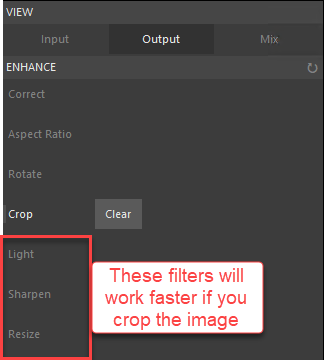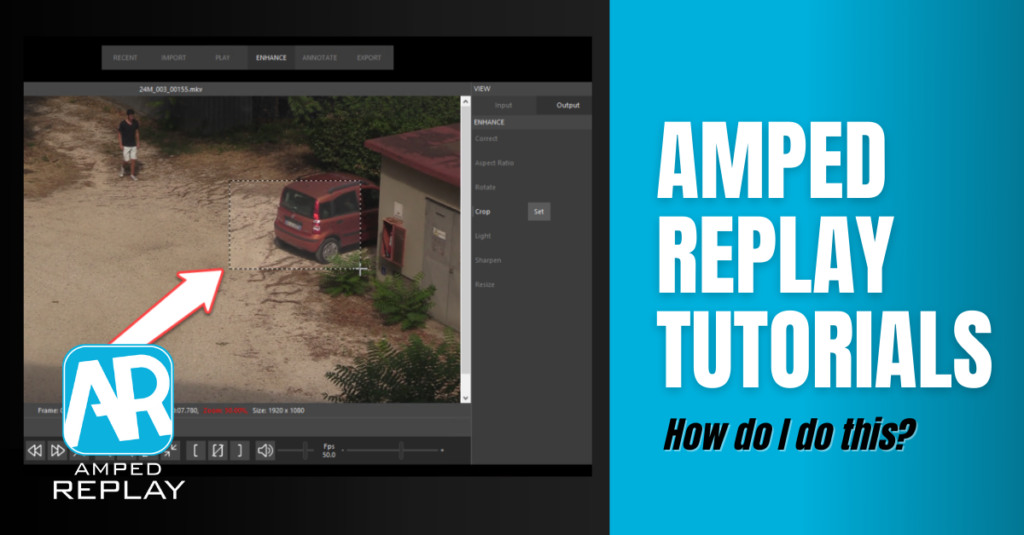
Dear friends, welcome to this week’s “How do I do this?” pill! Cropping a video or image is one of the basic things you need to do quite often. In the next few lines, we’ll show you how to do it. Plus we’ll see why the benefits of cropping a video or image do not relate to just “purely aesthetic” reasons. So keep reading!
In Amped Replay, activate the Enhance tab and click on the Crop filter: you can now draw the cropping area over the image, and it’s done!
Cropping an image or video means removing part of the pixels to keep only a user-selected rectangle. Consider a case where you need to prepare an enhanced version of a vehicle’s license plate.
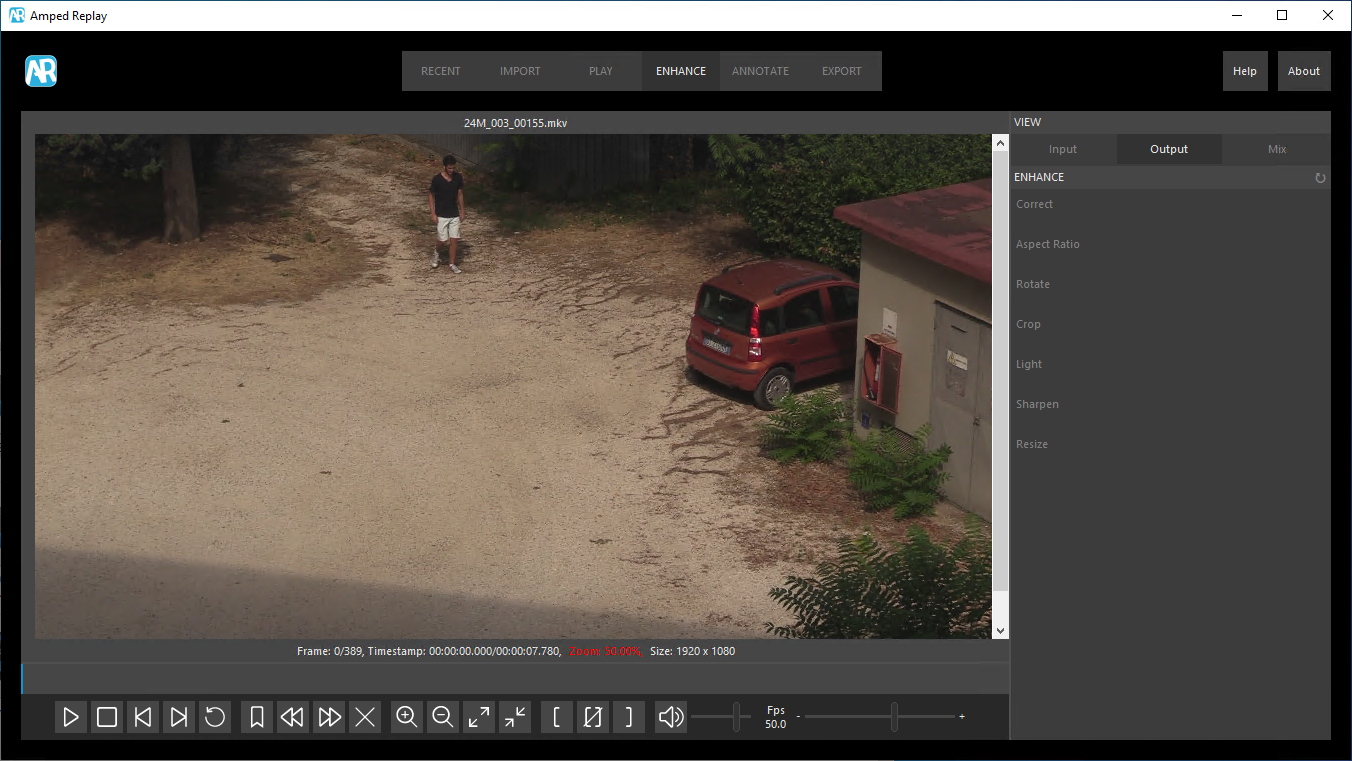
The vehicle takes up only a little portion of the scene. So cropping is highly desirable and it couldn’t be easier with Amped Replay. Just go to the Enhance tab, activate the Crop filter, and drag the desired rectangle over the image!
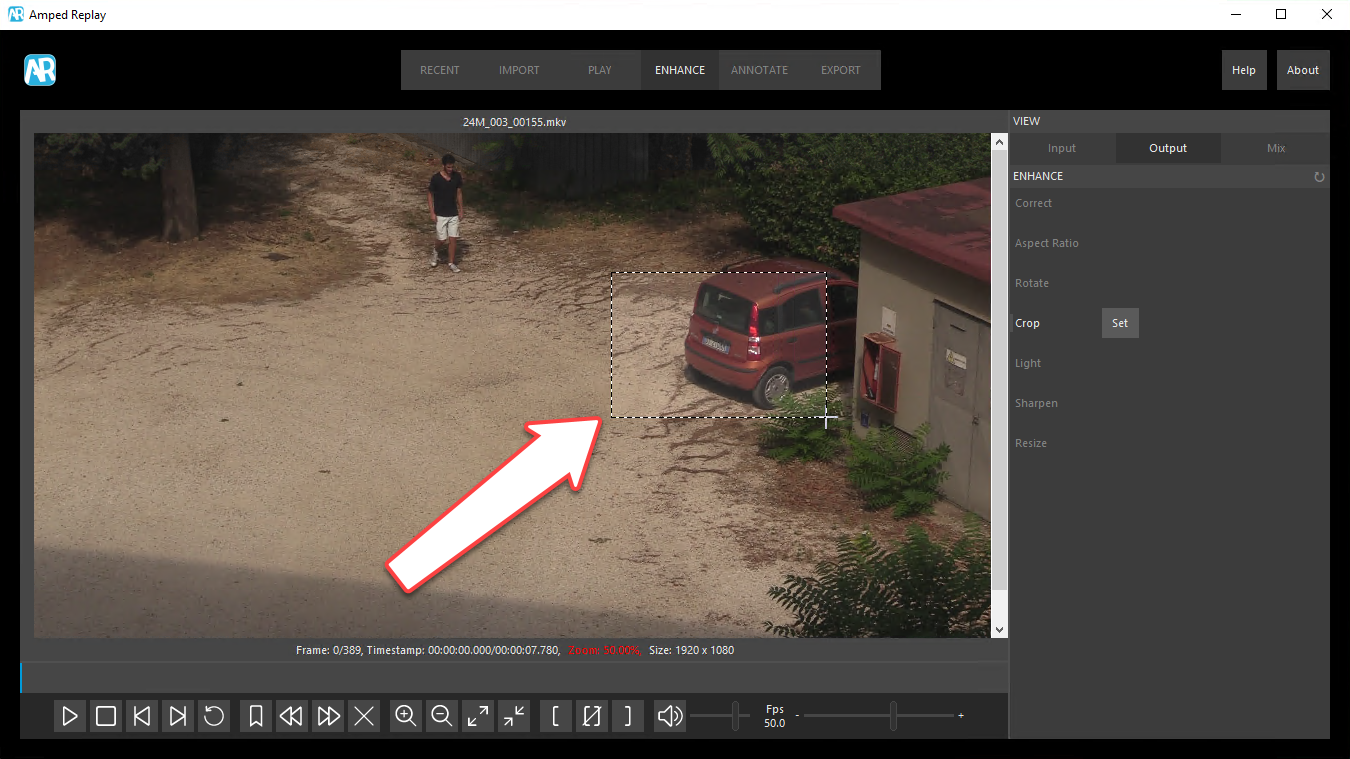
As soon as you release the mouse button, the cropping is applied. If you change your mind, you can undo the cropping by either deactivating the Crop filter (this will keep in memory the current selection, so you can re-activate the filter and not lose what you did) or by clicking on the Clear button.
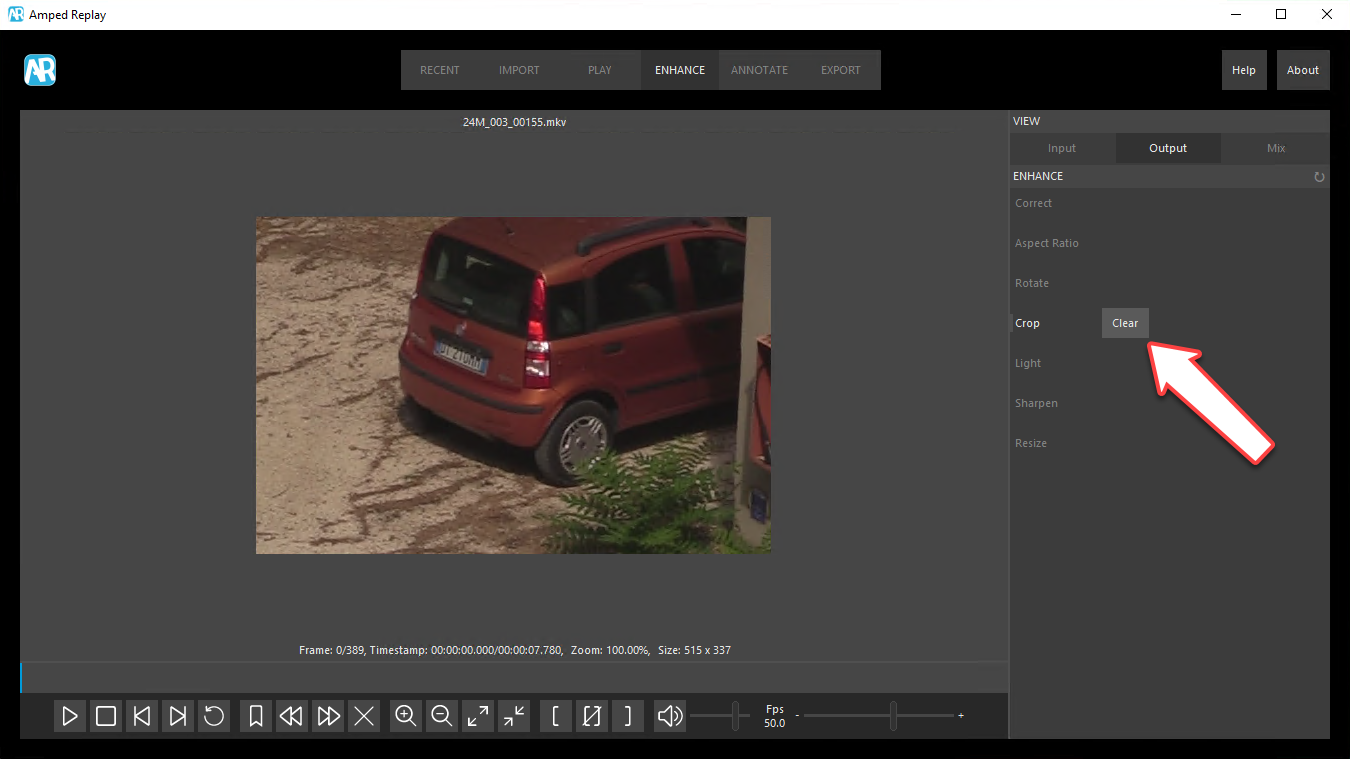
After you click on Clear, the button’s name changes to Set. It means you can click on it and redo the cropping selection over the image.
Now that we explained how to crop and “uncrop”, we can spend a few more words on why cropping could be important. It actually provides several benefits:
- Help the viewer to focus on the element of interest, while avoiding disclosing unnecessary information, such as the identity of the pedestrian in the example above;
- Avoid ending up with a image or video with thousands pixels in each dimension (especially if you needed to zoom in to read the license plate), when you’re only interested in a few of them;
- Avoid generating an unncessarily large file (in terms of mega/gigabytes);
- Speeding up the processing in Amped Replay;
- Improve the performance of some other filters which follow Crop in the processing chain.
The first three points are quite straightforward and don’t need further comments. Let us dig a bit more on 4. and 5. In order to understand them, you first need to know that Amped Replay follows a “chain-based” processing strategy. When activated, each filter in the list takes pixels from the output of the above filter, processes the image, and passes it to the filter below.
Therefore, if you crop your image, all the filters below Crop will only work on the remaining pixels. It means they’ll be faster. If you’re working on a video, this can be a true lifesaver!
And now let’s deal with point 5. Whenever there’s a filter whose behavior is influenced by the image content, cropping the picture to keep only the element of interest can improve its performance. This previous post provides an enlightening example of such a situation for the Light filter 😉
One final thing before we say goodbye! If you’re cropping as part of a forensic process, you must of course document the exact selection you made for reproducibility. That’s something Amped Replay will do automatically for you. In your final report, indeed, you will find the cropping rectangle properly documented (“Roi” is the acronym for Region of Interest).
That’s all for today! We hope you’ve found this issue of the “Amped Replay Tutorials: How do I do this?” series interesting and useful! Stay tuned and don’t miss the next ones. You can also follow us on LinkedIn, YouTube, Twitter, and Facebook: we’ll post a link to every new tutorial so you won’t miss any!