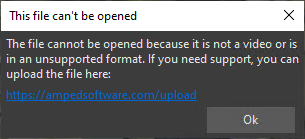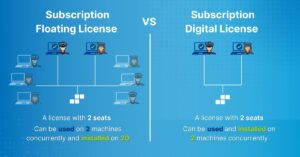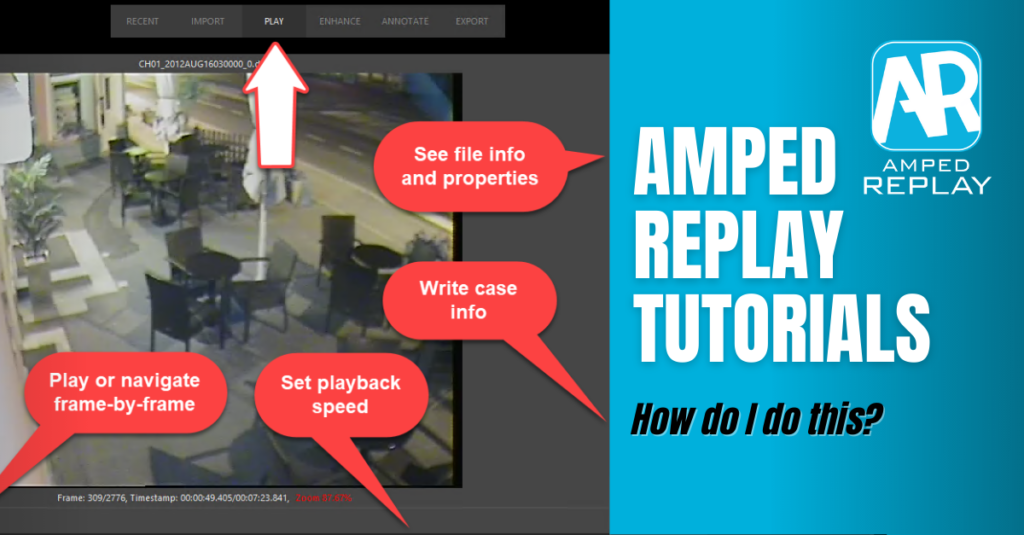
Dear friends, welcome back! As promised in the introductory post to this series, today we’ll face one of the most basic and common issues found by investigators in their daily job: playing unplayable CCTV surveillance video files. It seems the easiest thing, but it turns out to be often hard with standard players, so keep reading.
Since I hate blogs where you are forced to read pages to find a simple solution, here is the spoiler: drag the file into Amped Replay. But now, please, read the rest so you know what’s going on 😉
Have you ever found yourself trying to play a video in an unknown, strange format, having unseen extensions such as 264, ave, dat, dav, dv4, exe, irf, sec, ssa, vse, bu (yes: “bu“)?
You’re not being stupid, it’s a very common issue. The DVRs connected to most surveillance (CCTV) systems store the video in proprietary, non-standard formats. That is why VLC, Windows Media Player, and most consumer standard players won’t reproduce them. If they do, everything is messed up.
If you’re sitting in your office and need to see that footage, there are two solutions:
- Find, install and use the proprietary player. However, this brings several issues: are you authorized to run/install an external executable on your PC? Are you sure it will reliably show the recorded pixels (quite often, it will not), and let you export them to a standard format without losing data (almost always, it will not)?
- Use Amped’s conversion engine and let it extract the original pixels for you: Amped engineers work restlessly for adding more and more supported proprietary video formats with each update.
By “supporting” a video format, we mean that our conversion engine (which is shared between Amped Replay, Amped FIVE, and Amped DVRConv) tries to:
- Extract the original video streams without any loss of quality due to re-compression;
- Extract the original audio tracks, also at original quality;
- Separate videos coming from different cameras automatically;
- Read timestamps or time metadata and make them available in the player.
Sometimes we manage to achieve all of the above, sometimes only some of it. But most importantly, with Amped Replay, all of this will be automatically attempted as soon as you drag a video inside the software, just as shown in the example below.
You can also load files from Amped Replay’s Import tab, of course. We’ll see more about what this tab allows you to do in a future post!
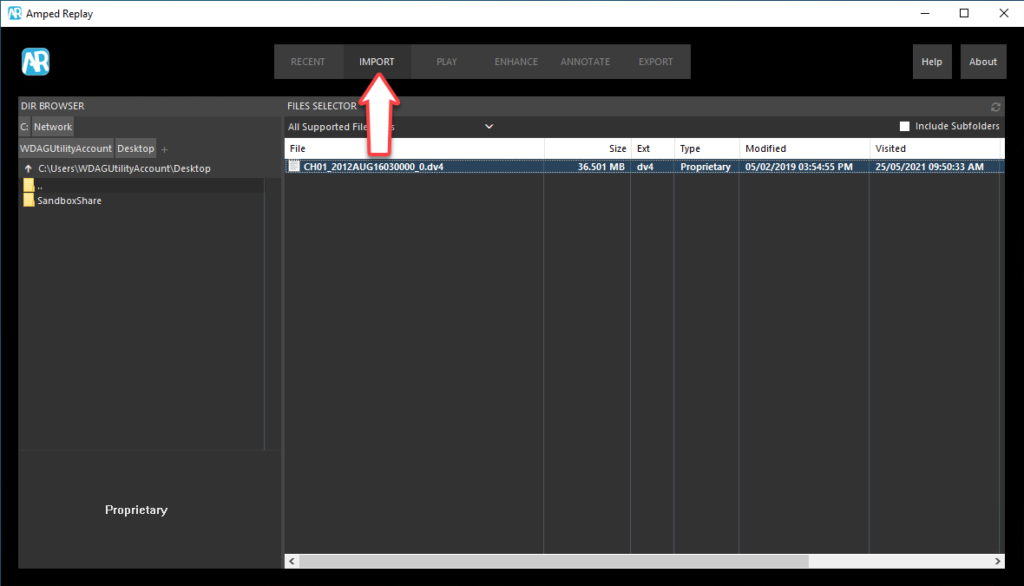
Once the file is loaded, you’ll be able to play it, scrub through it, move frame by frame, check the timestamp associated with each frame, and many more things that we’ll see in the rest of this series.
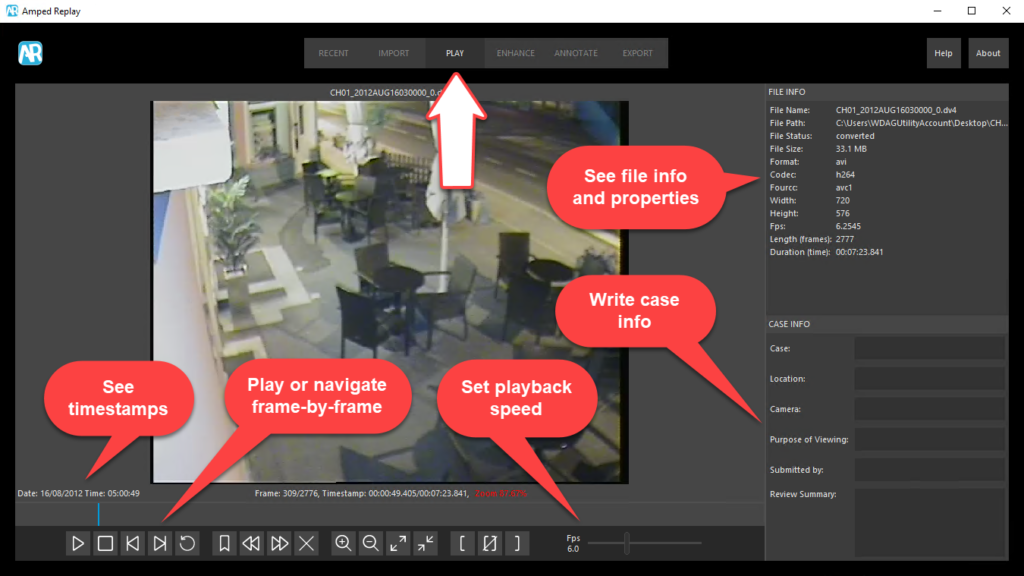
Of course, you may be dealing with a format that is not yet supported. But in that case, you are not left alone. Amped Replay will propose to send that file to our support team (you may also send another file from the same system if the content is too sensitive).
I guess we’re done: with Amped Replay, playing proprietary files couldn’t be easier! We’ll see in a future post that Amped Replay also allows you to convert a proprietary file to a standard format, in case you need to share it with someone who only uses consumer players.
That’s all for today! We hope you’ve found this issue of the “Amped Replay Tutorials: How do I do this?” series interesting and useful! Stay tuned and don’t miss the next ones. You can also follow us on LinkedIn, YouTube, Twitter, and Facebook: we’ll post a link to every new tutorial so you won’t miss any!