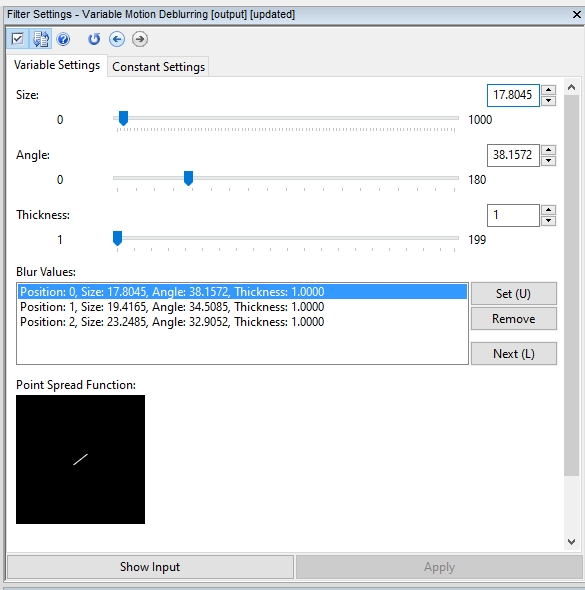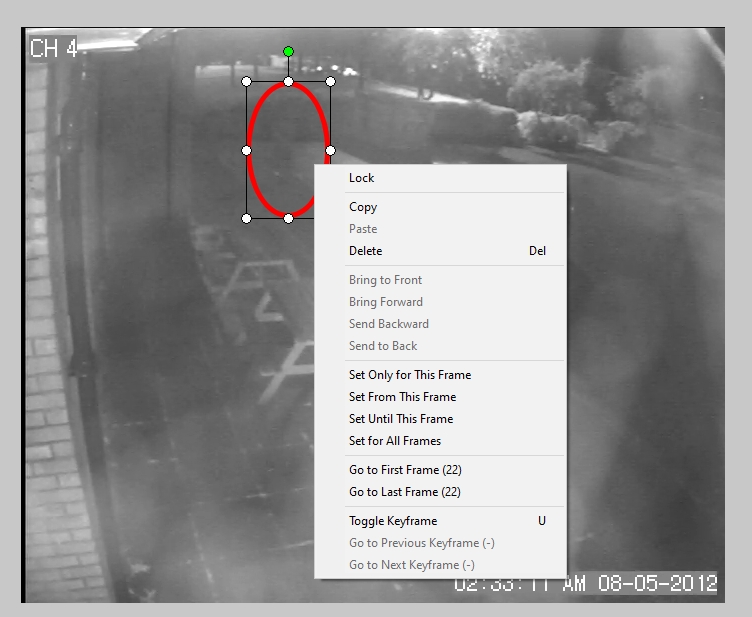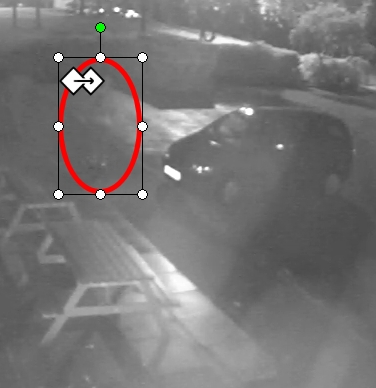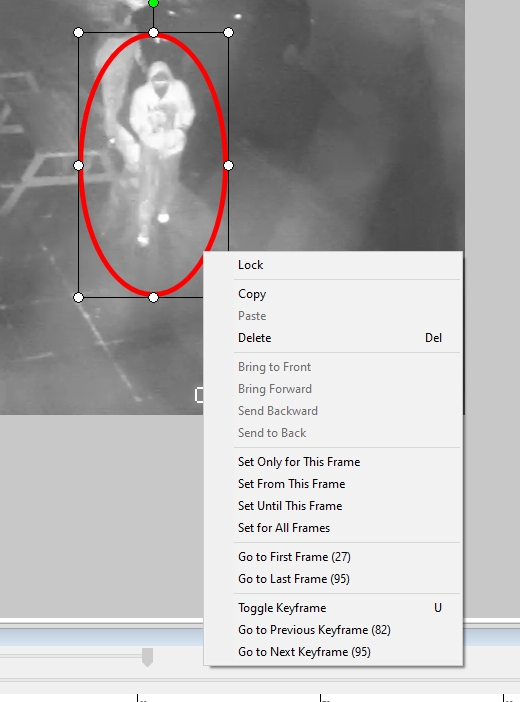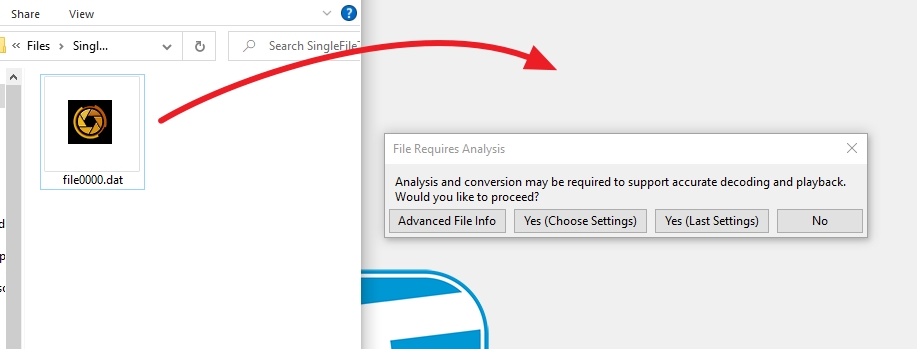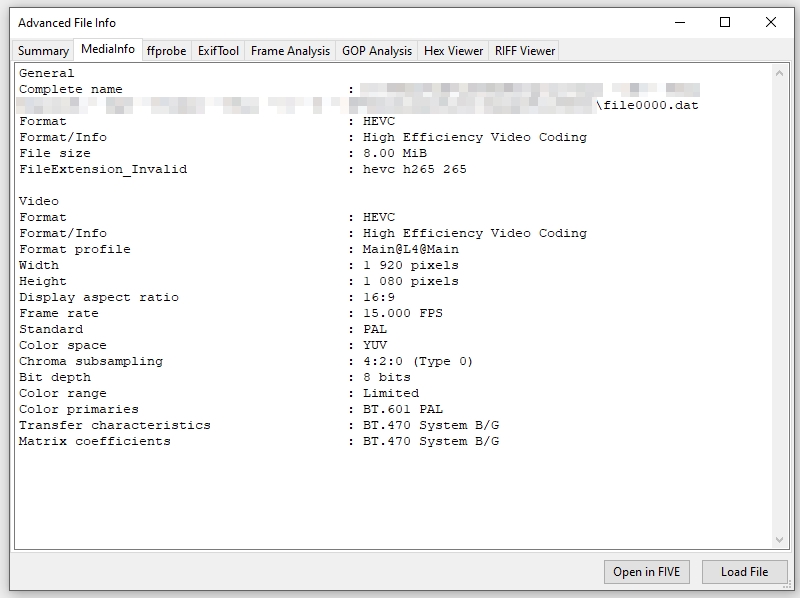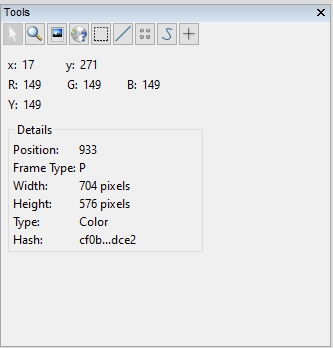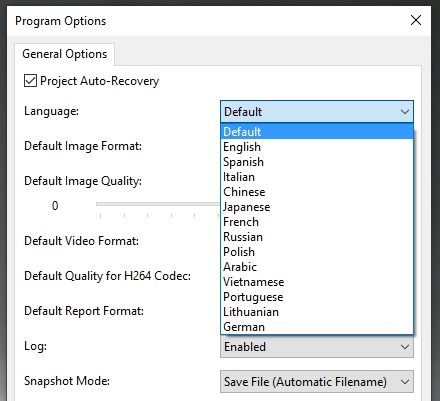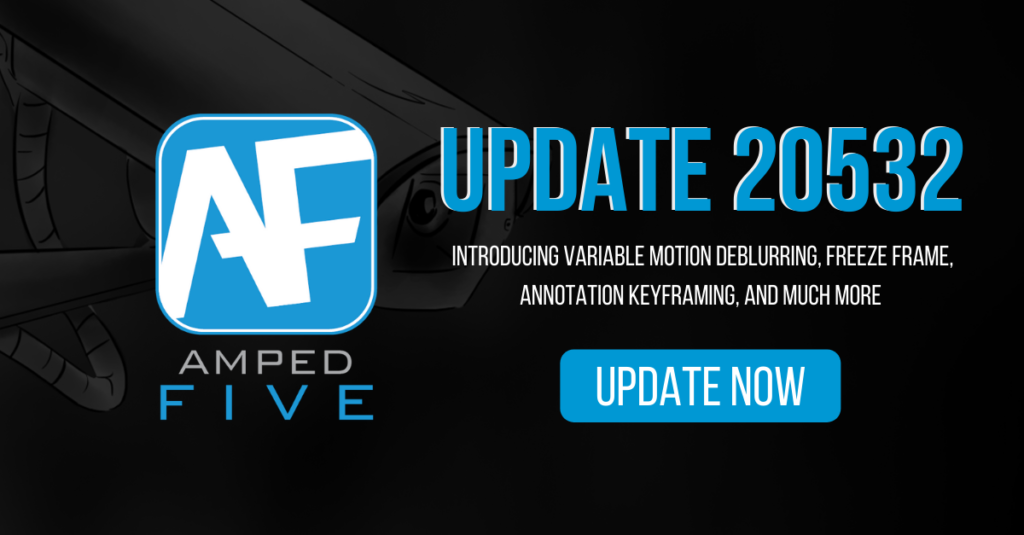
We never rest here at Amped Software. This latest update to Amped FIVE has several popular user requests and important changes. Let us get straight down to business and see the new and exciting developments that will make your life easier when investigating images and video.
Variable Motion Deblurring
Most users will know how powerful Motion Deblurring is. The ability to correct a linear blur on an object that is moving past a camera enables you to bring the pixels back together again. It’s quick and easy on a single image but what happens when it’s on a video and the blur changes with every frame due to the position of the object you are attempting to restore? Well, it used to be a long process, now not anymore!
Variable Motion Deblurring allows you to add blur parameters on a frame-by-frame basis, making changes to size, angle, and thickness.
Here we have the filter settings for 3 frames of a vehicle caught on CCTV.
You can see in the three positions, the size increases (as the vehicle approaches the camera), and the angle changes as the vehicle turns.
Plotting the blur parameters is the same as standard Motion Deblurring. The ruler tool is automatically selected so all it takes is two clicks on the blur line to enter the parameters into the filter.
Have a look through this image sequence to see the result.
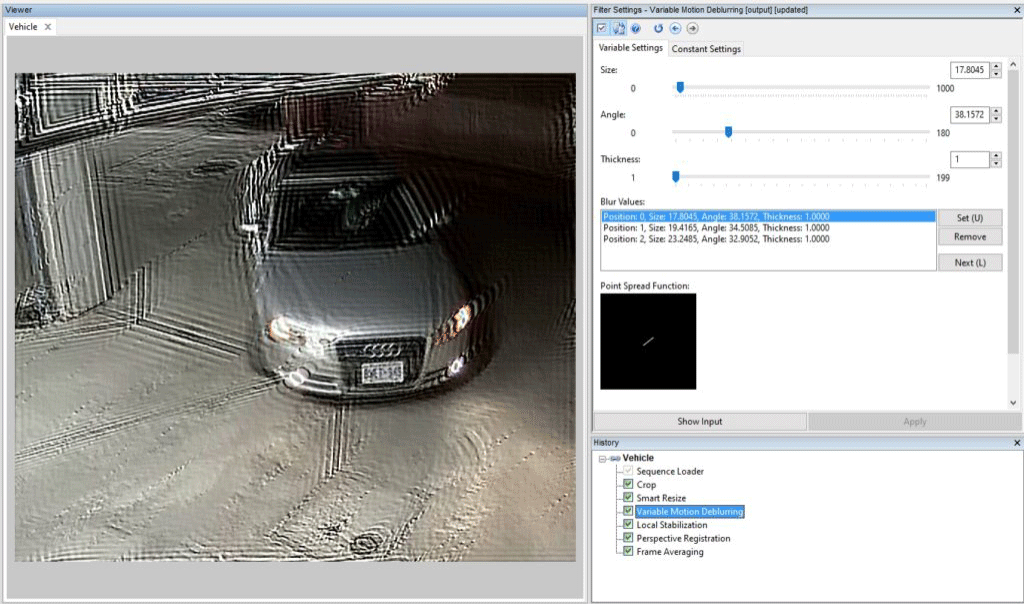
By fine-tuning the blur on each frame we are able to stabilize and integrate the plate to restore and enhance the license plate digits.
Using the filter is remarkably simple. Set your first frame’s parameters and then move to the next frame. You can adjust the ruler tool, which is conveniently left on the screen for you, or you can click the ‘Show Input’ button to see the original frame and create new blur parameters from the start. Within minutes you have the result.
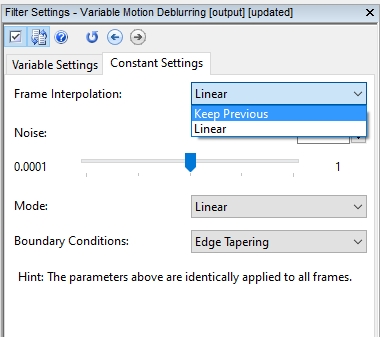
Under the Constant Settings tab, you have all the fields required to set default parameters for all frames, including how to handle the blur angle, length and size of frames where no individual parameters were specified.
The Frame Interpolation is a great time saver. When an object is moving at regular intervals with equal changes in blur, it may only be necessary to apply the blur parameters to the first and last frames. Those in-between will be calculated dynamically.
Variable Motion Deblurring can now be found within the Deblurring filter category.
Freeze Frame
Having the ability to convert, analyze, interpret, measure, restore and enhance, is fantastic, but at the end, you need to present this information. We have worked hard over the past 12 months to implement many Non-Linear Editing functions to save you time, and most importantly, to ensure that your evidence stays within a single forensic environment and application.
One common editing function is frame holding, also called freeze framing. This enables the viewer to focus on a specific image, and then after a set duration, the video will continue playing.
Welcome to Freeze Frame in FIVE.
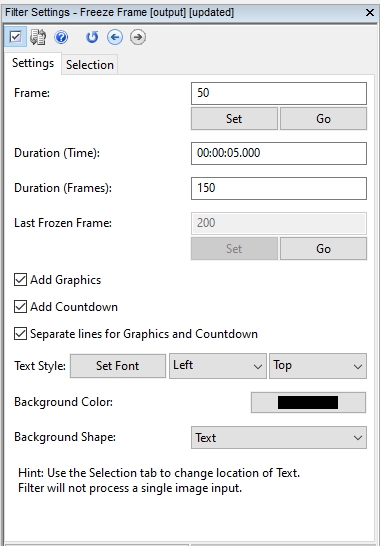
It is an amazingly simple filter to use, but highly effective within a presentation video or when creating image sequences for charts.
Pause your video at the frame you wish to hold and apply the filter. You can set the time if using it for video, or you can set how many copied frames you wish to add. This is ideal for image sequences and charts.
You will notice that there is a read-only filter button to go to the last frozen frame. Just hit the ‘Go’ button and you will be at the end of your frozen selection.
In the Player window, you will get a visualization of your frozen range with the appearance of a shaded blue area.
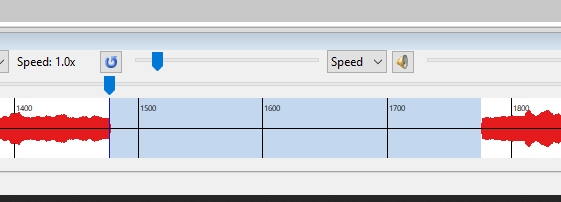
Visualizing the frozen area makes things easy when navigating back through a video to apply annotations.
Some annotations are already included in the Freeze Frame filter and are applied automatically, such as ‘Pause’ graphics and a countdown timer. If you don’t want any of these to show, just uncheck the boxes.
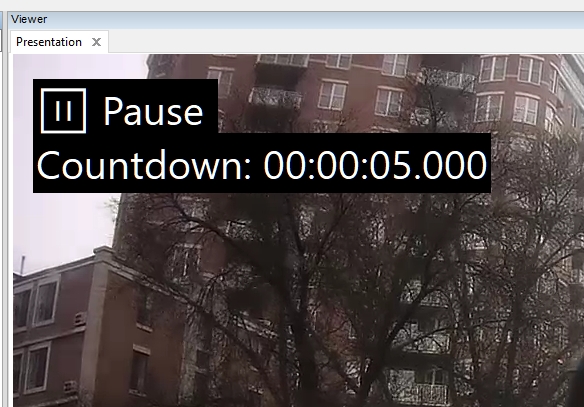
Showing that the video is paused, and how long the pause lasts is vital to ensure that a viewer understands what is happening, avoiding any issues with misinterpretation and is a great help within the courtroom.
Freeze Frame can now be found within the Presentation filter category.
Annotate – Keyframing
In the last Amped FIVE update we introduced Assisted Tracking within the Annotate filter and it has been wonderful to hear the positive feedback on this functionality. We did not want to leave things there though. We pride ourselves on giving you, the analyst, as much control as possible and as such we have now implemented full keyframe tracking within Annotate.
For those people new to the term, keyframing is the process of animating a change in the properties of an object. If we have a red circle, with a size and position set as X, we can add this as a keyframe. Then 100 frames later we can move its size, and position, and make this another keyframe. During playback, the red circle will now move and change size evenly across those 100 frames.
In this example of a 10 frame video, we don’t have to change annotation properties for all 10 frames. We only do 4! It is such a time saver!
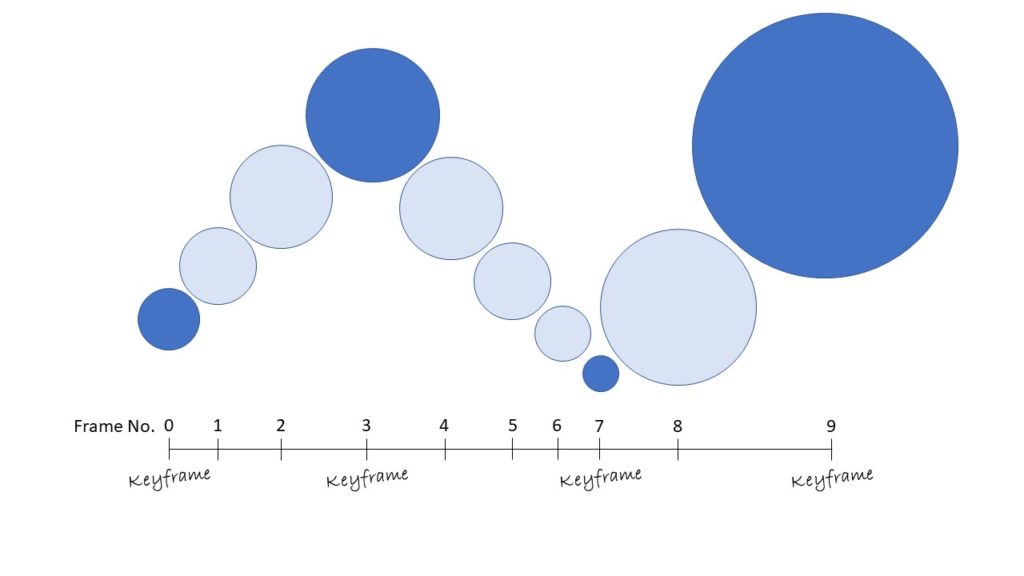
To use keyframing when tracking an object simply create your annotation and either right-click to view the options, or use the universal ‘add’ shortcut of U.
You will then see a visual marker within the annotation to identify this as a keyframe.
During your annotation keyframing, you can right-click your object to move quickly to the previous or next keyframe.
Within the Player window, you will also see visual notifications of the keyframe location by a small vertical line across the annotation line.
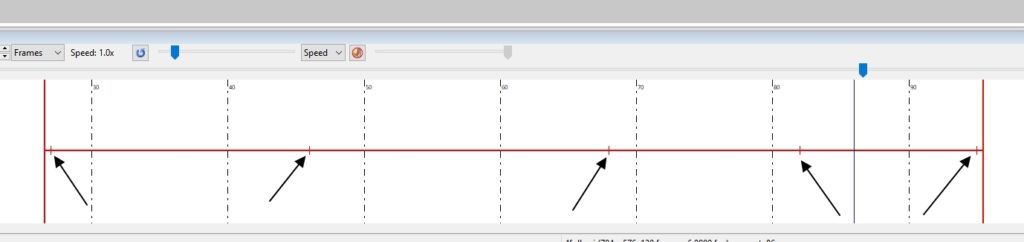
Keyframing, like any tracking technique, does take a few goes to get comfortable, but with the keyboard shortcuts and the mouse, you will soon be able to learn the tool in no time.
Annotate – Text
We have added a new slider within the Text tool of Annotate which allows you to fine-tune the position of text by adding padding.
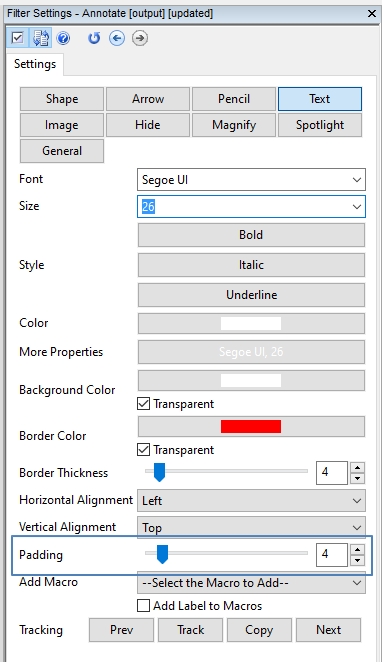
Annotate – Lock
We have increased the limitations when locking an object within Annotate.
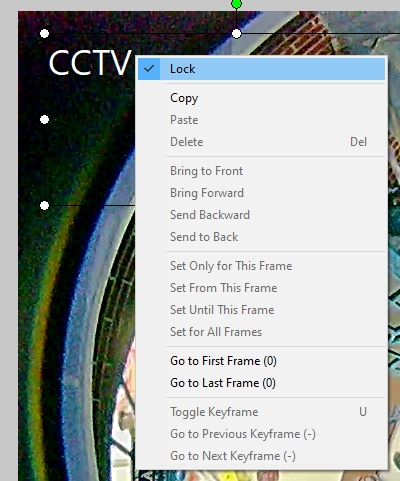
No tracking or changes to start and end frames will be possible when an annotation is ‘Locked’.
Measure 3D
The ability to perform quick and accurate measurements from scenes and of objects makes Amped FIVE such a powerful and time-saving tool. We have improved the visualization of the measurement value annotations by coloring the background to match the line they relate to and dynamically changing their position to stop any overlap of the calculations.
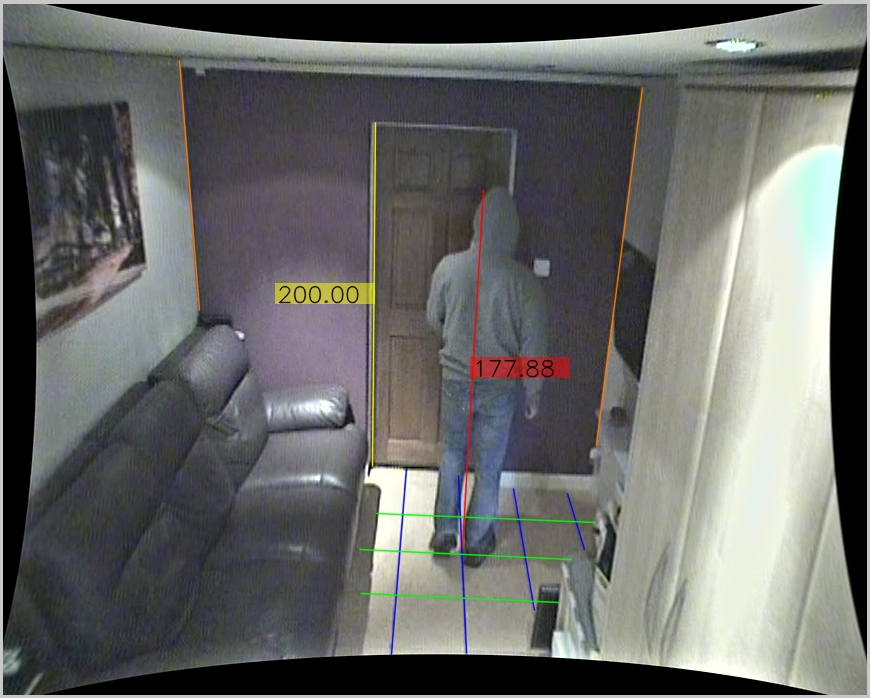
Under Measure2, we have added a Difference Error and a Difference Range calculation that can be used when calculating the size of an object in a scene.
Have a look at this ‘Tip Tuesday’ post to remind yourself about measuring objects that are not on the ground:
https://blog.ampedsoftware.com/2019/11/12/on-the-fly-learn-how-to-use-amped-fives-measure-3d-filter-to-measure-objects-that-are-not-on-the-ground/
Video Loader
Drag and drop conversion is one of Amped FIVE’s unsung heroes. No fuss, no bother – just drop a file into FIVE, select the settings and go. A small but powerful difference has been made to the initial options for proprietary file conversion as, along with a slight change in the wording, we have added a button to take you directly to the Advanced File Info.
This gives you an option to interrogate the file before running any conversion process.
Advanced File Info
Leading on from the above change to the Video Loader, we have made a similar change to the Advanced File Info. You will now see an ‘Open in FIVE’ button at the bottom of the interface.
This now means you can load, analyze and make conversion choices much easier, with a direct workflow from loading, analysis, and conversion.
Staying with the Advanced File Info, we have improved the responsiveness of the Frame Analysis panel, reducing the waiting time for the first results to appear. Each frame is analyzed and its data is displayed immediately.
Add Text, Add Timestamp, Load Timestamp
When using any of these filters, the default font size will be dynamically adjusted depending on the size of the input video. To give you some examples:
SD Video – 12
720P Video – 20
Full HD – 30
This is another small change, but makes the world of difference when adding in Text Macros over your video evidence.
Inspector Tool
We have been working hard on some of the math that goes on behind the scenes to identify improvements. One of those is improved precision in the calculation of the luminance value presented in the Inspector Tool.
You will see another slight change to this information if viewing a single channel (greyscale) image. The RGB components will be disabled.
Multiview & Timeline
We have worked extensively on these filters to improve performance and stability. To ensure incompatible timelines and unintended outputs, we have removed the auto-populate feature when applying these link filters.
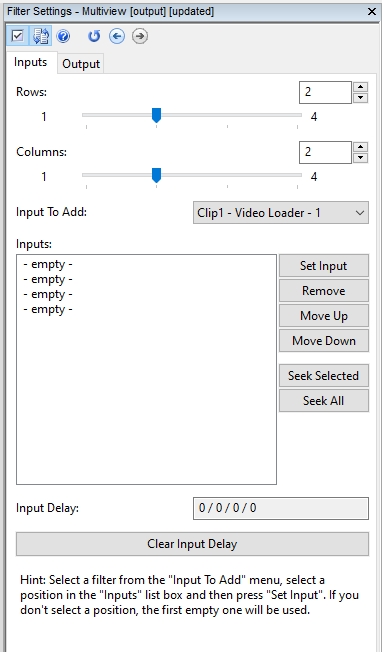
Prior to linking, it is vital that individual chains are correctly structured to ensure the creation of evidential output. For example, remember to bring required chains to the same frame rate before linking them, either using Convert Frame Rate or Change Frame Rate – there’s a Tip Tuesday blog post on the difference between the two https://blog.ampedsoftware.com/2020/12/01/change-frame-rate-and-convert-frame-rate-which-one-should-you-use-in-your-case/.
Auto Selector
The Auto Selector, found within the Select Frames category, is one of those filters you may not use very often – but when you do, it is a lifesaver! It gives you the ability to scan through a video and it will select and remove frames that do not match the visual structure of a reference frame.
We have now added the ability to select an area within the chosen reference frame which dramatically improves processing speed and reliability.
Deblur Filters
We have removed the limitations on deblurring images with a large Point Spread Function. This stops any warning or error message being displayed.
Formats
With every update of Amped FIVE we also increase the format support to deliver more video, audio and timestamp decoding. Native proprietary decoding enables you to be working with the best evidence right from the start. The powerful Amped Conversion Engine now has many new codec and format variations, including the common N3R CCTV file format. With drag and drop simplicity for the multimedia and timestamp decoding, this inclusion will ensure a speedy forensic workflow when analyzing files of this type. We also have many more proprietary HEVC / H265 formats. One of these was only sent to us in the past few weeks and due to the urgency of the investigation, we analyzed and built the decoder for this file within 48Hrs.
Remember to contact us for any new formats you discover. Working as a team, we can all play our part in getting proprietary video decodable.
Bugs
Several bugs have been fixed in this release, including:
- Video Mixer: fixed a bug which was preventing project loading when Compute Similarity Metrics is enabled and the images under comparison are so similar that the “PSNR(dB)” value is too large to be represented as a floating point number.
- Video Loader: fixed a bug causing an error message when a drag and drop was performed over an unconfigured Video Loader.
- Video Loader: fixed a bug that was preventing loading of a new waveform when the “File” parameter is changed to another video.
- Video Loader: fixed a bug that was causing conversion to be suggested even for an ordinary RAW AVI video.
- Range Selector: fixed a bug preventing playback of a video after disabling its input filter; only videos with an audio track were affected.
- Load Timestamp: fixed a bug that was causing the discarding of second and next lines in a SMI multiline subtitle, when “br” tags are used as line separators.
- Load Timestamp: fixed a bug that was preventing timestamps from being updated when changing the input file and clicking Apply.
- Local Stabilization: fixed a bug that was preventing recalculation of the stabilization effect after changing parameters of an input filter, until Apply was clicked.
- Annotate: fixed a bug causing the head of an Arrow to be rendered incorrectly after a thickness change.
- Annotate: fixed a bug that was occasionally preventing proper redrawing of list boxes, until the mouse was moved over the annotation.
- Hash Code: fixed a bug that was preventing immediate update if input video was changed in the Video Loader (before the fix an explicit click on Apply was necessary).
- Generate Report: fixed a bug that was preventing the report file to be opened correctly if the default system browser is Edge.
- Fixed a bug that was preventing the Mencoder log file from being written.
If you find that something happens with the software, and you believe it to be an error, please remember to let us know.
New Language
The latest language to be supported is…
Yes, German has now been added to the list of languages to support the growing number of Amped users in German-speaking countries.
Don’t Delay – Update Today
If you have an active support plan you can update straight away by going into the menu About > Check for Updates within Amped FIVE. If you need to renew your SMS plan, please contact us or one of our authorized partners. And remember that you can always manage your license and requests from the customer support portal.