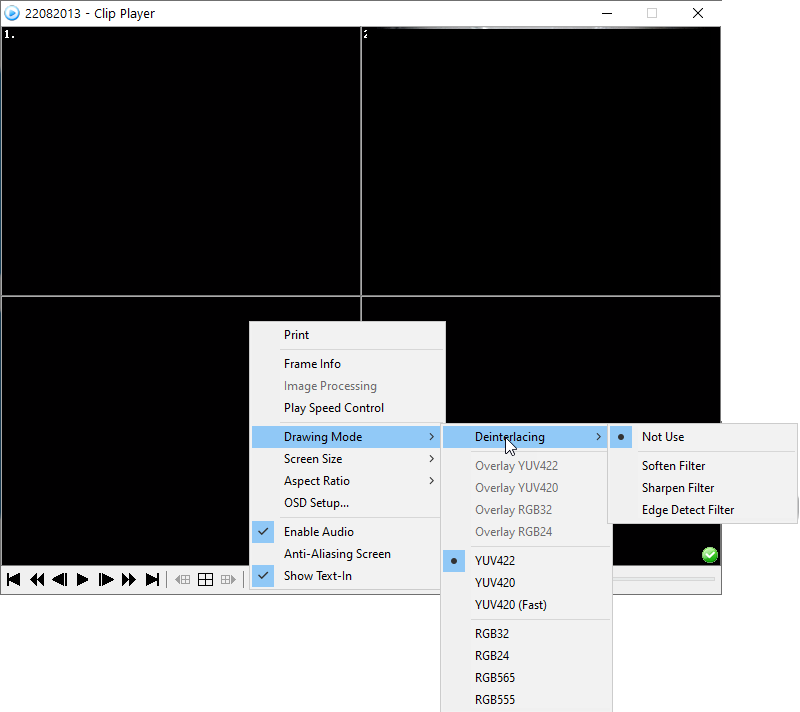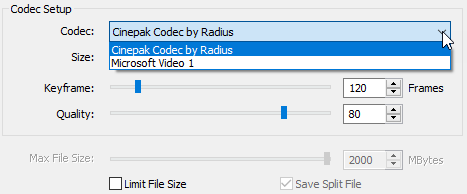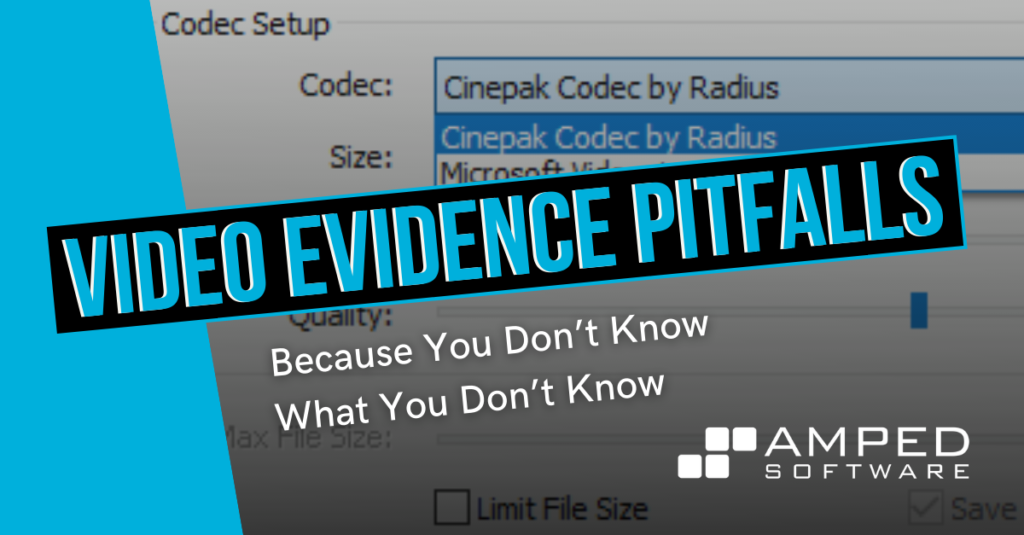
Dear friends, welcome! This week’s post continues the “best possible evidence” mini-series. Last week, we showed why filming the display is not good. This week, we address a related topic: can we trust proprietary players? You’ll be surprised by the number of pitfalls hidden in the bare playback of a surveillance video, so keep reading!
Issue: Proprietary Players Rarely Show You the Original Pixels
Those working with surveillance videos will surely agree: “It’s stored in a proprietary format” is in the top 5 most used sentences in their life. It’s sad, but it’s true. Most digital video recorders (DVRs) will not export footage to an open standard container and codec. Therefore, you often get back to your lab only to find that you’re left with a .xyz file that won’t play in any standard player. You then realize that the DVR also saved a “player.exe” in the folder. After begging your system administrator for permission to install the software, which of course always brings some risks, you finally have it in your workstation. You run the player, and you find that it plays the video! You may be tempted to think: “I’m done! I can’t imagine any better ways of playing this proprietary video than using its proprietary player!”.
But as you’re using the player, you may notice some scary facts. For example, it often happens that if you drag the player border (even accidentally), the video will be automatically scaled to any possible size (!), changing the aspect ratio (!!). Some players will let you choose from a set of possible “frame sizes”, without telling you which is the actual resolution of the recorded video!
Sometimes the video looks suspiciously sharp, and you realize the player offers a variety of “processing filters”: anti-aliasing, soften, sharpen, etc.
Some players let you turn on or off such filters, some others hide them beneath the hood.
Here are just a few of the most common problems:
- Deinterlacing, often discarding entire fields
- Automatic upscaling of field-based video with unknown interpolation
- Rescaling to incorrect Aspect Ratio to fit the interface
- Automatic sharpening and or contrast
- Automatic deblocking/smoothing
- Incorrect color
- Failing to display all frames
- Unable to keep video and date/time data in sync
- Wrong playback speed
You end up asking yourself: why can’t I just see the actual recorded pixels!?
Explanation: DVR Players Are Not Meant For Forensic Use
It’s a bold claim, but we must admit it’s true. Most proprietary players are not designed for forensic use since, in the attempt to make the user’s life easier, they will do things that scare most forensic video examiners. They must also be used with caution in any legal environment as they make it difficult to:
- Show the actual recorded pixels, without any additional processing;
- Understand what each processing step does, when enabled (provided you can enable/disable them);
- Find a way to export the video, and in many cases images, to a standard format without affecting the picture and lowering its quality with recompression.
One classical example is field-based recording. In a nutshell, field-based recording consists of storing fields of an interlaced video without any interpolation, as if they were entire frames (we explained this in a previous post of this series), thus resulting in a “stretched” video which has half the number of lines. Most proprietary players will compensate for this effect to make the video look correct. But they won’t tell you HOW they process pixels. Are they replicating each row? Are they interpolating? How?
Many also create a still image by conducting a simple image grab from their player window. They do not extract an image from the video – they conduct a screen grab. So if the player was playing it wrong- your image is wrong too!
Finally, we have to export.
Most of the time, you will be able to view the video in a proprietary player. But you won’t be able to export it to a standard container without lowering its quality. You will be forced to re-encode the video, often with (very) legacy codecs. Needless to say, there’s really no need to further lower the already appalling quality of most surveillance footage.
Solution: Access The Original Pixels
When working with evidential footage, you need to have control of what’s going on. That’s the reason why, at Amped, we invest lots of effort in supporting proprietary videos, so you don’t have to watch them nor export them from the player. It’s certainly OK to look at the video in the player, for a quick assessment, for accessing timestamps or other proprietary metadata, and to compare it against the version presented by Amped FIVE or Amped Replay. But whenever possible, it’s better to access the original pixels directly.
Once you’ve imported the video, Amped products leave it to the user to decide if to interpolate, deinterlace, correct the aspect ratio, and apply any other possible filtering. At first sight, your video exhibit may look better in the proprietary player or sometimes even in a consumer player than it looks in Amped Replay or Amped FIVE. When this happens, it means there’s some implicit, typically undocumented processing going on: you’re not seeing the original pixels.
If this post intrigued you and you want to know a bit more, there’s a longer article on this topic published on our blog.