Welcome back, dear Tip Tuesday mates! Today I will be showing an Amped FIVE feature that I’m pretty sure most of you have never tried before… because it’s so new! Since the latest release, Amped FIVE integrates audio track viewing and redaction capabilities. Why don’t you take your first walk through this functionality with this tip? Ready? Let’s go, then!
If you already updated to Rev 16112, when you drag a video in Amped FIVE, you should see this new bar appearing in the Player panel:
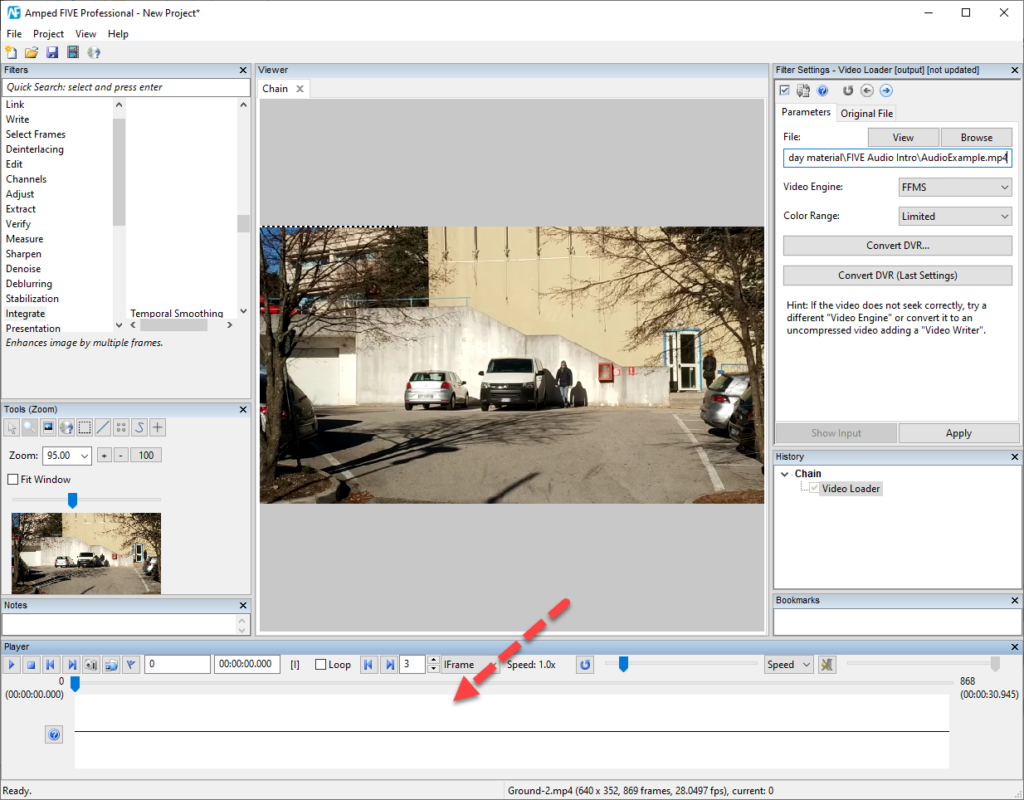
If you don’t see that empty bar at the bottom, simply click on the View menu in the top bar and make sure the Audio entry is enabled:
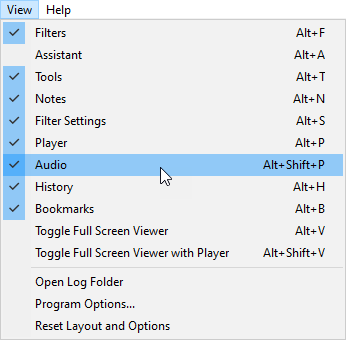
Okay, now you have it but… it’s empty! Why is that? Because the video was loaded with the FFMS video engine, while you want to choose the FFMS with Audio if audio is of interest for your task. So, just double click on the Video Loader filter and change the Video Engine accordingly, then click Apply.
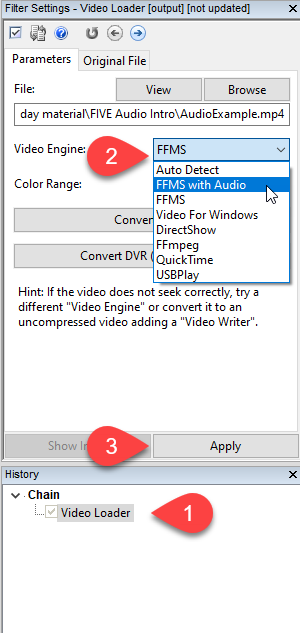
Now we like it better!
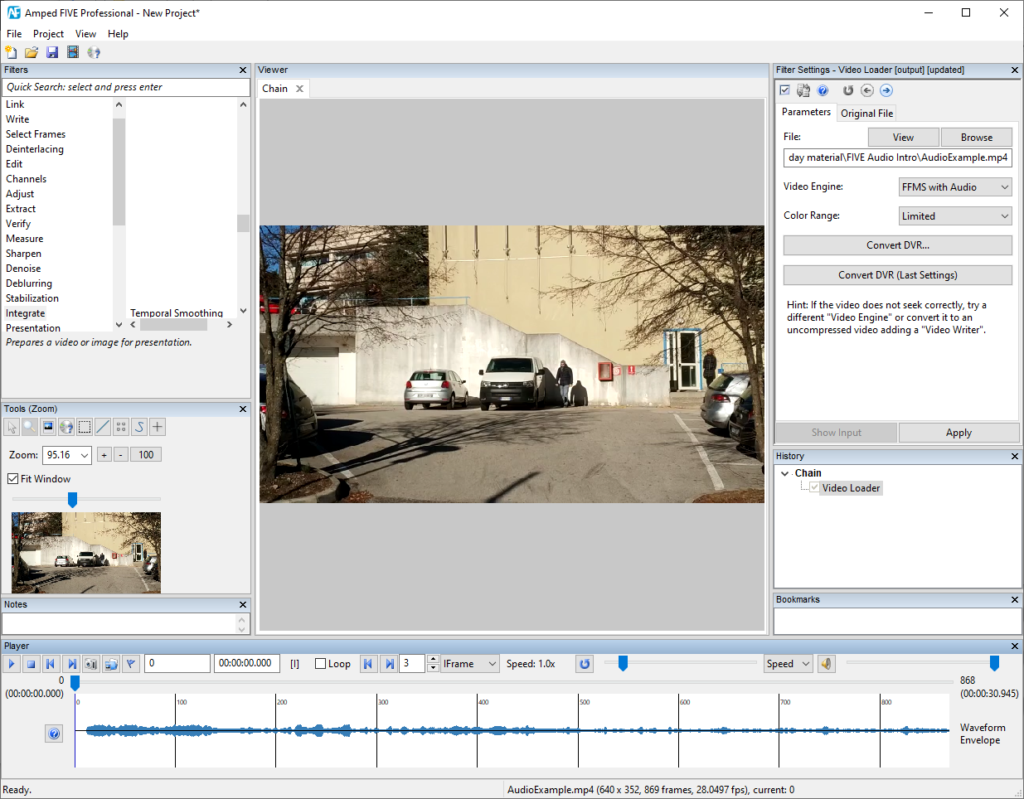
You may notice the audio waveform is a bit “compressed” vertically. This simply means the volume is quite low. You can zoom in vertically to make the waveform more visible. The best way to do so is to hold the SHIFT key and move the mouse wheel up. If you’re not familiar with the wheel, you can hold SHIFT and left-click on the plot to zoom in vertically.

Much nicer, isn’t it? As you may have guessed already, holding SHIFT and moving the wheel down (or pressing the right mouse button) will allow you to zoom out.
All of the above was about vertical zoom (i.e., seeing a “taller” waveform). But of course, you can also zoom horizontally, which means, zooming in time. It works just as before, but you’ll be pressing the CTRL button on the keyboard. Take a look at this zoomed area, where we see the waveform for frames between 310 and 390:

Unless you zoom a lot, what you see in the plot is the Waveform Envelope (as stated on the right side of the plot). The envelope is basically the outer shape of the real signal plot, which provides a measure of the power of the signal.
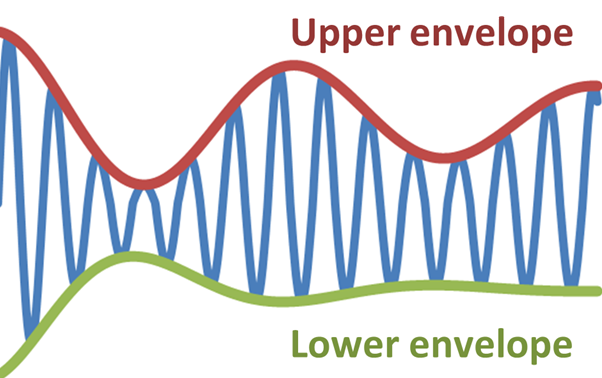
In case you need to inspect the actual signal for precision seeking or redaction, just keep zooming in and you’ll eventually be presented with the Actual Waveform:

You can use the audio plot to navigate the video: just click on the plot or drag to move the current player position. You may also use the mouse wheel to achieve the same. We strongly recommend that you familiarize yourself with the keyboard shortcuts presented above: this will make your interaction with the Audio panel much more comfortable and fast! And remember that, just like any other panel in Amped FIVE’s interface, you can enlarge or even detach the Player panel and its audio plot to make more room for it.
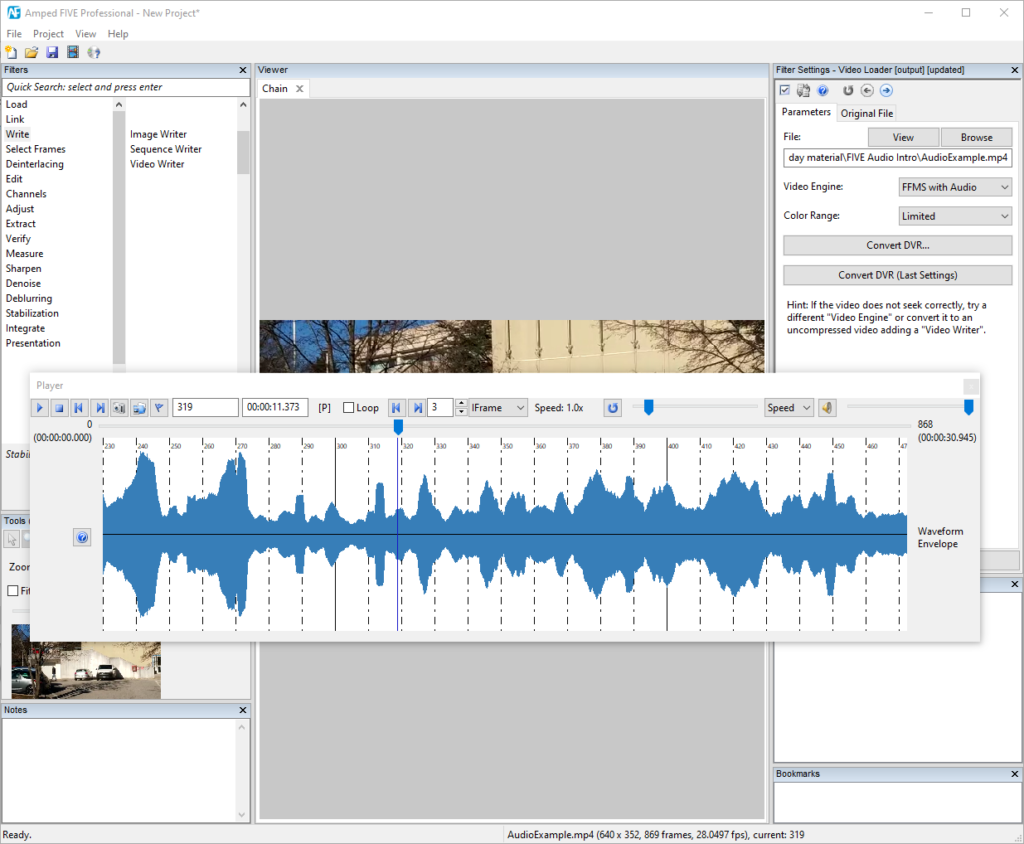
A special mention is needed for videos with multichannel audio tracks. For example, if you load a video captured with a reasonably recent smartphone, you’ll likely see two signals plotted because the audio is stereophonic:
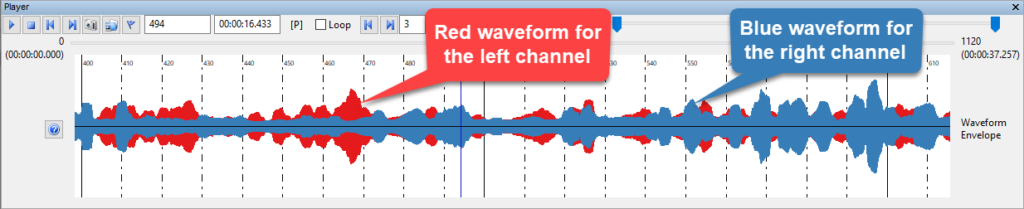
And if you happen to work on 5.1 channels audio, you’ll get a very colorful audio bar!
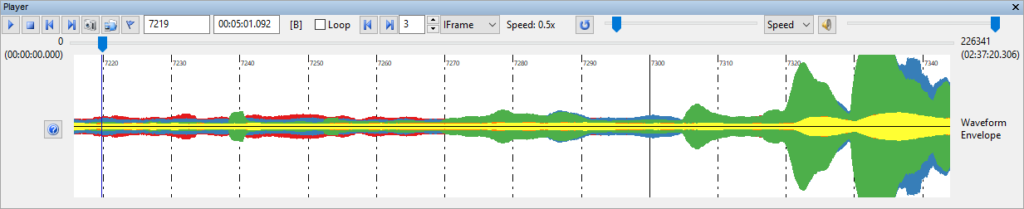
You’ll see that, if you increase or lower the player speed, the audio track will be processed accordingly and you’ll hear slowed or accelerated audio. We’re using a tempo modification algorithm, which compensates for the pitch drift, so you won’t hear those funny “cartoon-like” voices when speeding up the playback or “disguised-killer-voice” effect when slowing down.
Continuing to talk about speed, there’s an important fact to mention: when you work with high-resolution videos, depending on your computer performance and on the filters you applied, it may happen that Amped FIVE cannot playback the video at its real speed. In these cases, you’ll see different behaviors depending on the video engine you’re using.
- If you’re using FFMS, you will see the video playing “smoothly, but slower”, meaning that Amped FIVE attempts to show all frames, but since this cannot be done in real-time, you get a slow-motion effect and your video playback will last longer than its real length (e.g., it may take 1m30s to play a 1m10s video);
- If you’re using FFMS with Audio, instead, Amped FIVE will prioritize time fidelity, so frames will be skipped to keep the pace. Your 1m30s video will be played in roughly 1m30s, but you may notice that frames get skipped.
A short note is needed here: remember that Amped FIVE is not just “a player”, there’s a lot of things we do to provide the most faithful representation of the video stream. This pushes us to avoid some tricks or optimizations that would speed up processing at the cost of forensic soundness, which is not acceptable for us.
Before coming to the conclusion, remember that you can easily access most of the information provided in this tip by simply clicking on the “Help” button on the left side of the waveform!
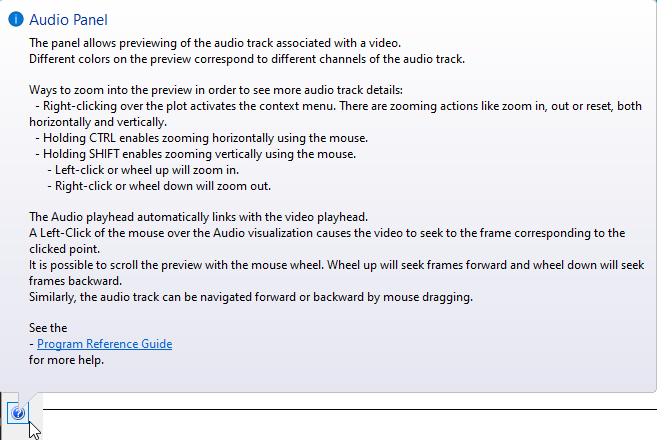
We’re sure Amped FIVE support for audio will boost your productivity even more! After you’ve played a bit with that, you will realize how quick and easy it is. And of course, this is just the beginning: we have lots of ideas to work on, so make sure your SMS plan is still active and don’t miss the next updates!




