Dear Amped friends, welcome to this week’s tip! Today we’re sharing some hints about one of the simplest tools in Amped Replay: the Rotate filter. We’ll see cases where it’s definitely better to rotate, and cases where you may want to think twice. Keep reading to find out more!
In a world where more and more videos are being captured with smartphones, it’s becoming quite frequent to have to deal with tilted videos. When you take a video with a smartphone, holding it upside down, the video will likely be stored upside down as well, and information about the device orientation will be written in the container. Most players will then read this information and automatically rotate the video during play. But Amped products won’t do this. Why? Because we prefer showing the video as it is encoded, without applying “implicit” transformation such as rotation, deinterlacing, etc.
In our opinion, the user must always be aware of what’s going on, and they must be free to decide whether to compensate or not for any defect (e.g., if you have to read a license plate of a steady car in an interlaced CCTV video, it’s normally better not to deinterlace… that’s indeed a good topic for a future tip!).
All the above being said, you may quite often load a video in Amped Replay and find this situation:
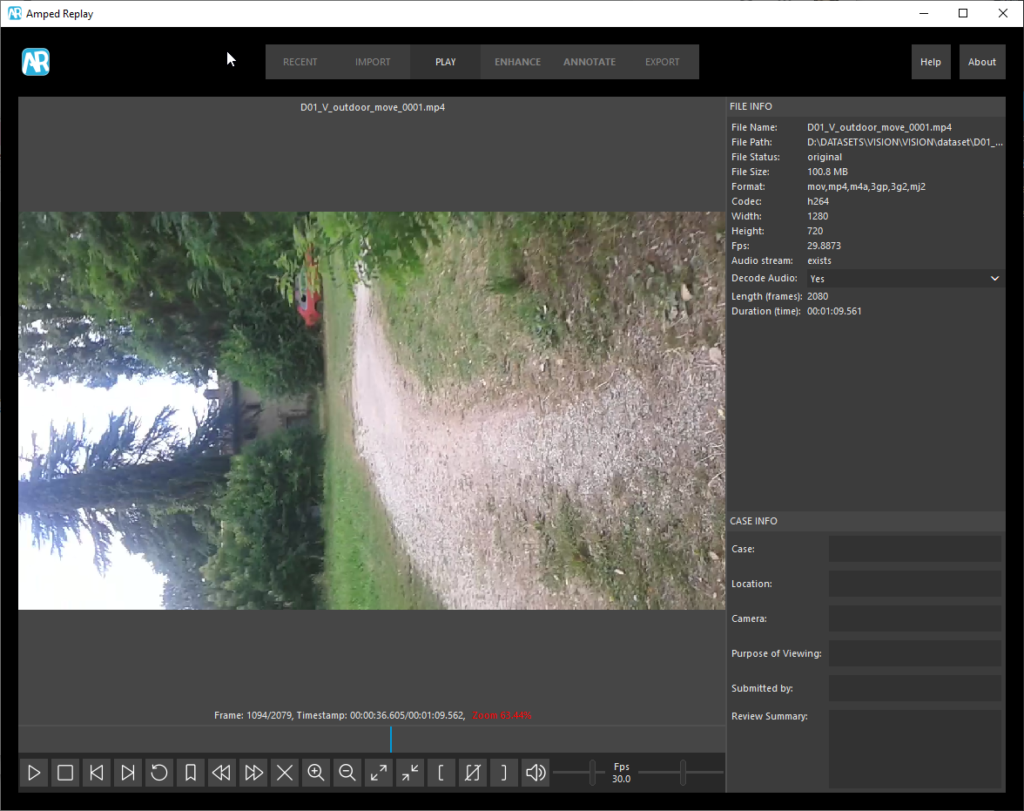
Of course, working with a video rotated by 90° or 180° degrees is very annoying, and this alone provides a good incentive to fix the rotation. But there’s more than that. Take a look at Margaret Tatcher’s picture below: it seems to just be rotated by 180°, doesn’t it?
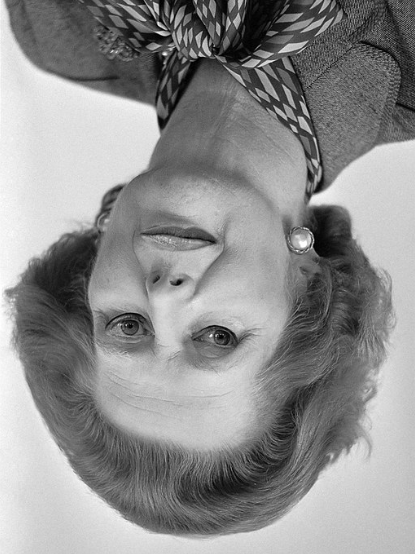
Well, let’s try to rotate it then, and here’s what we get:

This is a well known optical trick. Remember that, regardless of your opinion about machine learning and neural networks in forensics, all image and video forensic analyses in the world are performed by a neural network, that is, the one in the analysts’ brain! And our brain isn’t trained at all to work with rotated images, so it can easily be fooled by them. That is to say, it’s not just a matter of comfort: if you have images rotated by 90, 180, or 270 degrees, just click on the Rotate filter available in the Enhance tab and select the rotation that’s needed to bring everything to the proper view.
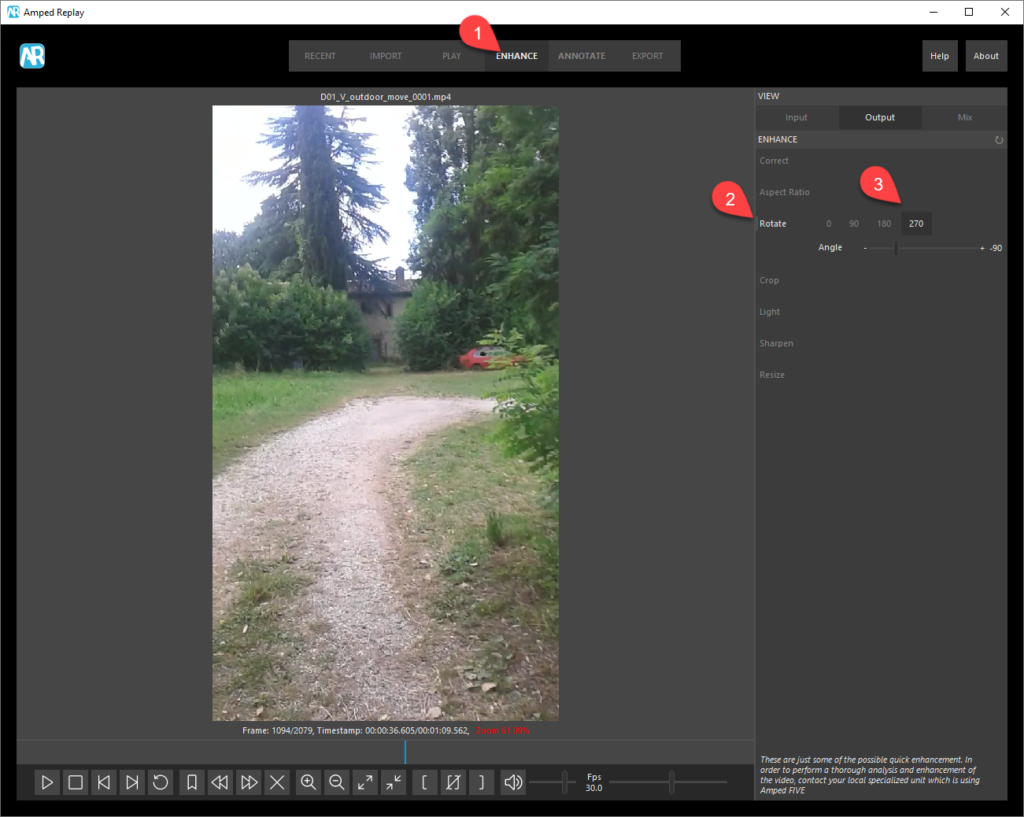
Let’s focus a bit more on the Rotate filter’s possible configurations:
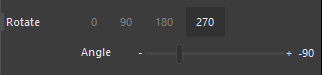
You see there are four clickable number boxes: 0, 90, 180, 270. These are normally called “rigid rotations”. When you apply a rigid rotation, pixels will be moved but their values will not change. It’s just a matter of taking all pixels and transpose/flip them so as to “rearrange” them to form the rotated image. To forensic examiners, this is something very nice to know: they love when pixel values are not affected!
The situation changes if you need to rotate by a custom angle, which of course you can do by moving the slider or clicking on the “-” and “+” buttons next to the slider. Be aware that, doing so, you are requiring Amped Replay to interpolate pixels to rearrange them to a different grid. The reason is intuitively explained by the picture below: after rotating the red grid leftwise, we need a way to “fit” rotated pixels into the green destination pixel grid. As you can see, each green pixel contains part of several rotated red pixels, so to compute each green pixel value we’ll need to combine together several pixels of the original image. That’s why digital image rotation by custom angles requires interpolation.
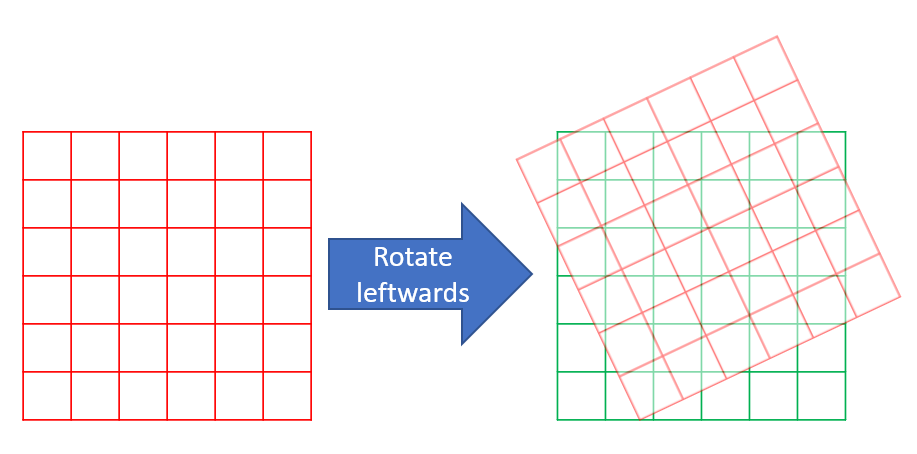
All of the above is to say that, after rotating by a custom angle, you’ll find new pixel values in the rotated image, that of course have been derived from the original pixels. This is normally not a problem in forensics, interpolation is normally used by several image operations including zooming, but, of course, you may wonder whether it’s really necessary to compensate for a 5 degrees rotation. There’s not a unique answer: if the goal is to send the image to media for publication, the interpolation due to rotation will probably be the least of all the processing the image will go through, so it may be a good idea to prioritize visual appearance over pixels originality. Instead, if you’re about to send some frames to another unit for specialized analysis, you’ll likely want to avoid customized rotations so as not to introduce unnecessary interpolation.




