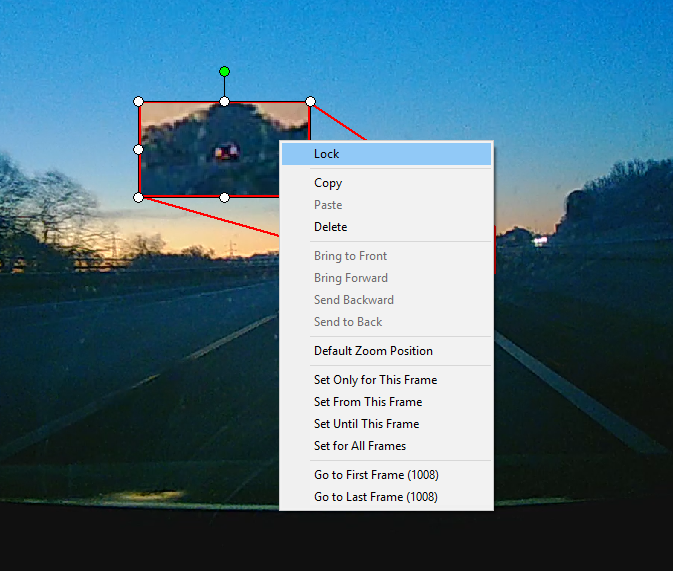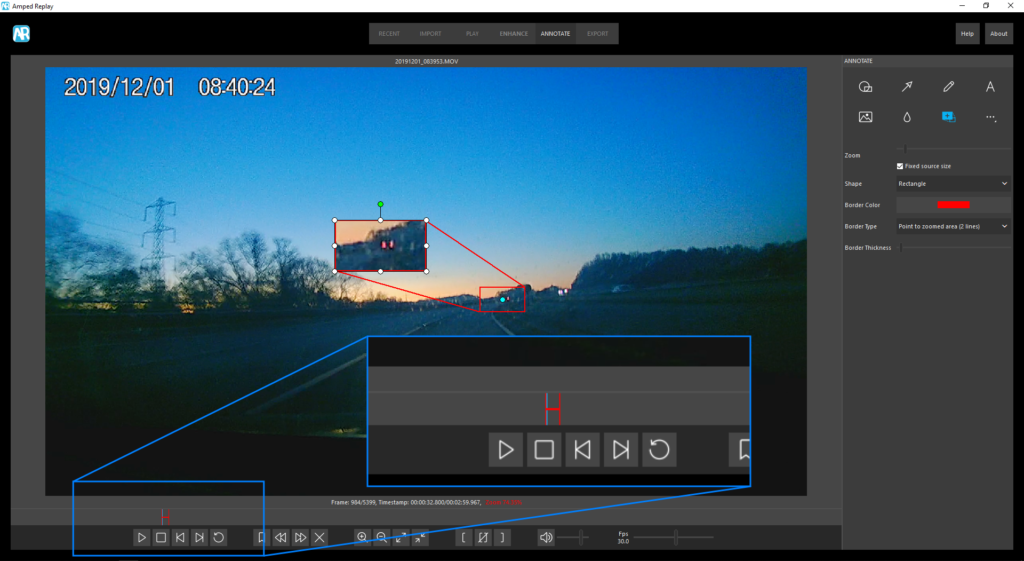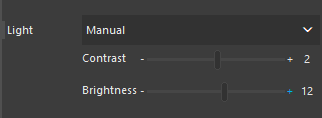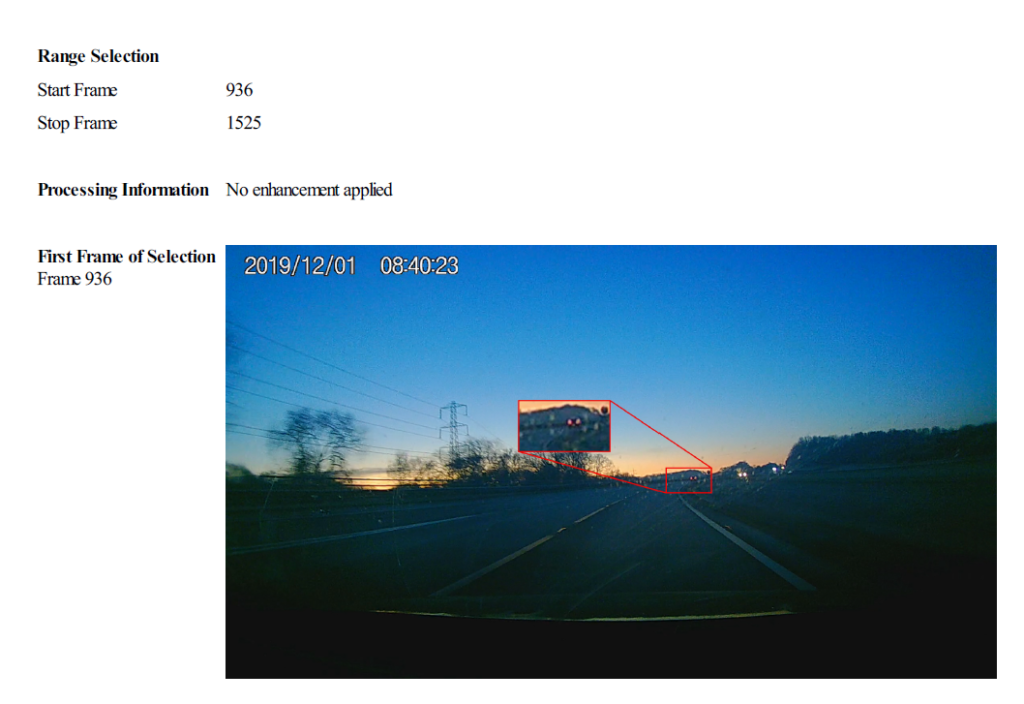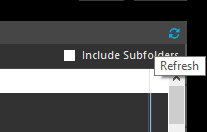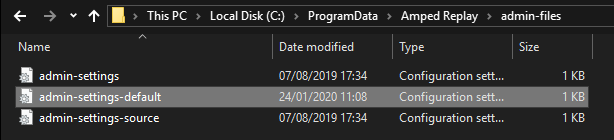It feels like it was only yesterday that we were releasing our first official update to Amped Replay, our enhanced video player for police investigators, and now we are thrilled to be showcasing our third update release! Let’s jump right in to what’s new in Replay.
The Annotate Tab
Our Annotate tab and its tools continue to be a hit with those of you who regularly need to quickly present video or image evidence. We’re working hard to ensure it remains intuitive and you’ll find some subtle yet profound changes in this update!
We’ve now included the option to Lock any position, rotation or other properties when applying an annotation to your footage or image.
Simply right-click and select Lock to prevent any further changes to your annotation once you’ve applied it. This means your annotation will stay the way you want it should you need to apply any further annotations or are dealing with a large number of them in your project.
We’ve also allowed for the more intuitive behavior of setting an annotation for one single frame or multiple frames of video, as seen below magnified in blue.
You can now see a red bar within the playback interface, demonstrating when your annotation is applied. The tool will automatically deselect the annotation object when choosing Set Until This Frame and Set Only For This Frame. This means that your annotation will only be displayed until you choose either one of these options, allowing for even easier application of any magnification, redaction or other Annotate tool.
The Enhance Tab
We’ve now added clickable widgets alongside our Enhance tab sliders.
By clicking either the ‘+’ or ‘–‘ buttons on either side of the options within the Enhance tab, you can now more accurately increase or decrease the likes of Contrast or Brightness should your corrections be more detailed.
Generate Report
When you generate a report in Replay having applied Range Selector (Start Range and End Range buttons within the playback interface) you’ll now see that this is reflected in the report in its own dedicated section.
The frame numbers for the Start Range and End Range are now supplied, allowing for more repeatability should you need to demonstrate this.
Other New Features
The Import Tab
We’ve added a Refresh icon in the right-hand corner of the Import tab in order to instantly reflect the adding of any files or external volumes.
The Export Tab
Should you export a video that also contains an audio stream, the audio tempo is adapted to the frame rate of the output video, ensuring that your output files maintain consistency as per the needs of your project.
Admin Settings
We’ve also added the possibility to enable or disable features of Replay settings by anyone with the role of system administrator and overseeing the deployment of Replay over an agency-wide installation.
Simply navigate to C:\ProgramData\Amped Replay\admin-files to find the configuration settings files in order to adapt them as you require. This allows complete control over how Replay is used in accordance with your agency or network needs and protocols.
We’re sure that Amped Replay will further allow for the quick, straightforward and professional playback, enhancement and presentation of your digital evidence. We’re continuing to work on even more updates to Amped Replay so stay tuned! In the meantime, what are you waiting for?
Don’t Delay – Update Today
If you have an active support plan you can update straight away by going into the menu About > Check for Updates within Amped Replay. If you need to renew your SMS plan, please contact us or one of our authorized distributors. And remember that you can always manage your license and requests from the customer support portal.