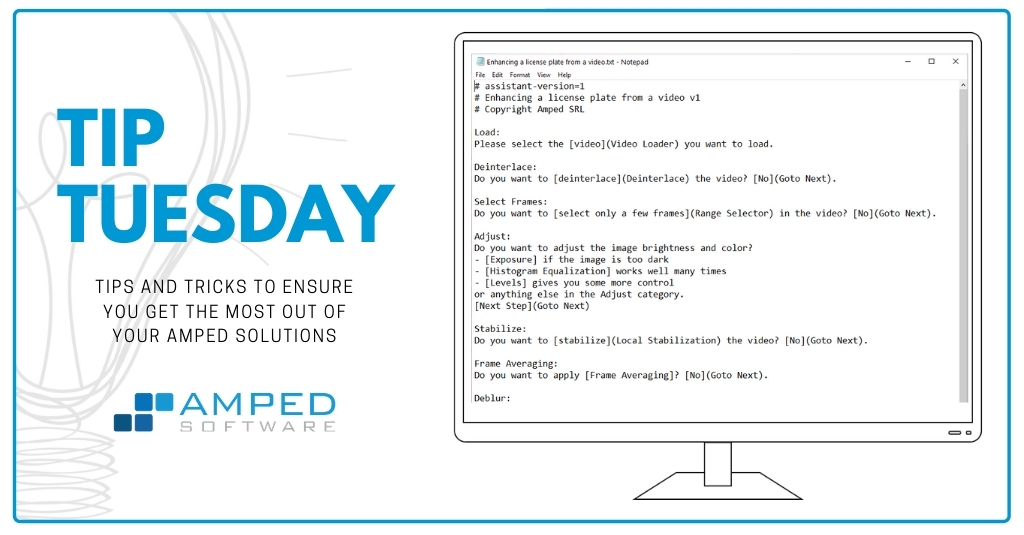
Dear Amped blog fellows, welcome to this week’s Tip Tuesday! Privacy is getting more and more important in the digital era. People are becoming aware (or sick) of having their faces constantly filmed by CCTV cameras. That’s why Amped Replay features simple yet great video redaction tools, that just got better with the latest release. So, keep reading to find out how you can hide, in less than a minute, moving objects and subjects in your video before sending it out!
Imagine finding your face shown on national television just because you were having your coffee sitting next to a criminal. Some could find this exciting (“Mom, I’m on TV!”), some could never notice. However, some could even get in trouble for that. At Amped Software, we take your responsibility very seriously. So, Amped Replay featured the Hide tool from its very first release. It’s waiting for your under the Annotate tab.
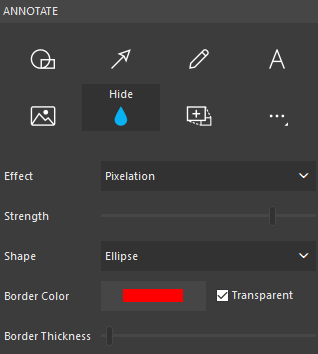
Let’s put it to work with an example: we need to redact this video to hide the faces of the dogs’ owners, we only need to keep the dogs.

We drag the video into Amped Replay, Crop the region of interest and head to the Annotate tab and select the Hide tool. We’re ready to draw two bubbles that cover the face of each person. (For the nitpickers: hold the Shift button to draw regular shapes, i.e. a circle when using the Ellipse shape, and a square when using the Rectangle shape).
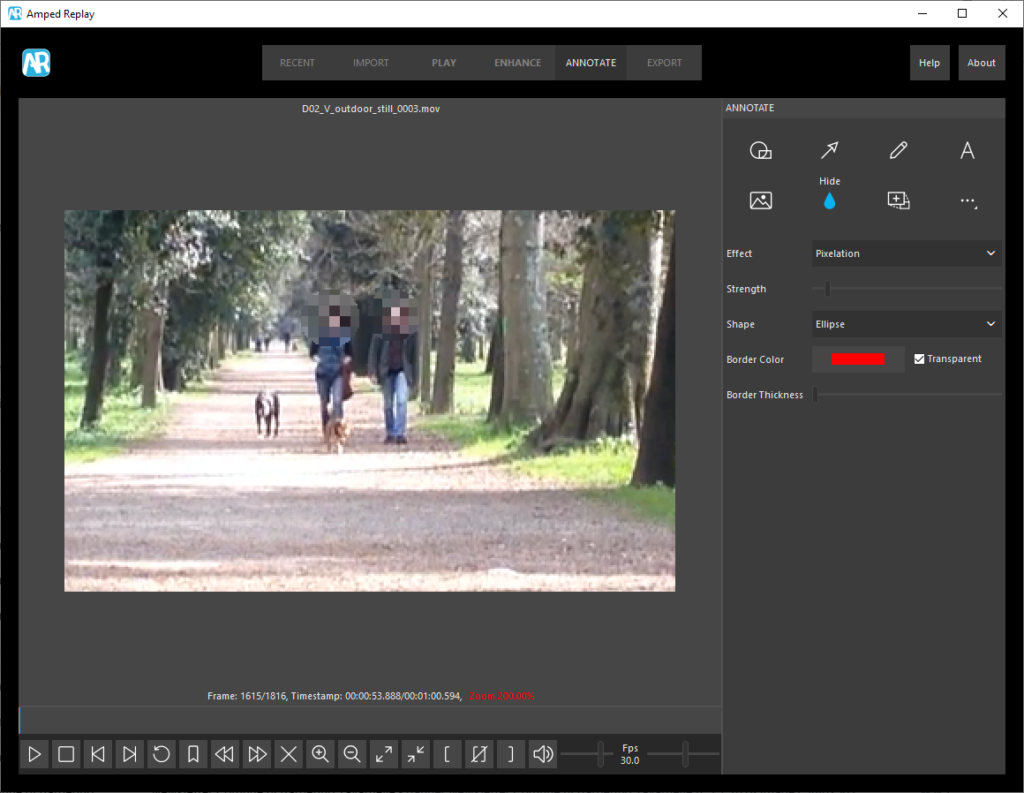
We can right-click on each pixelation object to set how long it should remain in the video. In our case, we’ll keep the redaction for all frames.
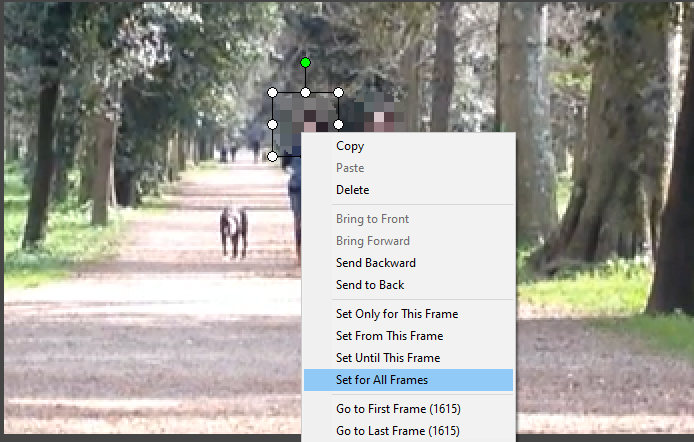
There we go, we’re ready to use the Export Processed Video AS MP4 button under Replay’s Export tab. We’ll use a (compressed) animated GIF to show you below an idea of what we’ve obtained.
Ok, that was easy. However, we were lucky: indeed, the subjects were moving just straight towards the camera, so that a static pixelation was enough to keep their face hidden in several frames. But what if their position changed across the video? Would we have to manually add ellipses frame-by-frame? We have good news! As of version 14312, released in September 2019, you can easily track objects in the video by dragging your annotation over them. (If you didn’t update yet, do it now or contact us or an authorized distributor to renew your subscription!)
For example, we may need to hide a subject’s face while it crosses the scene. To do so, follow these simple instructions:
- Go to the first frame you want to annotate;
- Click on the Hide tool, configure it as you wish, and draw the shape over the subject’s face;
- Set a suitable video playing speed using the Fps slider (it depends on your hand/mouse readiness, for me 10 Fps is OK);
- Now click on the pixelation element and hold the mouse, then hit the space bar to start playing the video: you just need to follow the face as it moves, and Amped Replay will automatically record where you want the hiding element to be in every frame. If the object is moving too fast, lower the Fps slider a bit and try again.
- You’re all set! Just play the video to see your hiding circle move along the path you’ve drawn with your mouse.
Great, isn’t it? What’s more, the tracking feature is something shared by all annotation tools, not just redaction. For example, we may want to add a “moving zoom” that follows a vehicle’s license plate through the frames of the video. That’s easy as well:
- Go to the first frame you want to annotate;
- Click on the Magnify tool and draw a rectangle where you’d like the zoomed license plate to be shown;
- Move the blue dot over the desired to-be-zoomed location (the license plate) in the first frame;
- Set a suitable video playing speed using the Fps slider;
- Now click on the blue dot and hold the mouse, then hit the space bar to start playing the video: you just need to follow the license plate as the car moves.
You’re done! The annotated video looks like this.
Conclusion
This week’s take away is: don’t stop at raw pixels! Boost your video efficacy and discretion with the powerful redaction and annotations tools provided by Amped Replay.





