Hi, dear Amped blog readers, welcome to this week’s Tip Tuesday! As you surely know, Amped Authenticate is the most complete image authentication suite on the market. It has so many filters… and sometimes they could be too many! Today we’re going to see how you can save time by using Batch Processing and customizing the filter configurations.
Saving time for our users is one of Amped’s main goals. We know that every day you’re dealing with a lot of casework and investigations, so we constantly strive to make our products intuitive to use, fast, and configurable. Unfortunately, there are some things that take time by their nature, and this is especially true for some of Amped Authenticate’s Local Analysis filters. The Clones Blocks, to cite the worst case, can take several minutes to run on a single image, because it has to compute millions of descriptors and match them.
Of course, we don’t like the idea of making you sit in front of the monitor waiting for a filter to complete. That’s why Authenticate features the result caching system: once a filter is computed for an image, the result is stored and will be loaded the next time you click on the filter. This functionality works great when combined with another one, the Batch Processing (available under the Tools menu).
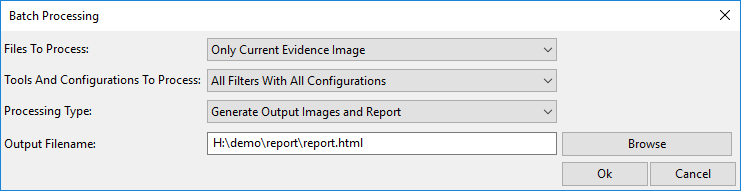
Indeed, you can use Batch Processing for two main purposes:
- to generate an HTML report showing the results obtained by each filter on every processed image, and/or;
- to compute and cache filter outputs, thus speeding up your following work.
These two main purposes are well suggested by the Batch Processing‘s “Processing Type” configuration parameter: if you select the first option “Only Preprocessing“, Authenticate will not create any report at the end of the processing, it will just compute and store filter outputs.
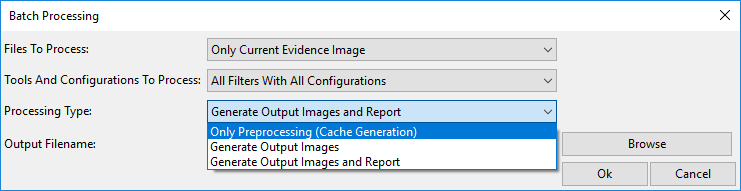
The next time you’ll load an image, you will know it has cached results because many filter names will be written in bold in the Filters panel:
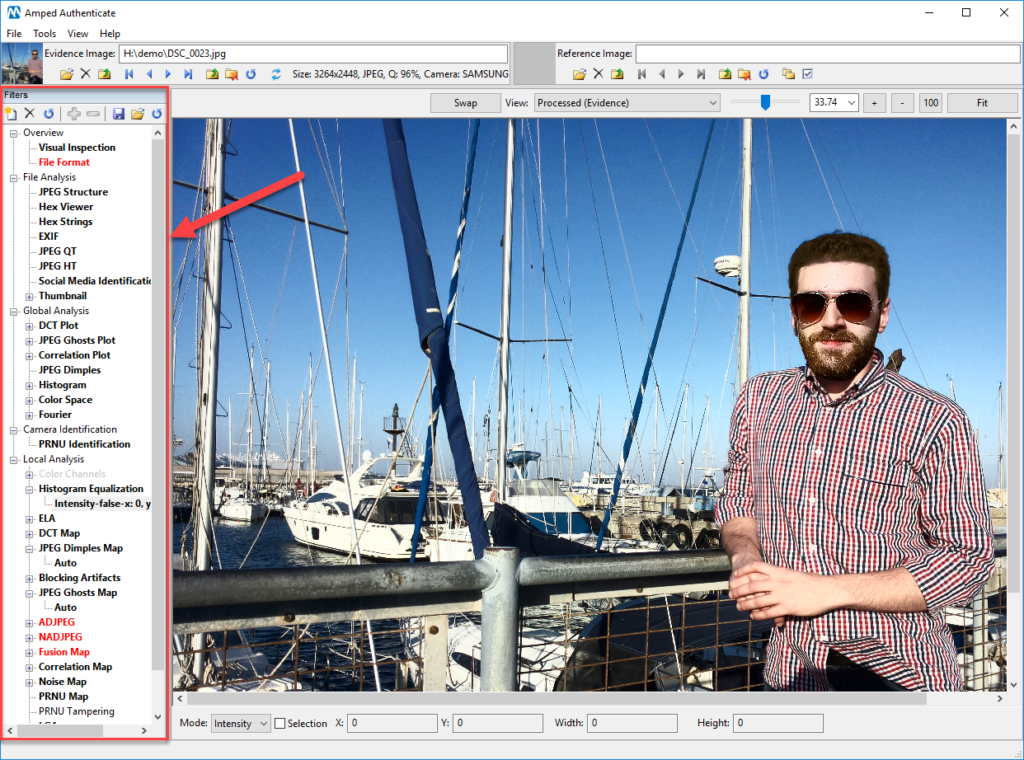
You’re probably saying, “this way I can let Authenticate run while I have a coffee… but it may still take long”. It’s true, and this is where you need to ask yourself which filters you want to pre-compute. Indeed, in some cases, you may only need to run only some kind of analyses on your image and not some others. Let’s go back to the Batch Processing tool configuration and take a look at the “Tools and Configurations To Process” option:
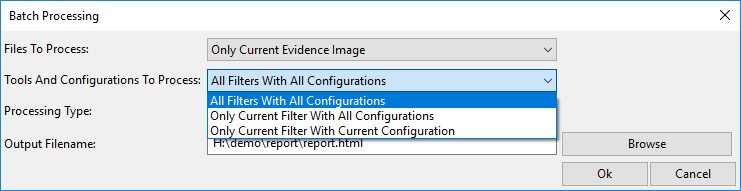
You can choose between three options: two of them will run only the currently selected filter, either with one or all of its configurations. The other one shows an ominous option “All Filters With All Configurations“… by reading its name, you already know it’s going to take a while.
But there’s good news here! When it says “All”, it means all enabled filters and configurations. Which means, you can turn off all the filters you don’t want to run, and let the Batch Processing go through all the others. Let’s see how you can do this:
- Close all images (so we can freely click on filters without starting any analysis);
- In the Filter panel, go to the first filter you don’t want to execute, and right click over its name;
- Click on “Disable“;
- Repeat the same for all the filters you want to disable. You may also disable only some filter configurations.
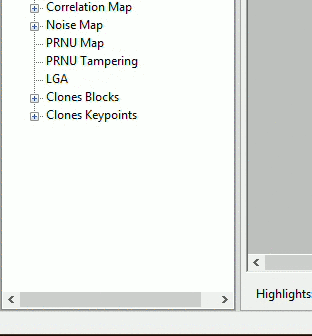
Once you’ve created your favored set of essential filters, you can save it to a file, so you’ll be able to load it for future use. You just need to click on the “Save as…” button on top of the Filters panel.
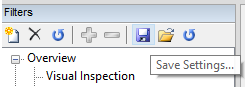
After saving is complete, you will be prompted if you want your customized configuration to become the default one when you open Authenticate. If you say “yes” and then change your mind, you can always reset the “factory” configurations by clicking on the “Reset Default Settings” button.
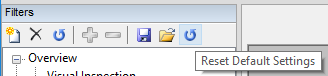
This week’s takeaway is: don’t forget to select! Using Amped Authenticate’s caching system and the customization of filter configurations can save you hours!




