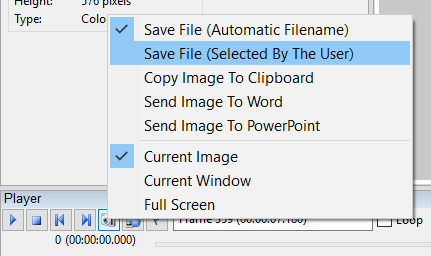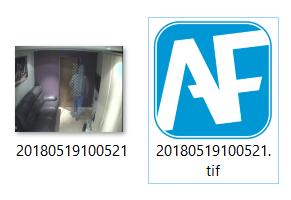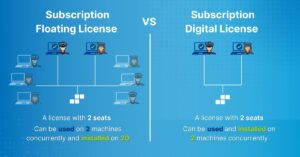The ability to save a frame as a “Snapshot” has been a feature in Amped FIVE for quite some time. A simplified explanation of the use of Snapshots in interacting with third-party programs can be found here.
Today, I want to expand a bit on the use of Snapshots in your processing of video files.
There are often times that users have been asked to produce a BOLO flyer of multiple subjects and problems with the video file complicate the fulfillment of the request.
- The subjects aren’t looking towards the camera at the same time / within the same frame.
- There’s only one good frame of video to work with and you need to crop out multiple subjects.
Enter the Snapshot tool.
The Snapshot tool, on the Player Panel, saves the snapshot of the currently displayed image (frame) and its relative project.
When you Right Click on the button, a menu pops up.
The post linked above talks about working with the listed third-party tools. In this case, we’ll save the frame out, selecting a file type and manually enter an appropriate file name.
We can choose from a variety of file types. In most cases, analysts will choose a lossless format like TIFF.
The results, saved to the working folder, are the frame of video as a TIFF and its relative project file (.afp).
Working in this way, analysts can quickly and easily work with frames of interest separate from the video file. The same frame can be added to the project several times, repeated as necessary (in the case of cropping multiple subjects and objects from the same frame).
Amped FIVE is an amazingly flexible tool. The Snapshot tool, found in the Player Panel, provides yet another way to move frames of interest out of your project as files, or out to a third-party tool.
If you’d like more information about our tools and training options, contact us today.