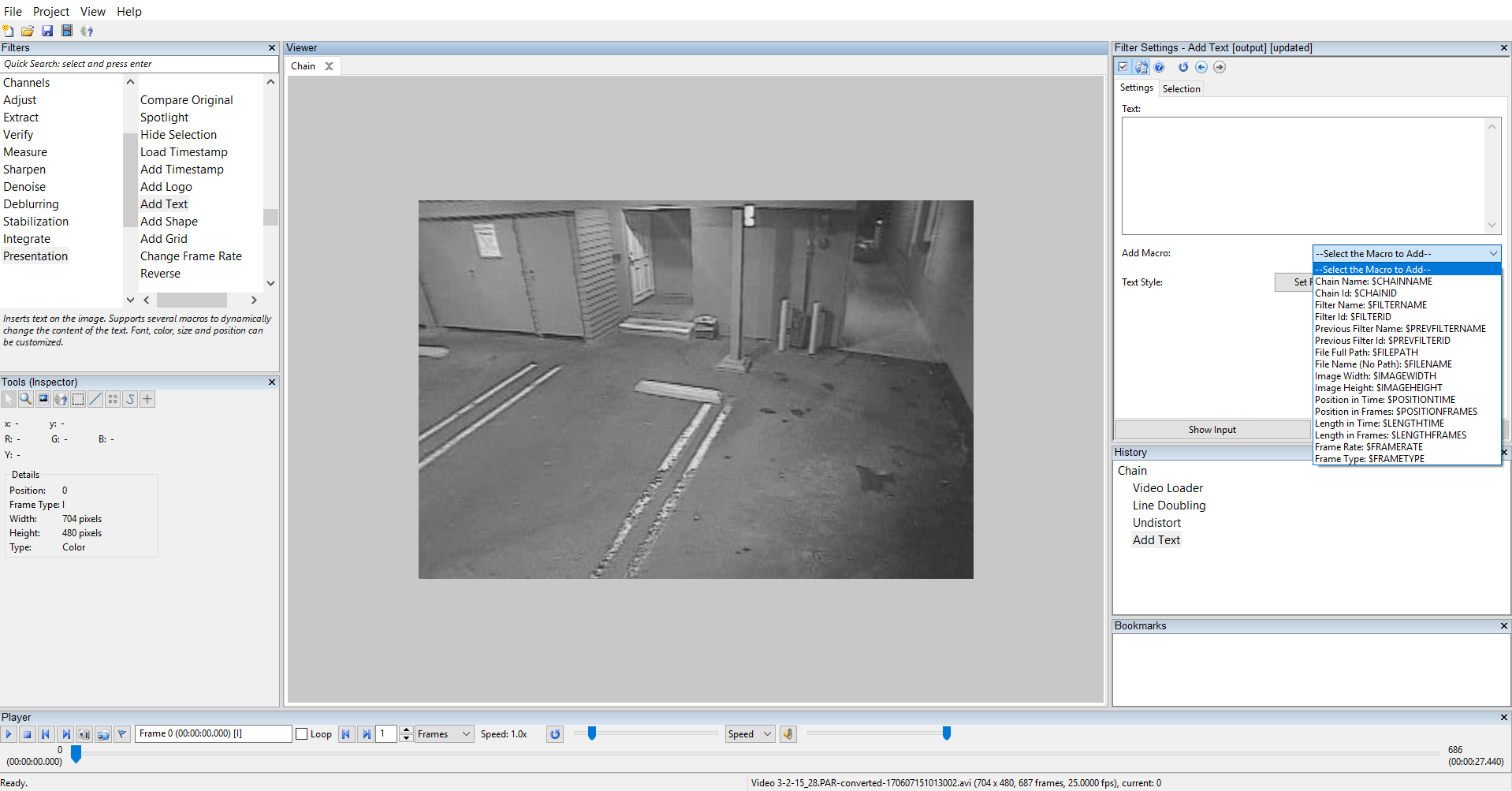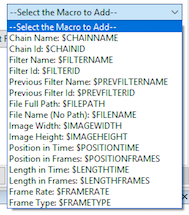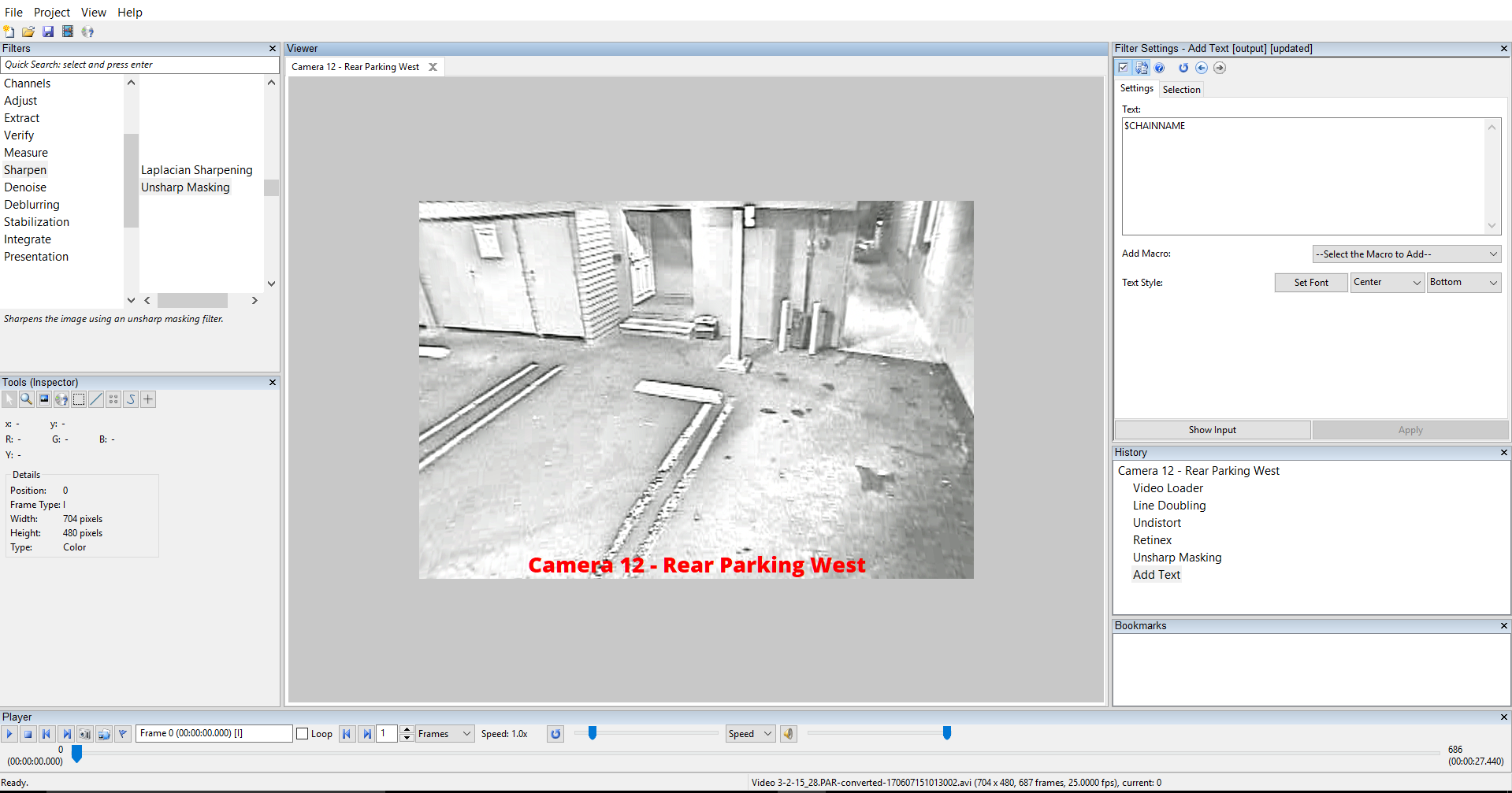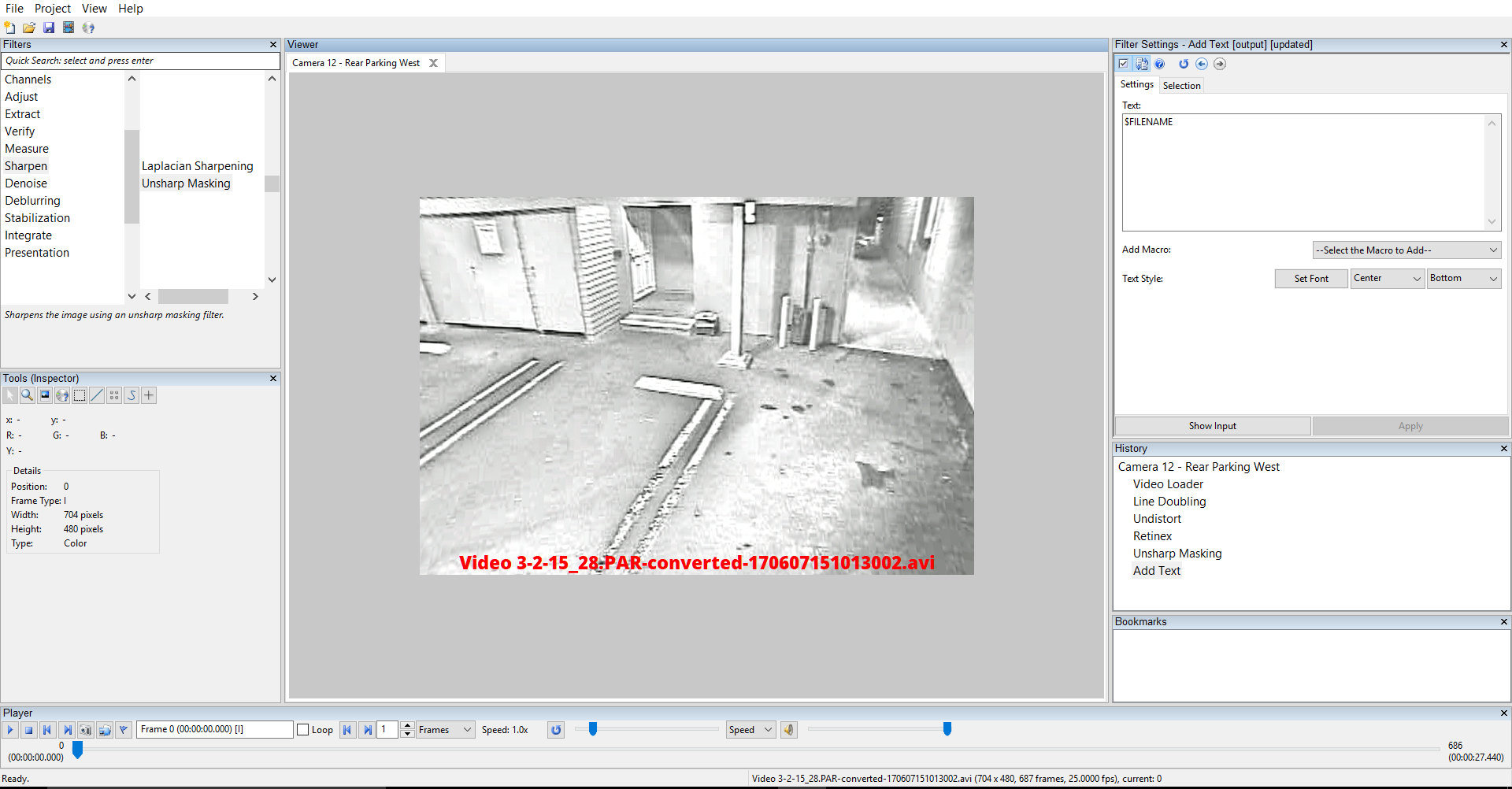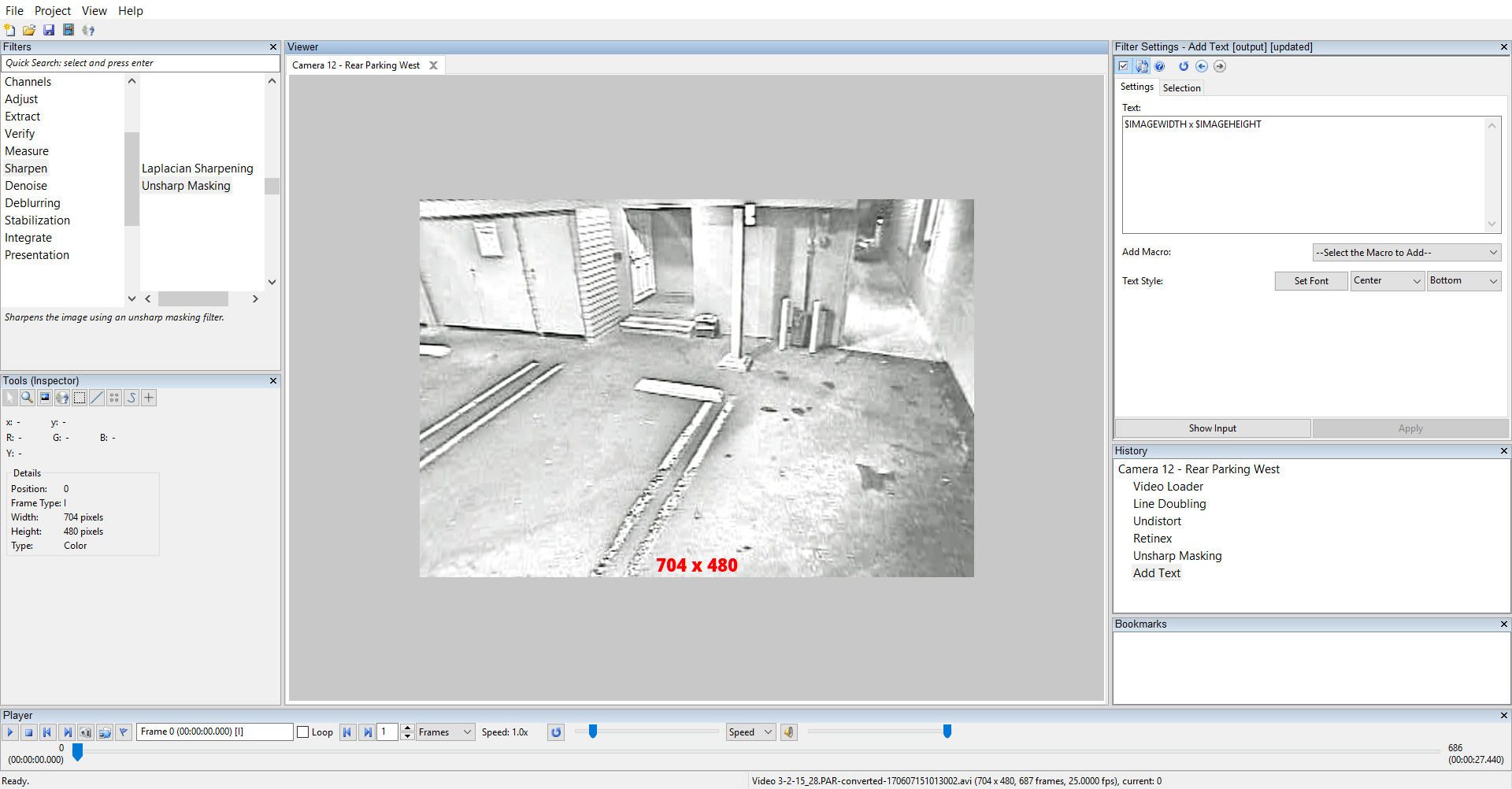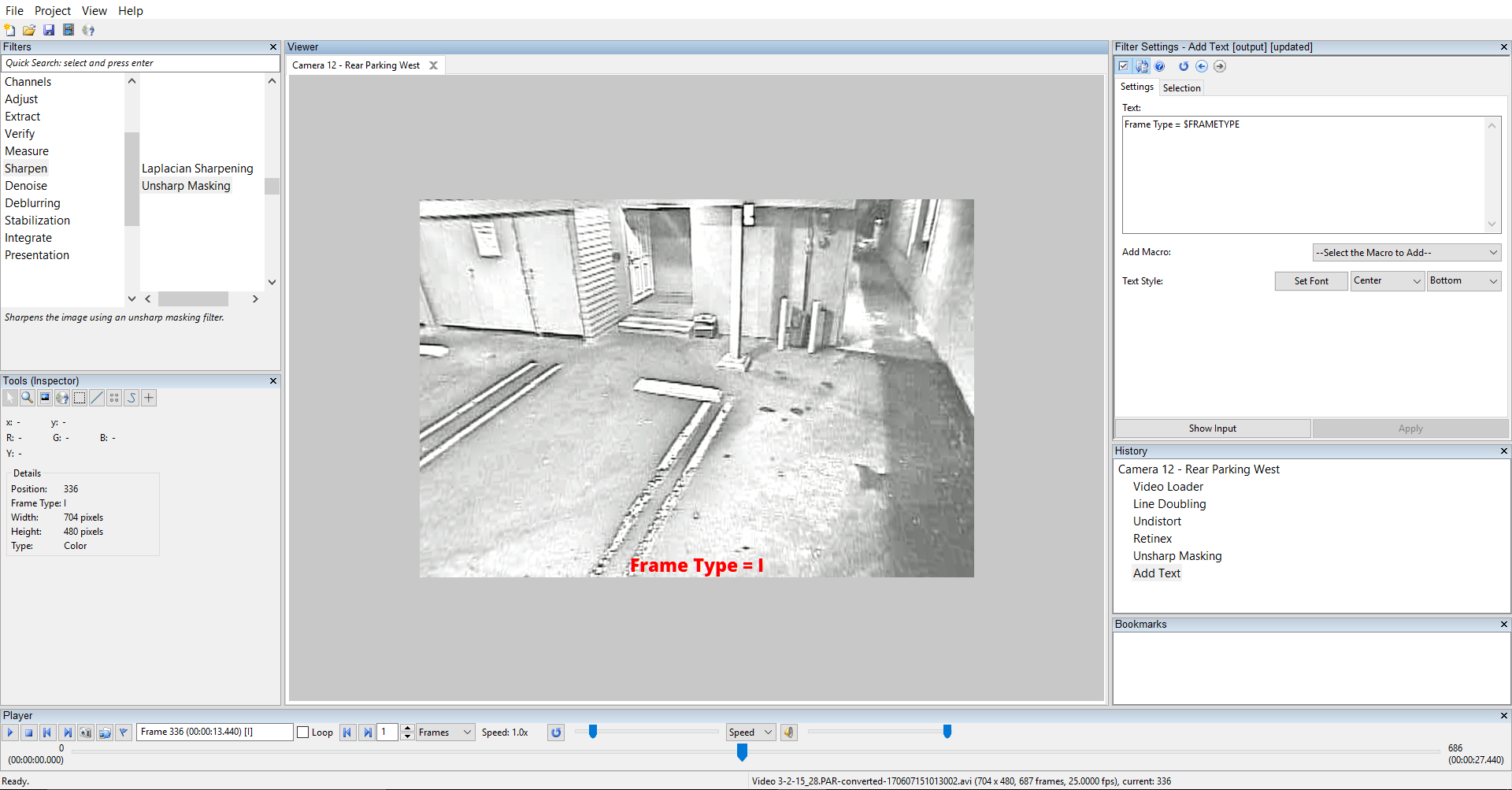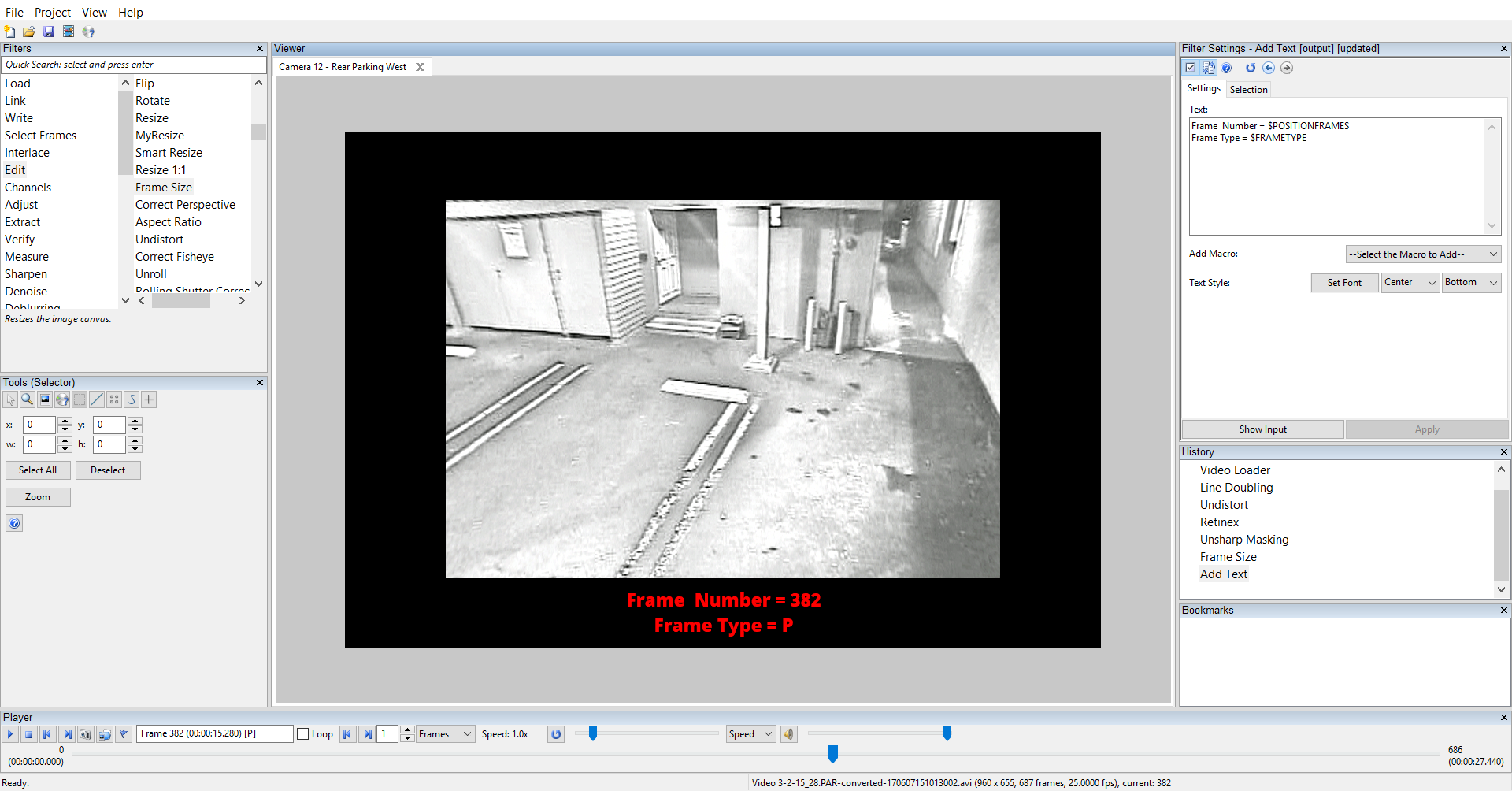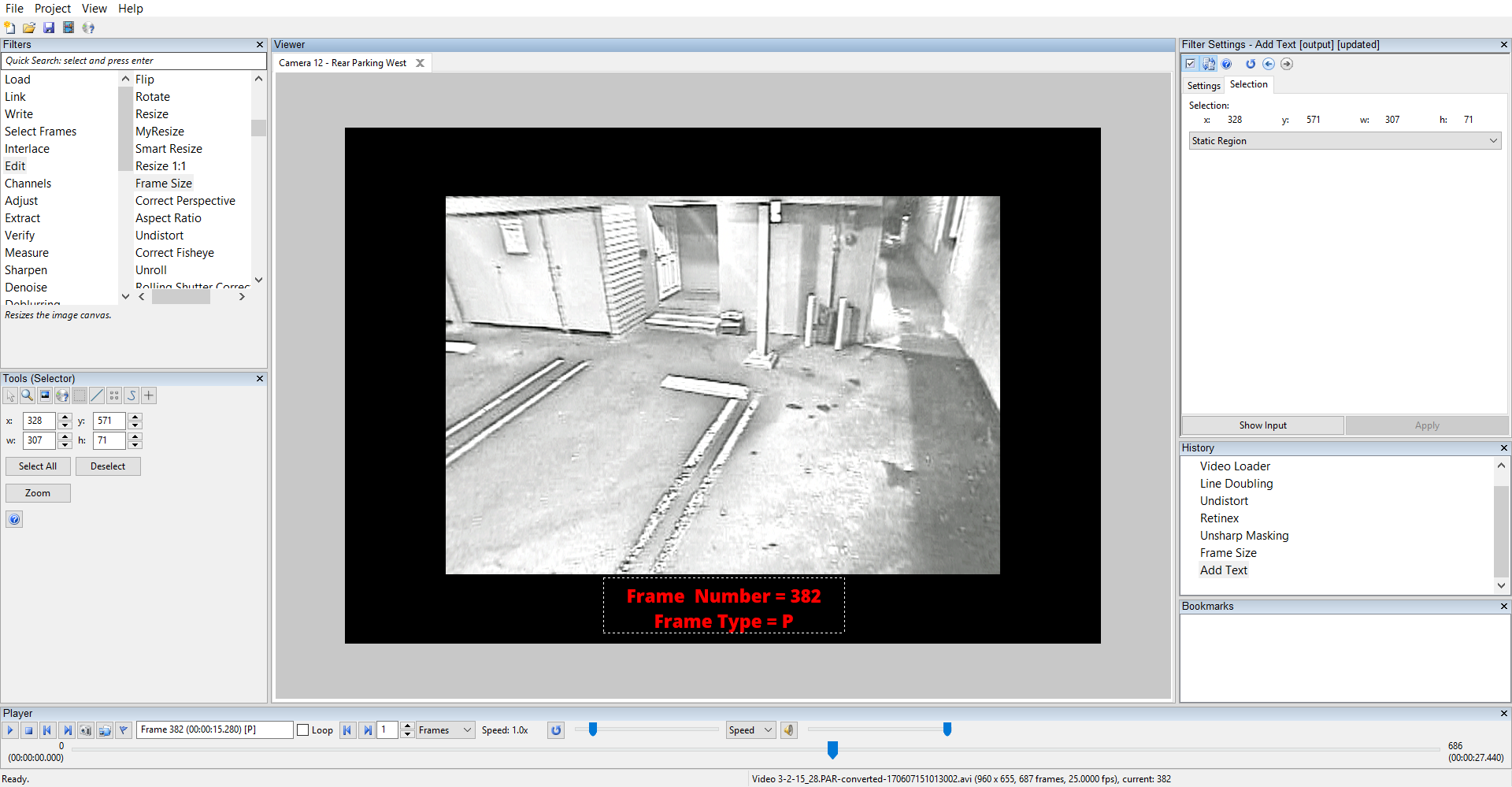If you’ve wondered at the filters in the Extract Filter group and asked yourself, what are these for, you’re not alone. Depending on your specific use case with Amped FIVE, there are likely a few filters for which you have no use in your current context. Others, you may use in a very specific way each time – but others may use them differently.
Thus it is that I encountered a request for a feature that’s been in Amped FIVE for quite some time. I’ve responded to the request with details on how to accomplish the task. Now, I’ll expand on the question and share a more detailed look at an often overlooked filter – Add Text. (click on the images to see the full-res versions)
When you load the Add Text filter, you’ll notice the Add Macro pull down list. You may have looked at this once or twice, not knowing what to do with it.
Here’s the list. Lost of choices and flexibility on how to use these Macros. Let’s take a look at some of the more useful items.
If you’re in the habit of renaming your filter chains to better describe what’s being processed (right-click on the Chain title and rename it to something entirely more descriptive), the Chain Name macro will overlay that information on the view.
Perhaps you’ve been asked to overlay the file’s name. That’s done with the File Name macro.
You can combine macros as well. In this case, I’ve combined the Image Width and Image Height macros.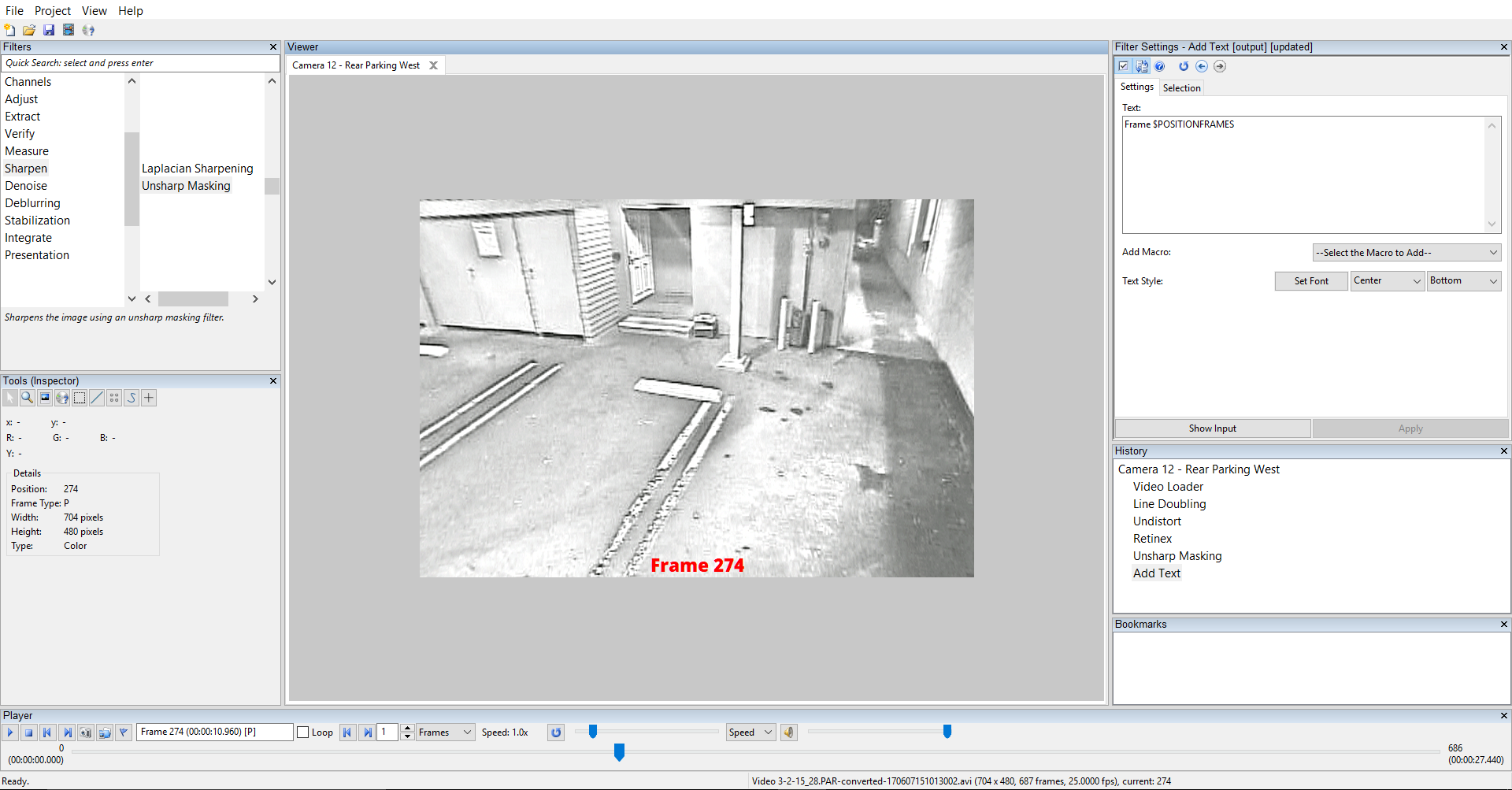
The Position in Frames macro helped me answer the customers request for an easy frame counter overlay.
Perhaps you want an overlay of the Frame Type.
You can change the frame size to add a black border around the video. Then you’ll have room to put the added text in the border area. In this case, I’ve added a frame counter and a frame type overlay.
You can also reposition the text anywhere on the screen. Click on the Selection tab in the filter settings and use your cursor to define the new area for the text. And, before you ask, you can also use the tracking functions to put the text in motion.
So, there you have it. The power and flexibility of the Add Text filter.
If you’d like more information on our tools and training, click here.