Well, here we are again, with another exciting update to Amped FIVE.
Before we dive in and take a closer look at all the developments, I want to say a quick thank-you to the users of Amped FIVE who have suggested refinements and requested new functionality to help them and others in their Forensic Image and Video work. We develop this software for you. If you need it, we will deliver it!
OK, let’s get to it!
Dynamic Tracking
It is one of those tasks that, in small amounts, can be quite enjoyable. However, when you are constantly spotlighting or hiding people, it quickly becomes tiring. That’s when mistakes are made, and it’s easy to miss something that could be detrimental in an investigation. Dynamic Tracking has been in the Selection box for some time but it has received a very powerful ‘upgrade’.
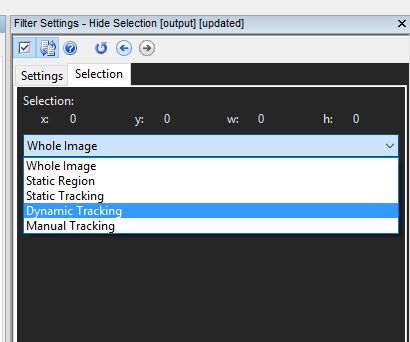
Dynamic Tracking can be really useful when using redaction features such as Hide Selection or the presentation filter of adding a Spotlight. The update to this filter relates to how the object is tracked. The selected area is now tracked and updated only for frames between the first and last reference frame. If a new reference frame or frames are added, only the new part is recalculated. It really speeds up the process.
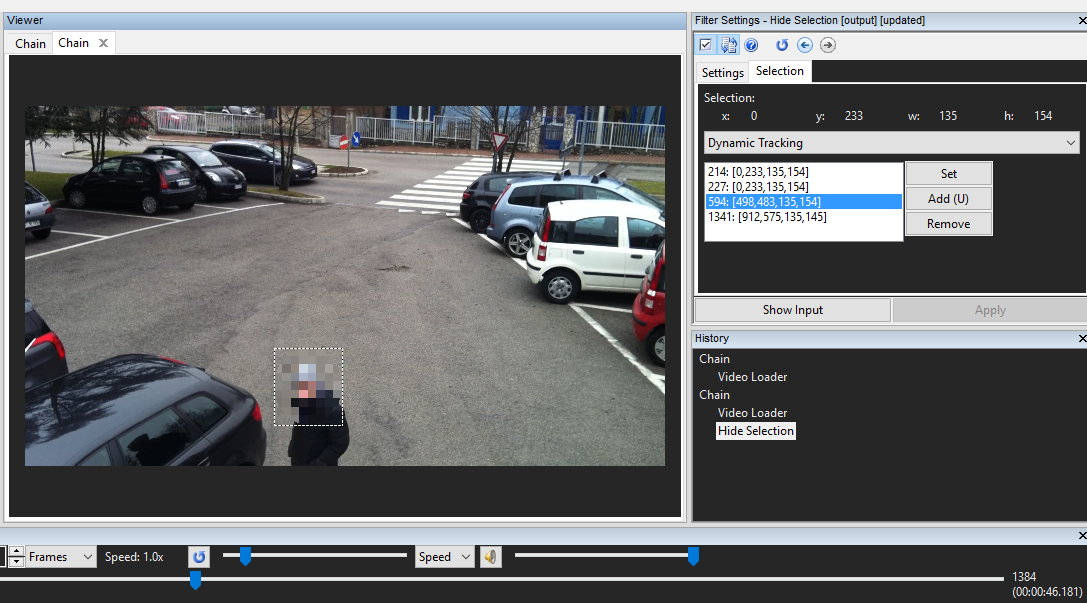
If using Dynamic Tracking with Local Stabilization, this still is able to work with a single reference frame.
Fourier
This powerful filter just got even better!
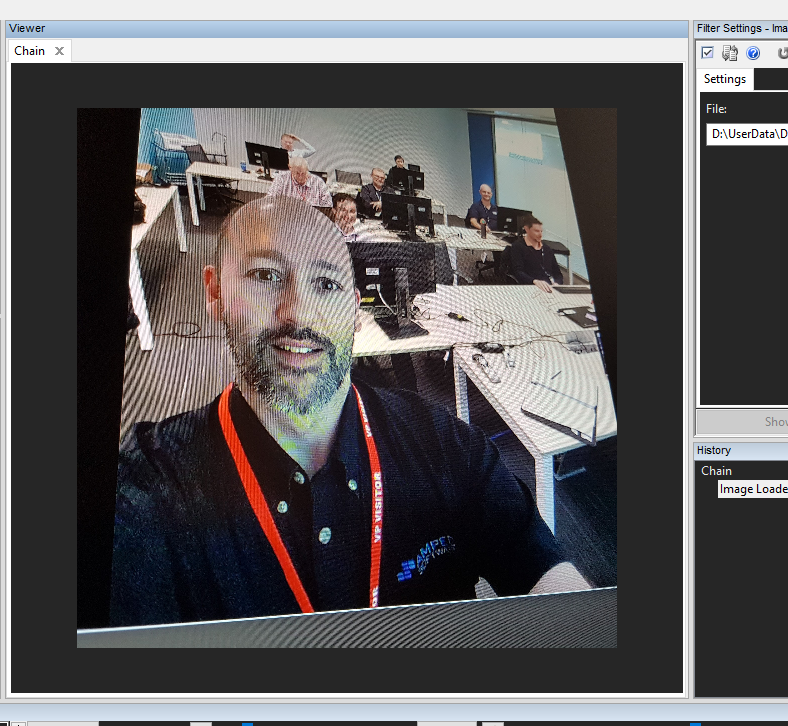
You may remember this image from the post all about the Moire effect.
Visualizing the image in the Fourier domain and removing the constant frequencies in the image is a quick way to remove damage like this. It is also commonly used for removing electrical interference in videos.
You may remember how quick it is to use…get ready to be blown away!!
The Filter Settings now has an Automatic Selection option that immediately removes the frequency peaks.
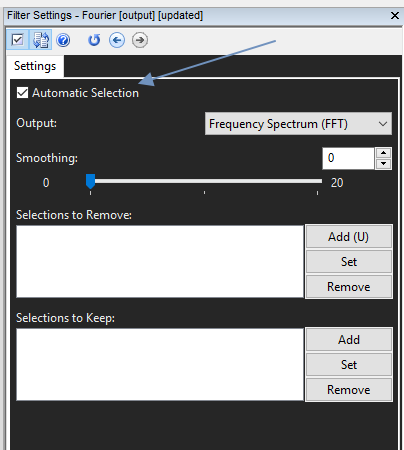
With a single click, all the brightest areas in the frequency visualization will be removed.
You are still able to enter areas manually, and you can keep areas previously removed automatically, by using the ‘Selections to Keep’ Box.
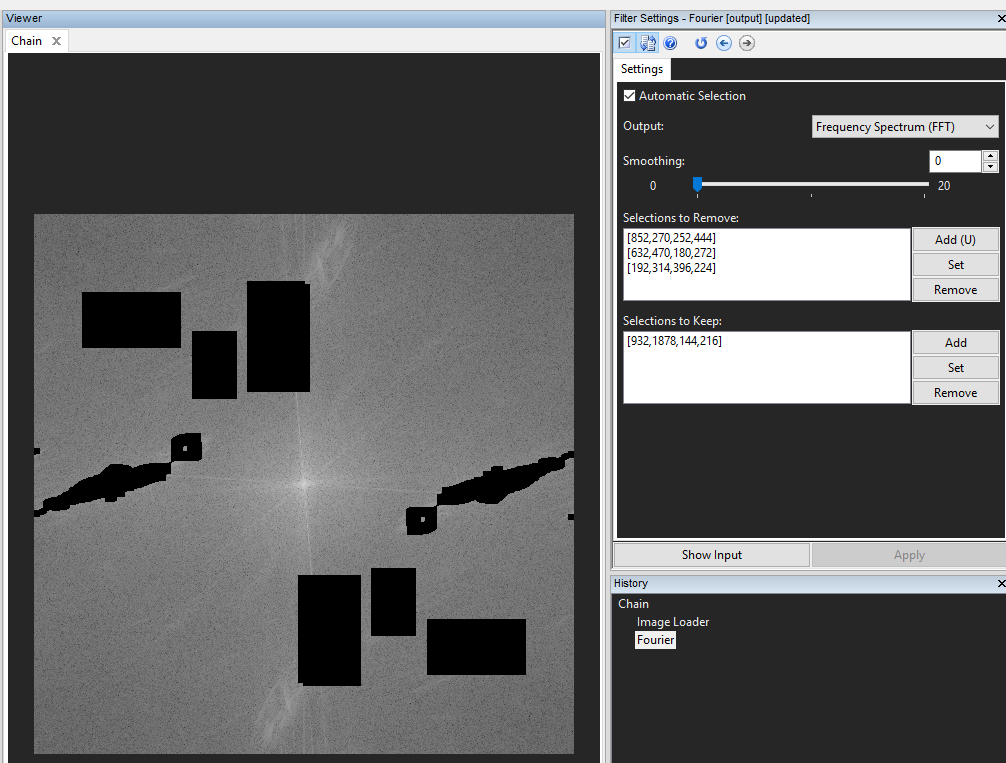
Measure
The presentation of the calculations provided by the Measure 1d, 2d, and 3d filters used to be to 4 decimal places. Example: 34.1234
The Filter Settings, when inputting the reference measurement, now gives you the ability to change this, reducing the number of decimal places.
You can now add in the unit of measurement also.
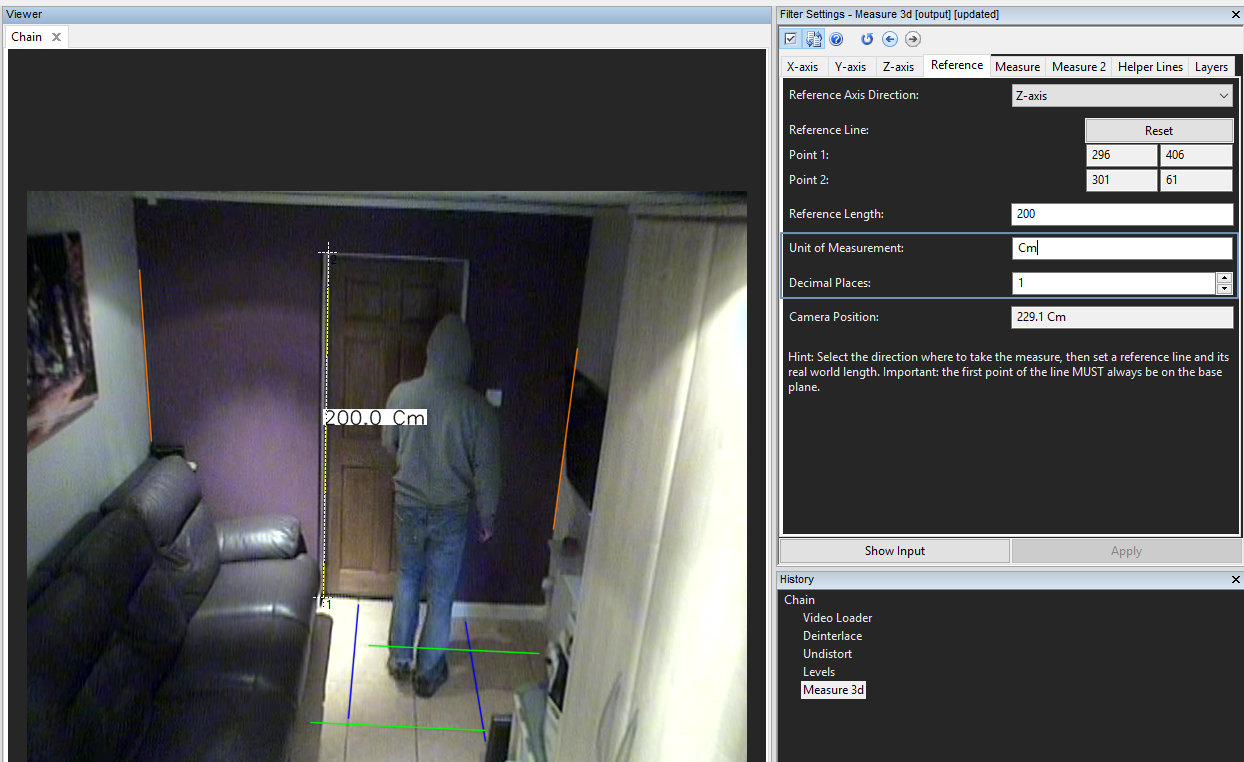
Both settings then follow across to the measurement tabs. The measurement results also only show the specific number of decimal places entered and retain the unit of measurement selected.
Load Timestamp
The SRT Subtitle filter is a very flexible format that is beginning to show up more regularly in a number of surveillance system videos. The challenge though is that the exact variation can be a little hard to decode correctly.

Further variations have now been added, increasing support for many new types, but if you come across the time presentation like shown above, then let us know the details and we can add it in.
Add Timestamp
The input of the time information is very important. How that then gets displayed comes under the Formatting tab. A useful Hint has been placed within the Filter’s Settings.
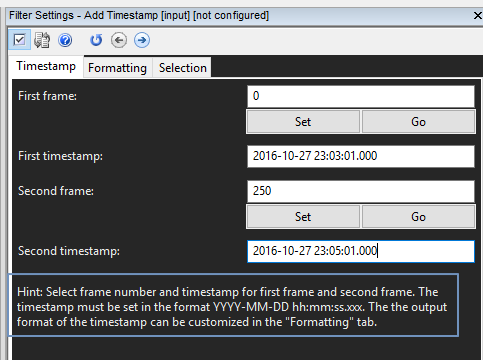
Also, if you do happen to get the entry wrong, some of the error messages have been changed to give you some more help!
Change Frame Rate
Sometimes, well it’s actually quite often… you have the total duration time for a video but the frame rate is incorrect across the total duration.
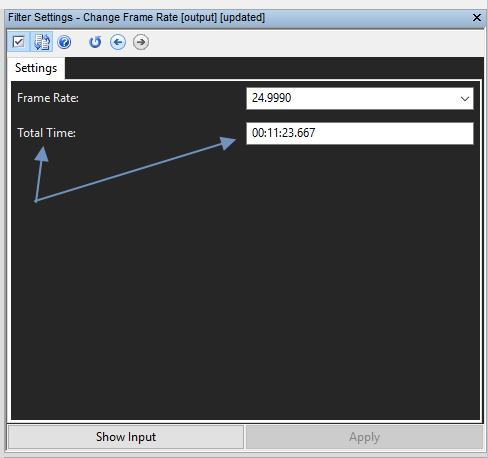
You will now see under the Frame Rate input box, a new entry option for Total Time. As I know that this video I am investigating should last 15 minutes and 01 seconds, by changing the Total Time, my frame rate will adjust accordingly.
Important Note: This is for Total Duration of a Video and does not take into account changes in the variable frame rate recording of the original data.
Levels
Another ‘hint’, based on user feedback has been placed within the Levels Filter Settings.
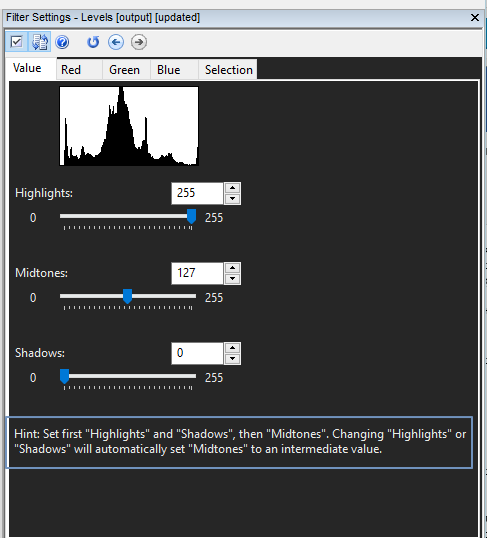
As this is one of the more popular filters, I am sure this will help new and old users alike.
Color Deconvolution
This is another of my popular filters, and I really like the new output options.
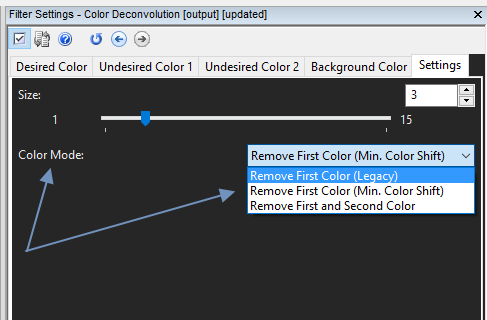
After setting the color parameters, you now have options on how you want the image processed. Every case is different so having access to three modes, and being able to assess each, gives a much higher flexibility.
Component Separation
Another filter that is popular in extracting certain parts of an image is Component Separation.
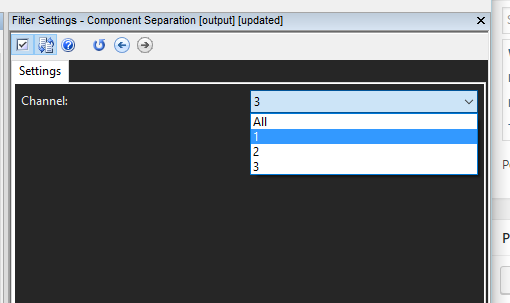
The performance of the filters channel mapping has now been optimized.
Retinex
The Retinex filter, introduced only a few months ago, has had improvements made to its algorithm. This is fast becoming a real favorite with Amped FIVE users, thanks to its ability to deal with uneven lighting without introducing noise into the dark areas, whilst retaining the light in the bright parts. (Great for CCTV from shop doorways and windows!)
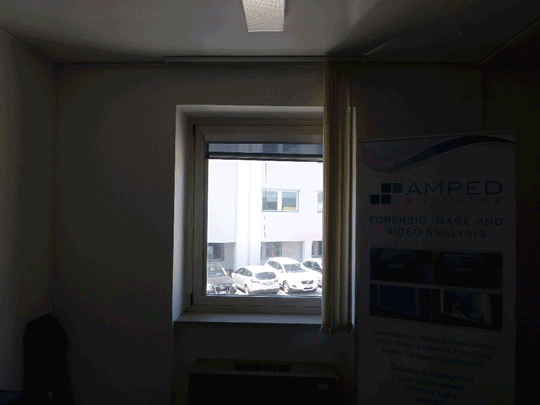
MKV Container
The Matroska Container is now fully supported throughout Amped FIVE.
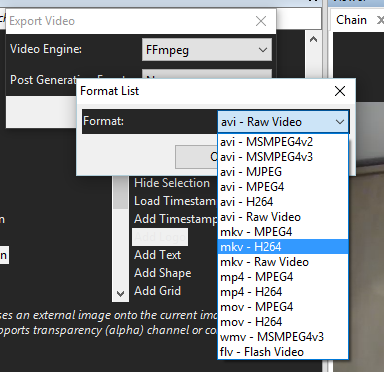
.MKV is becoming more common in DVR exports as it supports multiple streams in a single container in a much more open structure than say, MP4. From a personal experience perspective, I am also finding better success with variable frame rate H264 streams, when using the MKV container and Convert DVR.
By adding support for input, file selection, and output, it means the MKV container can be fully utilized if required.
32 bit – 64 bit
The ability to work in 32-bit software to utilize 32-bit video codecs (most), and then move to 64-bit if increased memory capacity was needed, has always been appreciated by Amped FIVE users. Switching between modes has now become easier by the use of a switcher within the file menu.
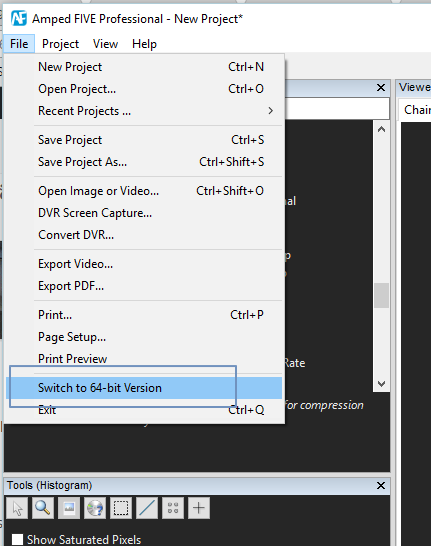
Also, if you are in 32-bit mode but due to filter usage or image size, the software runs out of memory whilst in 32-bit mode, Amped FIVE will warn you of this and you can switch directly from the dialogue box.
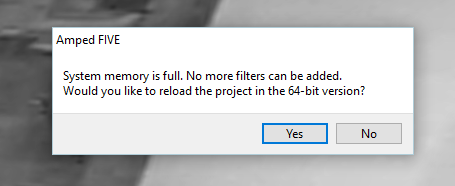
Help
The Help icon at the top of each Filter Settings box now supports a much faster route to getting the information you need. Rather than clicking this to open up the Help documentation, it now displays the information relevant to that filter simply by hovering your cursor over the top.
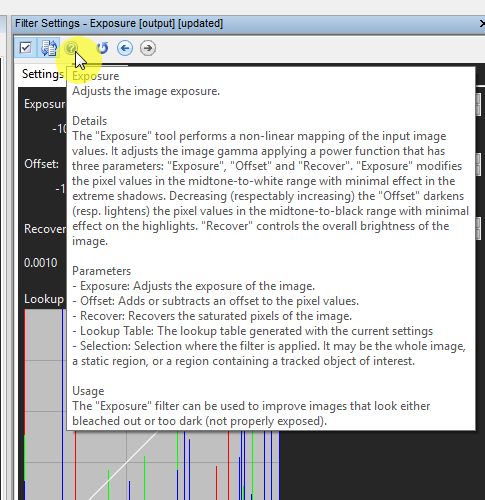
Under The Hood
A lot is going on within Amped FIVE. Having a single interface that can communicate, decode and manage multimedia within a safe and forensically viable environment takes some considerable work. As a result, many of the libraries and tools utilized have been tested and updated. This is an ongoing process but a large overhaul has begun to ensure stability and compatibility are maintained.
Bug Fixes
If something doesn’t work in a way that you think it should then remember – let us know! At Amped, we are constantly striving to provide you with the best product, and part of that is fixing the little issues that creep in during intensive product development. If you find a bug, let us know and it will be squished immediately!

- Global Stabilization: An error could occur when adding a filter which modifies frame size before an already configured Global Stabilization. Fixed!
- Generate Report: File paths with some non-generic Unicode characters would prevent the creation of PDF or DOC file reports. Fixed!
- Filters parameters slider sometimes caused the mouse wheel to have an inverse effect on scrolling. Fixed!
- Clicking slightly over the slider in the filters parameters reset the parameter to its default value. Fixed!
To get all these latest developments you need to…
Update Now!
If you have an active support plan you can update to the latest version of Amped FIVE by going into the menu “Help” > “Check for Updates Online”. If you need to renew your SMS plan please contact us or one of our authorized partners.




