Creating your own bespoke settings in Amped Authenticate means that you can load specific filters and configurations, depending on the current investigation.
It’s a common issue, you may not need to run everything, all of the time. You may want to reduce the number of filters to speed up an initial preview of many images.
Authenticate allows this through the use of a .aas file.
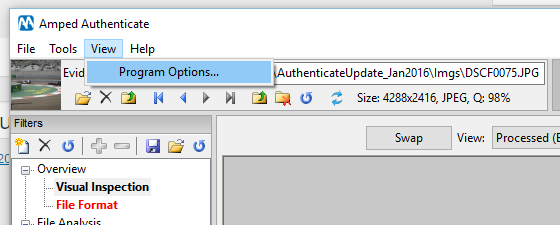
Under the View > Program Options menu item, you will see all the filters and settings to be used.
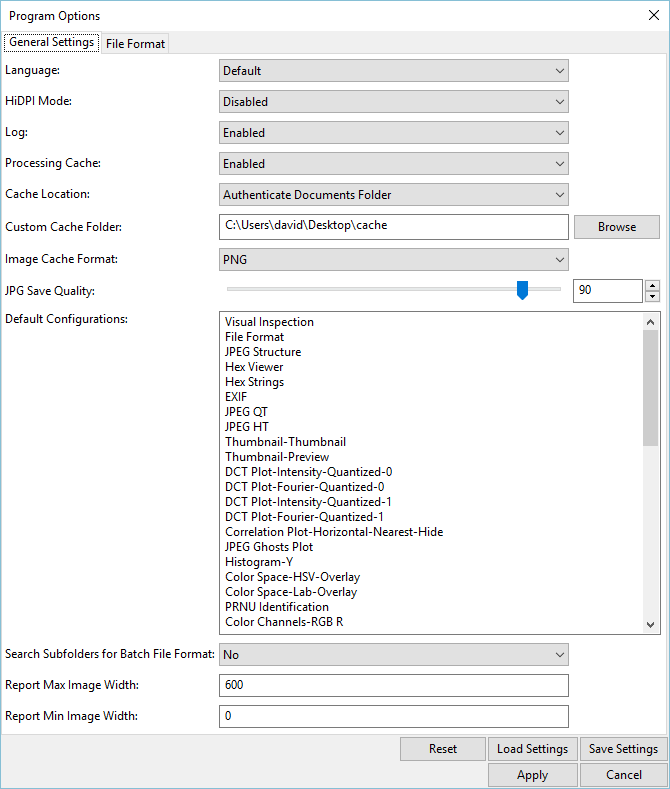
The Default Configurations box is editable, which means that you can remove any Filter that you do not wish to load.
You can then save this new setting. The settings are saved by default into the Amped Authenticate Settings folder under Documents.
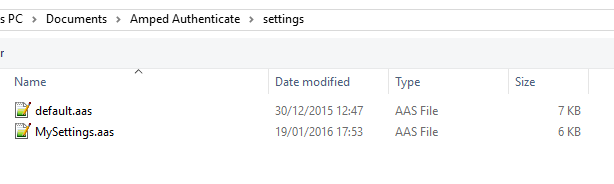 After selecting ‘Apply’, the following dialogue box will appear….
After selecting ‘Apply’, the following dialogue box will appear….
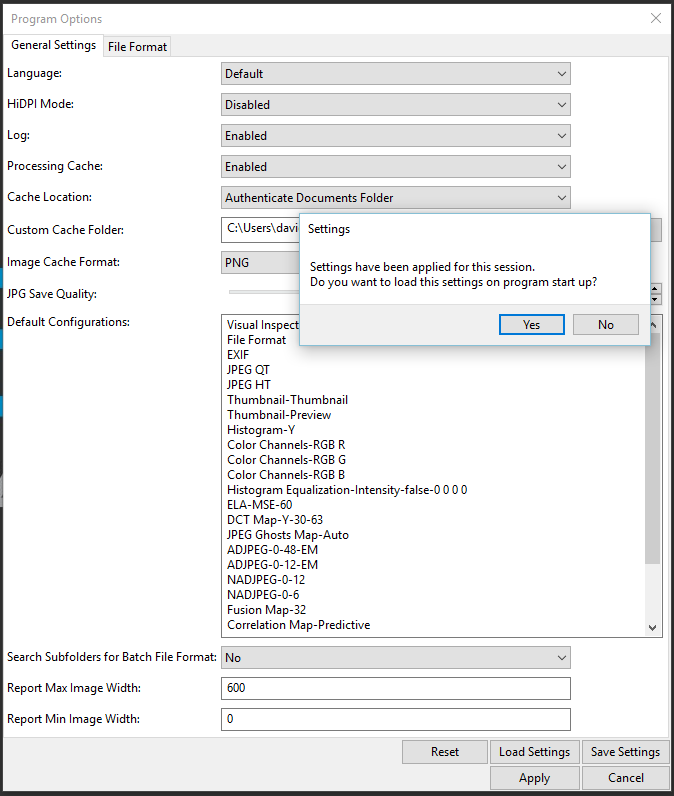
This is handy, as you may only want to load this configuration for this case.
Now, when you run Batch Processing, Under Tools, only the filters selected in your .ass file will be run.
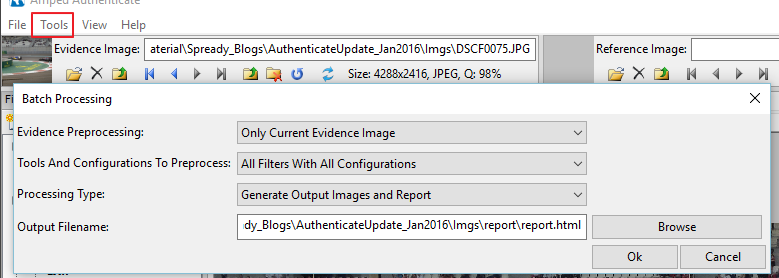
Batch processing with default.aas (50 Configurations):
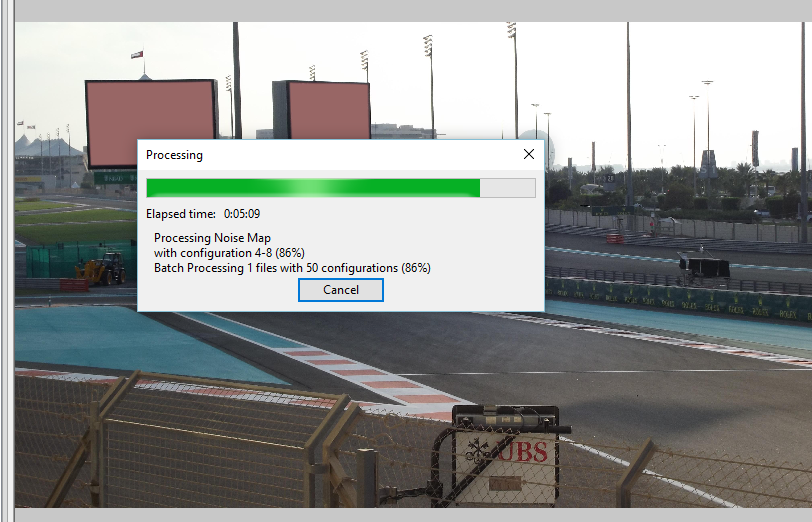
Batch processing with new settings file (41 Configurations):
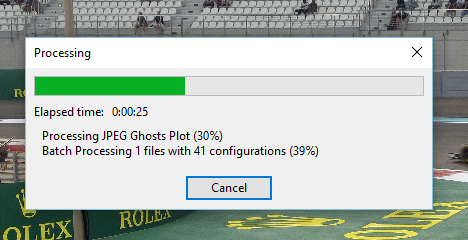
You could create a .aas file purely for initial preview and only run a number of filters. Why don’t you give it a try today?
There are some interesting developments with regards to automation using Amped Authenticate and user defined .aas files is included. Keep watching the Amped Blog in the coming weeks for some cool and exciting news.
Remember you can Subscribe by email or use any of the Social media links that are at the top of this page.




