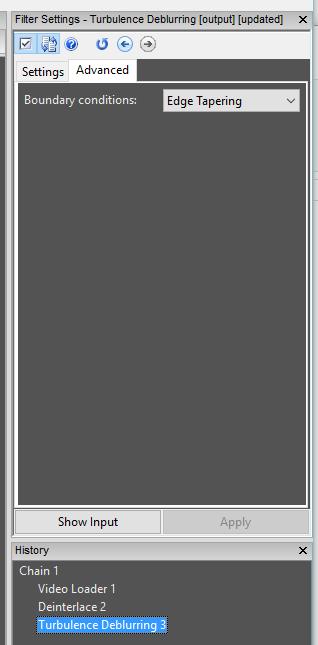OK, there is so much to get into this post that I’m going to skip the usual introduction…. I hope you are sitting comfortably as it’s going to take a few minutes to get through this list. Trust me – you will not be disappointed!
Interface Color Scheme
Monitors are getting bigger, brighter and with more pixels. Working with a bright interface all day can get a bit tiresome. To help you, and your eyes, you are now able to chose a darker color scheme for Amped FIVE…
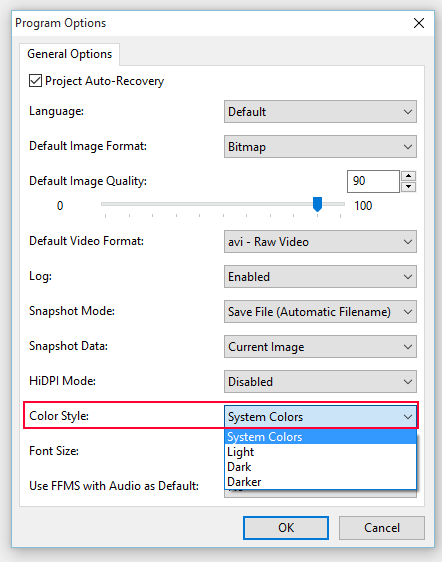
Personally, I have settled on the Dark option….

New Filter: Frame Size
When producing Image sequences or demonstrative video, it’s often necessary to expand the Frame of an image or video to give some room for text or other data. The new Frame Size Filter helps you to achieve this. It can be Found in the Edit Category….
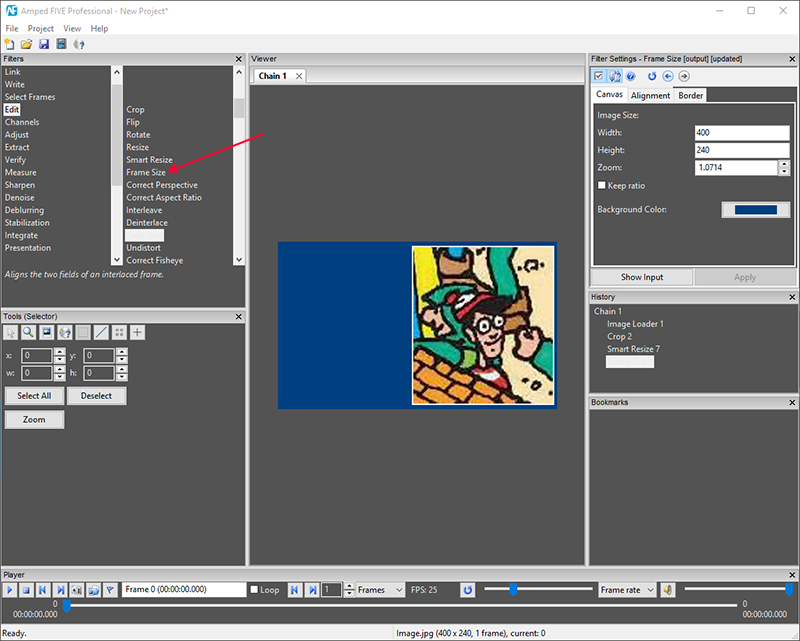
So, in our example above I have cropped my image to the suspect and re-sized it. Before publication in Social Media, helping me to find my suspect, I need to add some text details. I am able to select the Frame Size Filter and then work through the three tabs:
The canvas size, the alignment of the image and then applying a border to the original image.
Adding Text or other graphics is now possible without distracting from the original image.
Remember, FIVE works just the same whether it’s a single image or a full video. Do you want to increase the canvas of a video to widescreen, without re-sizing the original video? You can now!
New Filter: Add Logo
Another task prior to finalization is to add a logo…
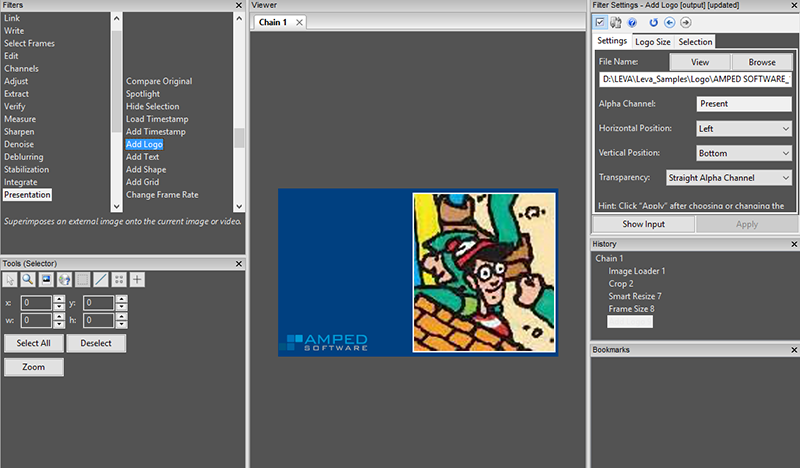
In the Presentation Category > Add Logo
In the example above you can see the Amped Software logo has been applied and, as the graphic has transparency, I have selected this in the Filter settings. You can also re-size the logo directly from within the settings, under the Logo Size tab.
New Filter: Add Grid
There are a number of reasons why adding a grid can assist you in your analysis. From identifying the Macroblock borders, to having a straight edge guide when using the Undistort filter.
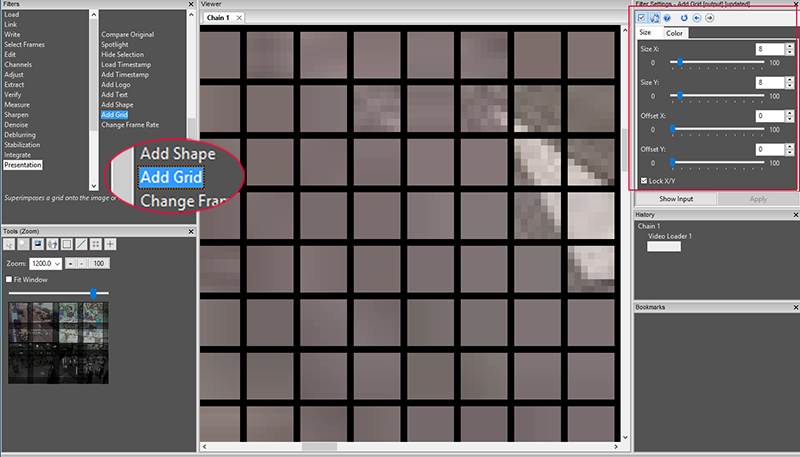
This can now be found under Presentation > Add Grid
The grid Size, Position and Color are all configurable in the Filter Settings.
Filter Update: Mixer Similarity Metrics
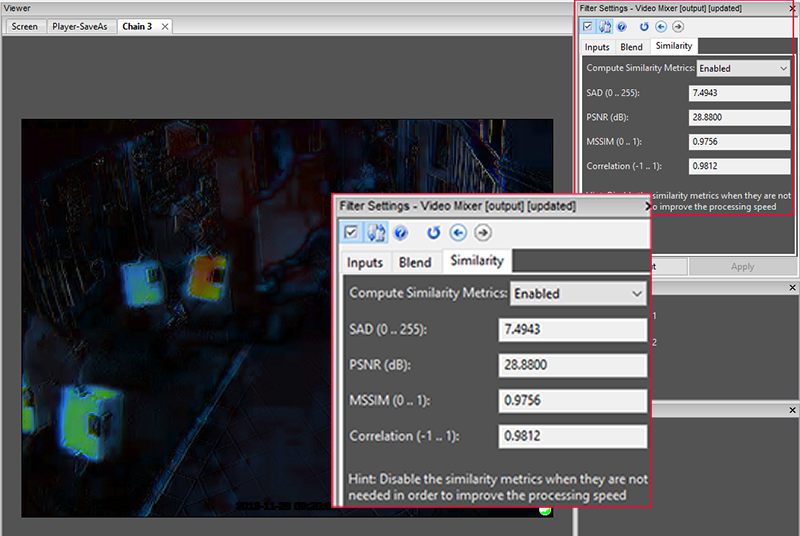
The Mixer Filter now has a new tab that can display the Similarity Metrics when enabled. It is disabled by default to speed up processing. You can now, not only visualize any differences between two mixed Chains, but also, calculate the mathematical differences.
Metrics included…
- Sum of the Absolute Difference
- Peak Signal to Noise Ratio
- Mean Structural Similarity
- Correlation
Filter Update: Support for two undesired colors in Color Deconvolution
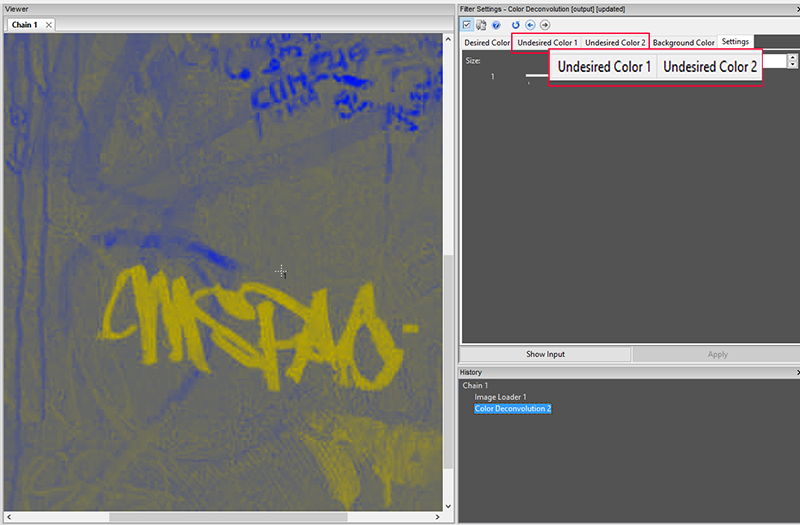
The ability to identify two separate undesired colors really speeds up the process of color removal in an image. After the colors have been removed, using a couple of other filters can really bring out the data required.
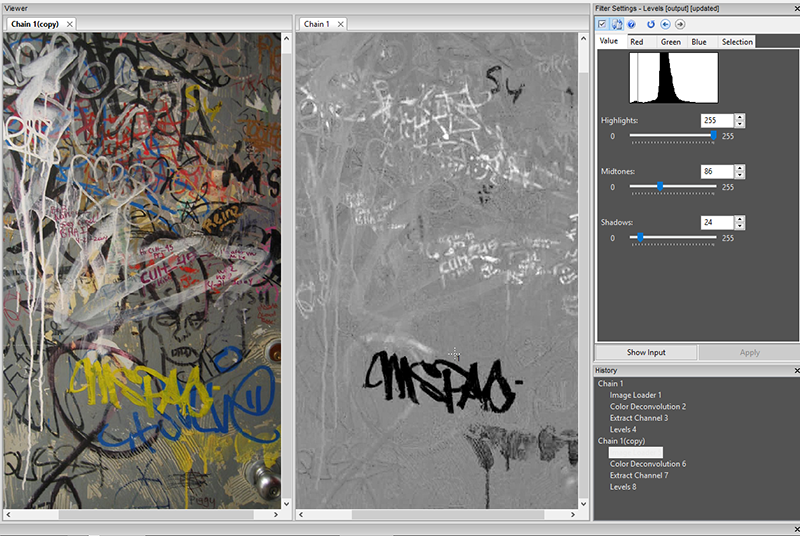
Filter Update: Deinterlace CRT Simulation
Interlacing, and the various challenges it brings into the digital world, does seem to cause confusion. Explaining this to someone with no knowledge, perhaps a jury, can now be assisted by using a CRT Simulation mode under the Interpolation options.
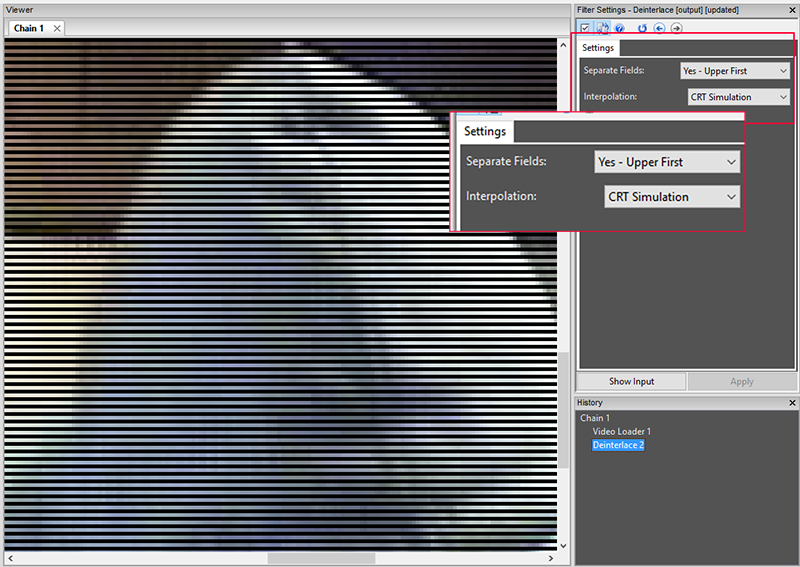
So, instead of applying no interpolation, and reducing the height by half, or interpolating each line to keep the original size – CRT Simulation simply adds in black lines where the next field will be.
Filter Update: Undistort & Correct Fisheye – Auto Correction Using Lines
Here we have a video with some lense distortion. You can see the curvature along the top and sides. Both Undistort and Correct Fisheye filters now have new tabs called Lines.
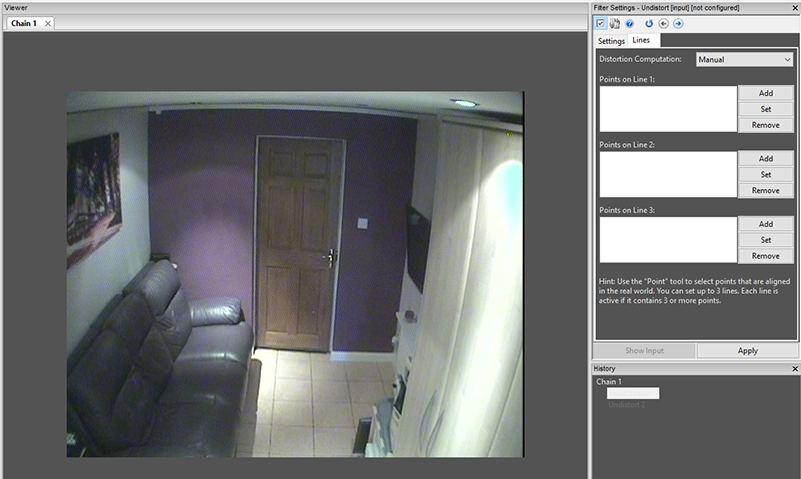
You are now able to add in the line points and the software will then straighten these automatically. I chose the cupboard door in the foreground, the ceiling and then far left corner of the room…
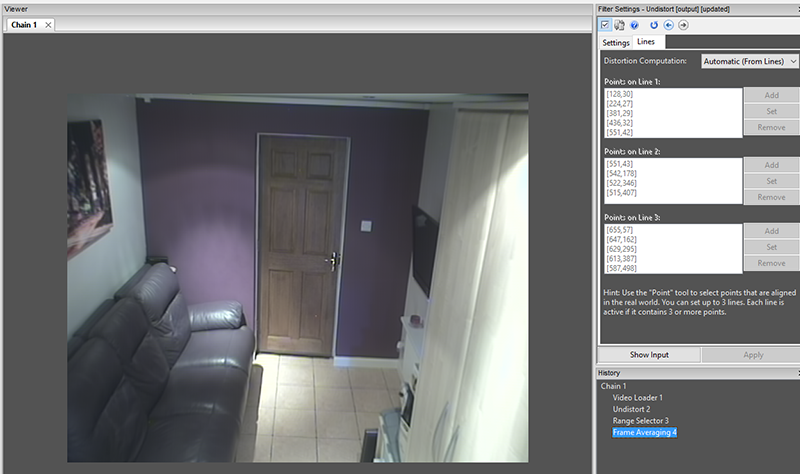
Filter Update: Deblur – Point Spread Function Visualization
Visualizing the Point Spread Function of a blur has been added to all the deblur filters. Being able to see the blur pattern, as you are selecting the path in the image is a great help.
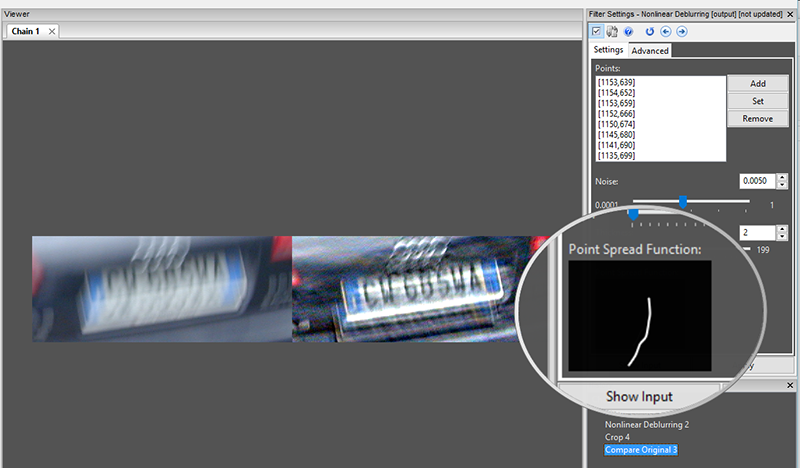
Filter Update: Turbulence Deblurring – Edge Tapering enabled in settings
As an added extra in the Deblurring category, Edge Tapering is now included in the boundary conditions of Turbulence Deblurring. Please note also, the algorithm has changed a bit to better reflect the actual physics of the motion of light through the air. For this reason, older projects using this filter can give different results.
Filter Update: Hide Selection and Spotlight – Invert
Yes, it’s been one of the most popular feature requests, and it’s now available. You can now invert a selection and rather than hide or highlight inside – you can invert and apply the filter to the outside.
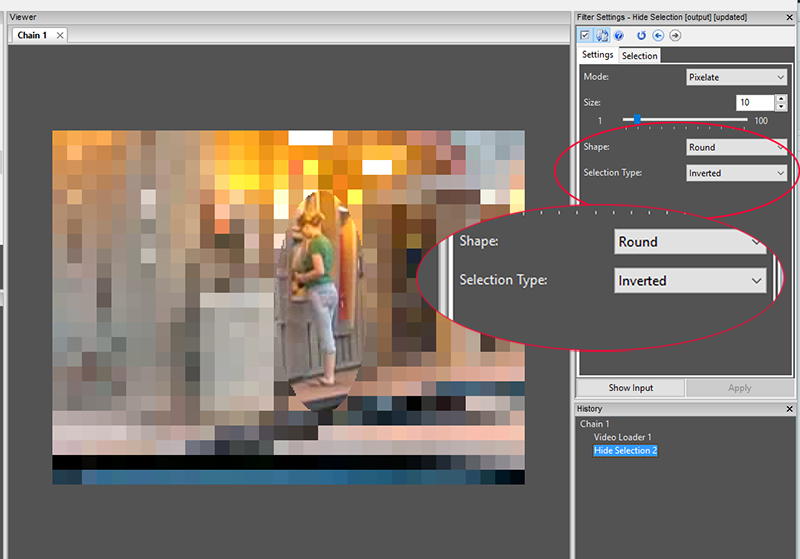
Filter Update: Correct Perspective – Improved User Interface
Correcting the Perspective of an object can be a very powerful filter but during training, I always find that it’s something that people take a little time getting used to. As a result the interface has been enhanced to separate the two stages, and these are now under the tabs ‘Source Points’ and ‘Output Selection’.
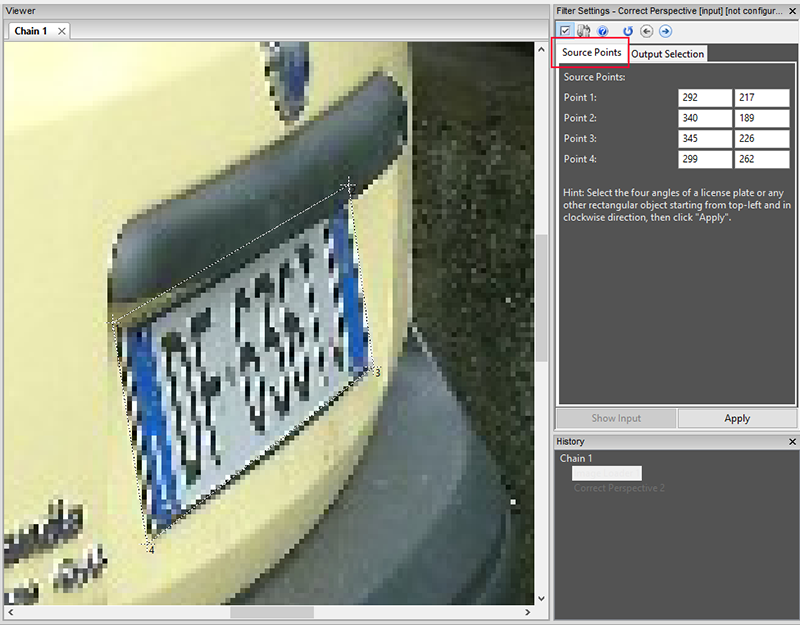
After selecting the source points I can then chose Output Selection to identify where I wish to map my points to.
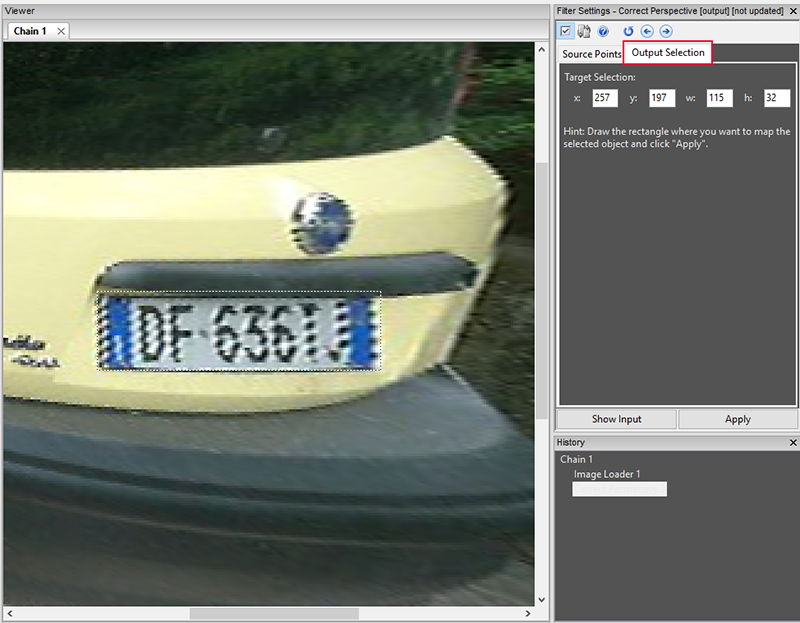
Filter Update: Add Shape
A quick one – Grey-scale images are now supported.
Interface Update: Viewer Windows
When using multiple Viewing Windows, the control of each window was managed by the cursor location. As a result, this could cause a few issues when applying filters to different chains. In the Image below, I have two versions of one video open in the left window and another video open in the right window. These now only activate when selected. This improvement makes working on multiple images or videos at the same time much more easier.
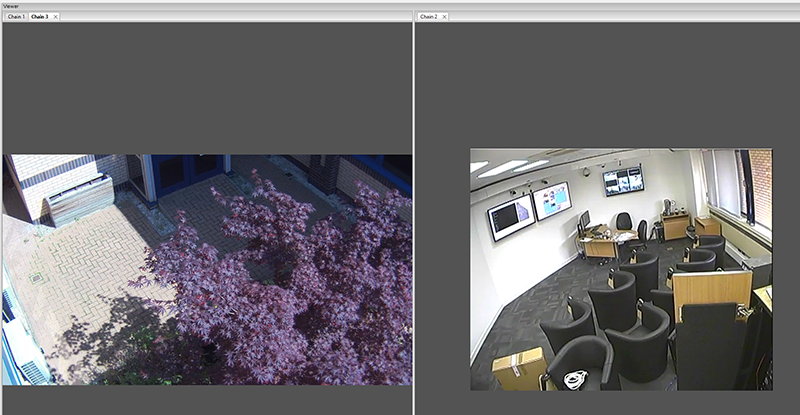
… and if you have forgotten how to have multiple windows – have two or more chains open, and then click & drag one of them to the edge of the viewer. You will see that edge go light blue. Then release your mouse.
Video Loader – Bug Fix
An interesting bug was identified with Quicktime when the .mov container had been used with some proprietary surveillance video. It caused an incorrect frame rate and frame count. Fixed!
Phew! ….. As you can see, we don’t stand still at Amped! The majority of these updates come from feedback by you, the user… and we have lots more to add!
Update Now!
If you have an active support plan you can update to the latest version of Amped FIVE by going into the menu “Help” > “Check for Updates Online”. If you need to renew your SMS plan please contact us or one of our authorized partners.