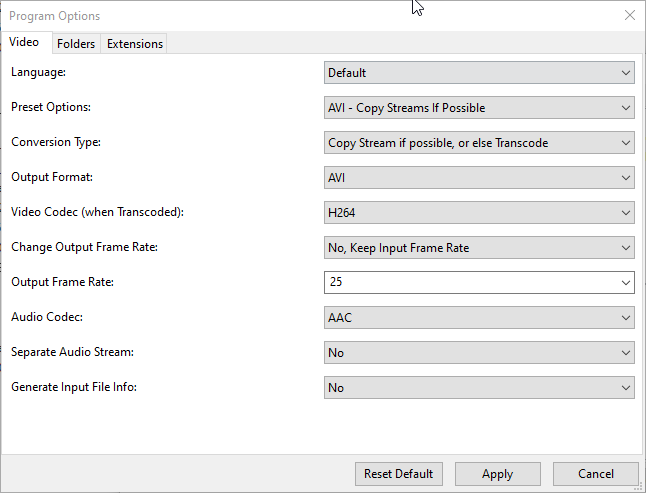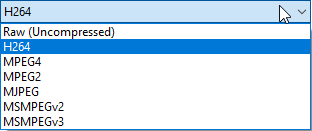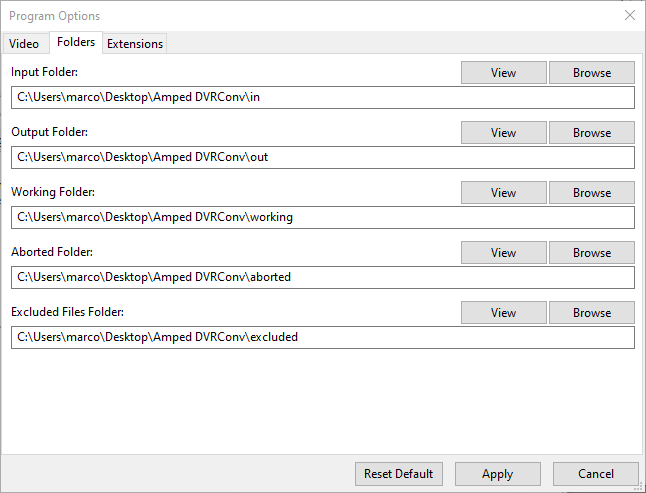Welcome, Tip Tuesday lovers! Those of you who are creatures of habit will be shocked: for the first time, we’re dedicating a tip to Amped DVRConv! For those who don’t know, DVRConv is Amped’s solution to the obnoxious problem of unplayable CCTV video files. It shares the powerful video conversion engine featured in Amped FIVE, so we have been asked from time to time “why should we get DVRConv if we already have Amped FIVE?”. This week’s tip tries to answer this question.
As digital investigators know very well, when facing a case it is rather common to have a lot of CCTV footage to be screened, usually coming from several different surveillance systems. Being able to quickly go through all the videos and triage them can be of vital importance. Now, let’s think of a case where we’re given this folder with videos collected from several different sources. We’ll use WinDirStat to provide a quick overview of the files and their size/type (click on the image to see the full size).
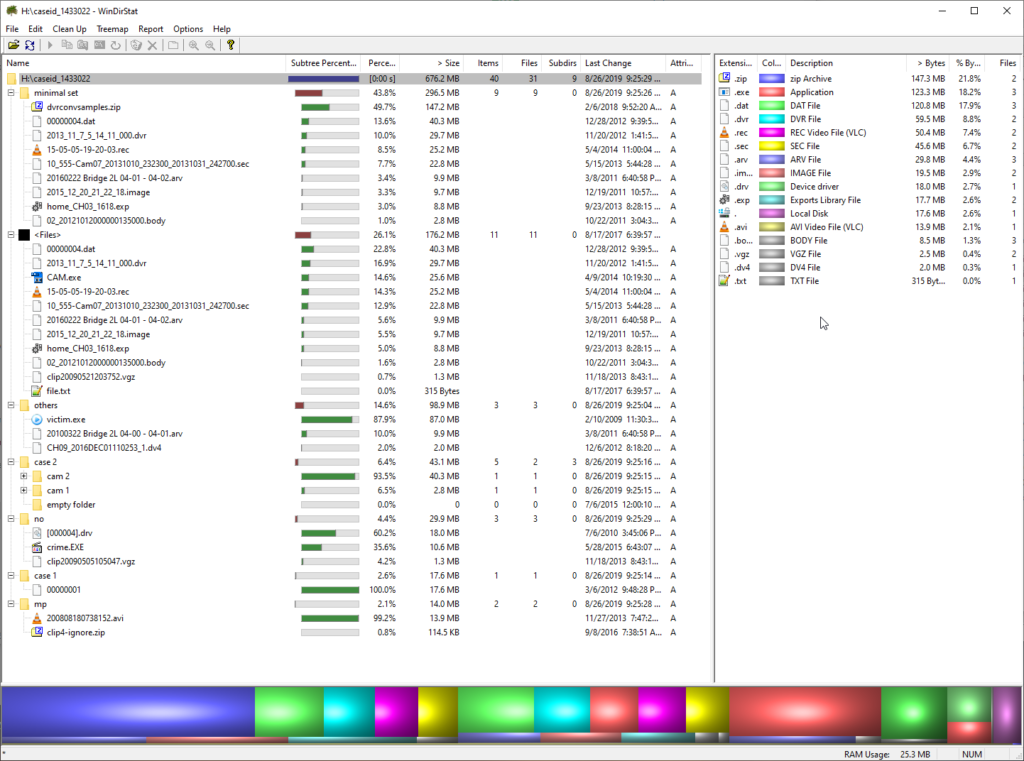
We see there are 31 files, with 15 different extensions. If we were working on a cold case in our spare time, we could just sit there and spend hours trying to figure out the best way to play/convert each video file. Eventually, Amped FIVE would likely convert most of them. But if we can’t afford to waste such an amount of time, DVRConv is our lifesaver. (Yes, we do believe that what saves you time can be indeed called a lifesaver: every minute you spend will never come back!)
Let’s fire up DVRConv, and we’re presented with a very simple interface (just what we hoped for, I guess).
We could just follow the advice in the snapshot, and drag our folder inside the window. But since we’ll be saving hours of work, we can probably afford FIVE five minutes to look at what’s beneath the Options button.
We see that default options are pretty sensible: when possible, DVRConv will not transcode the video but just copy the stream and change the container. It is important to understand the difference between these two:
- copy stream means that the encoded video will not be touched, but its container will be changed to a more “standard” one, which is accepted by a common media player. This strategy is the preferred one because it does not decrease the video quality and is lightning fast;
- transcode means that the video will be decoded and re-encoded to a new stream. By default, DVRConv will use the modern and widely accepted H.264 codec with AVI container for a balanced tradeoff between quality, file size, and playability. We are not really forced to re-compress: if we have enough drive space, we can opt for the safest “Raw (Uncompressed)” output. Saving to an uncompressed format means that we will not lose quality, but expect the output file to reach several GBs in size.
There are other options dedicated to video framerate and audio stream management, we’ll let the program’s detailed User Manual guide you through their meaning.
Let’s now take a look to the Folders tab.
We see that DVRConv by default copies evidence files to a dedicated “in” folder that was created on the user’s desktop during installation. Being a forensic software designed to work in batch on digital pieces of evidence, DVRConv touches the original media as little as possible (just for copying: we can’t do less than that!).
Ok, we’re ready to drag the folder into DVRConv’s interface and let the work begin. DVRConv will queue files and work on each of them. In our example, it took 3 minutes and a few seconds for DVRConv to go through all the files. The interface is very honest in telling us that conversion completed successfully on 26 files and failed on 5 files.
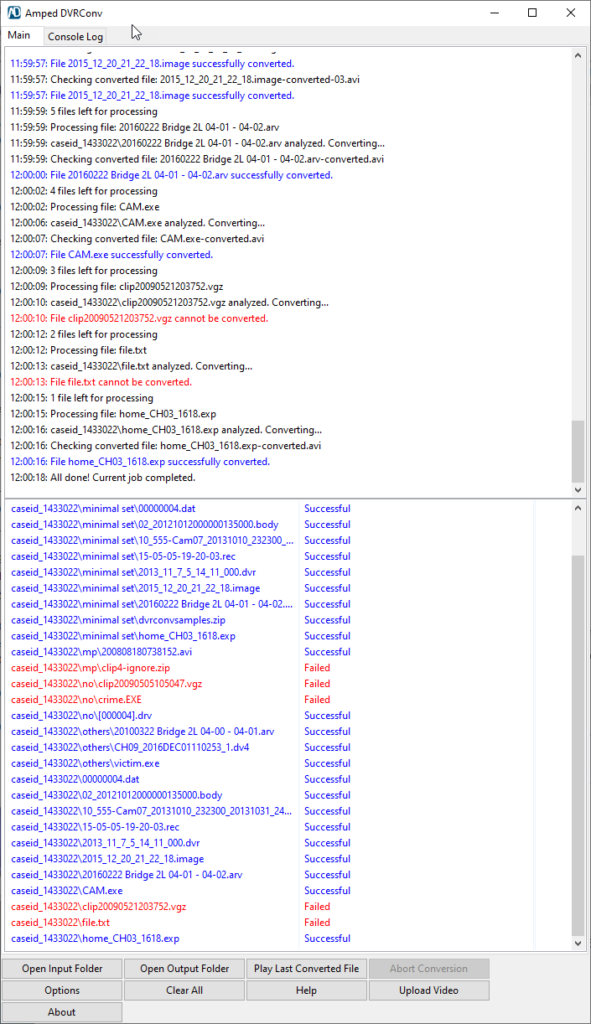
Just double-click on a file name and DVRConv will open the corresponding conversion log file for our inspection.
We see that, in some cases, the conversion failure is easily explainable: file.txt is a 315-byte file which indeed reveals plain text content when opened, no surprise we couldn’t turn it into a playable video! Some other files, e.g. crime.EXE, deserve attention as we know executable files could be wrappers for CCTV videos.
Notice that, a nice feature of DVRConv is that the original folder structure is kept in the output folder, making it easier to keep files well organized and separated.
If DVRConv could not help you, you’re still not alone. You can click on the “Upload Video” button and you’ll be brought to the Amped Support web portal, where you can upload your video file and relevant info to the Amped Support team. Not only will you have the chance that your video gets decoded, but you’ll also help other users around the world that will benefit from improvements to Amped’s video conversion engine.
Of course, we understand that sometimes it is problematic to share evidential elements with a private company, as Amped is. Remember, however, that we don’t necessarily need the video containing the crime! To our developers, it’s the video format that matters. If you’re able to send a video extracted in the same way from the same CCTV system, but depicting innocent/no events, that could be enough for us to solve your problem!