Hello Amped friends, welcome to this week’s Tip Tuesday! Today we’ll focus on a feature that is intrinsically part of Amped FIVE since always but is often overlooked by users. I’m talking about the possibility of changing parameters of a filter that lays at the beginning of a long chain while watching the effect on the final output. The “while” in the previous sentence is not incidental… it can save you lots of time and help you reach much better results! Let’s see what this is about.
We’ll use this image (if you have Amped FIVE installed, it is available in your Samples folder) as a working example: not surpisingly, we are asked to enhance the license plate.

We immediately notice that the main issue is a massive motion blur affecting the image. Luckily, Amped FIVE has the right tool for that: Motion Deblurring. We crop the image to speed up processing time (as we explained some weeks ago), and we apply the Motion Deblurring:

Okay, that already seems like a great result compared to what we started with. But let’s say we want to make our boss very happy, so we’ll also use Correct Perspective to obtain a rectangular plate, improve readability using Levels, remove some color artifacts using Hue Saturation Value, and finally increase readability with Unsharp Masking.
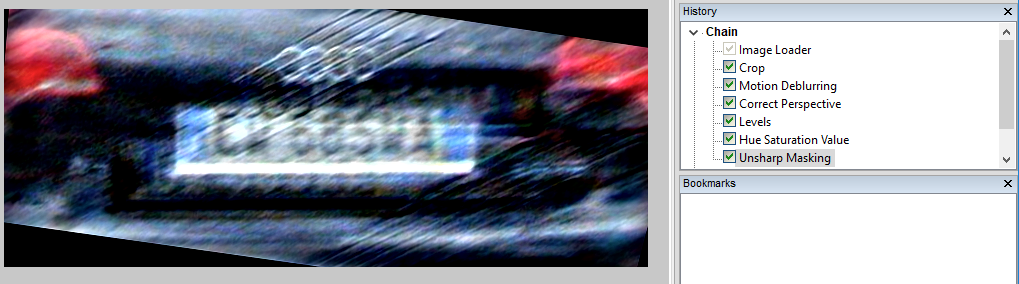
Ok, now it’s even better… but a dramatic doubt assails us: what if we had dedicated more care to set the Motion Deblurring “size” and “angle” parameters properly? Would we see something better?
Now, if we were using another software, we would have to undo all previous steps, change Motion Deblurring parameters, then add again and reconfigure all the filters after Motion Deblurring, see if it’s getting better, and iterate again and again. If you ever tried it, you know how time-consuming and frustrating this can be.
But luckily we are dealing with Amped FIVE! All we need to do to fine-tune our Motion Deblurring is to:
- Double click on Motion Deblurring: the Filter Settings panel now shows the setting of the Motion Deblurring filter;
- Click on the last filter in the chain (Unsharp Masking, in our example): notice that the Viewer displays the output of the last filter, but the Filter Settings panel keeps showing Motion Deblurring parameters;
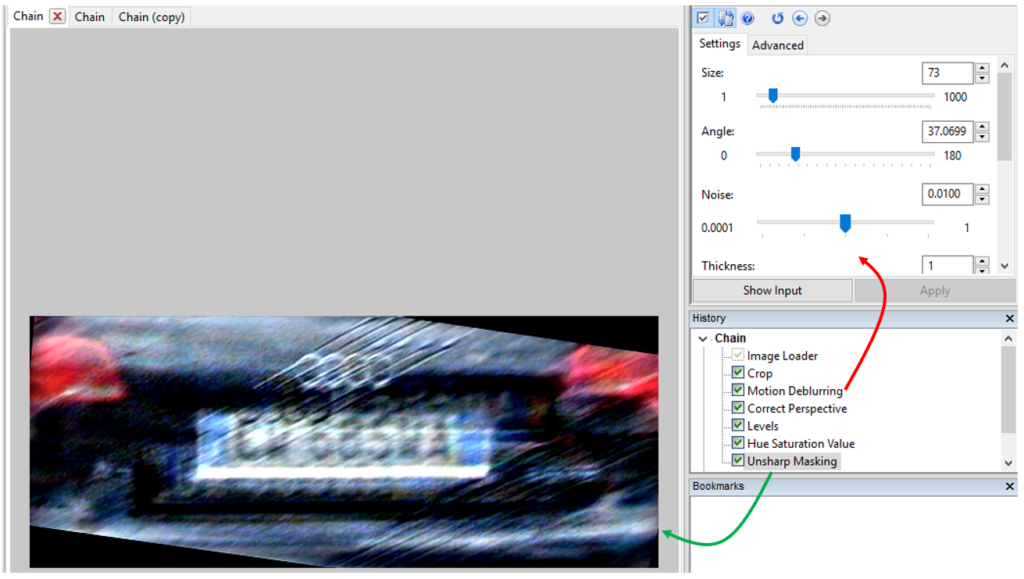
- Play as much as we want with Motion Deblurring parameters, and directly see the impact on the final result!
In less then one minute, we get the improved output below, which is much better than our initial result!
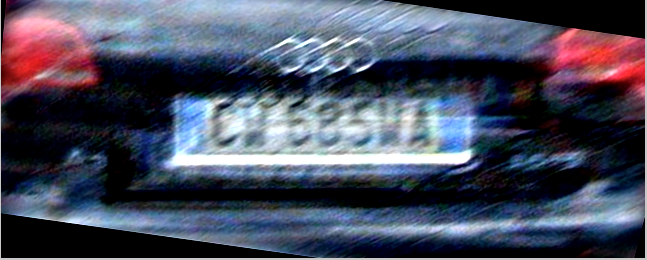
Although we used a deblurring example for this post, this suggestion holds for many other cases. To mention some, you can:
- Adjust a Range Selector filter to reduce or enlarge the number of selected frames inputted to Frame Averaging, and let Amped FIVE recompute the updated output for you;
- Change the settings of a Stabilization filter (e.g., switching from Static to Dynamic tracking) and watch the rest of the chain automatically update accordingly.
Remember, though, that this approach may not be appropriate when you change a filter that alters pixels position (most of these filters are under the Edit category): for example, if you add/reconfigure a Resize filter, the location of all pixels changes from that point of the chain on, making any following region selection outdated.




