The festive season is right around the corner and this is one of our busiest times of the year! Despite this, we’re here with another update to Amped Authenticate just in time for the holidays!
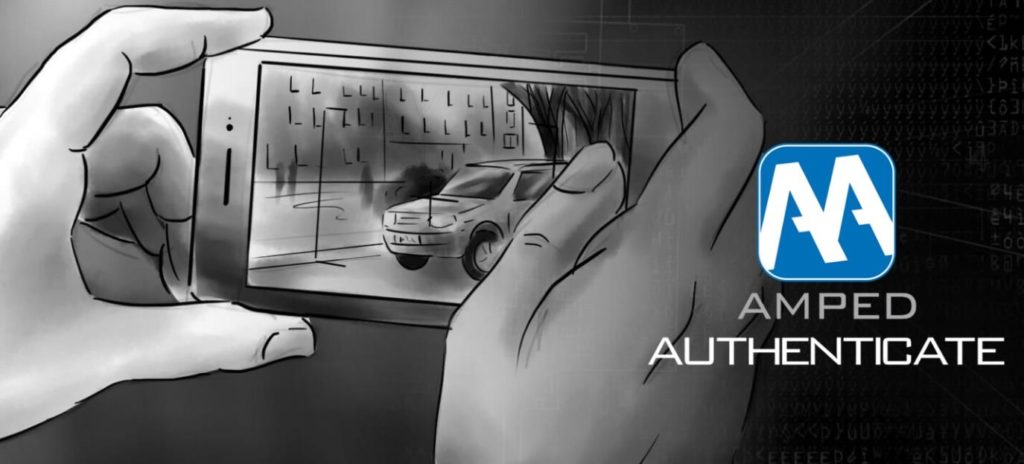
Smart Report
While we’ve included the ability to generate batch processing reports for a while, we’re now introducing an exciting new reporting method designed to make it quicker and easier to report relevant filters.
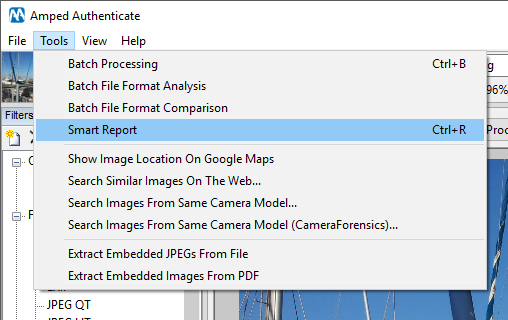
Found under ‘Tools’ or by using the shortcut Ctrl+R, the Smart Report means you can now quickly produce an image authentication report as it automatically selects the most appropriate filters for each evidence image. This is ideal if you need to triage images quickly before doing more advanced authentication analysis.
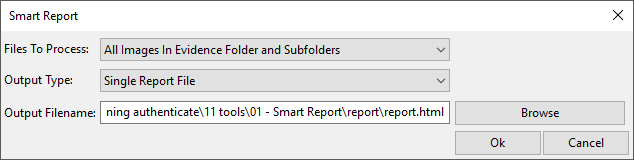
In the Smart Report menu, you’ll see there are some configurable options. Files To Process allows you the choice of producing a Smart Report for either one single evidence image or for multiple images in a single folder, additional folders (including the parent folder if it is required) and subfolders. You can select Output Type to allow for one Single Report File for your entire case or individual reports for each file, including a summary. There is also the option to choose Output Filename and output location. Finally, by setting the extension of the Output Filename you can choose between an HTML output file (more pleasant and clear for a human reader) or a Tab Separated Value (TSV) file, better for automatic parsing or compact representation.
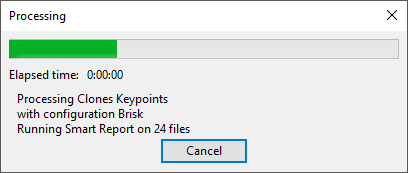
Once you run the Smart Report tool, the Smart Report will automatically open post generation in an interactive HTML format. In a similar fashion to the already existing Batch Processing report, you will find date, time and software versions at the top but you will now also see a traffic light system to warn of filters showing suspicious results.
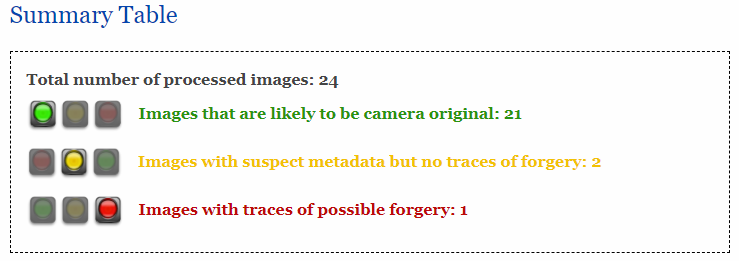
A green light will signal that the image is likely to be a camera original, a yellow light will signal suspicious metadata but no obvious signs of forgery, and red light will signal the image likely has traces of possible forgery.
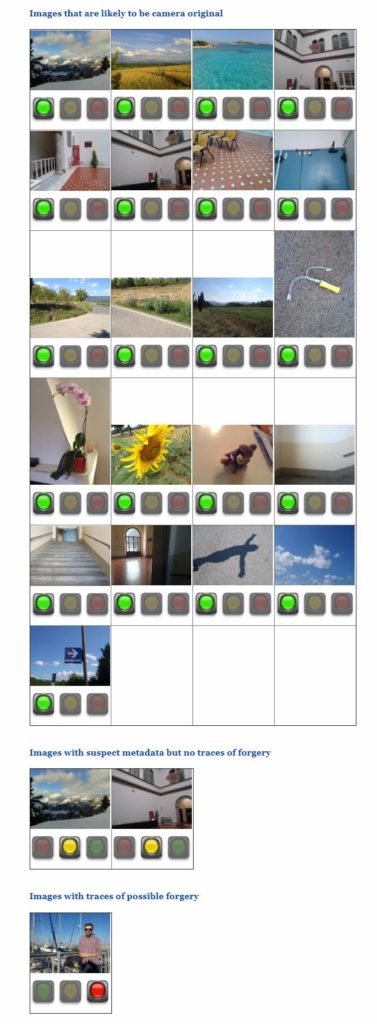
Underneath the Summary Table, you’ll see a list of images under each traffic light colour and clicking on the image thumbnail will take you to the detailed report for each individual image file.
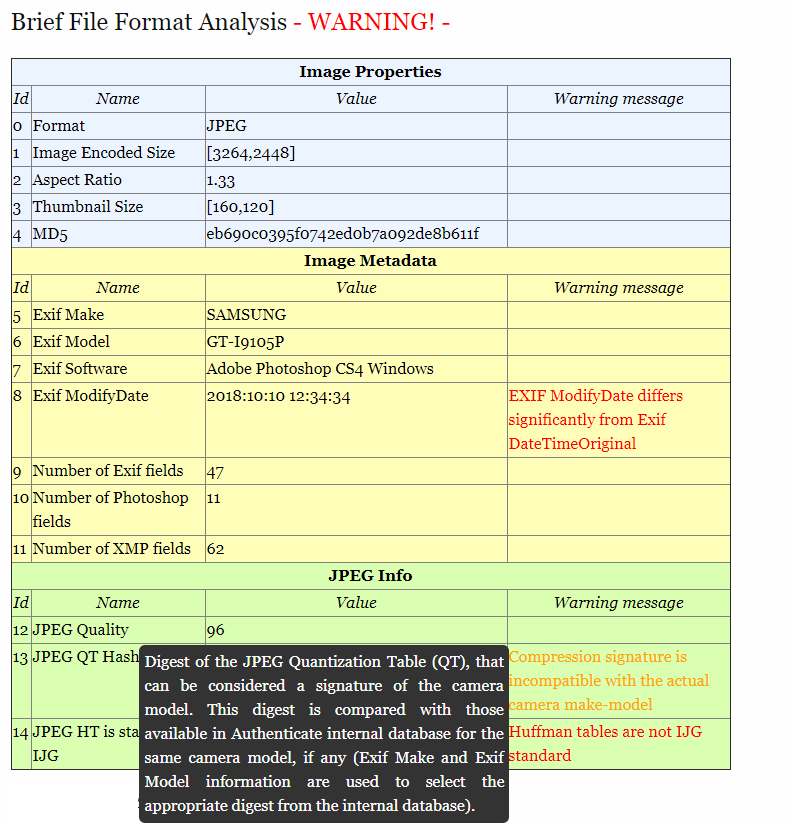
What follows are brief analysis tables from each relevant filter set complete with pertinent data and warning messages. Hovering with the mouse over every entry you will get a brief explanation of each entry meaning.
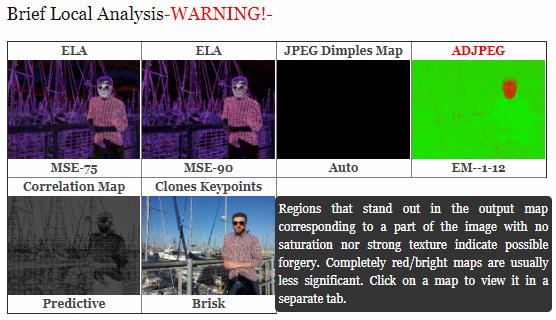
Clicking on a thumbnail will also open the full filter image in a new HTML tab. Like any use of Authenticate filters, areas with strong patterns, saturation or textures may lead to false positive results, so we make sure to remind of this when hovering over Local Analysis results in the Smart Report.
The Smart Report feature allows for a more visual representation of evidence images and will allow you to quickly and effortlessly triage and share Authenticate results.
PRNU Identification: Enhanced Detection Routine and Renewed Interface
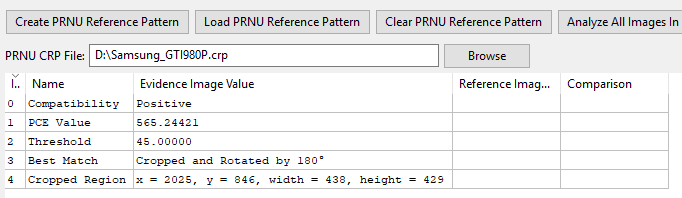
We’ve improved the transformation detection on our PRNU Identification filter, so now any cropped image that has also undergone rotation by 90/180/270 degrees will be identified along with any cropped corners detected outside the visible image bounds.
The PRNU Identification filter now shows its results in the classic Authenticate tabular form, for improved readability and exportability.
Enhanced JPEG DCT-based routines
Any EXIF rotation tags found in the image will now be handled and evidenced, even if they are multi-valued, for example, if an image contains values for both Horizontal and Rotate 90 CW.
Other new features
We get feature requests all the time and we make sure we implement them as soon as we are able to! Here’s what you requested from our previous Authenticate versions:
- EXIF data: We now have allowed for the correct decoding of Cyrillic text when it is found in image EXIF data.
- Batch Processing: We’ve improved the file naming routine meaning that any images with the same name in different folders are distinguished correctly, allowing for hassle-free batch processing of numerous evidence images.
- File Format Analysis: We’ve enhanced our sort algorithm for the rows of the results table allowing for more organized column sorting.
- JPEG Dimples Map: We were informed that the previous warning of “Global Dimples Strength Too Low” was too confusing, so we’ve altered this filter to show only a black screen if the strength of any dimples artifact is too low; in such a case, computation of the output is also much faster than before.
- JPEG QT: We enlarged the internal database of Quantization Tables with more than 40 new devices, including the latest iPhones.
Bug Fixes
We always strive to identify any bugs before we release an update, but some often slip through the net! Thanks to reports sent in by you, we are able to release fixes like these below:
PRNU identification: We’ve fixed a bug that was causing an error during the processing of greyscale images, and fixed a bug that was causing use of cached entries in both PRNU Identification and PRNU Tampering, even when the Processing Cache was set to Disabled . We’ve also fixed a bug that was preventing interactive file saving output of a single file.
Batch Processing: We’ve fixed a bug that was causing the application of current post processing values in reports, as opposed to the defaults, and we have fixed a formatting bug that meant very long filenames appeared truncated. We’ve also fixed a bug which caused incomplete ordering of table rows containing warnings.
ADJPEG, NADJPEG and DCT Map: We’ve fixed a bug that was causing an error on images that only store one single quantization table and we’ve also corrected a bug that was causing an error on some corrupted JPEG images, in which the quantization table was incompatible with the quantized coefficient.
File Format: We fixed a bug that was potentially causing incorrect warnings about ICC metadata when under strange circumstances.
Social Media Identification: We’ve fixed some of the message formatting when two or more messages appear in the “Optional Message” cell of the report.
Finally, we’ve patched up several occurrences of unnecessary memory consumption, meaning Authenticate should only use the memory allocated to perform the tasks at hand.
Don’t Delay – Update Today
If you have an active support plan you can update straight away by going into the menu “Help” > “Check for Updates Online” within Amped Authenticate. If you need to renew your SMS plan, please contact us or one of our authorized partners.




